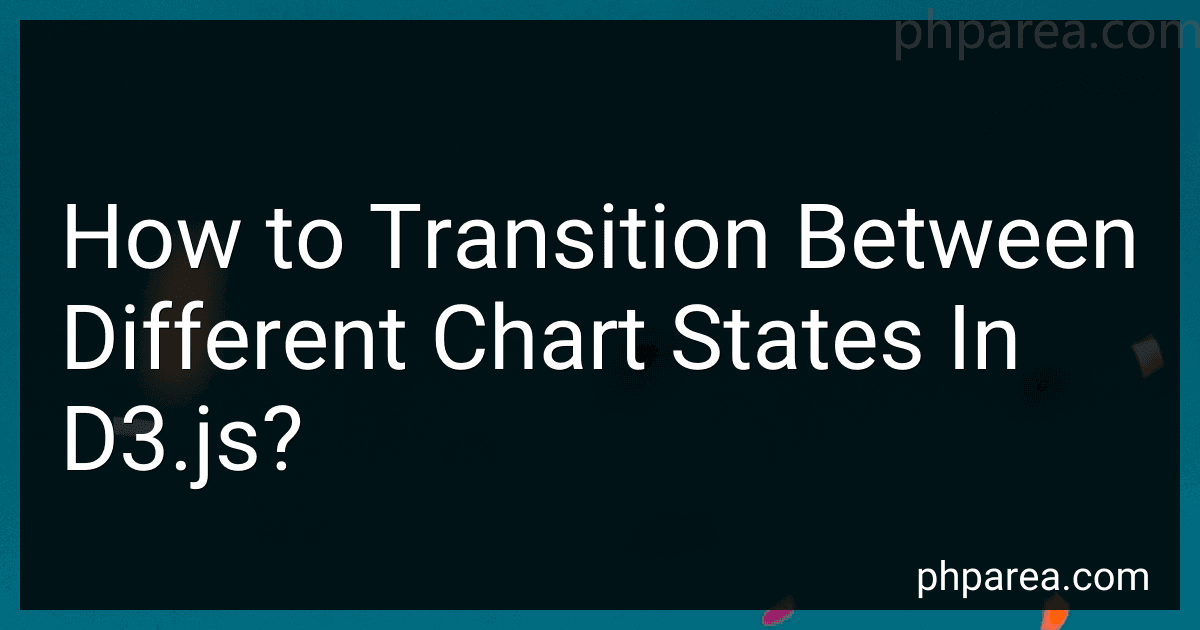Best Data Visualization Tools to Buy in December 2025
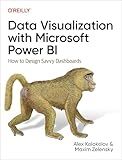
Data Visualization with Microsoft Power BI: How to Design Savvy Dashboards


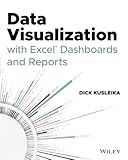
Data Visualization with Excel Dashboards and Reports


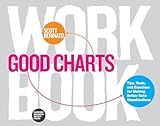
Good Charts Workbook: Tips, Tools, and Exercises for Making Better Data Visualizations


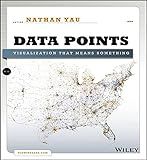
Data Points: Visualization That Means Something


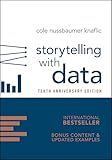
Storytelling with Data: A Data Visualization Guide for Business Professionals, 10th Anniversary Edition


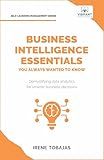
Business Intelligence Essentials You Always Wanted to Know: A Beginner’s Guide to BI Tools, Data Analytics Techniques, Data Visualization & Data-Driven Strategy (Self-Learning Management Series)


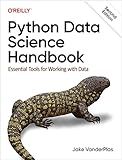
Python Data Science Handbook: Essential Tools for Working with Data


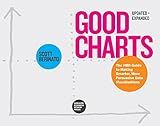
Good Charts, Updated and Expanded: The HBR Guide to Making Smarter, More Persuasive Data Visualizations


In D3.js, transitioning between different chart states involves animating the visual changes in your chart to provide a smooth and engaging experience for the user. There are several key steps to achieve this transition:
- Select the elements: Use D3's select() or selectAll() functions to target the elements you want to transition. This can be SVG shapes, paths, lines, or any other chart element.
- Define the initial and final states: Specify the starting and ending positions, sizes, colors, or other visual attributes of the elements you selected. This can be done using either static values or by binding data to the elements for dynamic transitions.
- Animate the transition: Use the transition() method to create a transition object. This sets the duration and timing of the animation. You can chain multiple transitions together to create a sequence of animations.
- Update the attributes: Use the attr() or style() methods to update the visual attributes of the chart elements. This includes positions, sizes, colors, opacities, or any other attribute that defines the appearance.
- Handle enter and exit selections: If you are working with dynamic data, you may need to handle elements that enter or exit your chart between different states. Use the enter() and exit() methods to define how new elements should appear or old elements should exit during the transition.
- Add easing and callbacks: Customize the easing function to control the speed and acceleration of the transition. You can also attach callback functions using the on() method to perform additional actions during or after the transition, such as updating labels or recalculating data.
By incorporating these steps into your D3.js code, you can smoothly transition between different chart states, creating a more interactive and visually appealing experience for your users.
What is D3.js and how can it be used for chart transitions?
D3.js is a powerful JavaScript library used for manipulating documents based on data. It provides a wide range of functionalities for creating complex and dynamic visualizations on the web.
When it comes to chart transitions, D3.js is particularly useful. It allows for smooth and seamless transitions between different states of a chart, enabling animations and visual effects that enhance the user experience. These transitions can be applied to various chart elements such as bars, lines, and data points.
The process of creating chart transitions with D3.js involves several steps:
- Select or create the chart elements: D3.js provides a rich set of methods for selecting and creating chart elements based on the provided data.
- Define the initial and final states: Specify the initial and final positions, sizes, colors, or any other desired attributes for the chart elements.
- Set up the transition: Use the .transition() method to specify the duration and easing function for the transition. This determines how the elements will change from their initial to final state.
- Apply the changes: Use the .attr() or .style() methods to modify the desired attributes of the chart elements. This will initiate the transition process.
By chaining together multiple transitions, it is possible to create a sequence of effects and animations, adding depth and interactivity to the chart visualization.
D3.js provides a wide variety of transition methods and options, allowing for fine-grained control over the timing, order, and behavior of chart transitions. Additionally, it seamlessly integrates with other D3.js features, such as data binding and data updates, enabling dynamic and responsive chart visualizations.
How to handle data updates during chart transitions in D3.js?
When updating data during chart transitions in D3.js, there are few steps you can follow to handle the update effectively:
- Bind new data: Use the data() method to bind new data to your chart. This method returns an update selection that represents the DOM elements corresponding to the new data.
var update = svg.selectAll("circle") .data(newData);
- Transition existing elements: Use the transition() method to create a transition for existing elements. You can specify the duration and easing of the transition using additional methods like duration() and ease().
update.transition() .duration(1000) .ease(d3.easeLinear) // optional .attr("cx", function(d) { return xScale(d.x); }) .attr("cy", function(d) { return yScale(d.y); });
- Transition enter selection: Use the enter() method to create a selection of entering elements. You can apply any initial attributes or positions to these elements.
var enter = update.enter() .append("circle") .attr("r", 0) .attr("cx", function(d) { return xScale(d.x); }) .attr("cy", function(d) { return yScale(d.y); });
enter.transition() .duration(1000) .ease(d3.easeLinear) // optional .attr("r", function(d) { return radiusScale(d.radius); });
- Transition exit selection: Use the exit() method to create a selection of exiting elements. You can specify any exit behavior or transition for these elements.
var exit = update.exit();
exit.transition() .duration(1000) .ease(d3.easeLinear) // optional .attr("r", 0) .remove();
By following these steps, you can smoothly update your chart while transitioning between different data sets in D3.js.
How to add labels to chart transitions in D3.js?
To add labels to chart transitions in D3.js, you can follow these steps:
- Create a container for the labels: var labelContainer = svg.append("g");
- Append the labels to the container with the initial position: var labels = labelContainer.selectAll("text") .data(data) .enter() .append("text") .text(function(d) { return d.value; }) .attr("x", function(d) { return xScale(d.x) + xScale.bandwidth() / 2; }) .attr("y", yScale(0)) .style("opacity", 0);
- Update the position and opacity of the labels during the chart transition: // Update axis scales and transition duration xScale.domain(data.map(function(d) { return d.x; })).padding(0.2); yScale.domain([0, d3.max(data, function(d) { return d.y; })]); var t = d3.transition().duration(1000); // Update labels labels.transition(t) .attr("x", function(d) { return xScale(d.x) + xScale.bandwidth() / 2; }) .attr("y", function(d) { return yScale(d.y) - 10; }) .style("opacity", 1);
In the above code, svg is the SVG container for the chart, data is an array of objects representing the chart data, xScale and yScale are the scales for the x and y axes respectively. The x and y attributes of each label are set to position them at the center of each bar in the chart. The style("opacity", 0) sets the initial opacity of the labels to 0, so they are hidden at the start. The transition(t) method is used to animate the position and opacity changes of the labels during the transition.
Make sure to adapt the code to your specific chart and data structure.