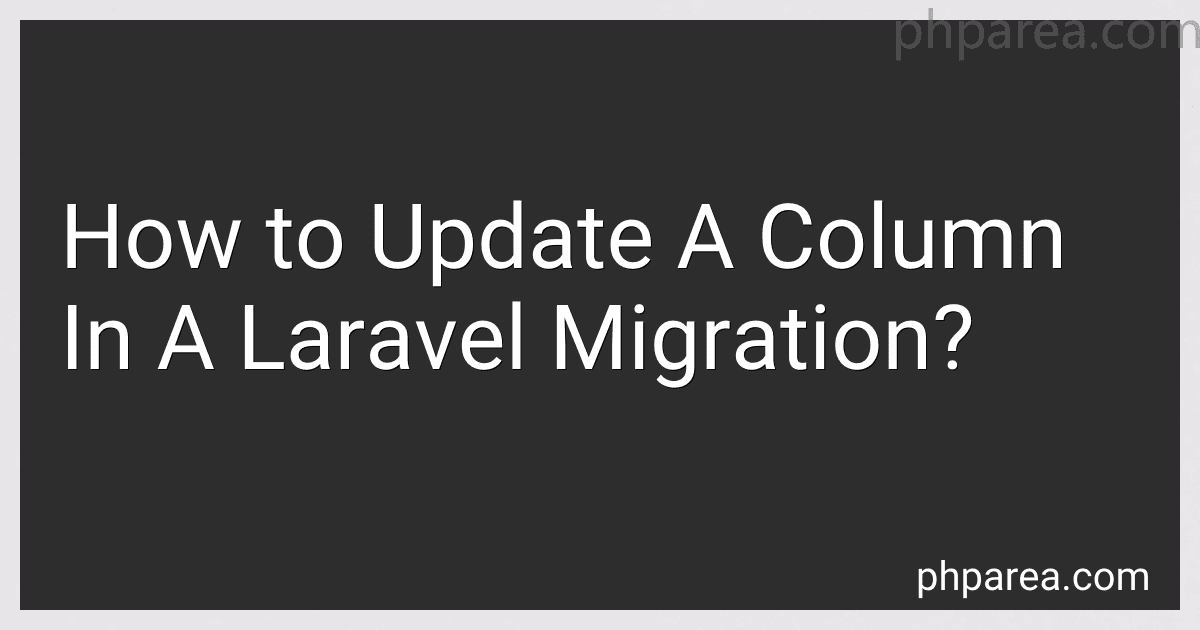Best Database Management Guides to Buy in December 2025
To update a column in a Laravel migration, you can use the update method provided by Laravel's Schema builder. Here's how you can do it:
- Start by creating a new migration using the make:migration Artisan command. Open your terminal and run:
php artisan make:migration update_column_name_in_table_name
Replace column_name with the actual name of the column you want to update and table_name with the name of the table where the column is located.
- Once the migration file is generated, open it and locate the up method. This method is responsible for the database changes you wish to make.
- Inside the up method, use the table method of the Schema builder to access the table you want to update. Then, chain the update method along with the column name and its new definition.
For example, if you want to update the email column in the users table to have a length of 100 characters, your migration code would look like this:
use Illuminate\Database\Migrations\Migration; use Illuminate\Database\Schema\Blueprint; use Illuminate\Support\Facades\Schema;
class UpdateColumnNameInTableName extends Migration { public function up() { Schema::table('users', function (Blueprint $table) { $table->string('email', 100)->change(); }); }
public function down()
{
Schema::table('users', function (Blueprint $table) {
$table->string('email')->change();
});
}
}
- After making the necessary changes, save the migration file.
- Finally, run the migration using the migrate Artisan command:
php artisan migrate
This will update the specified column in the database table according to the changes you made in the migration.
Note: Don't forget to also define the down method, which will be responsible for rolling back the changes made in the up method if necessary.
How do you update a column's collation in a migration?
To update a column's collation in a migration, you can use the change method provided by the migration class. Here's an example of how you can do this in Laravel:
public function up() { Schema::table('your_table_name', function (Blueprint $table) { $table->string('your_column_name')->collation('your_desired_collation'); }); }
Replace 'your_table_name' with the name of your table and 'your_column_name' with the name of the column you want to update.
The collation method allows you to specify the collation you want for the column. Replace 'your_desired_collation' with the collation you want to set, e.g., 'utf8_general_ci'.
Once you have defined the desired collation, run the migration using the command php artisan migrate to apply the changes to the database.
Note: Changing the collation of a column may have implications for data already stored in that column, so make sure to backup your data before proceeding with the migration.
How do you update a column's foreign key constraint in a migration?
To update a column's foreign key constraint in a migration, you can follow these steps:
- Generate a new migration file: Run the command php artisan make:migration update_foreign_key_constraint_on_table --table=table_name where table_name is the name of the table you want to update.
- Open the newly created migration file located in the database/migrations directory.
- Inside the up method, use the table method to modify the table's schema. You can access the Schema builder using Illuminate\Support\Facades\Schema. For example, if your table has a foreign key constraint named fk_column_name and you want to modify it to reference a different column, you can use the references method along with the on method to change the reference: use Illuminate\Support\Facades\Schema; use Illuminate\Database\Schema\Blueprint; use Illuminate\Database\Migrations\Migration; class UpdateForeignKeyConstraintOnTable extends Migration { public function up() { Schema::table('table_name', function (Blueprint $table) { $table->dropForeign('fk_column_name'); $table->foreign('column_name') ->references('id') ->on('other_table'); }); } public function down() { Schema::table('table_name', function (Blueprint $table) { $table->dropForeign('column_name'); $table->foreign('column_name') ->references('id') ->on('old_other_table'); }); } }
- Inside the down method, revert the changes you made in the up method. This ensures proper rollback functionality when running php artisan migrate:rollback.
- Save the migration file and run the migration using php artisan migrate command.
Note: Make sure to replace table_name, fk_column_name, column_name, and other_table with the actual names in your application. Additionally, adjust the changes inside the up and down method according to your requirements.
How do you update a column's uniqueness constraint in a migration?
To update a column's uniqueness constraint in a migration, you need to follow these steps:
- Create a new migration file if you don't have one already. You can generate a new migration file using the command rails generate migration your_migration_name.
- Inside the generated migration file, use the change method that automatically gets generated to modify the table.
- In the change method, use the change_column method to update the column's uniqueness constraint. The change_column method takes three arguments: the table name, the column name, and the new attributes. Example: class UpdateColumnUniquenessConstraint < ActiveRecord::Migration[6.0] def change change_column :table_name, :column_name, :integer, unique: true end end The unique: true attribute enforces uniqueness for the specified column.
- Save the changes and run the migration using the command rails db:migrate in your terminal.
Note: Updating a column's uniqueness constraint can fail if there are existing duplicate values in the column. So, make sure you resolve any duplicate values before adding the uniqueness constraint. If there are already duplicate values, you have a few options:
- Remove the duplicate values before adding the constraint.
- Add a new column, copy the data from the existing column, remove the duplicates in the new column, and then set the new column as the unique constraint.
- Alternatively, you can use a tool like change_column_null to first allow null values in the column, remove the duplicates, and then set the column as unique.
Always make sure to backup your database before running any migrations to prevent data loss.
What are indexes in Laravel migrations, and how are they updated?
Indexes in Laravel migrations are used to speed up database queries by creating an index for one or more columns in a table. Indexes allow the database engine to quickly find and retrieve specific data without scanning the entire table.
Indexes can be created, updated, or deleted using Laravel migration methods. The index() method is used to create a basic index, while the unique() method creates a unique index. To update an index, you need to create a new migration file and use the table() method to modify the table structure. In the up() method of the migration file, you can use the dropIndex() method to remove an index, and then create a new one using the index() or unique() method.
For example, to create a basic index on a column named "email" in a users table, you can use the following code in a migration file:
public function up() { Schema::table('users', function (Blueprint $table) { $table->index('email'); }); }
To update the index, you would create a new migration file and write the necessary code to modify or remove the index as required.
Remember to run the migration using the php artisan migrate command to apply the changes to the database.
How do you remove an index from a column in a migration?
To remove an index from a column in a migration, you can use the remove_index method provided by most database migration frameworks. The exact syntax may vary depending on the framework you are using, but here are some common examples:
- Ruby on Rails with ActiveRecord:
class RemoveIndexFromColumn < ActiveRecord::Migration[version] def change remove_index :table_name, :column_name end end
Replace table_name with the name of the table containing the column, and column_name with the name of the column from which you want to remove the index.
- Laravel with Eloquent:
use Illuminate\Database\Migrations\Migration; use Illuminate\Database\Schema\Blueprint; use Illuminate\Support\Facades\Schema;
class RemoveIndexFromColumn extends Migration { public function up() { Schema::table('table_name', function (Blueprint $table) { $table->dropIndex('index_name'); }); }
public function down()
{
Schema::table('table\_name', function (Blueprint $table) {
$table->index('column\_name', 'index\_name');
});
}
}
Replace table_name with the name of the table, column_name with the name of the column, and index_name with the name of the index you want to remove.
- Django with Django ORM:
from django.db import migrations
class Migration(migrations.Migration):
dependencies = \[
('app\_name', 'previous\_migration'),
\]
operations = \[
migrations.RemoveIndex(
model\_name='model\_name',
index\_together={('column\_name',)},
),
\]
Replace app_name with the name of your Django app, previous_migration with the name of the previous migration file, model_name with the relevant model name, and column_name with the name of the column from which you want to remove the index.
Remember to run the migration command for your particular framework after creating the migration file to apply the changes to the database.