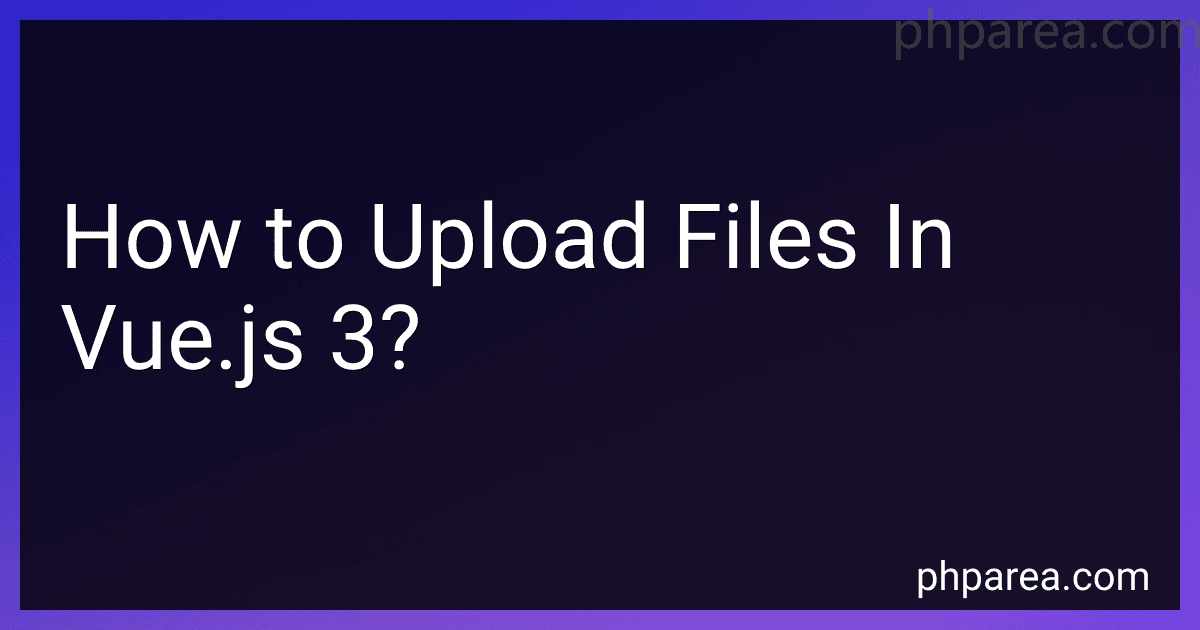Best File Upload Components for Vue.js 3 to Buy in December 2025
To upload files in Vue.js 3, you can follow these steps:
- First, you need to create a form element in your Vue component to handle the file upload. This can be done using the "input" element with a type of "file" and a "change" event listener.
- Define a data property in your Vue component to store the selected file. This can be done using the "data" function or the "ref" API.
- Implement the change event listener for the file input element. When a file is selected, the event will be triggered. Access the selected file using the "event.target.files" property and store it in the previously defined data property.
- Create a method to handle the file upload. This method will make an HTTP request to the server to send the file. You can use the "axios" library or any other HTTP library of your choice to make the request.
- Inside the upload method, create a FormData object and append the selected file to it using the "append" method. You can optionally add additional data to the FormData object if needed.
- Use the HTTP library to send the FormData object to the server using a POST request. Specify the endpoint where the server expects the file to be uploaded.
- Optionally, you can show a progress bar or spinner to indicate the upload progress to the user. You can use the "progress" event provided by the HTTP library.
- Handle the server response inside the HTTP request's "then" method or using async/await. You can display any success or error messages to the user based on the response.
- Test your file upload functionality by selecting a file using the file input element and submitting the form.
By following these steps, you will be able to implement file uploads in Vue.js 3.
How to handle file upload progress using axios in Vue.js 3?
To handle file upload progress using Axios in Vue.js 3, you can make use of the progress event available with the axios library. Here's an example of how you can implement it:
- Install the axios library if you haven't already done so, by running the following command in your project directory: npm install axios
- Import the axios library and create a new instance of it in your Vue.js component: import axios from 'axios'; export default { // ... methods: { uploadFile() { const file = // your file const formData = new FormData(); formData.append('file', file); const config = { onUploadProgress: progressEvent => { const progress = Math.round((progressEvent.loaded / progressEvent.total) * 100); console.log(`File upload progress: ${progress}%`); // Update the progress state if needed // this.progress = progress; }, headers: { 'Content-Type': 'multipart/form-data' } }; axios.post('/upload', formData, config) .then(response => { // handle success }) .catch(error => { // handle error }); } } // ... };
- In the above code, we create a new FormData object and append the file to it. We also define a configuration object for the Axios request. The onUploadProgress property is a callback function that receives the progressEvent object, which contains information about the progress of the upload. We calculate and log the progress percentage to the console, but you can update a data property or perform any other action based on your requirements.
- Finally, we make the POST request using axios.post(), passing in the /upload endpoint, the formData, and the config object. You can handle the success and error responses as per your needs.
That's it! Now you should be able to handle file upload progress using Axios in Vue.js 3.
How to handle file validation before uploading in Vue.js 3?
In Vue.js 3, you can handle file validation before uploading by using a combination of HTML file input and Vue methods. Here's a step-by-step guide on how to do it:
- Create an HTML file input element in your Vue component template:
<input type="file" ref="fileInput" @change="validateFile">
- Add a method called validateFile to your Vue component's methods:
methods: { validateFile() { const file = this.$refs.fileInput.files[0];
// Perform validation checks on the file
if (file.size > 1 \* 1024 \* 1024) {
alert("File size must be smaller than 1MB");
return;
}
if (!file.type.startsWith("image/")) {
alert("Please upload an image file");
return;
}
// File is valid, you can now proceed with uploading
// or further processing
}, },
- In the validateFile method, you can access the selected file through this.$refs.fileInput.files[0]. Then, you can perform various validation checks on the file. Here, we've demonstrated two basic checks: file size and file type. You can modify or add more checks as per your requirements.
- If the file fails any of the validation checks, you can display an error message using alert or any other UI component of your choice. You can also prevent further execution of the upload process by adding a return statement after the error message display.
- If the file passes all the validation checks, you can proceed with uploading or further processing in the same validateFile method.
By following these steps, you can handle file validation before uploading in Vue.js 3.
How to handle file upload responses from the server in Vue.js 3?
In Vue.js 3, you can handle file upload responses from the server using the FormData object and the fetch API. Here's an example of how you can handle file upload responses:
- Create a form in your Vue component's template that includes an input field of type "file":
- In your component's script section, define the uploadFile method that handles the form submission:
- In the uploadFile method, create a new FormData object and append the selected file to it. Then, use the fetch API to send a POST request to the server with the file data.
- Once the server responds, you can handle the response by calling the json() method on the response object. This will return a promise that resolves to the parsed JSON data sent from the server. You can then manipulate the response data as needed.
Note that in this example, the form submission is prevented by calling event.preventDefault() to prevent the page from reloading. It's also important to handle any errors that may occur during the file upload process.
What is the recommended package for file uploads in Vue.js 3?
There are several packages available for file uploads in Vue.js 3. Some popular options include:
- Dropzone.js: This is a lightweight and easy-to-use package that provides drag-and-drop file uploads. It has a simple API and supports features like file previews and progress indicators.
- Vue Dropzone: This is another package that provides drag-and-drop file uploads with Vue.js. It offers a customizable UI and supports features like multiple file uploads and progress bars.
- Vue File Agent: This package provides a file input component with file previews and drag-and-drop support. It also offers features like file validation and customizable styling.
- Uppy: Uppy is a modern file uploader that supports Vue.js. It provides a comprehensive set of features including drag-and-drop, file previews, resumable uploads, and customizable UI components.
These are just a few examples, and there are many more packages available for file uploads in Vue.js 3. The choice depends on your specific needs and preferences.
How to display file upload progress in Vue.js 3?
In Vue.js 3, you can use the axios library to handle file uploads and track the progress using the onUploadProgress event. Here's an example of how you can display the file upload progress in Vue.js 3:
- Install axios library:
npm install axios
- Import axios in your component:
import axios from 'axios';
- Create a data property to track the upload progress:
data() { return { progress: 0 }; }
- Add a file input field in your template:
<input type="file" ref="fileInput" @change="uploadFile">
- Implement the uploadFile method to handle the file upload:
methods: { uploadFile() { const formData = new FormData(); formData.append('file', this.$refs.fileInput.files[0]);
axios.post('/upload-url', formData, {
headers: {
'Content-Type': 'multipart/form-data'
},
onUploadProgress: progressEvent => {
this.progress = Math.round((progressEvent.loaded / progressEvent.total) \* 100);
}
}).then(response => {
// Handle successful upload
}).catch(error => {
// Handle error
});
} }
- Use the progress data property to display the progress in your template:
Now, when you select a file to upload, the progress will be displayed as the file uploads to the server.
What is the difference between single and multiple file uploads in Vue.js 3?
In Vue.js 3, the difference between single and multiple file uploads lies in the way files are handled and processed.
- Single file upload: In a single file upload scenario, the user can select only one file to be uploaded at a time. The input element used for file selection would have the attribute multiple set to false or omitted altogether. The selected file can be accessed through the files property of the HTMLInputElement and can be processed accordingly.
Example:
- Multiple file upload: In a multiple file upload scenario, the user can select multiple files to be uploaded at once. The input element used for file selection would have the attribute multiple set to true. The selected files can be accessed through the files property of the HTMLInputElement and can be processed as an array of files.
Example:
In both cases, the uploaded file(s) can be processed further, such as uploading to a server or performing client-side operations like reading file contents or displaying file previews.
What is the impact of network latency on file upload speed in Vue.js 3?
Network latency can have a significant impact on file upload speed in Vue.js 3. Network latency refers to the delay or lag in the transmission of data over a network, and it can be caused by various factors such as the physical distance between the client and server, network congestion, and the speed of the network connection.
When uploading a file in Vue.js 3, the file is typically divided into smaller chunks or packets to be transmitted over the network. These chunks of data need to be sent to the server and acknowledged by the server before the next one can be sent.
If there is high network latency, it can result in longer delays between the transmission and acknowledgement of each chunk. This can significantly slow down the overall file upload speed because the client has to wait for each chunk to be acknowledged before sending the next one. Additionally, the latency can also affect the time it takes to establish a connection with the server and start the upload process.
To mitigate the impact of network latency on file uploads in Vue.js 3, there are several strategies that can be employed:
- Chunking: Splitting the file into smaller chunks and uploading them concurrently can help reduce the impact of latency. This allows for multiple chunks to be transmitted simultaneously and potentially decreases the overall upload time.
- Compression: Compressing the file before uploading can reduce the amount of data being transmitted over the network. This can help in mitigating the impact of latency as smaller amounts of data will need to be transmitted and acknowledged.
- Proactive UI: Providing a progress indicator or a loading spinner to the user can help manage expectations and reduce frustration caused by perceived slower upload speeds. This can help improve the overall user experience.
- Error handling and retry mechanisms: Network latency can also lead to higher chances of failure during the file upload process. Implementing proper error handling and retry mechanisms can help recover from failures and improve the upload success rate.
Overall, while network latency can slow down file upload speed in Vue.js 3, implementing strategies like chunking, compression, and proactive UI can help mitigate its impact and provide a smoother user experience.