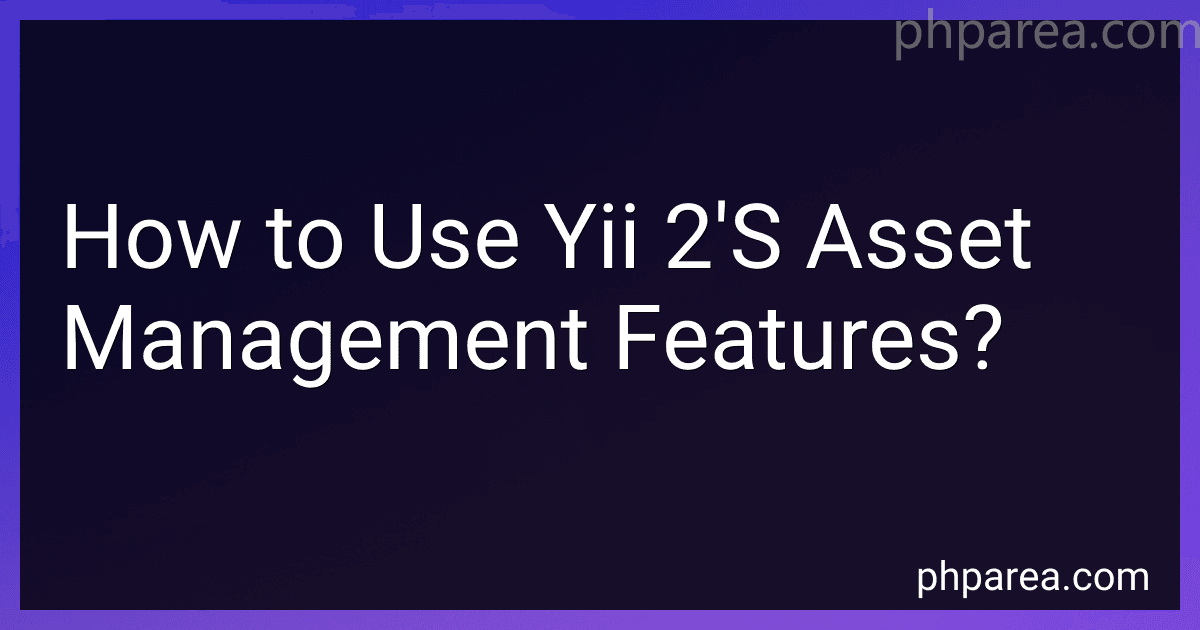Best Yii Asset Management Tools to Buy in December 2025
[web](https://phparea.com/blog/tutorial-deploy-yii-on-<a class=)-hosting">Yii 2 comes with a powerful asset management system that simplifies the process of managing and including assets, such as CSS, JavaScript, and image files, in your web application. The asset management features in Yii 2 provide an organized and efficient way to include and manage these assets.
The first step in using Yii 2's asset management features is to define your asset bundles. An asset bundle is a collection of related assets that are grouped together. Each asset bundle represents a single asset set, such as a CSS file or a JavaScript file. Asset bundles can also depend on other asset bundles, allowing for easy management of dependencies.
To define an asset bundle, you need to create a new class that extends the yii\web\AssetBundle class. In this class, you can specify the assets that are included in the bundle. For example, you can define a CSS asset by setting the css property to an array of CSS files, or a JavaScript asset by setting the js property to an array of JavaScript files. You can also specify other options such as dependencies, which are other asset bundles that this bundle depends on.
Once you have defined your asset bundles, you can use them in your views or layouts to include the assets they represent. Yii 2 provides several methods for including assets. For example, you can use the register() method of an asset bundle to register the assets it represents. This method will include the necessary HTML tags for including the assets in the page.
You can also include assets directly in your views or layouts using the yii\web\View component. The registerCssFile() and registerJsFile() methods allow you to include CSS and JavaScript files respectively. These methods take the URL of the asset file as the first parameter.
Yii 2 also provides additional features for asset management, such as asset compression and publishing. Asset compression allows you to combine and minify multiple asset files into a single file, reducing the number of HTTP requests made by the browser. Asset publishing allows you to copy and publish assets from extensions or other directories to a publicly accessible directory, making them available for web access.
Overall, Yii 2's asset management features provide a flexible and efficient way to manage and include assets in your web application. By organizing your assets into bundles and taking advantage of features like compression and publishing, you can improve the performance and maintainability of your application.
What is asset dependency in Yii 2?
In Yii 2, asset dependency refers to the concept of defining the dependencies between different assets (such as JavaScript or CSS files) used in a web application.
By declaring asset dependencies, Yii 2 ensures that the dependent assets are loaded before the dependent ones. This helps in managing the correct order of asset loading and avoids conflicts or errors that may occur when assets are loaded in the wrong order.
For example, if a JavaScript file uses a library that is defined in another JavaScript file, you can set the dependency of the first file to the second one. Yii 2 will automatically ensure that the second file is loaded before the first file.
Asset dependency can be defined in Yii 2 using the depends property of an asset bundle. The depends property accepts an array of other asset bundles or class names that the current asset depends on.
What are the benefits of using Yii 2's asset management features?
There are several benefits of using Yii 2's asset management features:
- Efficient asset management: Yii 2's asset management features provide a streamlined and efficient way of managing assets such as CSS, JavaScript, and image files. It allows you to organize and publish assets easily, reducing development time and effort.
- Automatic dependency management: Yii 2's asset management features automatically handle dependencies between assets. This means that if an asset depends on other assets, such as a JavaScript file depending on a jQuery library, Yii 2 will automatically include the dependent assets in the correct order.
- Minification and compression: Yii 2's asset management features support minification and compression of assets. This can significantly improve the performance of your application by reducing the size of assets and optimizing the delivery to the client.
- Caching and versioning: Yii 2's asset management features support caching and versioning of assets. This means that once an asset is published, it can be cached by the client's browser, improving the loading time for subsequent visits. Additionally, versioning ensures that clients always receive the latest version of an asset, even if it has been updated since their last visit.
- Integration with third-party libraries: Yii 2's asset management features integrate seamlessly with third-party libraries and extensions. This allows you to easily include assets from external sources, such as CSS frameworks or JavaScript libraries, in your application.
Overall, Yii 2's asset management features provide a robust and flexible solution for managing and optimizing assets in your application, leading to improved performance and development efficiency.
How to specify asset dependencies in Yii 2?
In Yii 2, asset dependencies can be specified in the configuration file or in the view file.
- Configuring asset dependencies in the configuration file:
In your application's configuration file (typically config/main.php), you can specify the asset bundle dependencies under the assets section. Each asset bundle can have a depends property, which is an array of other asset bundles that it depends on.
For example:
'components' => [ 'assetManager' => [ 'bundles' => [ 'app\assets\AppAsset' => [ // specify the dependencies for the AppAsset 'depends' => [ 'yii\web\YiiAsset', 'yii\bootstrap\BootstrapAsset', // ... ], ], // ... ], ], ],
- Specifying asset dependencies in the view file:
Alternatively, you can specify asset dependencies directly in the view file using the registerAssetBundle() method. This method is available in the view object, $this.
For example:
$this->registerAssetBundle('app\assets\AppAsset', [ 'depends' => [ 'yii\web\YiiAsset', 'yii\bootstrap\BootstrapAsset', // ... ], ]);
This will include the specified asset bundle and its dependencies in the generated HTML output.
Overall, specifying asset dependencies allows you to ensure that the required assets are loaded in the correct order, minimizing conflicts and ensuring proper functionality of your Yii 2 application.
What is the purpose of asset bundles in Yii 2?
In Yii 2, asset bundles are used to organize and manage the assets (CSS, JavaScript, images, etc.) of a web application. The purpose of asset bundles is to allow developers to bundle all the necessary assets for a specific feature or page into a single package, which can then be easily included and managed in the application.
The main purposes of asset bundles in Yii 2 are:
- Efficient asset management: Asset bundles provide an organized way to handle and manage all the assets required for a specific feature or page of a web application. With asset bundles, developers can easily include and publish assets without duplicating the code or creating conflicts.
- Dependency management: Asset bundles allow developers to define and manage dependencies between different assets. For example, a JavaScript file may require a specific CSS file to function properly. Asset bundles provide a way to specify and load these dependencies automatically.
- Asset optimization: Asset bundles offer various optimization features, such as asset compression and minification, to improve the performance of the application. By combining and compressing assets into a single file, the overall file size can be reduced, leading to faster page load times.
- Asset publishing: With asset bundles, developers can easily publish and distribute their assets. Yii 2 provides a simple way to publish asset bundles, which copies the required assets to a public folder that can be accessed directly by the web server.
Overall, asset bundles in Yii 2 provide a structured and efficient way to manage, organize, and optimize the assets of a web application, resulting in improved performance and maintainability.
How to include external assets in Yii 2?
To include external assets in Yii 2, you can follow these steps:
- First, include the external asset files (CSS, JS, etc.) in your project's web directory. Typically, you store these files in a directory called assets.
- In your Yii 2 application, go to the AppAsset.php file located in the assets directory (e.g., frontend/assets/AppAsset.php).
- Inside the AppAsset.php file, you'll see a method called registerAssetFiles().
- Within the registerAssetFiles() method, you can use the registerCssFile() and registerJsFile() functions to include external asset files. For example, to include a CSS file:
public $css = [ 'css/site.css', // Local CSS file 'https://external.com/css/external.css', // External CSS file ];
To include a JS file:
public $js = [ 'js/script.js', // Local JS file 'https://external.com/js/external.js', // External JS file ];
- Save the changes to the AppAsset.php file.
- Finally, you need to register the AppAsset class in your views/layouts or widgets. For example, in your main layout file (views/layouts/main.php):
use frontend\assets\AppAsset;
AppAsset::register($this);
By doing this, Yii will automatically include the external CSS and JS files in your project when the page is rendered.
What is asset caching in Yii 2?
In Yii 2, asset caching refers to the process of storing and serving static asset files, such as CSS, JavaScript, and image files, from a cache rather than generating them dynamically on each request. This improves the performance of the application as the static asset files can be delivered faster from the cache rather than being processed by the server every time.
Yii 2 provides asset management capabilities that include asset caching. By default, Yii 2 automatically detects changes in the asset files and updates the cache accordingly. It also supports different strategies for asset caching, such as using file-based caching or using a CDN (Content Delivery Network) for storing and delivering the assets.
Asset caching in Yii 2 can be configured and customized based on the specific needs of the application. It helps in reducing the server load and improving the overall response time of the application by serving static assets more efficiently.
How to enable asset caching in Yii 2?
To enable asset caching in Yii 2, you can follow these steps:
- Open the config/web.php file in your Yii 2 application.
- Look for the $config array and locate the assetManager component configuration. If it does not exist, you can add it to the components array.
- Inside the assetManager configuration, set the 'bundles' property to enable asset caching. By default, asset caching is disabled in Yii 2. Example: 'components' => [ 'assetManager' => [ 'bundles' => [ 'yii\web\JqueryAsset' => [ 'jsOptions' => [ 'position' => \yii\web\View::POS_HEAD, ], ], 'yii\bootstrap\BootstrapAsset' => [ 'cssOptions' => [ 'position' => \yii\web\View::POS_HEAD, ], ], ], ], ],
- In the above example, asset caching is enabled for the JqueryAsset and BootstrapAsset bundles. You can add your own asset bundles to enable caching for them as well. Note: The jsOptions and cssOptions properties allow you to specify additional options when rendering the asset, like the position of the asset (head or body).
- Save the web.php file and your asset caching should now be enabled. Yii will cache the assets on the server-side and serve them from cache when possible, improving the performance of your application.
Remember to clear your application cache after enabling asset caching, as Yii might have already cached some assets.
You can clear the cache by running the following command in the terminal from the root directory of your Yii application:
php yii cache/flush
That's it! Asset caching is now enabled in Yii 2.
How to use asset filters in Yii 2?
In Yii 2, asset filters can be used to preprocess or modify the assets before they are published. Here's how you can use asset filters in Yii 2:
- Create a new class that extends the yii\web\AssetFilter class. This class will contain the code to preprocess or modify the assets. For example, you can use the uglifycss and uglifyjs filters to minify CSS and JavaScript files respectively.
use yii\web\AssetFilter;
class MyAssetFilter extends AssetFilter { public function filter($content, $assetUrl) { // Preprocess or modify $content here return $content; } }
- Configure the asset manager component in your Yii 2 application's configuration file (config/web.php or config/main.php). Add the assetManager array and specify the assetFilter property with the class name of the asset filter you created.
return [ // ... 'components' => [ // ... 'assetManager' => [ 'class' => 'yii\web\AssetManager', 'assetFilter' => 'app\components\MyAssetFilter', ], ], ];
- Publish your assets using the publish() method of the asset bundle. You can specify a filter to be used for a specific asset bundle by setting the filter property.
use yii\web\AssetBundle;
class MyAssetBundle extends AssetBundle { public $sourcePath = '@app/assets'; public $css = [ 'css/my-styles.css', ]; public $js = [ 'js/my-script.js', ]; public $depends = [ 'yii\web\YiiAsset', 'yii\bootstrap\BootstrapAsset', ]; public $filter = 'app\components\MyAssetFilter'; // Using the asset filter specified in the asset manager configuration }
That's it! The asset filter you created will be applied to the assets when they are published by the asset manager. This allows you to preprocess or modify the assets as needed.
What is the purpose of the asset manager's appendTimestamp property in Yii 2?
The appendTimestamp property in Yii 2 is a configuration setting for asset managers. When set to true, it appends the file modification timestamp to the URLs of published assets. This is done to ensure that browsers and proxies always load the latest version of the asset file, even when it is being served from cache.
By default, the appendTimestamp property is set to false. However, setting it to true can be useful during development or when you frequently update your assets. It helps to avoid cached versions of assets being loaded and ensures that changes made to the asset files are immediately reflected by the browser.