Posts (page 126)
-
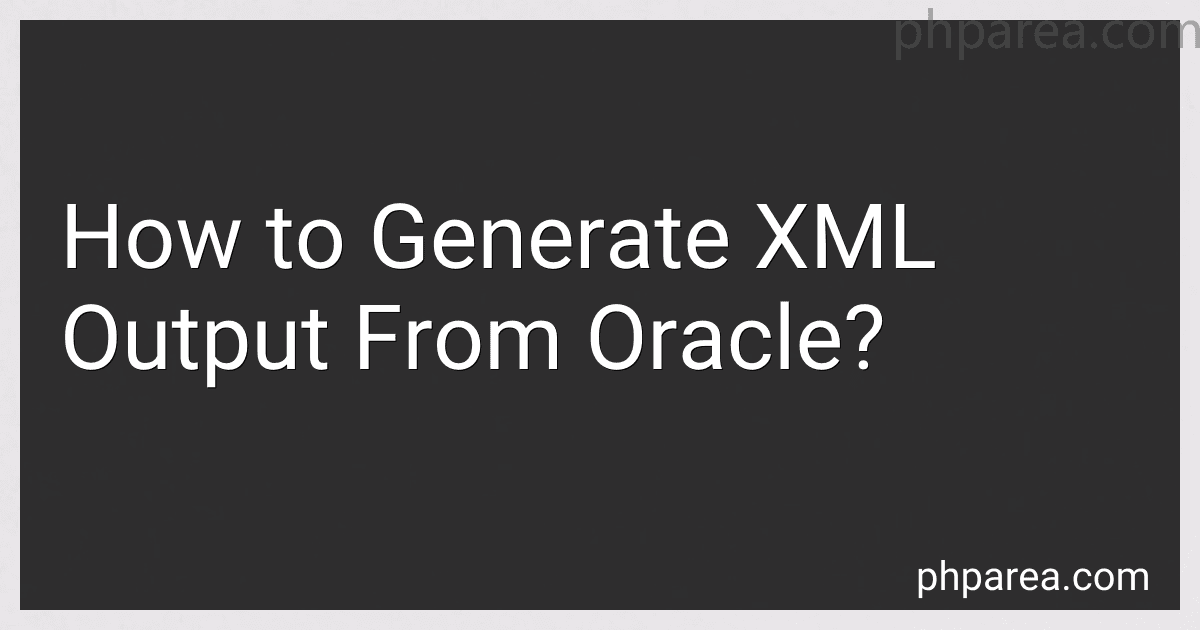 9 min readTo generate XML output from Oracle, you can use the XML functions and features provided by Oracle. Here is how you can do it:Start by creating a query that retrieves the data you want to output in XML format. Use the XMLFOREST function to convert the selected columns into XML elements. For example, XMLFOREST(column1 AS "Element1", column2 AS "Element2"). If you need to nest elements, you can use the XMLCONCAT function.
9 min readTo generate XML output from Oracle, you can use the XML functions and features provided by Oracle. Here is how you can do it:Start by creating a query that retrieves the data you want to output in XML format. Use the XMLFOREST function to convert the selected columns into XML elements. For example, XMLFOREST(column1 AS "Element1", column2 AS "Element2"). If you need to nest elements, you can use the XMLCONCAT function.
-
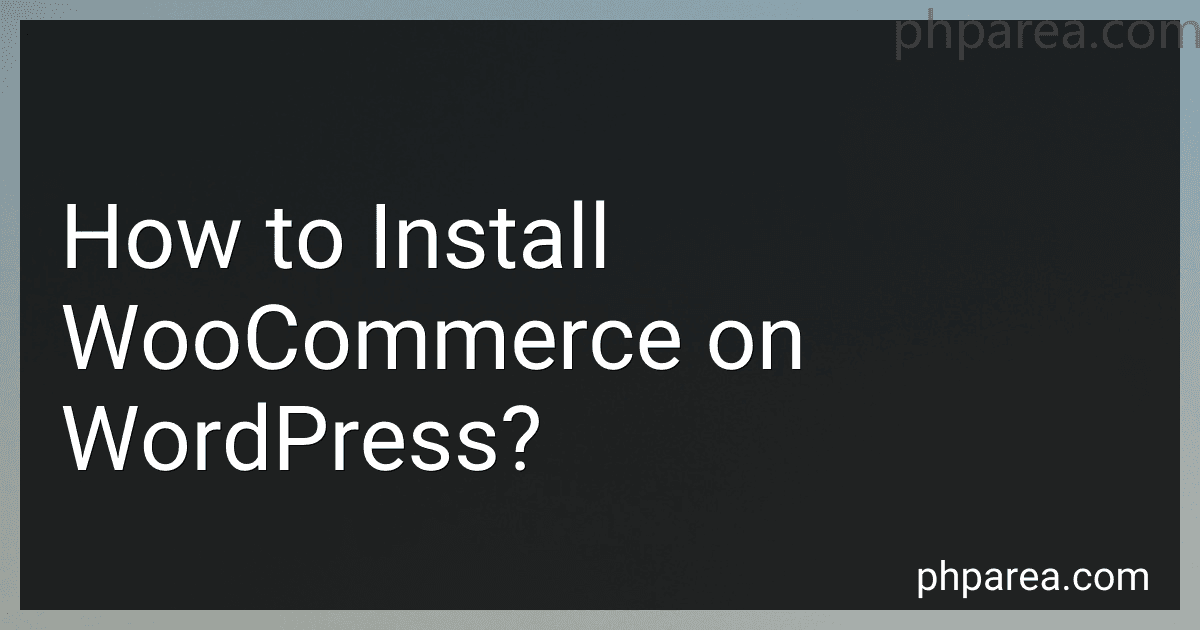 7 min readTo install WooCommerce on WordPress, follow these steps:First, log in to your WordPress dashboard.Go to the "Plugins" section on the left-hand side of the dashboard and click on "Add New".In the search bar, type in "WooCommerce" and click the "Search Plugins" button.From the search results, you should see the WooCommerce plugin. Click on the "Install Now" button next to it.
7 min readTo install WooCommerce on WordPress, follow these steps:First, log in to your WordPress dashboard.Go to the "Plugins" section on the left-hand side of the dashboard and click on "Add New".In the search bar, type in "WooCommerce" and click the "Search Plugins" button.From the search results, you should see the WooCommerce plugin. Click on the "Install Now" button next to it.
-
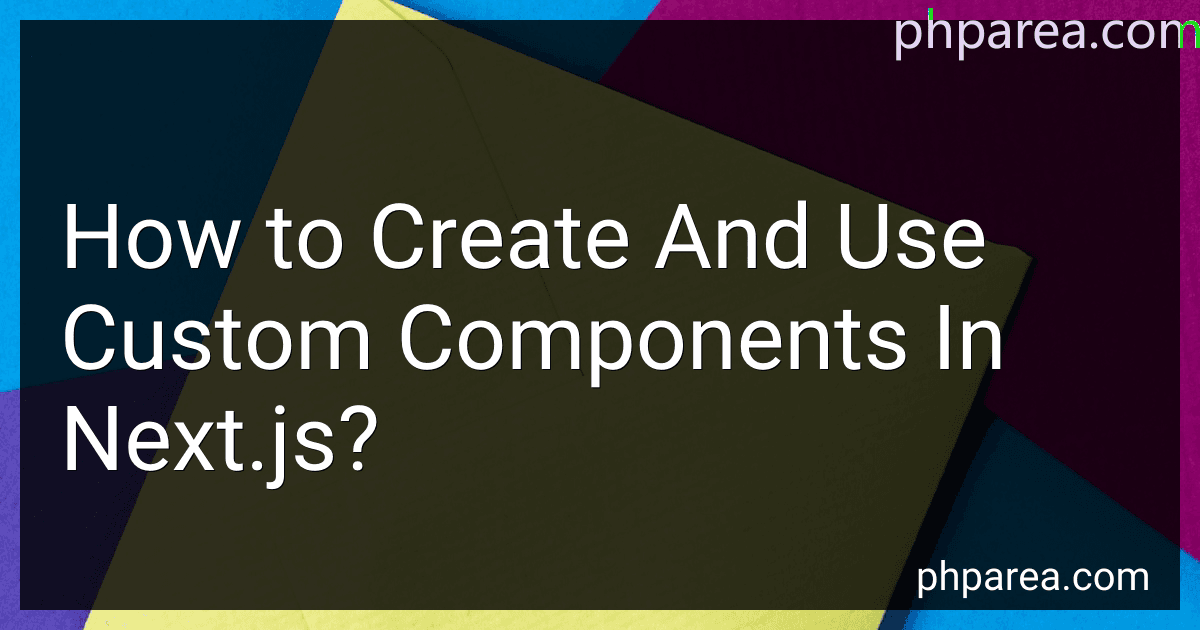 6 min readTo create and use custom components in Next.js, you can follow these steps:Create a new file: Start by creating a new JavaScript file in the components folder of your Next.js project. You can give it any name you prefer, such as MyComponent.js. Import React: In the newly created file, import React by adding the following line at the beginning: import React from 'react'; Define the component: Create a function that represents your custom component.
6 min readTo create and use custom components in Next.js, you can follow these steps:Create a new file: Start by creating a new JavaScript file in the components folder of your Next.js project. You can give it any name you prefer, such as MyComponent.js. Import React: In the newly created file, import React by adding the following line at the beginning: import React from 'react'; Define the component: Create a function that represents your custom component.
-
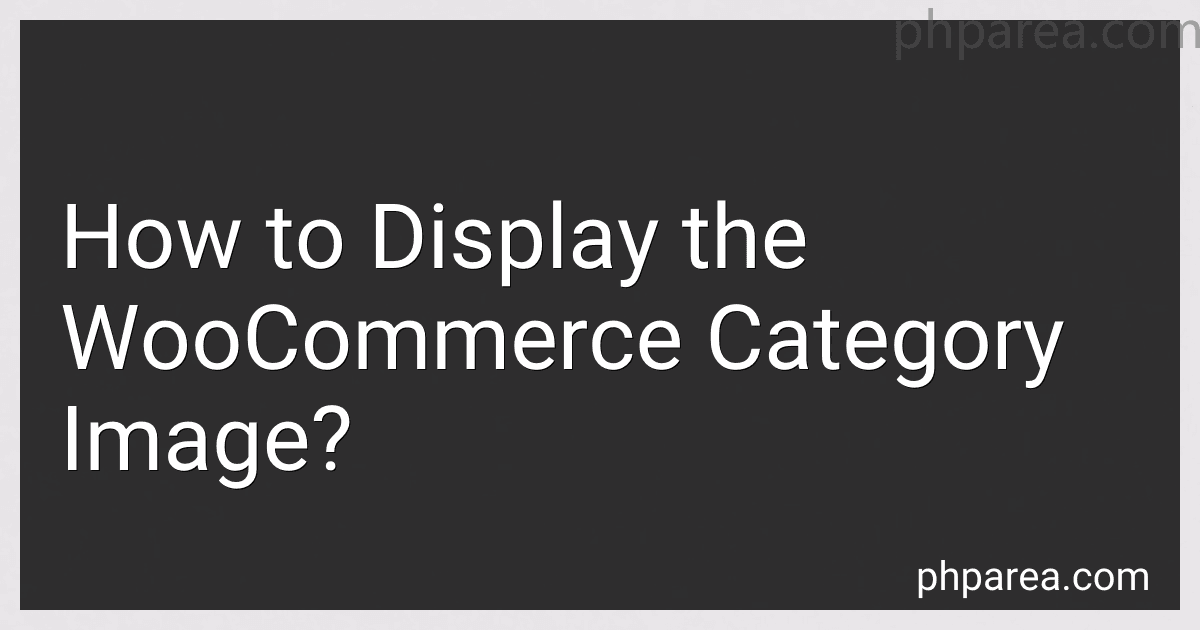 6 min readTo display the WooCommerce category image, you can follow these steps:First, ensure that you have set a thumbnail image for your WooCommerce product category. This can be done by navigating to WooCommerce > Categories in your WordPress admin dashboard. Edit the desired category and upload/select an image for the category thumbnail. Now, open the template file where you want to display the category image. This can vary depending on your theme, but generally, it could be archive-product.
6 min readTo display the WooCommerce category image, you can follow these steps:First, ensure that you have set a thumbnail image for your WooCommerce product category. This can be done by navigating to WooCommerce > Categories in your WordPress admin dashboard. Edit the desired category and upload/select an image for the category thumbnail. Now, open the template file where you want to display the category image. This can vary depending on your theme, but generally, it could be archive-product.
-
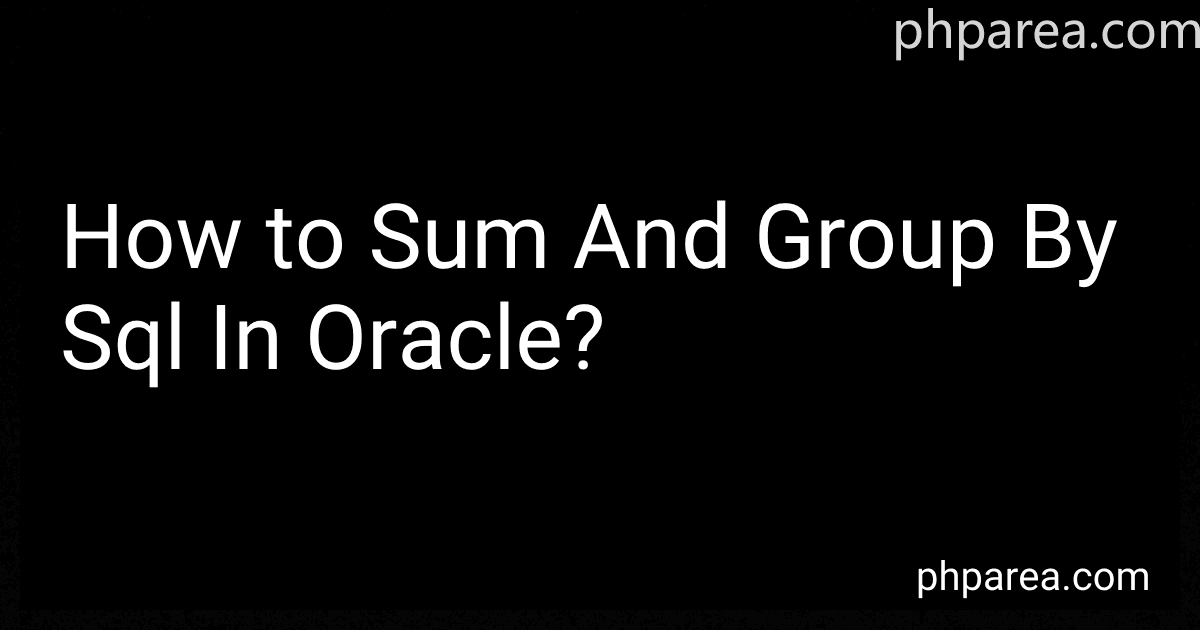 5 min readTo sum and group by in SQL in Oracle, you can use the "GROUP BY" clause along with the "SUM" function. This allows you to perform calculations on a specific column while grouping the results based on another column or columns.Here is an example query: SELECT column1, SUM(column2) FROM table_name GROUP BY column1; In this query, "column1" represents the column you want to group the results by, while "column2" represents the column you want to sum.
5 min readTo sum and group by in SQL in Oracle, you can use the "GROUP BY" clause along with the "SUM" function. This allows you to perform calculations on a specific column while grouping the results based on another column or columns.Here is an example query: SELECT column1, SUM(column2) FROM table_name GROUP BY column1; In this query, "column1" represents the column you want to group the results by, while "column2" represents the column you want to sum.
-
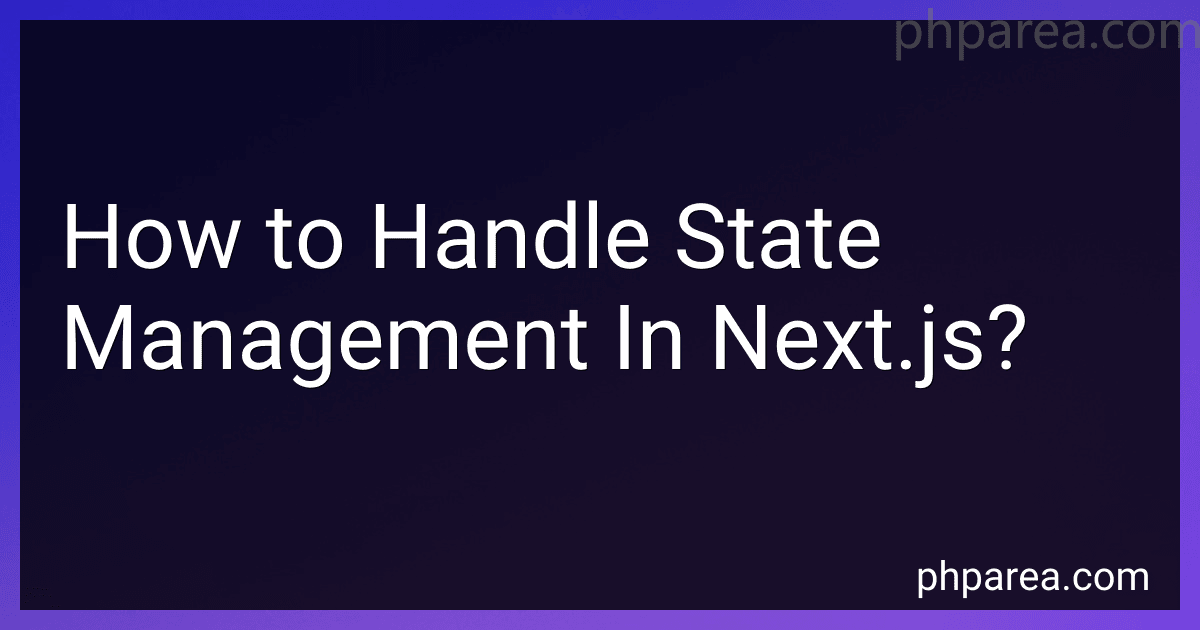 9 min readState management in Next.js can be handled using various approaches. One popular approach is to use React's built-in state management capabilities. You can define state variables within components using the useState hook. This allows you to manage and update the state within the component and trigger re-renders accordingly.Another approach is to use context API. Context provides a way to share data between components without passing it through props manually at every level.
9 min readState management in Next.js can be handled using various approaches. One popular approach is to use React's built-in state management capabilities. You can define state variables within components using the useState hook. This allows you to manage and update the state within the component and trigger re-renders accordingly.Another approach is to use context API. Context provides a way to share data between components without passing it through props manually at every level.
-
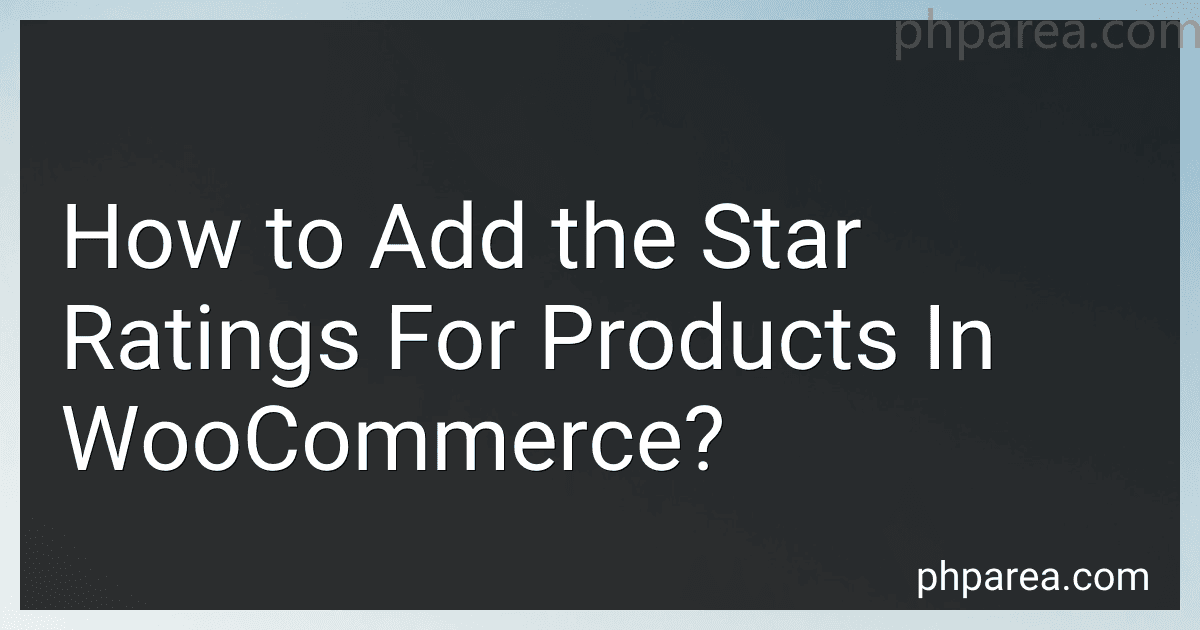 10 min readTo add star ratings for products in WooCommerce, you can follow these steps:First, login to your WordPress admin panel.Next, navigate to the WooCommerce settings by clicking on "WooCommerce" in the left-hand sidebar.In the WooCommerce settings, go to the "Products" tab, and then click on "Display".Scroll down to find the "Star Ratings" section.
10 min readTo add star ratings for products in WooCommerce, you can follow these steps:First, login to your WordPress admin panel.Next, navigate to the WooCommerce settings by clicking on "WooCommerce" in the left-hand sidebar.In the WooCommerce settings, go to the "Products" tab, and then click on "Display".Scroll down to find the "Star Ratings" section.
-
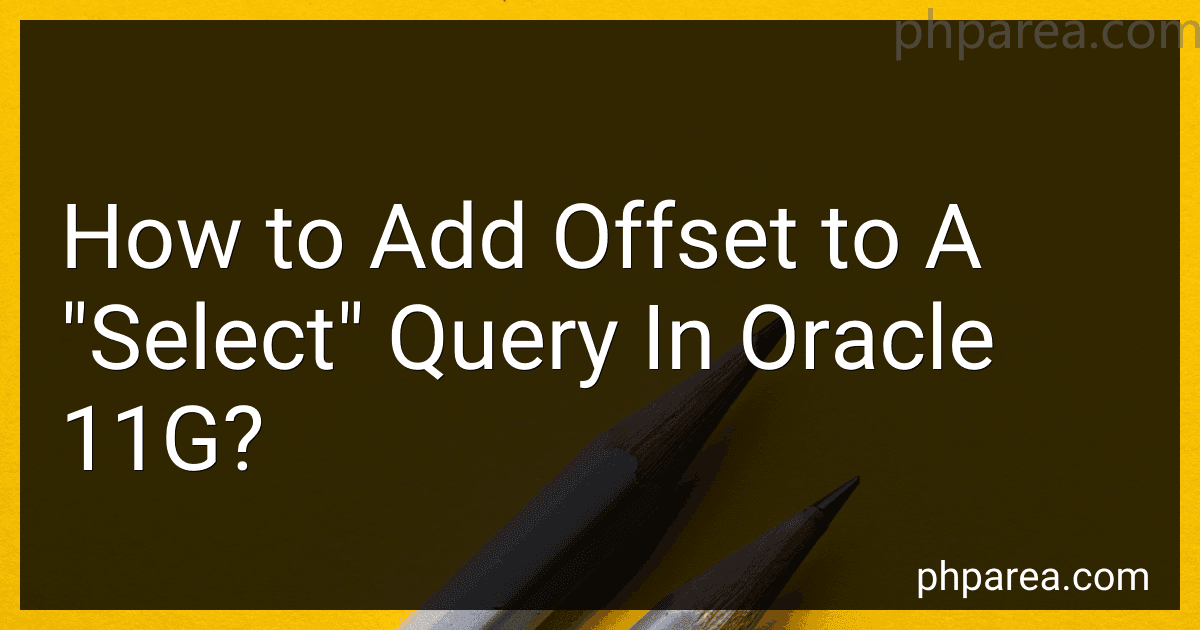 5 min readTo add an offset to a "select" query in Oracle 11g, you can make use of the OFFSET clause along with the FETCH clause. Here is an example of how you can achieve this: SELECT column1, column2 FROM table ORDER BY column1 OFFSET 5 ROWS FETCH NEXT 10 ROWS ONLY; In this query, replace column1, column2 with the columns you want to select from the table, and table with the actual name of the table you want to query.The ORDER BY clause specifies the column by which you want to order the results.
5 min readTo add an offset to a "select" query in Oracle 11g, you can make use of the OFFSET clause along with the FETCH clause. Here is an example of how you can achieve this: SELECT column1, column2 FROM table ORDER BY column1 OFFSET 5 ROWS FETCH NEXT 10 ROWS ONLY; In this query, replace column1, column2 with the columns you want to select from the table, and table with the actual name of the table you want to query.The ORDER BY clause specifies the column by which you want to order the results.
-
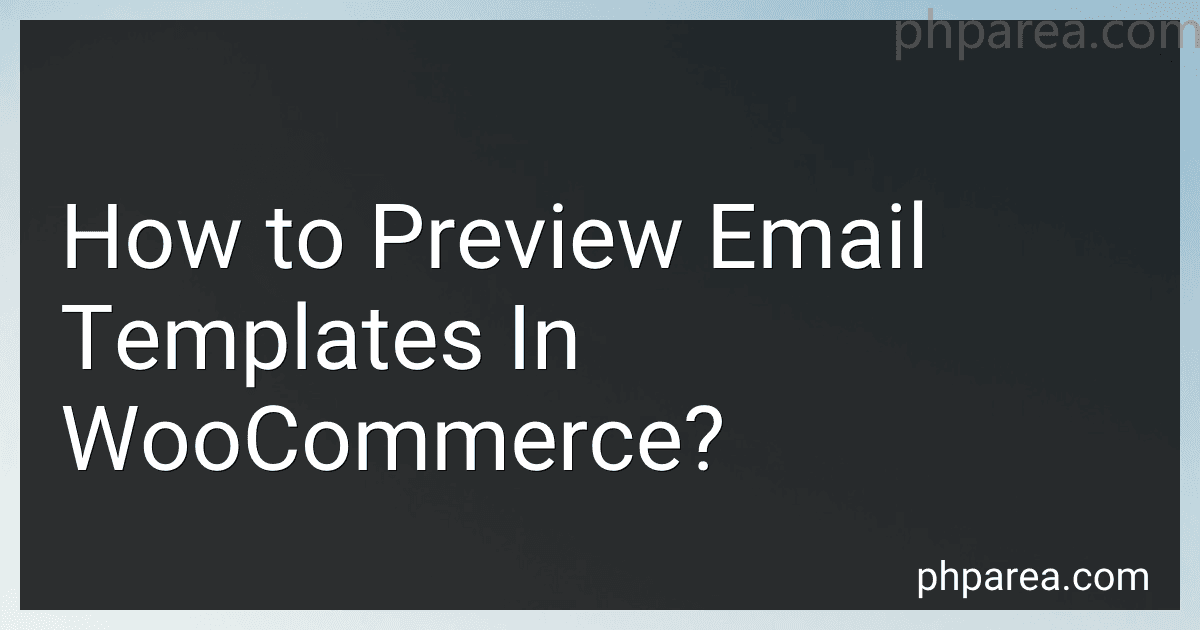 10 min readTo preview email templates in WooCommerce, follow these steps:Access the WooCommerce settings: Log into your WordPress admin dashboard and go to WooCommerce > Settings. Navigate to the Emails tab: Click on the "Emails" tab at the top of the settings page. Choose the email template to preview: You will see a list of different email templates that WooCommerce uses for various purposes like new order notifications, customer invoices, etc. Select the template you wish to preview.
10 min readTo preview email templates in WooCommerce, follow these steps:Access the WooCommerce settings: Log into your WordPress admin dashboard and go to WooCommerce > Settings. Navigate to the Emails tab: Click on the "Emails" tab at the top of the settings page. Choose the email template to preview: You will see a list of different email templates that WooCommerce uses for various purposes like new order notifications, customer invoices, etc. Select the template you wish to preview.
-
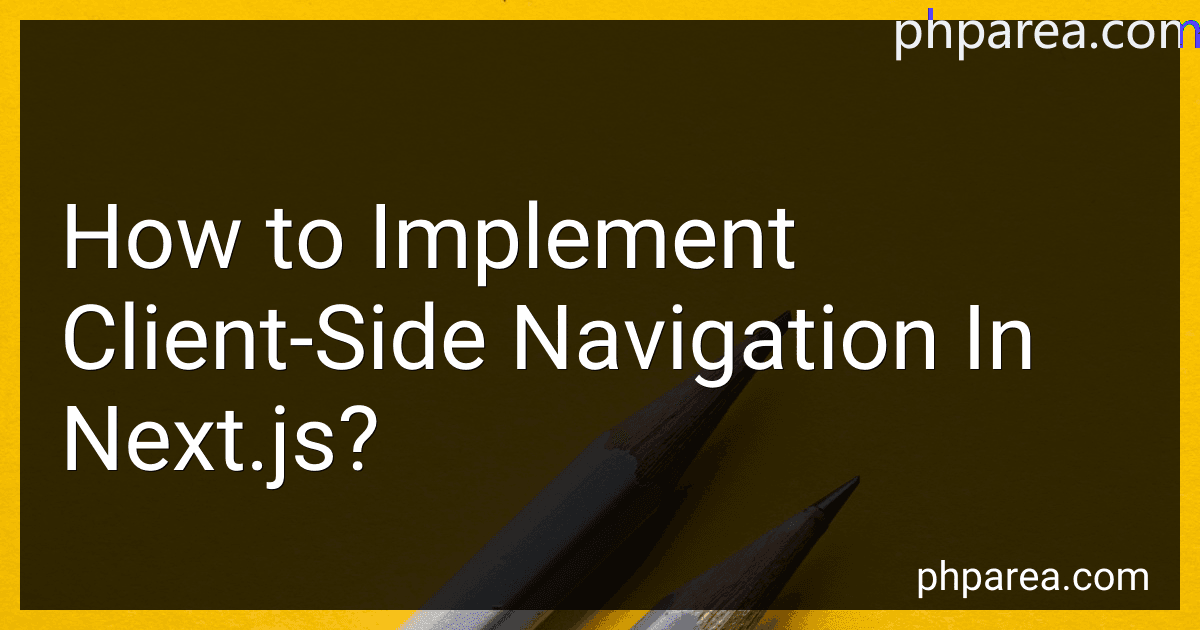 9 min readTo implement client-side navigation in Next.js, you can use the built-in routing capabilities provided by the Next.js framework. Next.js uses a file-based routing system, where each page component is associated with a specific URL path.Here is how you can implement client-side navigation in Next.js:Step 1: Set up your project Start by creating a new Next.js project or navigating to an existing one.Step 2: Create pages Create individual page components inside the "pages" directory.
9 min readTo implement client-side navigation in Next.js, you can use the built-in routing capabilities provided by the Next.js framework. Next.js uses a file-based routing system, where each page component is associated with a specific URL path.Here is how you can implement client-side navigation in Next.js:Step 1: Set up your project Start by creating a new Next.js project or navigating to an existing one.Step 2: Create pages Create individual page components inside the "pages" directory.
-
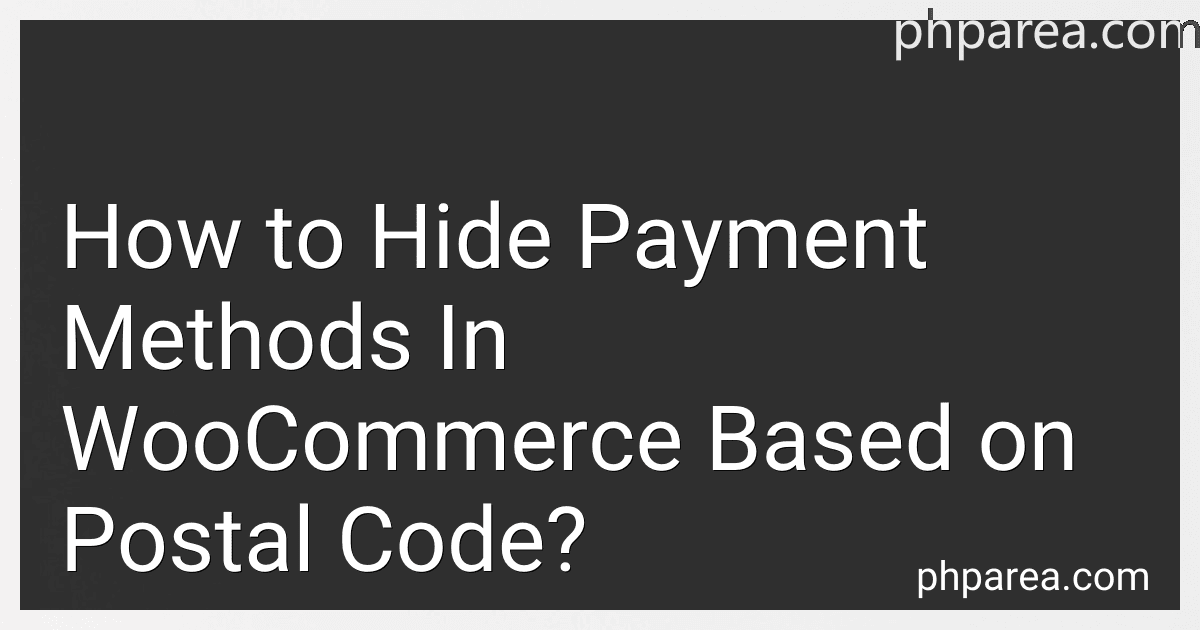 9 min readTo hide payment methods in WooCommerce based on postal code, you can follow these steps:First, make sure that you have WooCommerce plugin installed and activated on your WordPress website. Go to the WooCommerce settings by navigating to WooCommerce > Settings in your WordPress admin dashboard. Click on the Payments tab to access the payment methods settings. Find the payment method that you want to hide based on postal code and click on its corresponding Manage button.
9 min readTo hide payment methods in WooCommerce based on postal code, you can follow these steps:First, make sure that you have WooCommerce plugin installed and activated on your WordPress website. Go to the WooCommerce settings by navigating to WooCommerce > Settings in your WordPress admin dashboard. Click on the Payments tab to access the payment methods settings. Find the payment method that you want to hide based on postal code and click on its corresponding Manage button.
-
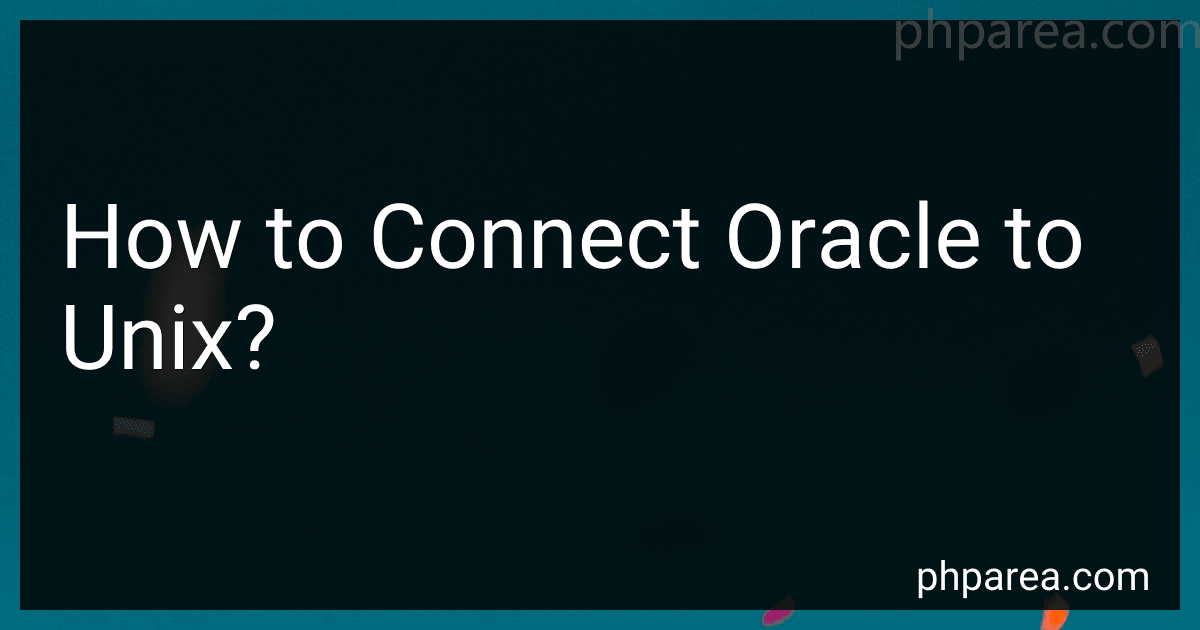 5 min readTo connect Oracle to Unix, you can follow the following steps:Firstly, ensure that Oracle client software is installed on your Unix system. This software enables communication between Oracle and Unix. Open a terminal or command prompt on your Unix system. Set up the Oracle environment variables by running the appropriate command. This can vary depending on the Unix operating system and the location where the Oracle software is installed.
5 min readTo connect Oracle to Unix, you can follow the following steps:Firstly, ensure that Oracle client software is installed on your Unix system. This software enables communication between Oracle and Unix. Open a terminal or command prompt on your Unix system. Set up the Oracle environment variables by running the appropriate command. This can vary depending on the Unix operating system and the location where the Oracle software is installed.