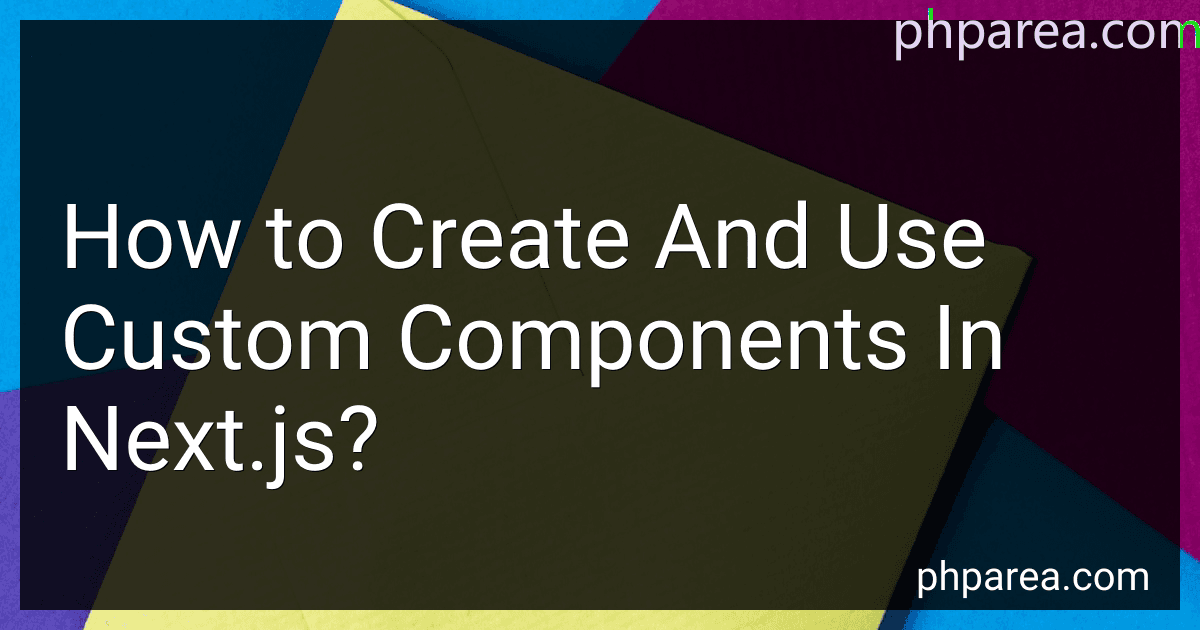Best Custom Component Tools to Buy in December 2025
To create and use custom components in Next.js, you can follow these steps:
-
Create a new file: Start by creating a new JavaScript file in the components folder of your Next.js project. You can give it any name you prefer, such as MyComponent.js.
-
Import React: In the newly created file, import React by adding the following line at the beginning: import React from 'react';
-
Define the component: Create a function that represents your custom component. You can use either function declaration or arrow function syntax. Here's an example of a basic component: function MyComponent() { return (
My Custom Component
This is a custom component being used in Next.js.
); }
-
Export the component: At the bottom of the file, export the component so that it can be accessed by other parts of your application. Add the following line: export default MyComponent;
-
Use the custom component: Now, you can use your custom component in any other page or component within your Next.js project. Simply import it and include it in the JSX code. For example, if you have a page called HomePage.js, you can use the component as follows: import MyComponent from '../components/MyComponent'; function HomePage() { return (
Welcome to Next.js
); } export default HomePage;
That's it! You have successfully created a custom component in Next.js and used it in a page. You can repeat these steps to create and use as many custom components as needed in your Next.js application.
What is the purpose of custom components in Next.js?
The purpose of custom components in Next.js is to create reusable UI elements that can be used across different pages and components in a Next.js application. Custom components help in modularizing the UI and encapsulating specific functionality or design patterns into a standalone component. They can be used to create consistent and coherent UI throughout the application, improve code maintainability, and increase development speed by reusing existing components instead of writing duplicate code. Custom components in Next.js are typically created using React, allowing developers to leverage the power and flexibility of React to build complex and interactive UIs.
What is the role of Next.js layout components in using custom components?
The role of Next.js layout components in using custom components is to provide a consistent and reusable structure for rendering and organizing multiple pages in a Next.js application.
Next.js layout components act as wrappers around custom components and define the overall structure of a page or a group of pages. They often contain common elements such as headers, footers, navigation menus, or sidebars and help maintain a consistent UI across different pages.
By using Next.js layout components, you can abstract away the common elements of your application and reuse them across multiple pages. This can be particularly useful when building websites with a consistent header and footer, or when implementing a sidebar navigation that appears on every page.
Layout components can also be used to define different layouts for specific pages or sections of your application. For example, you might have a separate layout component for authenticated pages that includes additional elements or handles authentication logic.
Overall, Next.js layout components provide a way to encapsulate common UI elements and structure your application's pages, making it easier to maintain and update your codebase while providing a consistent user experience.
How to install Next.js?
To install Next.js, you need to follow these steps:
- Prerequisites: Make sure you have Node.js installed on your machine. You can download it from the official Node.js website (https://nodejs.org).
- Create a new project directory: Open your terminal and create a new directory for your Next.js project. For example, you can use the following command to create a project directory named "my-next-app": mkdir my-next-app
- Navigate to the project directory: Use the following command to navigate to your project directory: cd my-next-app
- Install Next.js: Run the following command to install Next.js and its dependencies: npx create-next-app . This command initializes a new Next.js project in the current directory by running the "create-next-app" command.
- Start the development server: Once the installation is completed, run the following command to start the development server: npm run dev This command starts the Next.js development server and you can access your application by visiting http://localhost:3000 in your browser. Any changes you make to your code will auto-refresh the page.
That's it! Next.js is now successfully installed and you can start building your application using the power of Next.js framework.
What is the purpose of the React Context API in Next.js custom components?
The purpose of the React Context API in Next.js custom components is to provide a way to pass data through the component tree without having to pass props manually at every level. It allows for a more efficient and convenient way to share data between components that are not directly connected in the component hierarchy.
With the React Context API, a context can be created at a high level in the component tree and then accessed by any component within its subtree. This allows components to consume the data stored in the context without needing to pass it as props through every intermediate component.
In Next.js, custom components can utilize the React Context API to share data and state between different parts of the application. For example, it can be used to handle global application state, theme management, localization, or user authentication. By using the context API, the components can access the shared data without the need for prop drilling or other workarounds.
What are lifecycle methods in Next.js custom components?
In Next.js, lifecycle methods refer to specific methods that are available in React components and can be used to perform actions at various stages of a component's lifecycle. These methods are particularly useful in custom components to provide functionality and handle events.
Some commonly used lifecycle methods in Next.js custom components include:
- componentDidMount(): This method is invoked immediately after a component is mounted (inserted into the DOM tree). It is commonly used for setting up subscriptions, fetching data from APIs, or any other one-time setup logic.
- componentDidUpdate(prevProps, prevState): This method is called whenever the component updates, either due to a change in props or state. It allows you to perform additional actions based on the previous props and state values.
- componentWillUnmount(): This method is invoked immediately before a component is unmounted and destroyed. It is commonly used for cleanup actions like canceling timers, removing event listeners, or unsubscribing from subscriptions.
- shouldComponentUpdate(nextProps, nextState): This method determines whether to re-render the component or not. It allows you to optimize the rendering process by deciding if a re-render is necessary based on changes in props or state.
These lifecycle methods, along with others like getDerivedStateFromProps(), getSnapshotBeforeUpdate(), and componentDidCatch(), can be used in Next.js custom components to manage and control the behavior of the components during different stages of their lifecycle.