Posts (page 36)
-
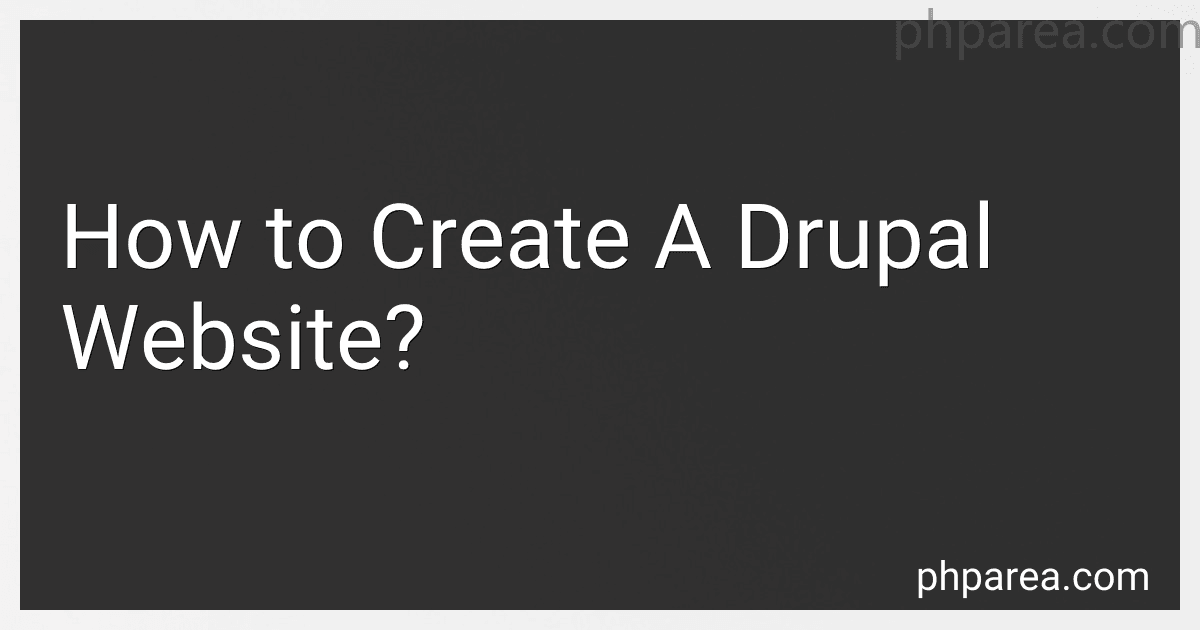 7 min readCreating a Drupal website involves several steps. First, you need to select a domain name and a hosting provider. Once those are set up, you can install Drupal on your server.Next, you will need to choose a theme for your website. There are many free and premium themes available that can give your site a professional look. After selecting a theme, you can customize it to match your branding and design preferences.You will also need to add content to your website.
7 min readCreating a Drupal website involves several steps. First, you need to select a domain name and a hosting provider. Once those are set up, you can install Drupal on your server.Next, you will need to choose a theme for your website. There are many free and premium themes available that can give your site a professional look. After selecting a theme, you can customize it to match your branding and design preferences.You will also need to add content to your website.
-
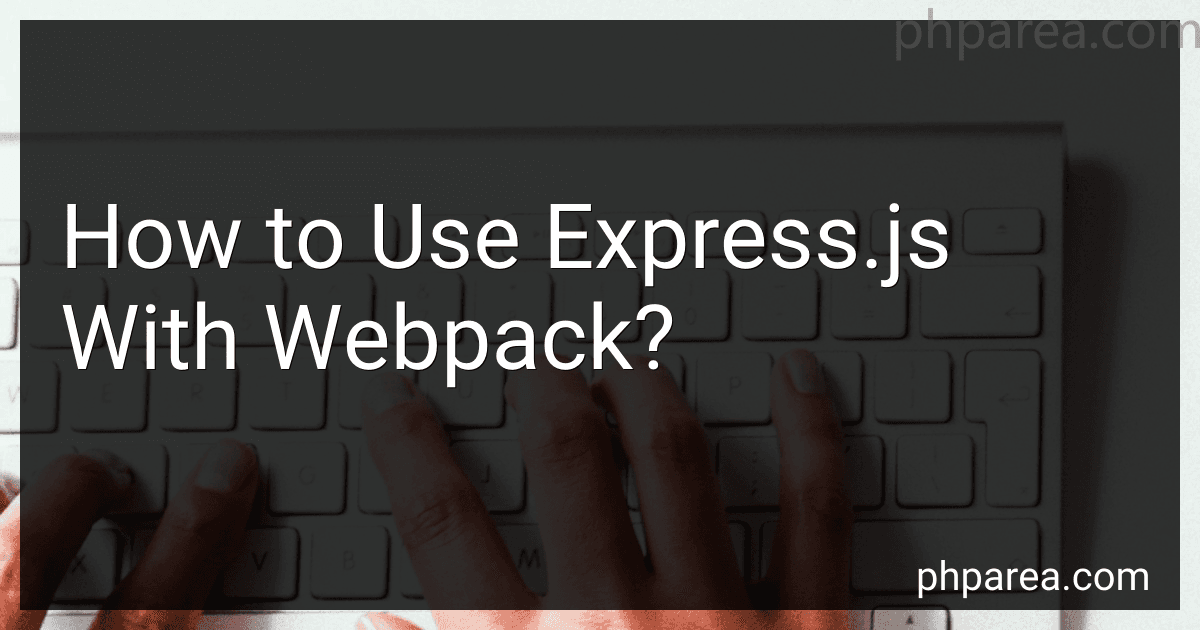 6 min readTo use express.js with webpack, you need to configure webpack to bundle your client-side JavaScript files and serve them alongside your express application. First, install webpack and webpack-dev-middleware using npm. Then, create a webpack configuration file where you specify entry points for your client-side scripts and output paths for the bundled files. After that, set up webpack-dev-middleware in your express application, passing in the webpack config.
6 min readTo use express.js with webpack, you need to configure webpack to bundle your client-side JavaScript files and serve them alongside your express application. First, install webpack and webpack-dev-middleware using npm. Then, create a webpack configuration file where you specify entry points for your client-side scripts and output paths for the bundled files. After that, set up webpack-dev-middleware in your express application, passing in the webpack config.
-
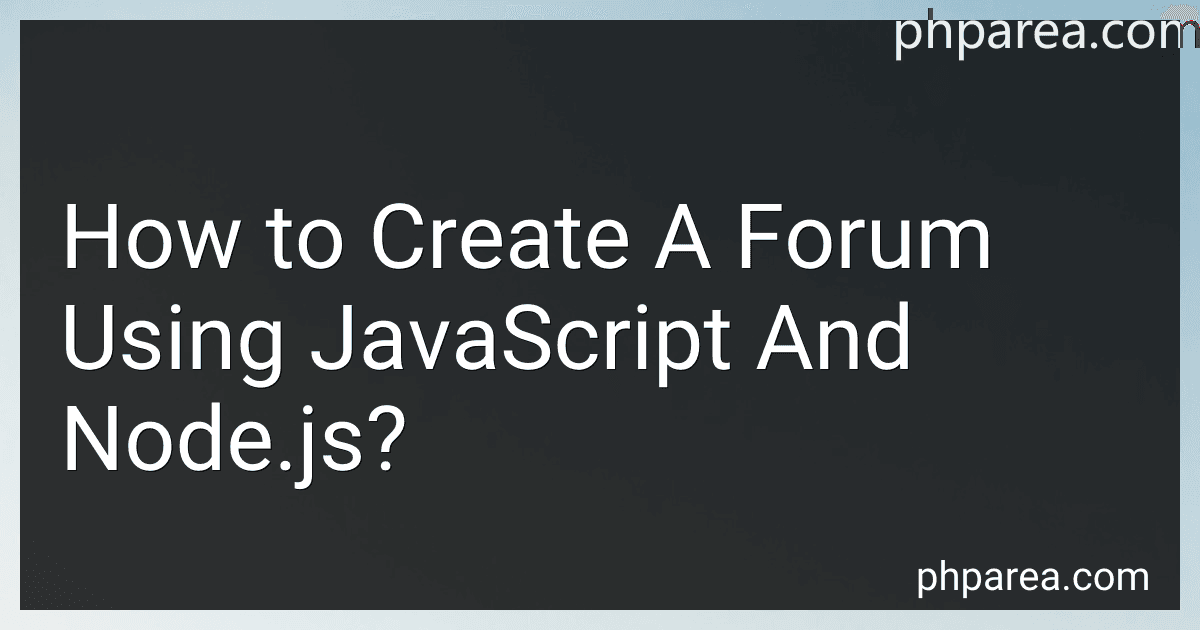 4 min readTo create a forum using JavaScript and Node.js, you will first need to set up the backend server using Node.js. This involves creating routes and handling requests using Express.js, a web application framework for Node.js. You will also need to set up a database to store forum posts, comments, and user information.Next, you will need to build the frontend of the forum using HTML, CSS, and JavaScript. You can use a front-end framework like React.js or Angular.
4 min readTo create a forum using JavaScript and Node.js, you will first need to set up the backend server using Node.js. This involves creating routes and handling requests using Express.js, a web application framework for Node.js. You will also need to set up a database to store forum posts, comments, and user information.Next, you will need to build the frontend of the forum using HTML, CSS, and JavaScript. You can use a front-end framework like React.js or Angular.
-
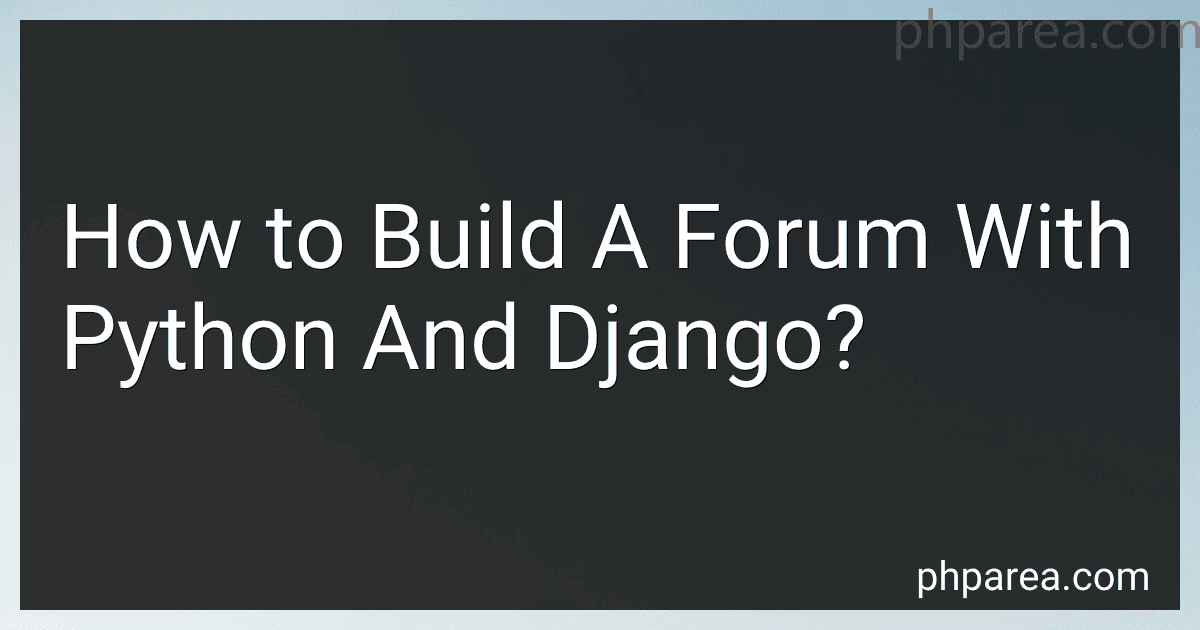 7 min readTo build a forum with Python and Django, you will first need to set up a Django project by creating a new project folder and running the command to start the project. Next, you will need to create a new app within the project for the forum functionality.Within the app, you will define models for storing forum posts, users, and other necessary data. You will also create views for handling user actions such as creating posts, commenting, and liking posts.
7 min readTo build a forum with Python and Django, you will first need to set up a Django project by creating a new project folder and running the command to start the project. Next, you will need to create a new app within the project for the forum functionality.Within the app, you will define models for storing forum posts, users, and other necessary data. You will also create views for handling user actions such as creating posts, commenting, and liking posts.
-
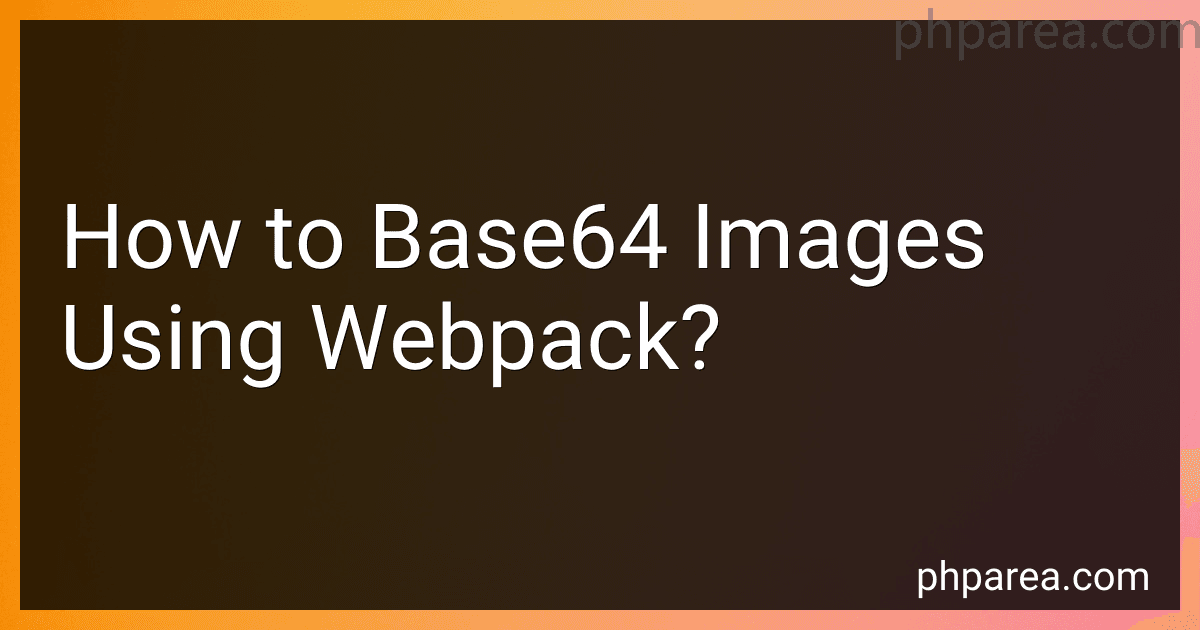 6 min readTo base64 images using webpack, you will need to first configure the webpack module rules to handle image files. This can be done by adding a rule that uses the url-loader or file-loader plugin to load image files.Next, you will need to adjust the options for the url-loader or file-loader to specify a limit for when the image should be converted to base64. Images below the specified limit will be converted to base64, while images above the limit will be loaded as separate files.
6 min readTo base64 images using webpack, you will need to first configure the webpack module rules to handle image files. This can be done by adding a rule that uses the url-loader or file-loader plugin to load image files.Next, you will need to adjust the options for the url-loader or file-loader to specify a limit for when the image should be converted to base64. Images below the specified limit will be converted to base64, while images above the limit will be loaded as separate files.
-
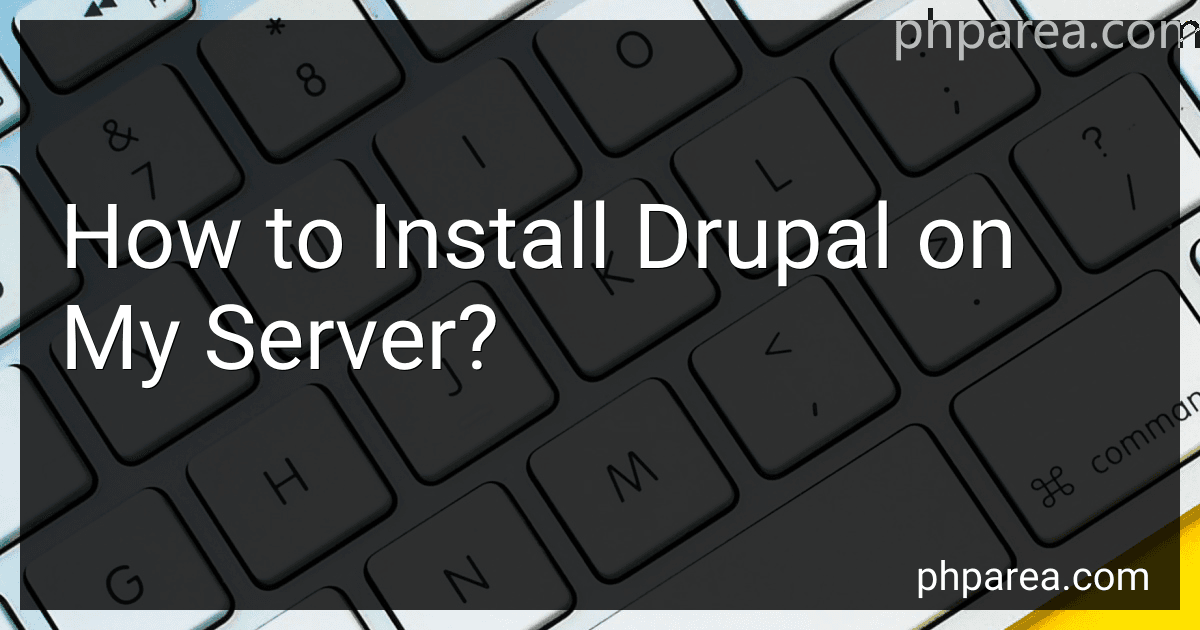 4 min readInstalling Drupal on your server is a relatively straightforward process. You will first need to download the latest version of Drupal from the official website. After downloading the files, you will need to upload them to your server using an FTP client or file manager.Next, you will need to create a new database for Drupal to use. This can typically be done through your hosting provider's control panel.
4 min readInstalling Drupal on your server is a relatively straightforward process. You will first need to download the latest version of Drupal from the official website. After downloading the files, you will need to upload them to your server using an FTP client or file manager.Next, you will need to create a new database for Drupal to use. This can typically be done through your hosting provider's control panel.
-
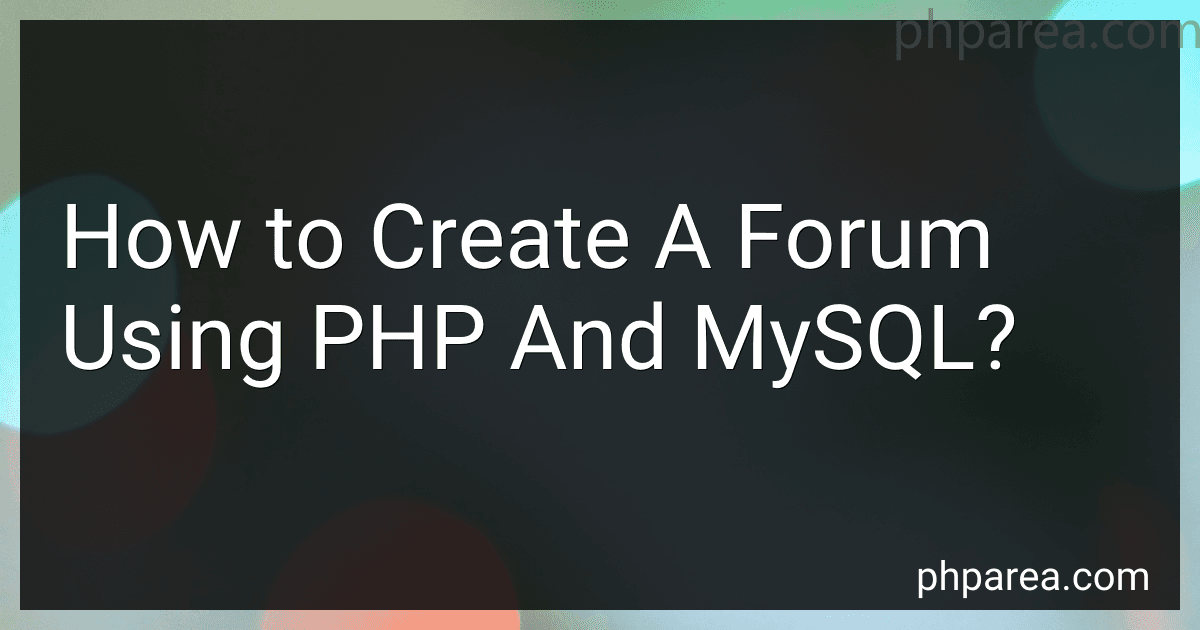 8 min readCreating a forum using PHP and MySQL involves designing the database schema for storing forum data such as user information, posts, and comments. The first step is to create a database and tables for users, topics, posts, and comments.Next, you'll need to create PHP scripts to interact with the database to perform operations like user registration, login, creating new topics, posting replies, and viewing forum threads.
8 min readCreating a forum using PHP and MySQL involves designing the database schema for storing forum data such as user information, posts, and comments. The first step is to create a database and tables for users, topics, posts, and comments.Next, you'll need to create PHP scripts to interact with the database to perform operations like user registration, login, creating new topics, posting replies, and viewing forum threads.
-
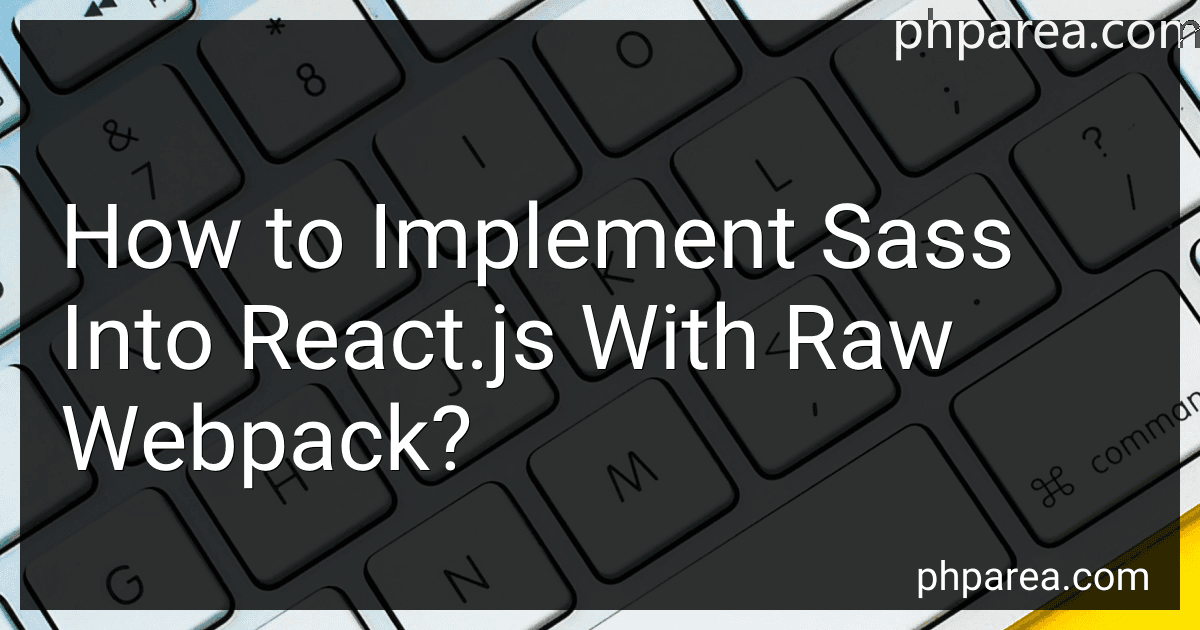 6 min readTo implement SASS into React.js with raw Webpack, you first need to install the necessary dependencies. This includes installing SASS using npm or yarn. Once SASS is installed, you will also need to install loaders for SASS in webpack.config.js. You can do this by configuring the module rules in webpack to use sass-loader and style-loader. After configuring the loaders, you can import your SASS files directly into your React components.
6 min readTo implement SASS into React.js with raw Webpack, you first need to install the necessary dependencies. This includes installing SASS using npm or yarn. Once SASS is installed, you will also need to install loaders for SASS in webpack.config.js. You can do this by configuring the module rules in webpack to use sass-loader and style-loader. After configuring the loaders, you can import your SASS files directly into your React components.
-
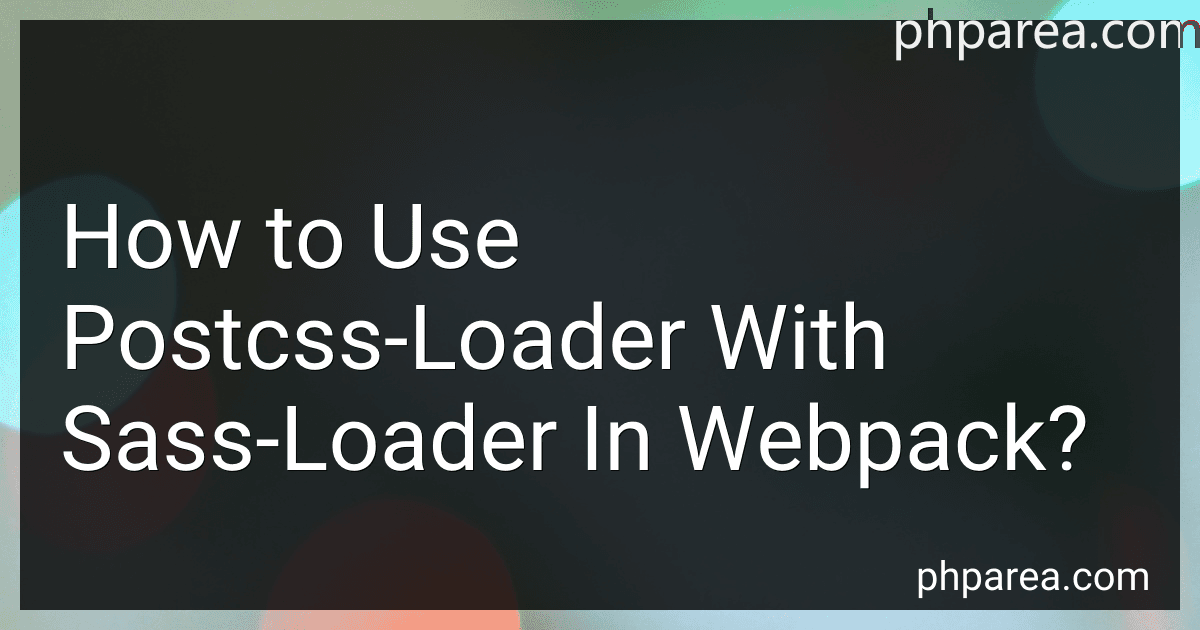 6 min readTo use postcss-loader with sass-loader in webpack, you first need to install both loaders using npm: npm install sass-loader node-sass postcss-loader autoprefixer Next, you need to configure your webpack.config.js file to use both loaders. You can do this by adding a new rule in the module section of your webpack configuration: module: { rules: [ { test: /\.
6 min readTo use postcss-loader with sass-loader in webpack, you first need to install both loaders using npm: npm install sass-loader node-sass postcss-loader autoprefixer Next, you need to configure your webpack.config.js file to use both loaders. You can do this by adding a new rule in the module section of your webpack configuration: module: { rules: [ { test: /\.
-
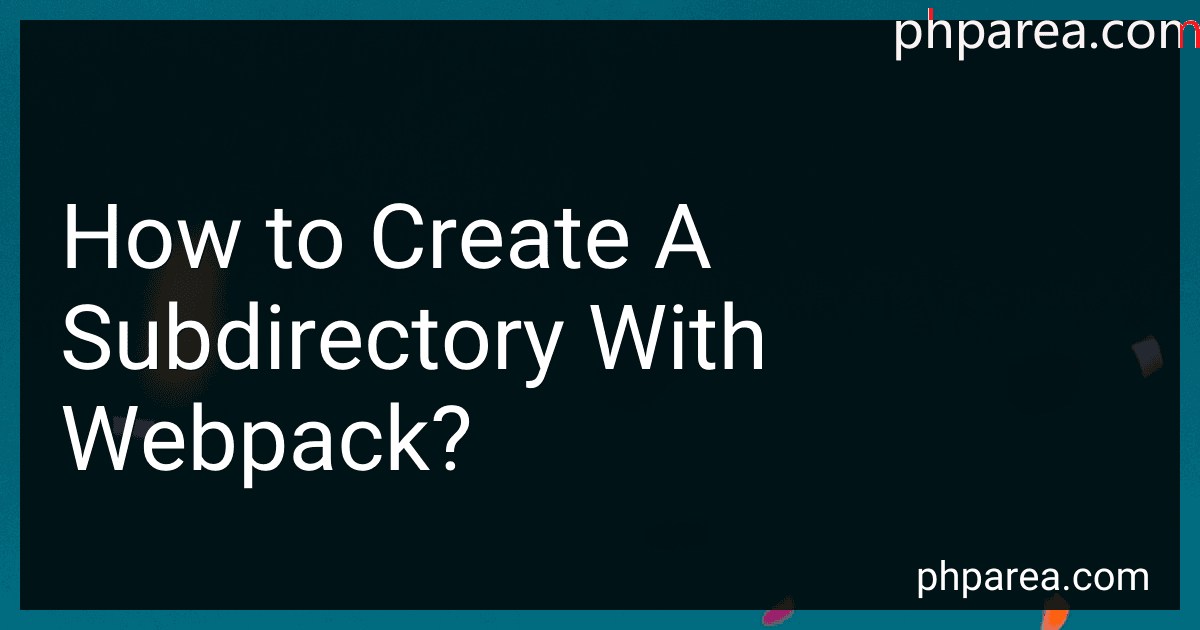 7 min readTo create a subdirectory with webpack, you can simply specify the desired directory name in the output path configuration of your webpack configuration file. The output path is where webpack will emit your bundled files. By changing the output path to include a subdirectory, webpack will create that subdirectory and output the bundled files inside it.
7 min readTo create a subdirectory with webpack, you can simply specify the desired directory name in the output path configuration of your webpack configuration file. The output path is where webpack will emit your bundled files. By changing the output path to include a subdirectory, webpack will create that subdirectory and output the bundled files inside it.
-
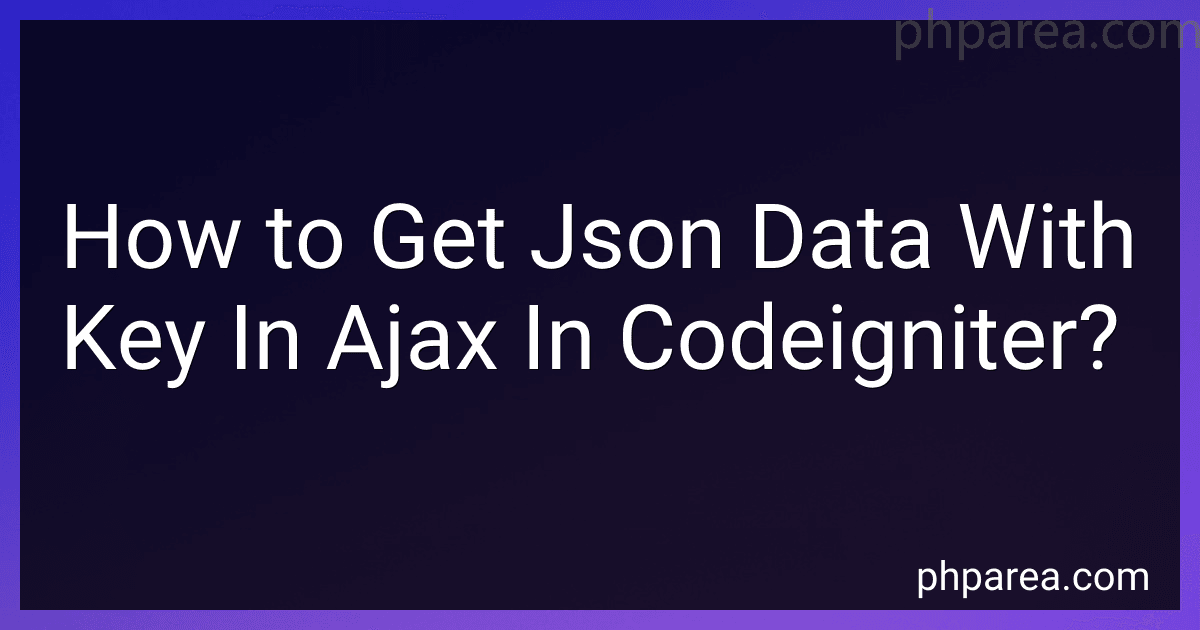 5 min readTo get JSON data with a key in AJAX in CodeIgniter, you can use the json_encode() function to encode your data into a JSON format. Then in your CodeIgniter controller, you can load the data and return it as a JSON response using the json_encode() function. In your AJAX request, you can specify the key you want to access in the JSON data and extract it using JavaScript. Remember to set the dataType: 'json' option in your AJAX request to ensure that the response is treated as JSON data.
5 min readTo get JSON data with a key in AJAX in CodeIgniter, you can use the json_encode() function to encode your data into a JSON format. Then in your CodeIgniter controller, you can load the data and return it as a JSON response using the json_encode() function. In your AJAX request, you can specify the key you want to access in the JSON data and extract it using JavaScript. Remember to set the dataType: 'json' option in your AJAX request to ensure that the response is treated as JSON data.
-
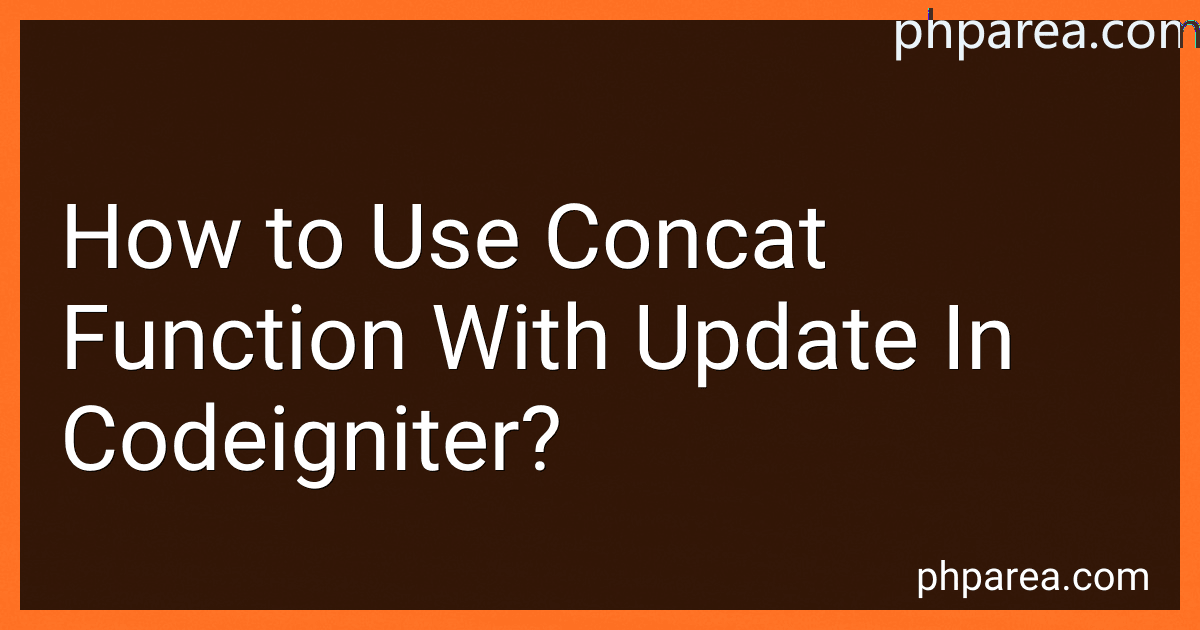 5 min readIn CodeIgniter, you can use the concat function with an update statement by using the query builder class.You can concatenate values from different columns or strings using the concat function in the set method of the update statement.
5 min readIn CodeIgniter, you can use the concat function with an update statement by using the query builder class.You can concatenate values from different columns or strings using the concat function in the set method of the update statement.