Posts (page 69)
-
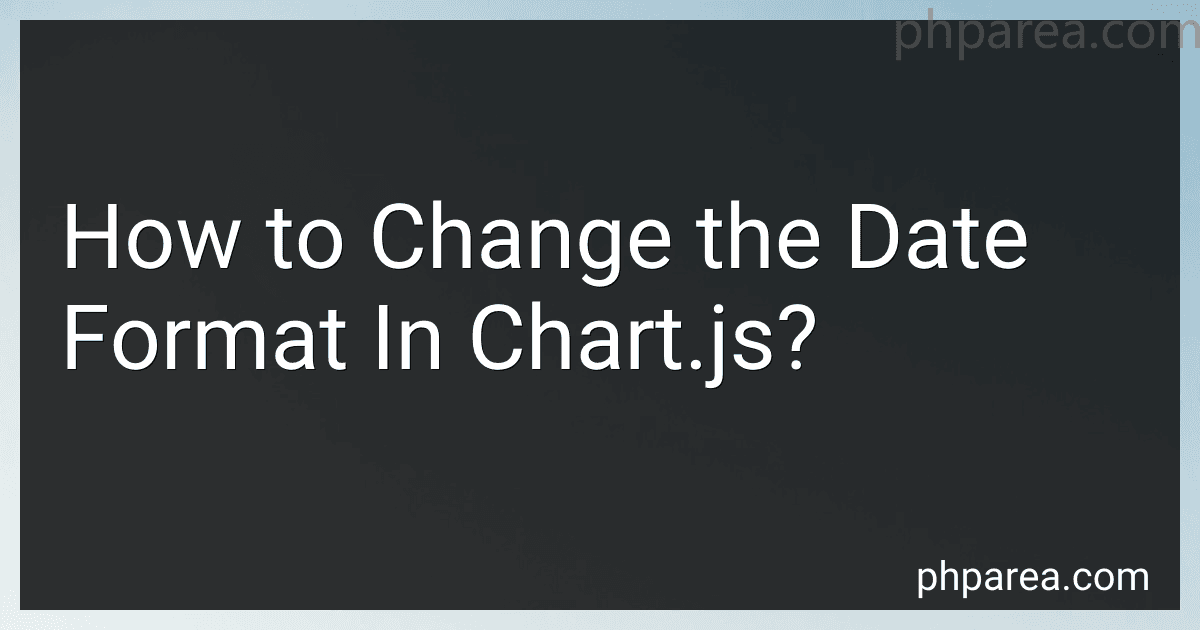 5 min readTo change the date format in chart.js, you can use the "time" properties in the options object when creating your chart. Within the "scales" object, you can specify the format you want for the x-axis labels by setting the "type" property to "time" and the "time" property to an object with a "displayFormats" property where you can define the format you prefer for the date.
5 min readTo change the date format in chart.js, you can use the "time" properties in the options object when creating your chart. Within the "scales" object, you can specify the format you want for the x-axis labels by setting the "type" property to "time" and the "time" property to an object with a "displayFormats" property where you can define the format you prefer for the date.
-
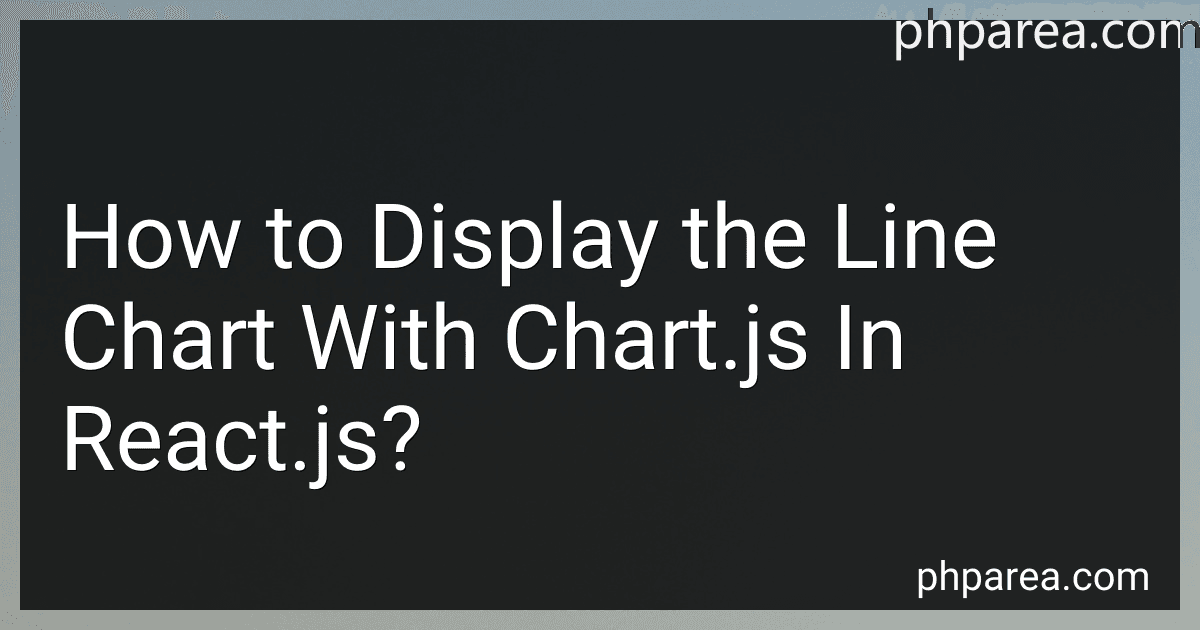 5 min readTo display a line chart using Chart.js in React.js, you will first need to install the Chart.js library and the react-chartjs-2 wrapper. You can do this by running the following command in your project directory:npm install chart.js react-chartjs-2Once the installation is complete, you can import the Line component from 'react-chartjs-2' in your React component file. You can then create a data object that contains the labels and datasets for your chart.
5 min readTo display a line chart using Chart.js in React.js, you will first need to install the Chart.js library and the react-chartjs-2 wrapper. You can do this by running the following command in your project directory:npm install chart.js react-chartjs-2Once the installation is complete, you can import the Line component from 'react-chartjs-2' in your React component file. You can then create a data object that contains the labels and datasets for your chart.
-
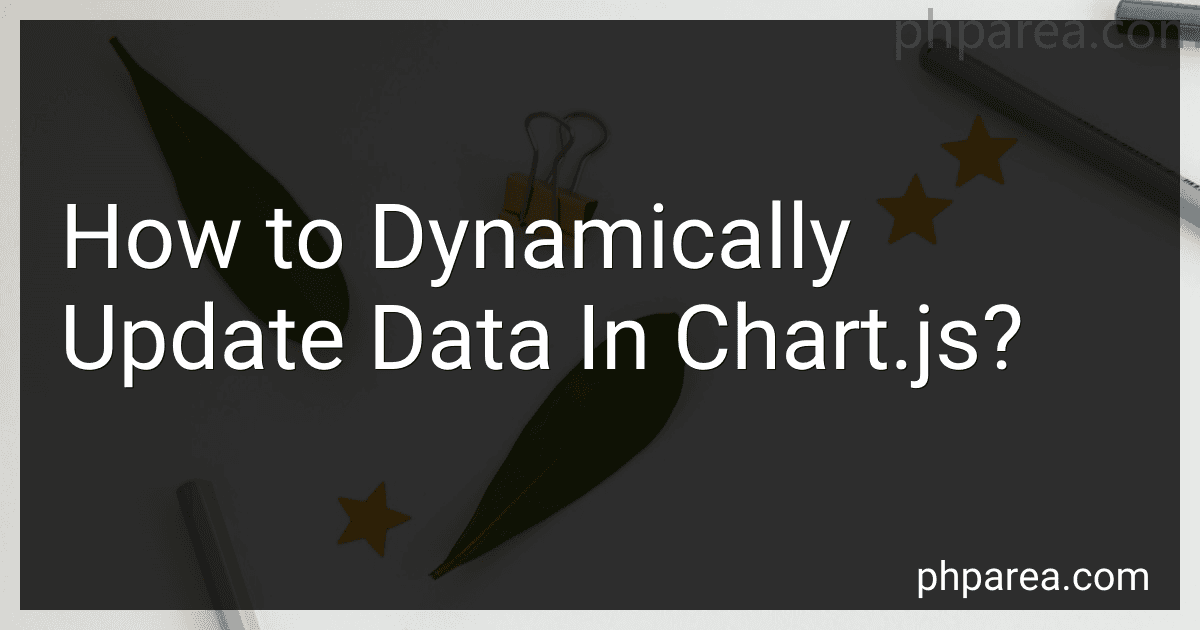 5 min readTo dynamically update data in chart.js, you can first store your chart instance as a variable so that you can easily access and update it later. Whenever you want to update the data, you can simply modify the data property of your chart instance with the new data that you want to display. Once you have updated the data, you can call the update() method on your chart instance to apply the changes and redraw the chart with the updated data.
5 min readTo dynamically update data in chart.js, you can first store your chart instance as a variable so that you can easily access and update it later. Whenever you want to update the data, you can simply modify the data property of your chart instance with the new data that you want to display. Once you have updated the data, you can call the update() method on your chart instance to apply the changes and redraw the chart with the updated data.
-
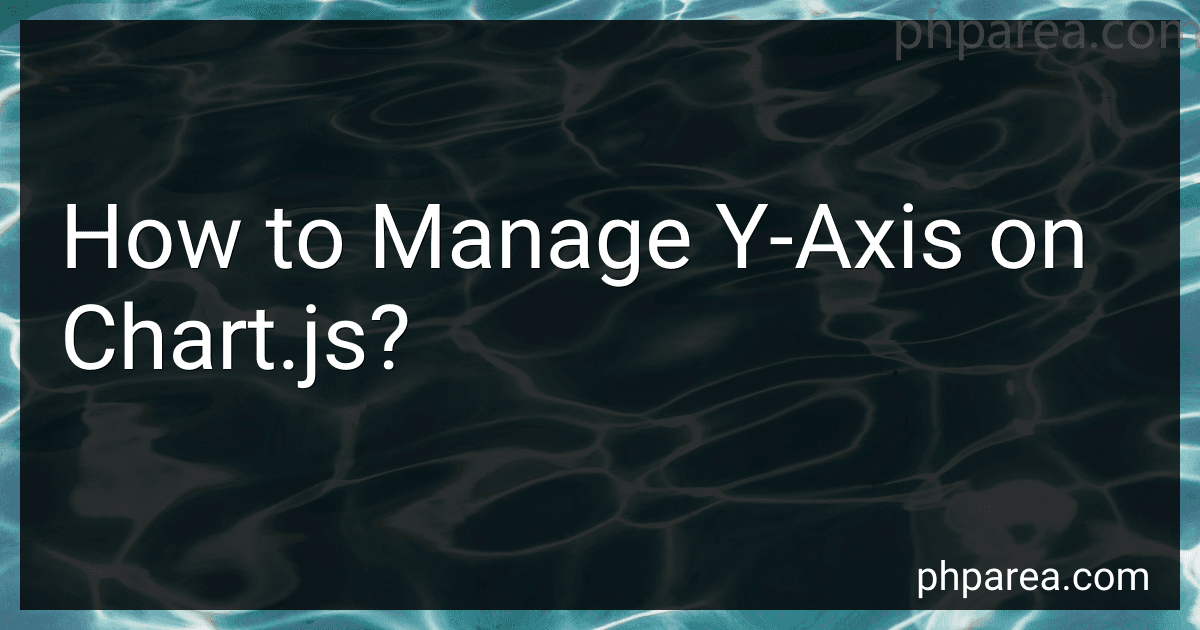 3 min readTo manage the y-axis on a chart using chart.js, you can customize the y-axis by setting various options in the configuration object. You can control elements such as the minimum and maximum values of the y-axis, the step size, the grid lines, the labels, and the axis title. You can also format the y-axis labels using callback functions to display the values in a specific way. Additionally, you can display multiple y-axes on the same chart to compare different datasets.
3 min readTo manage the y-axis on a chart using chart.js, you can customize the y-axis by setting various options in the configuration object. You can control elements such as the minimum and maximum values of the y-axis, the step size, the grid lines, the labels, and the axis title. You can also format the y-axis labels using callback functions to display the values in a specific way. Additionally, you can display multiple y-axes on the same chart to compare different datasets.
-
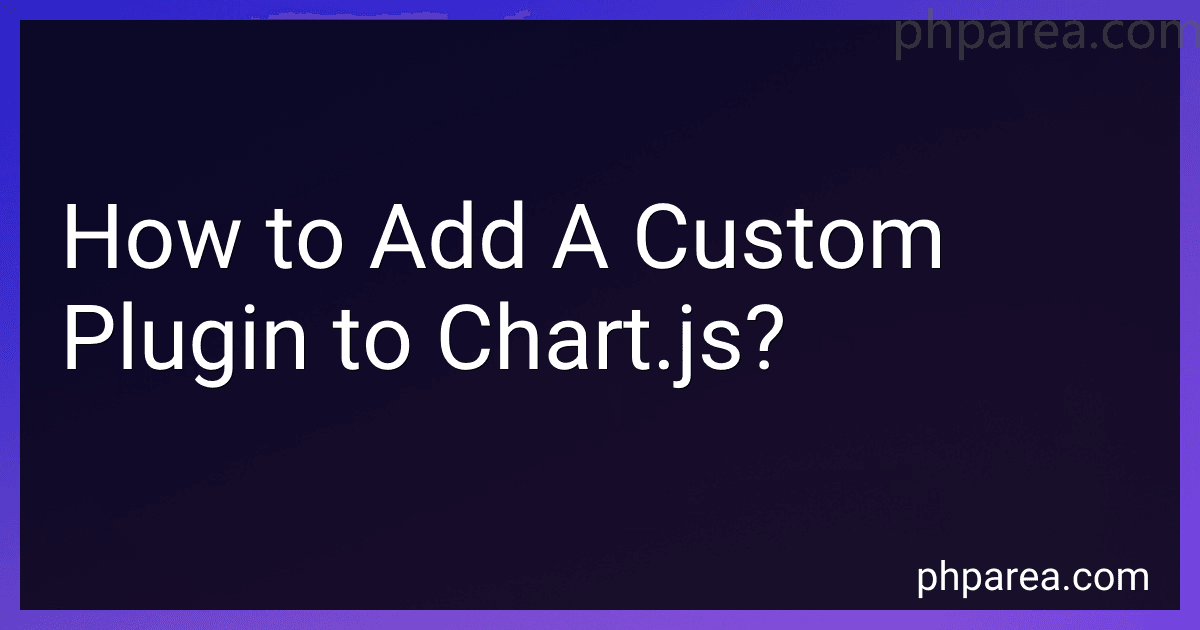 5 min readTo add a custom plugin to Chart.js, you will need to first create the plugin according to your specific requirements. This can include adding additional functionality, styling, or interactions to your charts.Once you have created and tested your custom plugin, you can add it to your Chart.js configuration by including it in the plugins section of the chart options. You can either include the plugin directly as an object, or import it as a module if you are using a module bundler like Webpack.
5 min readTo add a custom plugin to Chart.js, you will need to first create the plugin according to your specific requirements. This can include adding additional functionality, styling, or interactions to your charts.Once you have created and tested your custom plugin, you can add it to your Chart.js configuration by including it in the plugins section of the chart options. You can either include the plugin directly as an object, or import it as a module if you are using a module bundler like Webpack.
-
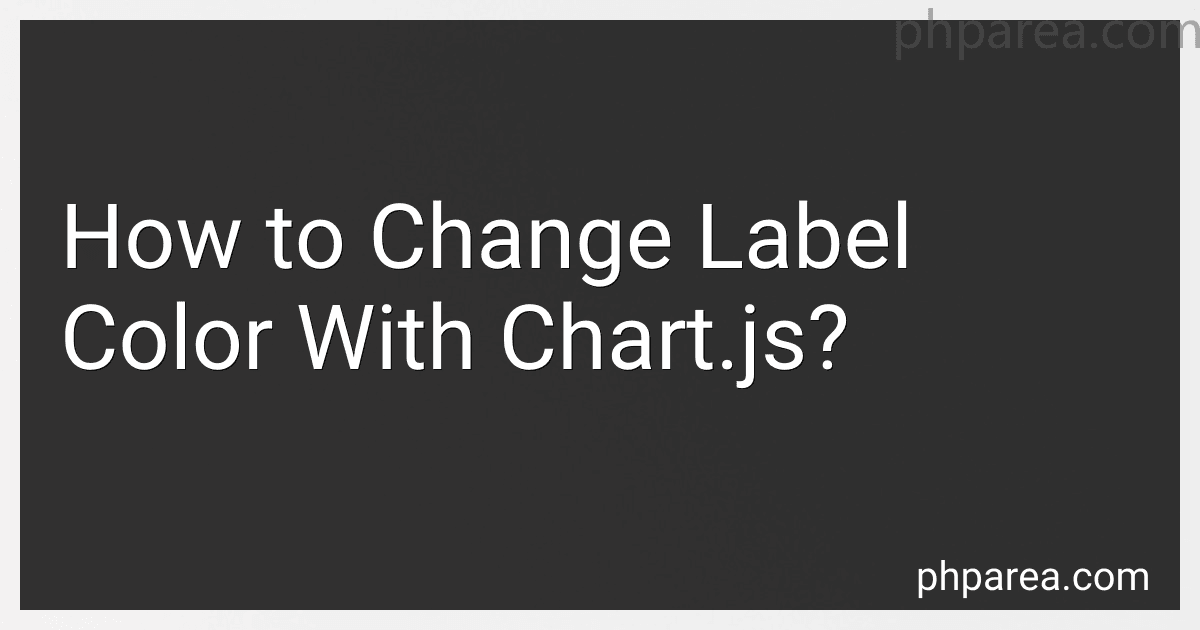 4 min readTo change the label color in Chart.js, you can use the options object in your chart configuration. Within the options object, specify the scales property, and then define the yAxes property to access the y-axis options. Within the y-axis options, there is a ticks property where you can define the fontColor property to set the label color. Simply assign a color value (e.g., 'red', '#ff0000') to the fontColor property to change the label color in your chart.
4 min readTo change the label color in Chart.js, you can use the options object in your chart configuration. Within the options object, specify the scales property, and then define the yAxes property to access the y-axis options. Within the y-axis options, there is a ticks property where you can define the fontColor property to set the label color. Simply assign a color value (e.g., 'red', '#ff0000') to the fontColor property to change the label color in your chart.
-
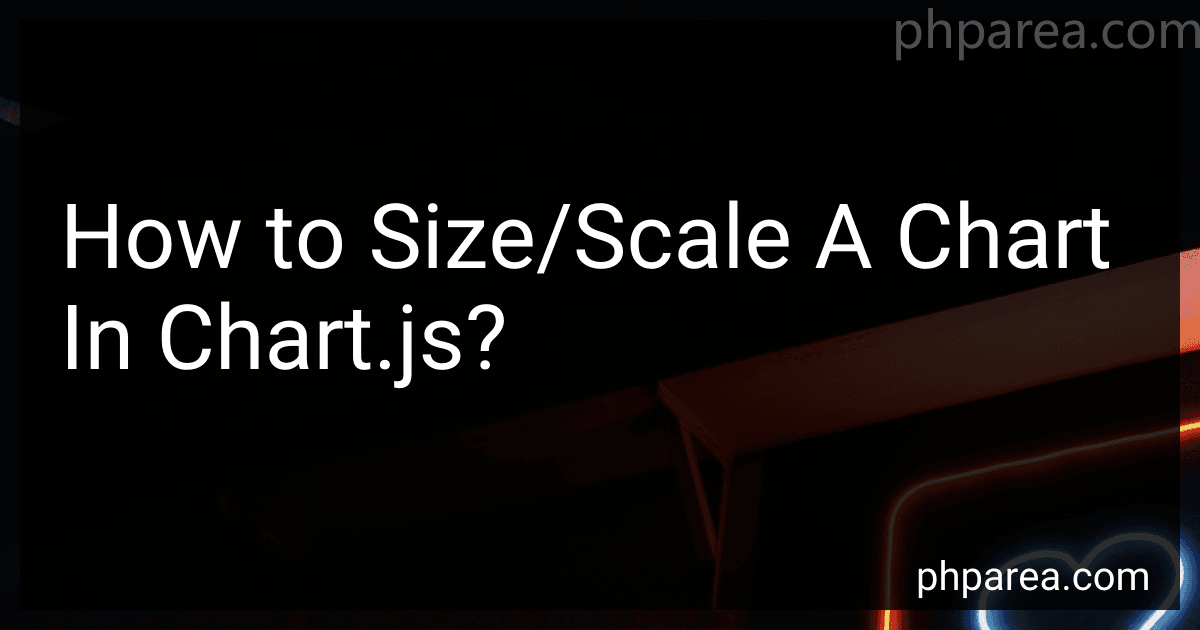 5 min readTo size or scale a chart in chart.js, you can adjust the size of the canvas element that the chart is rendered on by setting its width and height properties either using inline style attributes or through CSS. You can also adjust the size of the chart itself by specifying options such as maintainAspectRatio and responsive in the chart configuration. By experimenting with these options and settings, you can customize the size and scaling of your chart to fit your design needs.
5 min readTo size or scale a chart in chart.js, you can adjust the size of the canvas element that the chart is rendered on by setting its width and height properties either using inline style attributes or through CSS. You can also adjust the size of the chart itself by specifying options such as maintainAspectRatio and responsive in the chart configuration. By experimenting with these options and settings, you can customize the size and scaling of your chart to fit your design needs.
-
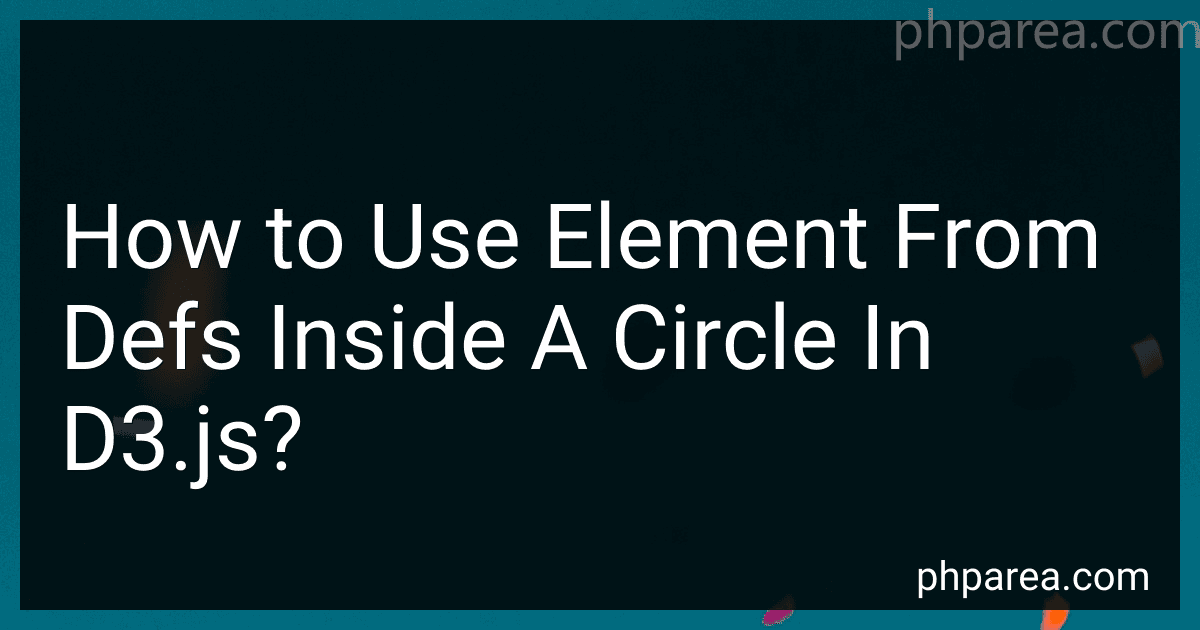 5 min readTo use an element from <defs> inside a circle in d3.js, you can select the element using its id and then append it to the circle element using the .append() method. First, select the circle element using d3.select() or d3.selectAll() depending on your needs. Then, select the element from <defs> using its id with the .select() method. Finally, append the selected element to the circle element using the .append() method.
5 min readTo use an element from <defs> inside a circle in d3.js, you can select the element using its id and then append it to the circle element using the .append() method. First, select the circle element using d3.select() or d3.selectAll() depending on your needs. Then, select the element from <defs> using its id with the .select() method. Finally, append the selected element to the circle element using the .append() method.
-
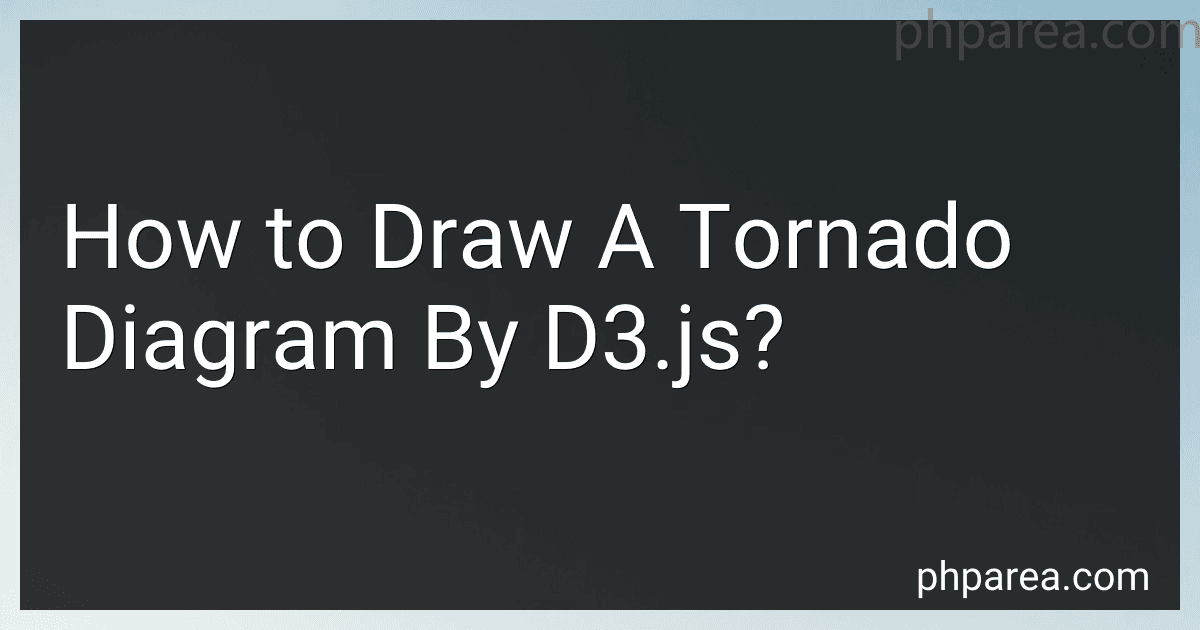 8 min readTo draw a tornado diagram using d3.js, you can follow these steps:Start by setting up your HTML file and include the d3.js library.Create a container element for your diagram, such as an SVG element.Use d3.js to create a dataset that represents the values you want to display in the diagram.Define the scale for the x-axis and y-axis based on the range of your dataset.Use d3.js to draw rectangles representing the positive and negative values in your dataset.
8 min readTo draw a tornado diagram using d3.js, you can follow these steps:Start by setting up your HTML file and include the d3.js library.Create a container element for your diagram, such as an SVG element.Use d3.js to create a dataset that represents the values you want to display in the diagram.Define the scale for the x-axis and y-axis based on the range of your dataset.Use d3.js to draw rectangles representing the positive and negative values in your dataset.
-
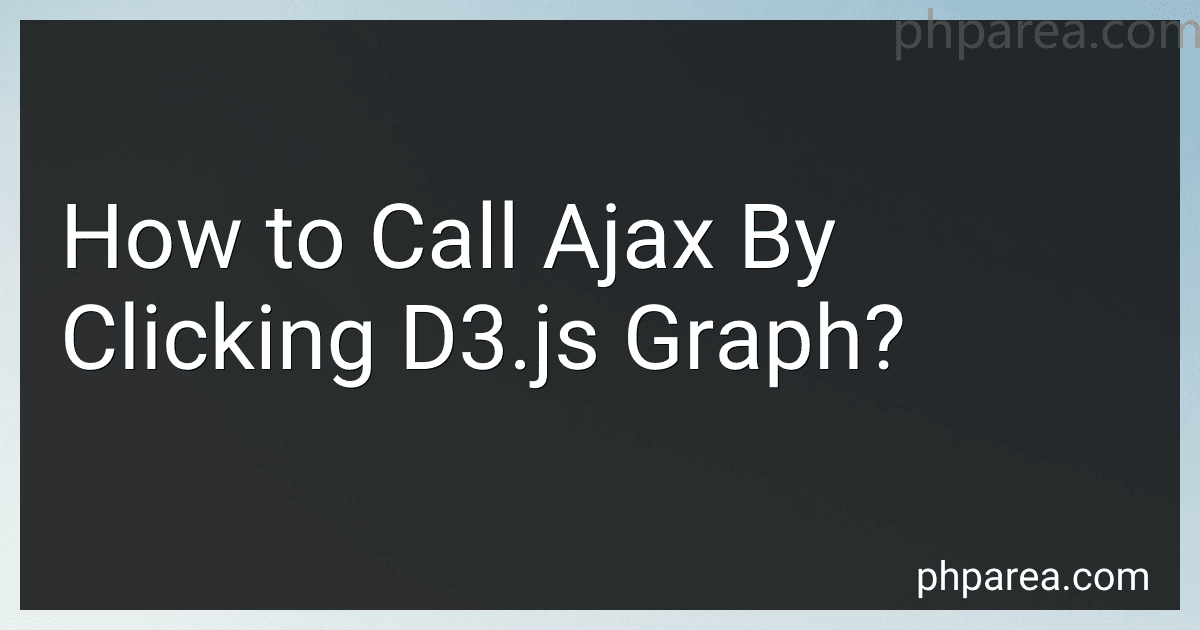 7 min readTo call ajax by clicking a d3.js graph, you need to first set up an event listener on the graph element that listens for a click event. Once the click event is detected, you can then use an ajax request within the event listener to make a call to a server-side endpoint.Within the ajax request, you can specify the type of request (e.g., GET or POST), the URL of the endpoint, and any data that needs to be sent to the server.
7 min readTo call ajax by clicking a d3.js graph, you need to first set up an event listener on the graph element that listens for a click event. Once the click event is detected, you can then use an ajax request within the event listener to make a call to a server-side endpoint.Within the ajax request, you can specify the type of request (e.g., GET or POST), the URL of the endpoint, and any data that needs to be sent to the server.
-
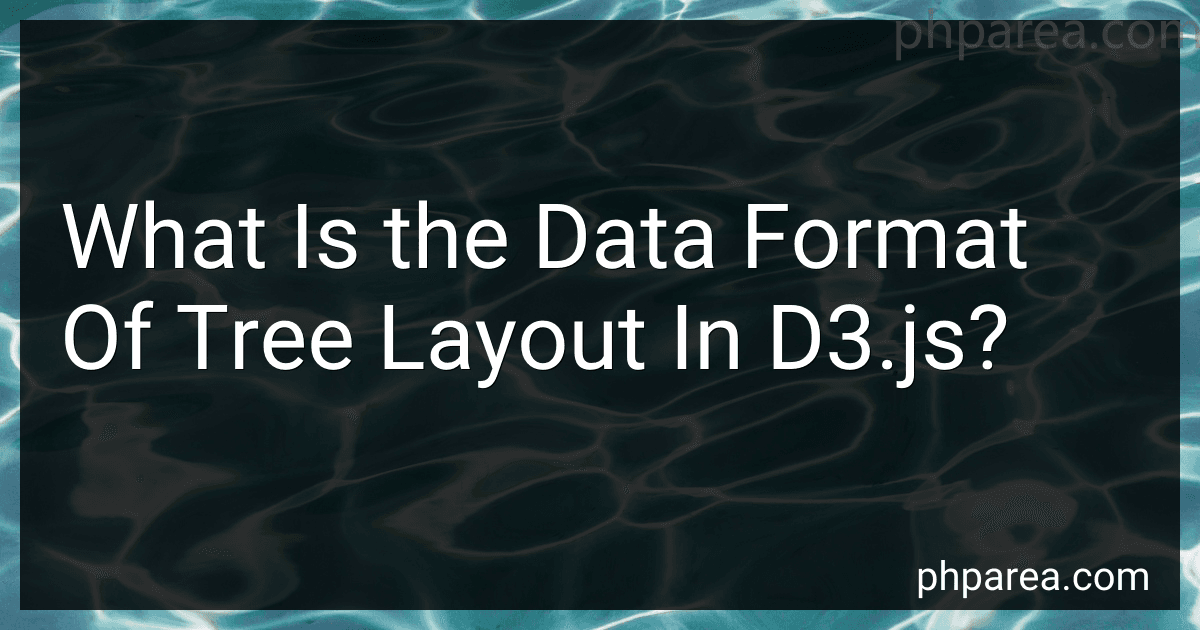 6 min readIn D3.js, the data format of a tree layout is typically represented in a hierarchical structure. Each node in the tree has a parent node and potentially multiple child nodes. The format commonly used is an object that contains properties for the node's name, value, children (an array of child nodes), and any other custom attributes that may be necessary for visualization or data manipulation.
6 min readIn D3.js, the data format of a tree layout is typically represented in a hierarchical structure. Each node in the tree has a parent node and potentially multiple child nodes. The format commonly used is an object that contains properties for the node's name, value, children (an array of child nodes), and any other custom attributes that may be necessary for visualization or data manipulation.
-
 5 min readTo create a responsive SVG using D3.js, you can start by setting the viewBox attribute on your SVG element to maintain aspect ratio and scale the SVG content as needed. You can also use D3's scale functions to adjust the size and position of your SVG elements based on the dimensions of the container. Additionally, you can use media queries and event listeners to dynamically update your SVG layout in response to changes in the browser window size.
5 min readTo create a responsive SVG using D3.js, you can start by setting the viewBox attribute on your SVG element to maintain aspect ratio and scale the SVG content as needed. You can also use D3's scale functions to adjust the size and position of your SVG elements based on the dimensions of the container. Additionally, you can use media queries and event listeners to dynamically update your SVG layout in response to changes in the browser window size.