Posts (page 70)
-
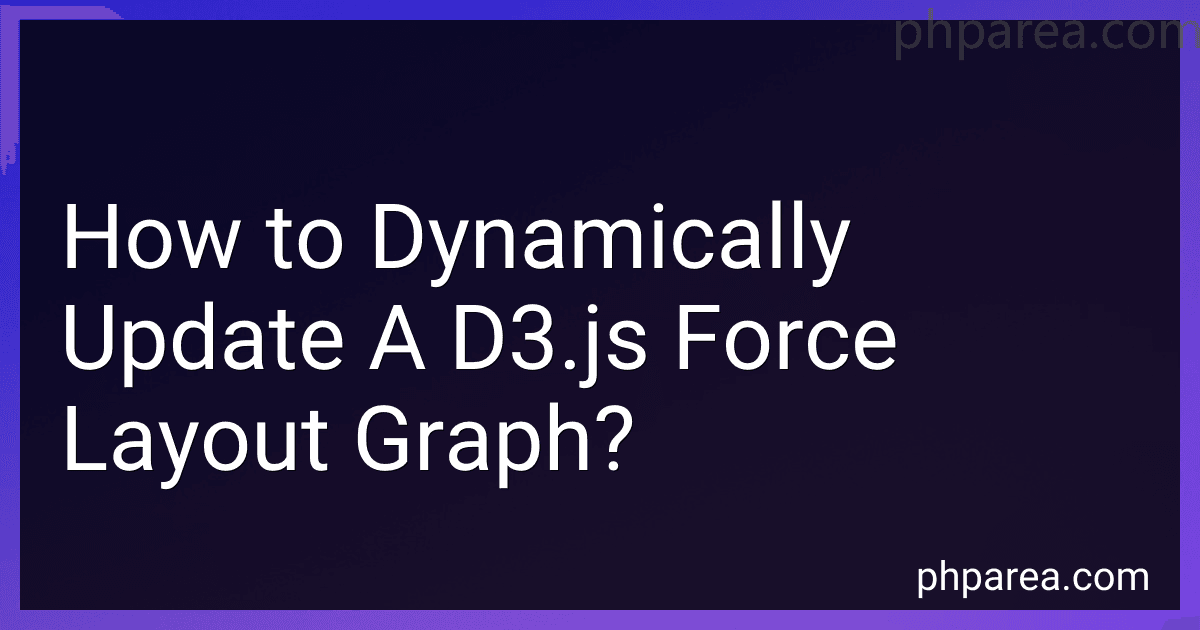 8 min readTo dynamically update a d3.js force layout graph, you can make use of the simulation's nodes() and links() methods to update the underlying data of the graph.First, you would need to update the nodes or links data with new information. This can be done by appending new nodes or links to the existing data array.Next, you will need to call the nodes() and links() methods on the force simulation to update the simulation's internal representation of the graph.
8 min readTo dynamically update a d3.js force layout graph, you can make use of the simulation's nodes() and links() methods to update the underlying data of the graph.First, you would need to update the nodes or links data with new information. This can be done by appending new nodes or links to the existing data array.Next, you will need to call the nodes() and links() methods on the force simulation to update the simulation's internal representation of the graph.
-
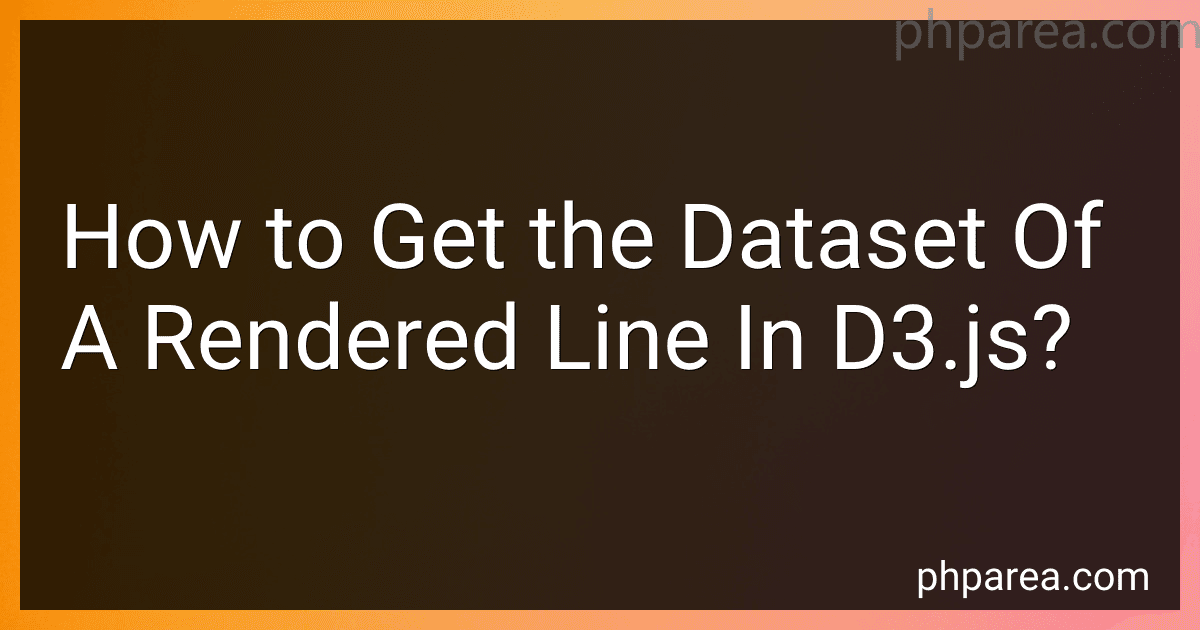 4 min readTo get the dataset of a rendered line in d3.js, you can first select the line element using d3.select() or d3.selectAll(). Then, you can access the data bound to that element using the data() method. This will return an array of the data values associated with each point on the line. Alternatively, you can use the datum() method to access the single data value associated with the entire line.
4 min readTo get the dataset of a rendered line in d3.js, you can first select the line element using d3.select() or d3.selectAll(). Then, you can access the data bound to that element using the data() method. This will return an array of the data values associated with each point on the line. Alternatively, you can use the datum() method to access the single data value associated with the entire line.
-
 4 min readIn d3.js, mapping numbers to a three color scale involves using the d3.scaleThreshold() function to create a scale with specified domain and range values. This function allows you to define thresholds at which different colors should be applied based on the input numbers.
4 min readIn d3.js, mapping numbers to a three color scale involves using the d3.scaleThreshold() function to create a scale with specified domain and range values. This function allows you to define thresholds at which different colors should be applied based on the input numbers.
-
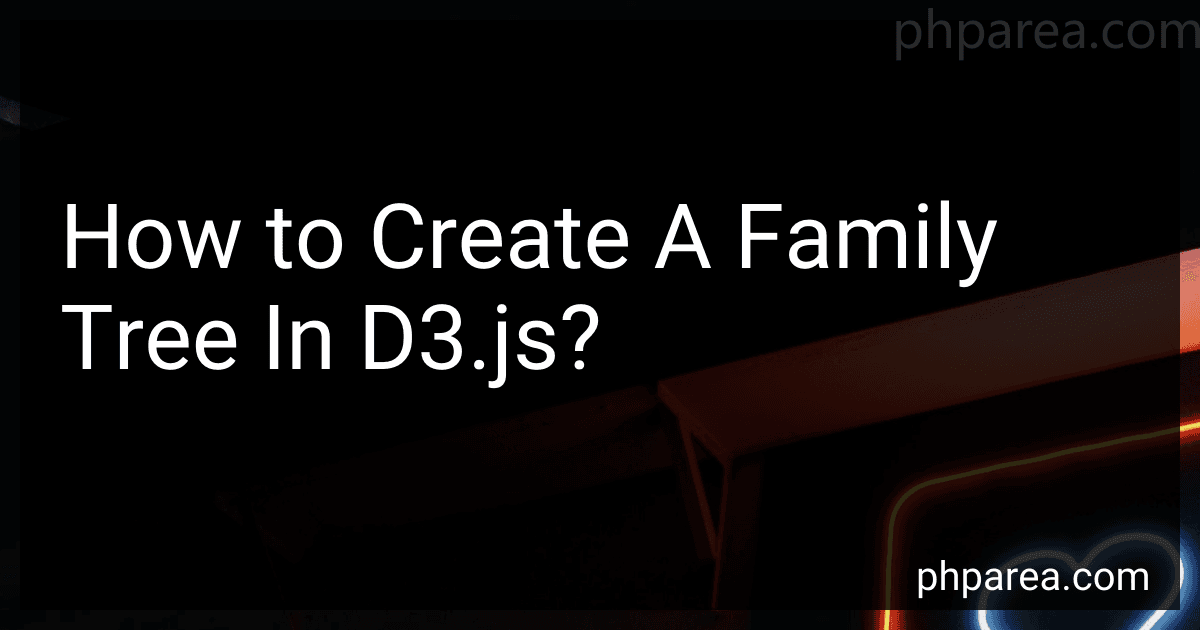 4 min readCreating a family tree in d3.js involves defining a hierarchy of nodes and their relationships. First, you need to import the d3 library and create a new d3 selection on a desired DOM element. Then, you can define the hierarchical layout using d3.hierarchy(). Next, use the d3.tree() function to create a tree layout based on the hierarchical data structure. You can customize the tree layout by specifying the positioning of nodes and links.
4 min readCreating a family tree in d3.js involves defining a hierarchy of nodes and their relationships. First, you need to import the d3 library and create a new d3 selection on a desired DOM element. Then, you can define the hierarchical layout using d3.hierarchy(). Next, use the d3.tree() function to create a tree layout based on the hierarchical data structure. You can customize the tree layout by specifying the positioning of nodes and links.
-
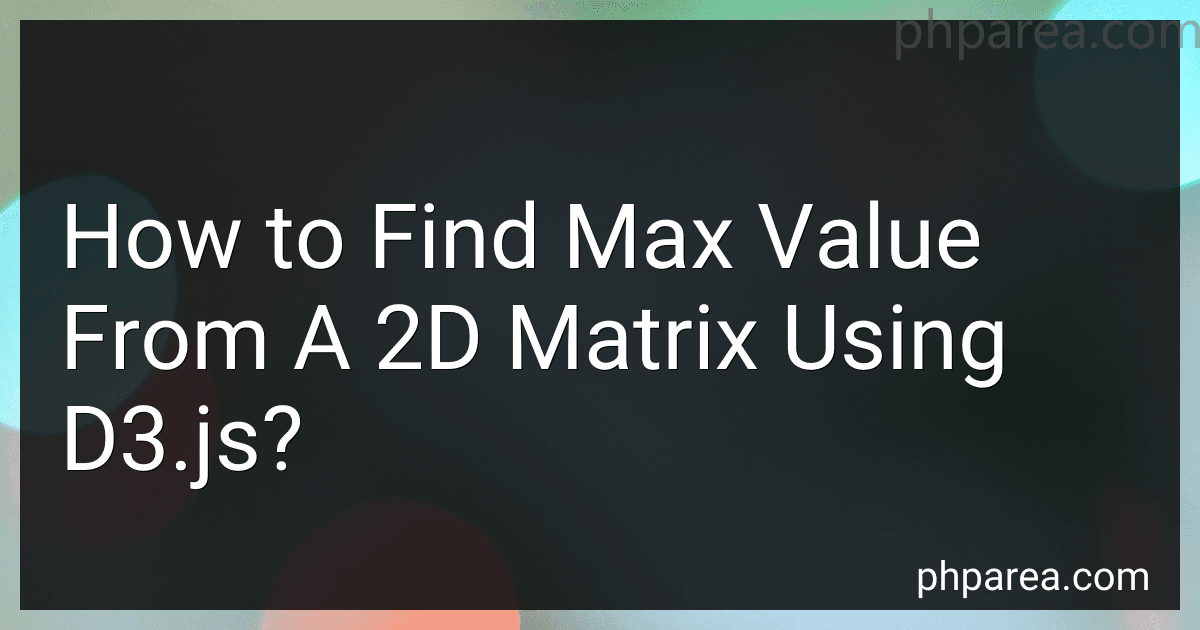 3 min readTo find the maximum value from a 2D matrix using d3.js, you can loop through each row and column of the matrix and keep track of the maximum value found so far. You can use the d3.max() function to easily find the maximum value from an array. First, you need to convert the 2D matrix into a 1D array using d3.merge(). Then, pass this flattened array to the d3.max() function to get the maximum value.
3 min readTo find the maximum value from a 2D matrix using d3.js, you can loop through each row and column of the matrix and keep track of the maximum value found so far. You can use the d3.max() function to easily find the maximum value from an array. First, you need to convert the 2D matrix into a 1D array using d3.merge(). Then, pass this flattened array to the d3.max() function to get the maximum value.
-
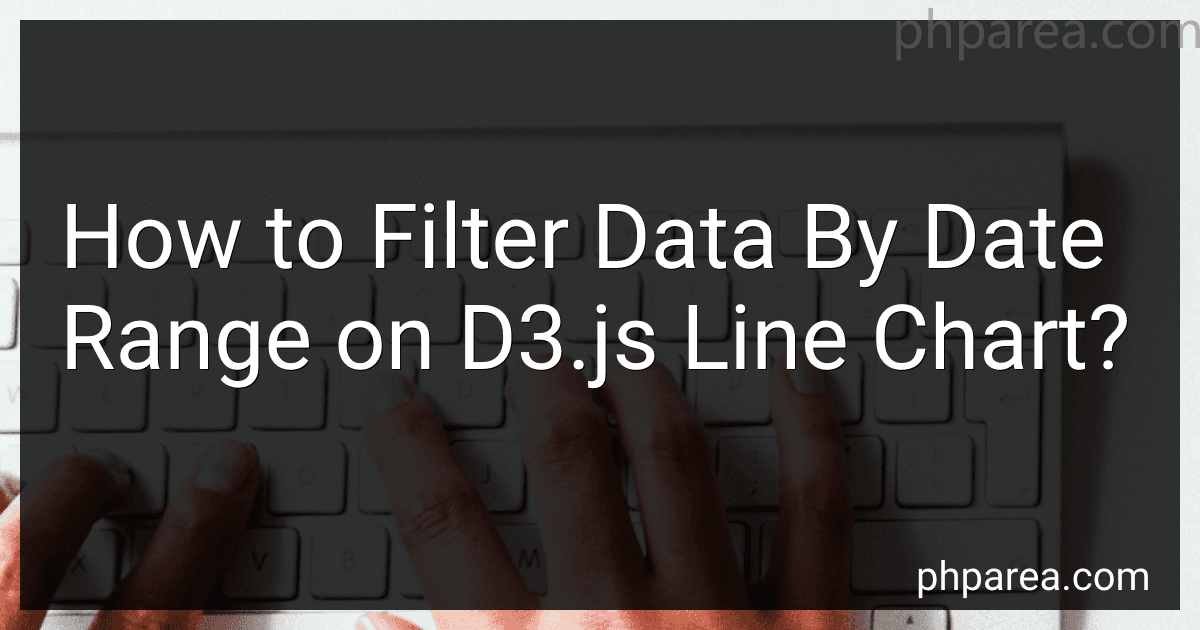 8 min readTo filter data by date range on a d3.js line chart, you can use the filtering methods provided by d3.js. You can first parse the dates in your dataset using the d3.timeParse function, and then use the filter method to select the data within the desired date range. You can then update your line chart with the filtered data to display only the data within the specified date range. This allows you to easily zoom in on specific time periods and analyze the data more effectively.
8 min readTo filter data by date range on a d3.js line chart, you can use the filtering methods provided by d3.js. You can first parse the dates in your dataset using the d3.timeParse function, and then use the filter method to select the data within the desired date range. You can then update your line chart with the filtered data to display only the data within the specified date range. This allows you to easily zoom in on specific time periods and analyze the data more effectively.
-
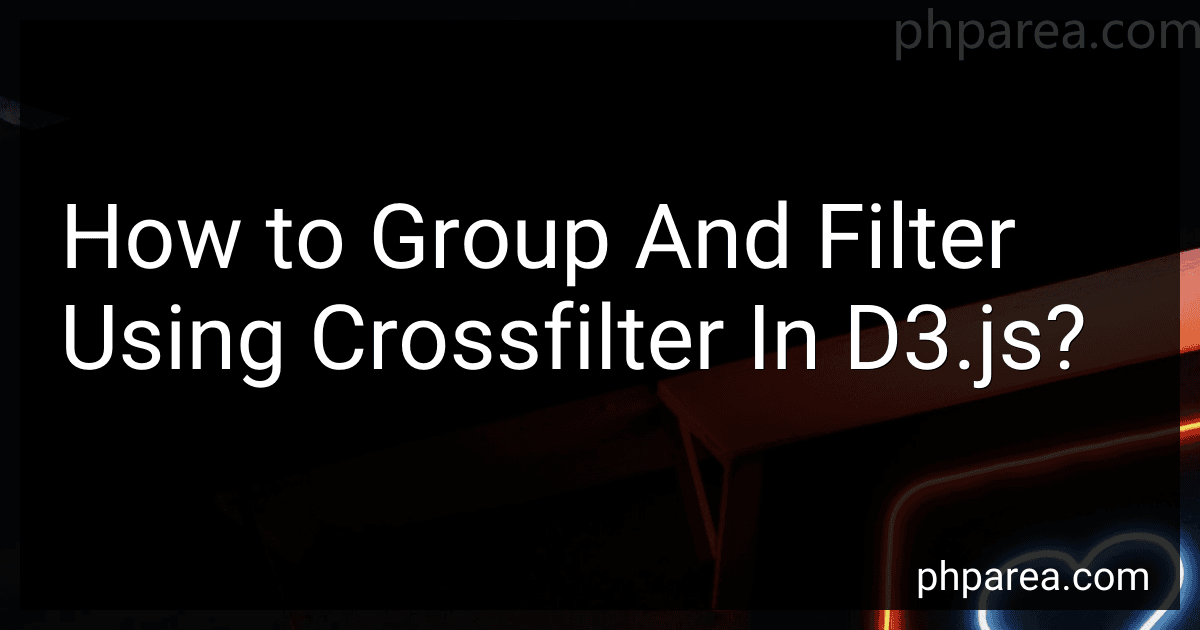 6 min readCrossfilter is a powerful JavaScript library that allows you to group and filter data in real-time in D3.js visualizations. To group data using Crossfilter, you first create a Crossfilter object by passing in your data array. You can then define dimensions on the Crossfilter object based on the data properties you want to group by.Once you have defined dimensions, you can create groups based on those dimensions to perform aggregations on the data.
6 min readCrossfilter is a powerful JavaScript library that allows you to group and filter data in real-time in D3.js visualizations. To group data using Crossfilter, you first create a Crossfilter object by passing in your data array. You can then define dimensions on the Crossfilter object based on the data properties you want to group by.Once you have defined dimensions, you can create groups based on those dimensions to perform aggregations on the data.
-
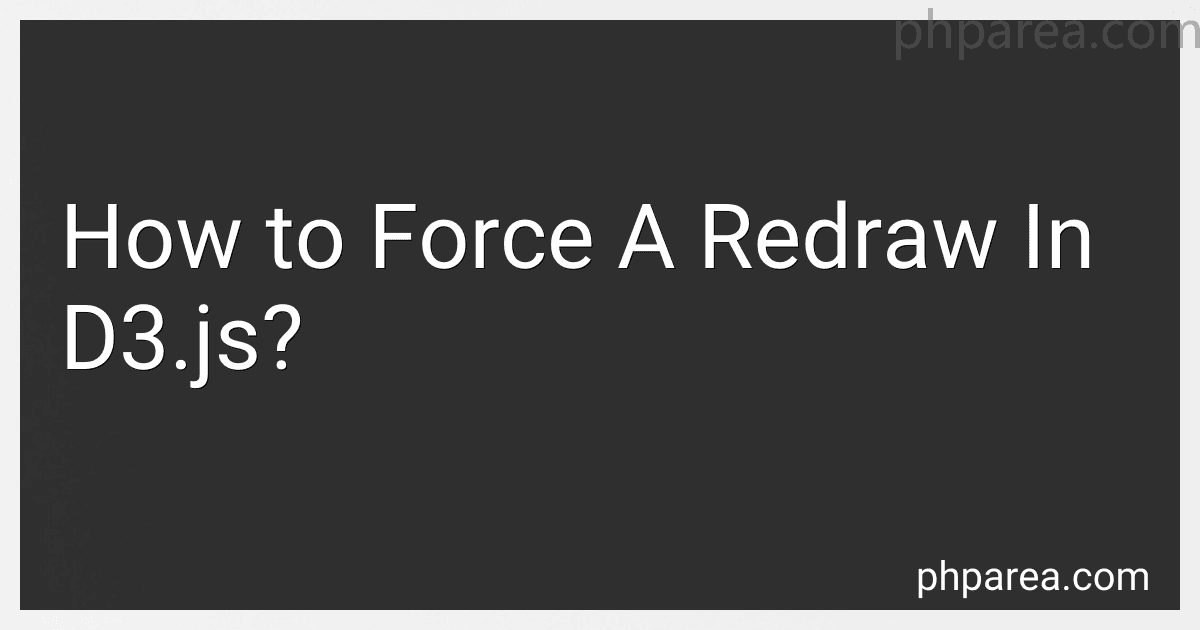 5 min readIf you want to force a redraw in d3.js, you can achieve this by using the transition function. This function creates a smooth animated transition between the current state and the new state of your visual elements. By updating the data bound to your elements and then calling the transition function, you can trigger a redraw of the visualization.Additionally, you can also force a redraw by removing the existing elements from the DOM and then re-rendering them with the updated data.
5 min readIf you want to force a redraw in d3.js, you can achieve this by using the transition function. This function creates a smooth animated transition between the current state and the new state of your visual elements. By updating the data bound to your elements and then calling the transition function, you can trigger a redraw of the visualization.Additionally, you can also force a redraw by removing the existing elements from the DOM and then re-rendering them with the updated data.
-
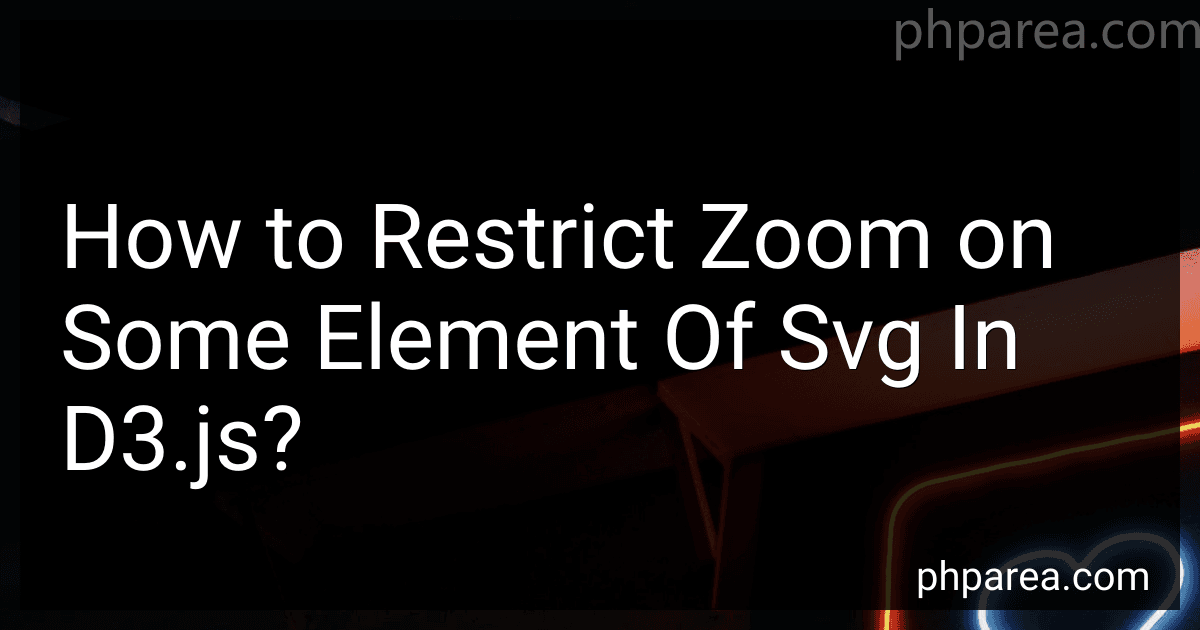 3 min readTo restrict zoom on a specific element in an SVG in d3.js, you can manually adjust the zoom behavior settings. By setting the zoom behavior's scale extent property, you can specify the minimum and maximum zoom levels allowed for the element. Additionally, you can use the zoom event listener to detect zoom events and prevent zooming on the specified element by returning false.
3 min readTo restrict zoom on a specific element in an SVG in d3.js, you can manually adjust the zoom behavior settings. By setting the zoom behavior's scale extent property, you can specify the minimum and maximum zoom levels allowed for the element. Additionally, you can use the zoom event listener to detect zoom events and prevent zooming on the specified element by returning false.
-
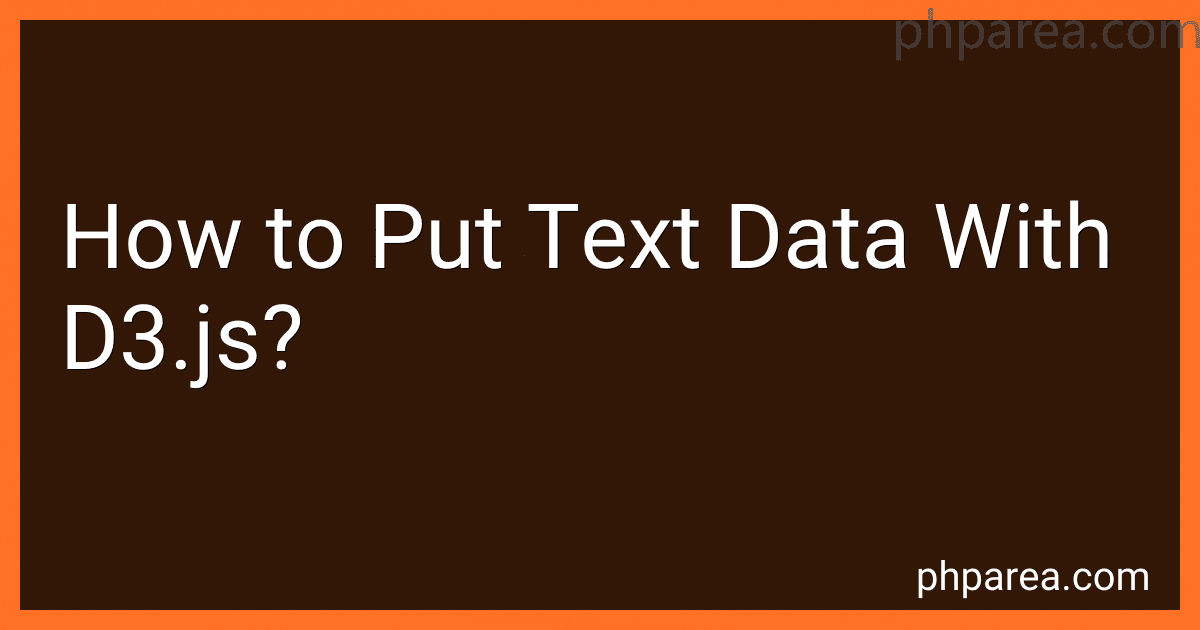 3 min readTo put text data with d3.js, you can use the text() method to add text to your visualizations. This method takes the text content as a parameter and appends it to the selected element in your SVG. You can also style the text with CSS properties such as font size, color, and alignment. Additionally, you can use the attr() method to set attributes like x and y coordinates for positioning the text within your visualization.Overall, incorporating text data with d3.
3 min readTo put text data with d3.js, you can use the text() method to add text to your visualizations. This method takes the text content as a parameter and appends it to the selected element in your SVG. You can also style the text with CSS properties such as font size, color, and alignment. Additionally, you can use the attr() method to set attributes like x and y coordinates for positioning the text within your visualization.Overall, incorporating text data with d3.
-
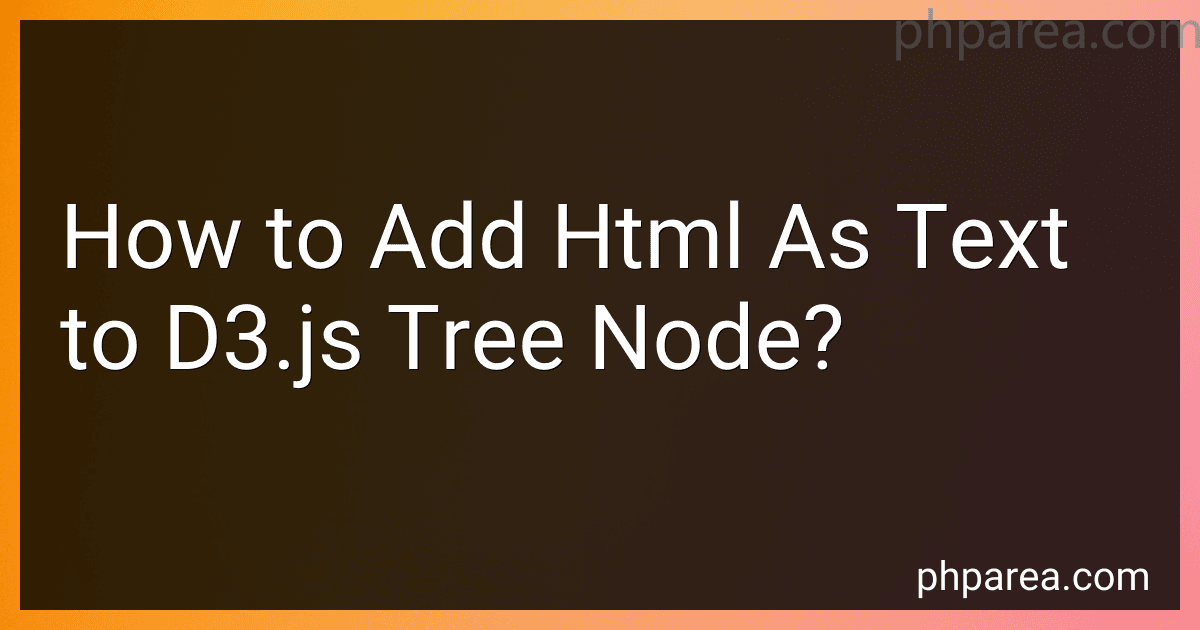 6 min readTo add HTML as text to a d3.js tree node, you can use the foreignObject element in SVG to embed HTML content within the SVG tree. This allows you to include interactive elements like buttons, links, or styled text in a d3.js visualization. By appending a foreignObject element to the SVG node representing a tree node, you can insert HTML content into the node and style it using CSS. This technique can be useful for creating more interactive and customizable tree visualizations in d3.js.
6 min readTo add HTML as text to a d3.js tree node, you can use the foreignObject element in SVG to embed HTML content within the SVG tree. This allows you to include interactive elements like buttons, links, or styled text in a d3.js visualization. By appending a foreignObject element to the SVG node representing a tree node, you can insert HTML content into the node and style it using CSS. This technique can be useful for creating more interactive and customizable tree visualizations in d3.js.
-
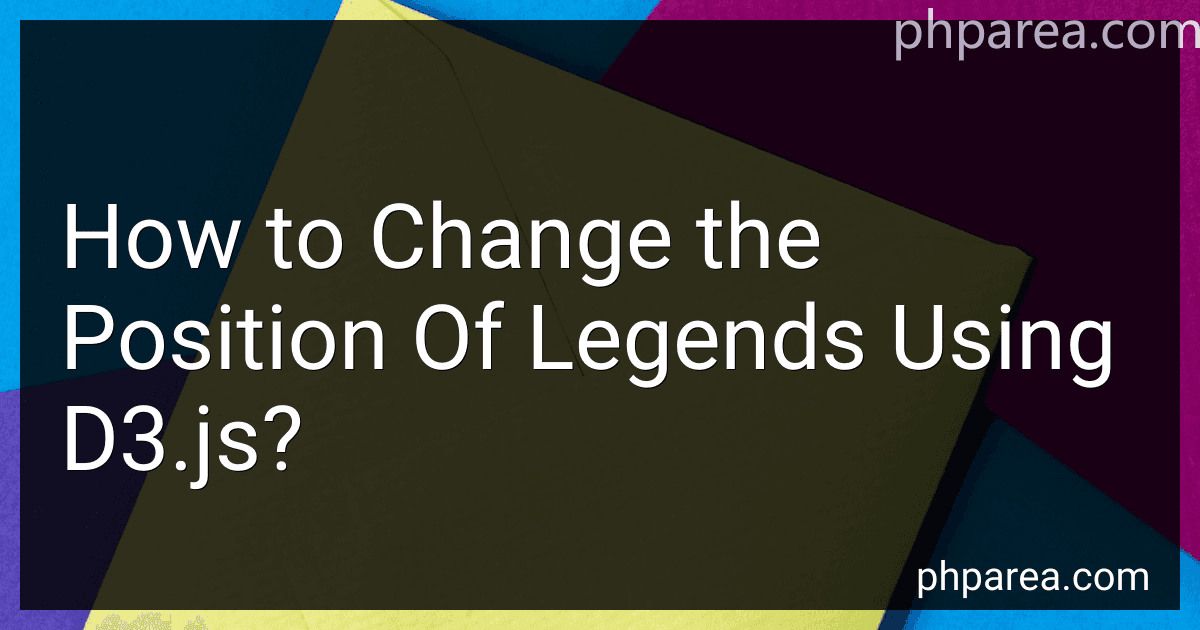 4 min readTo change the position of legends in a d3.js visualization, you can use the .attr("transform", ...) method to adjust the position of the legend elements. This method allows you to specify a transformation for the selected element.For example, you can use the following code to move a legend to a specific position on the SVG canvas: d3.select(".legend") .attr("transform", "translate(100,50)"); In this code snippet, the .
4 min readTo change the position of legends in a d3.js visualization, you can use the .attr("transform", ...) method to adjust the position of the legend elements. This method allows you to specify a transformation for the selected element.For example, you can use the following code to move a legend to a specific position on the SVG canvas: d3.select(".legend") .attr("transform", "translate(100,50)"); In this code snippet, the .