Posts (page 71)
-
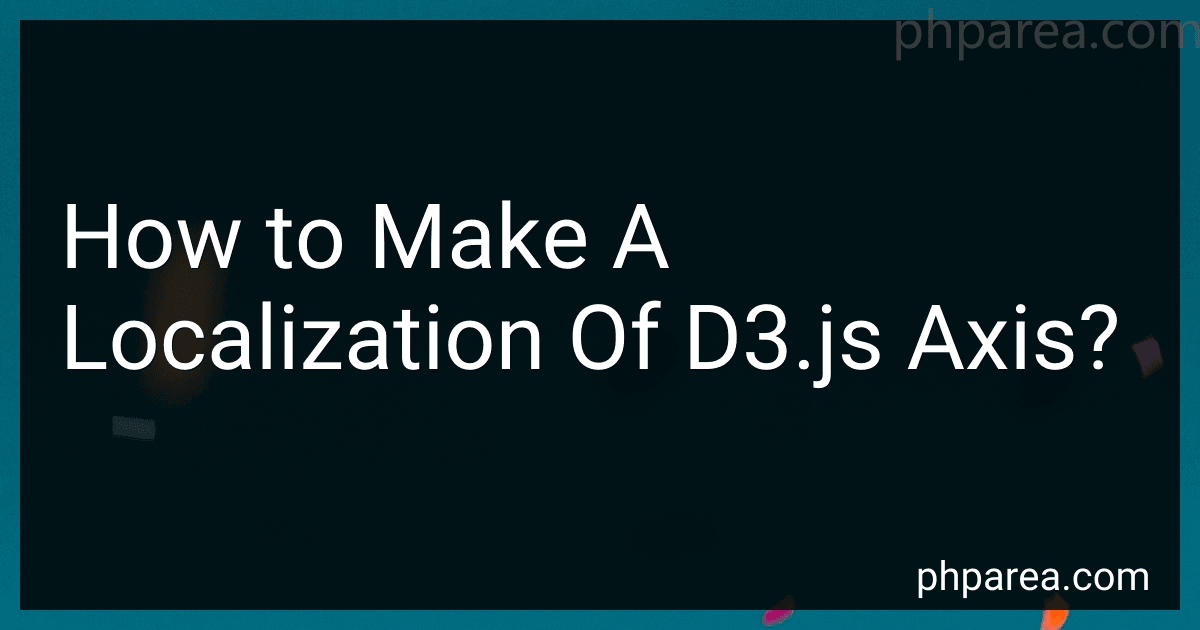 6 min readTo make a localization of d3.js axis, you can start by defining the locale or language you want to use for the axis labels. This could involve creating a custom localization module or importing a library that provides translations for different languages.Next, you would need to modify the axis generation code to use the localized labels instead of the default ones.
6 min readTo make a localization of d3.js axis, you can start by defining the locale or language you want to use for the axis labels. This could involve creating a custom localization module or importing a library that provides translations for different languages.Next, you would need to modify the axis generation code to use the localized labels instead of the default ones.
-
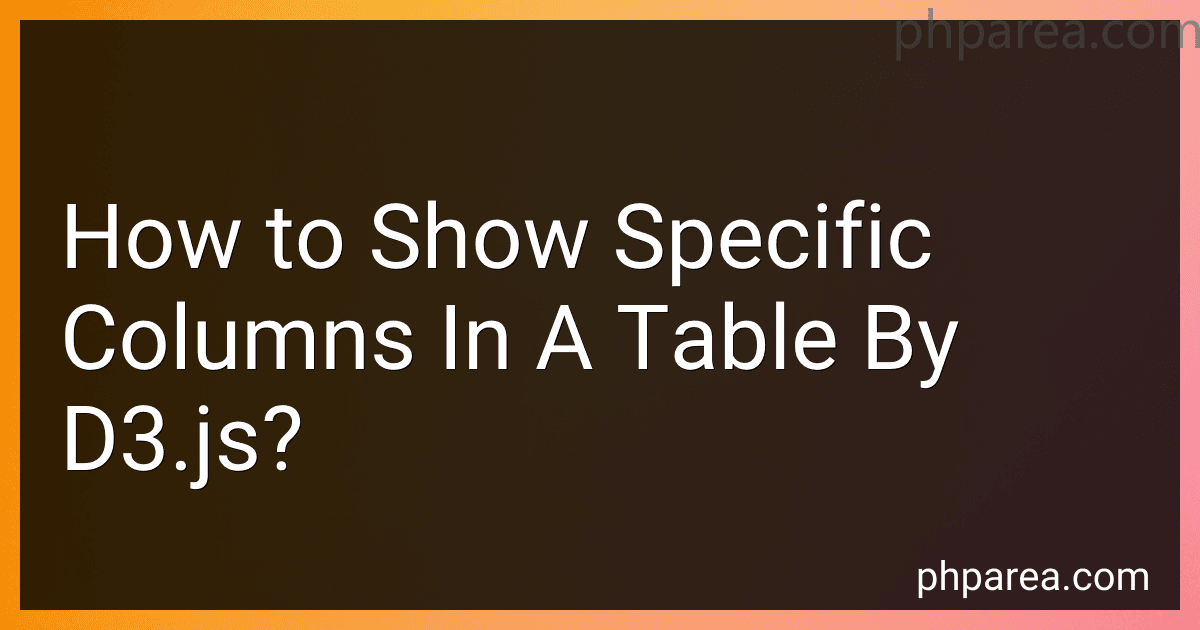 5 min readTo show specific columns in a table using d3.js, you can first select the table element using d3.select() method. Then, you can use the selectAll() and select() methods to specify the columns that you want to display. Finally, you can manipulate the style of those columns by using the style() method to show or hide them based on your requirements. Additionally, you can also use the attr() method to set specific attributes for the selected columns.
5 min readTo show specific columns in a table using d3.js, you can first select the table element using d3.select() method. Then, you can use the selectAll() and select() methods to specify the columns that you want to display. Finally, you can manipulate the style of those columns by using the style() method to show or hide them based on your requirements. Additionally, you can also use the attr() method to set specific attributes for the selected columns.
-
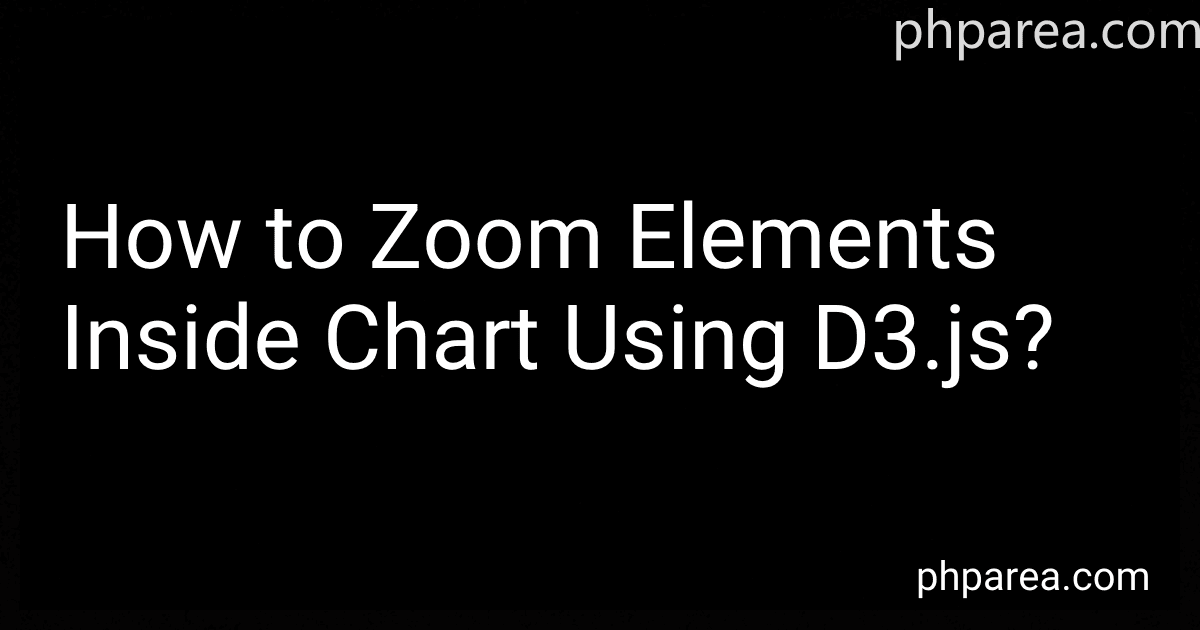 6 min readTo zoom elements inside a chart using d3.js, you can use the d3-zoom module provided by d3.js. First, you need to create a zoom behavior using d3.zoom() function and attach it to an SVG element that contains the elements you want to zoom. Next, you can define how the zoom behavior should affect the elements inside the chart by specifying a zoom event handler function. This function should update the transform attribute of the elements based on the zoom event's transform property.
6 min readTo zoom elements inside a chart using d3.js, you can use the d3-zoom module provided by d3.js. First, you need to create a zoom behavior using d3.zoom() function and attach it to an SVG element that contains the elements you want to zoom. Next, you can define how the zoom behavior should affect the elements inside the chart by specifying a zoom event handler function. This function should update the transform attribute of the elements based on the zoom event's transform property.
-
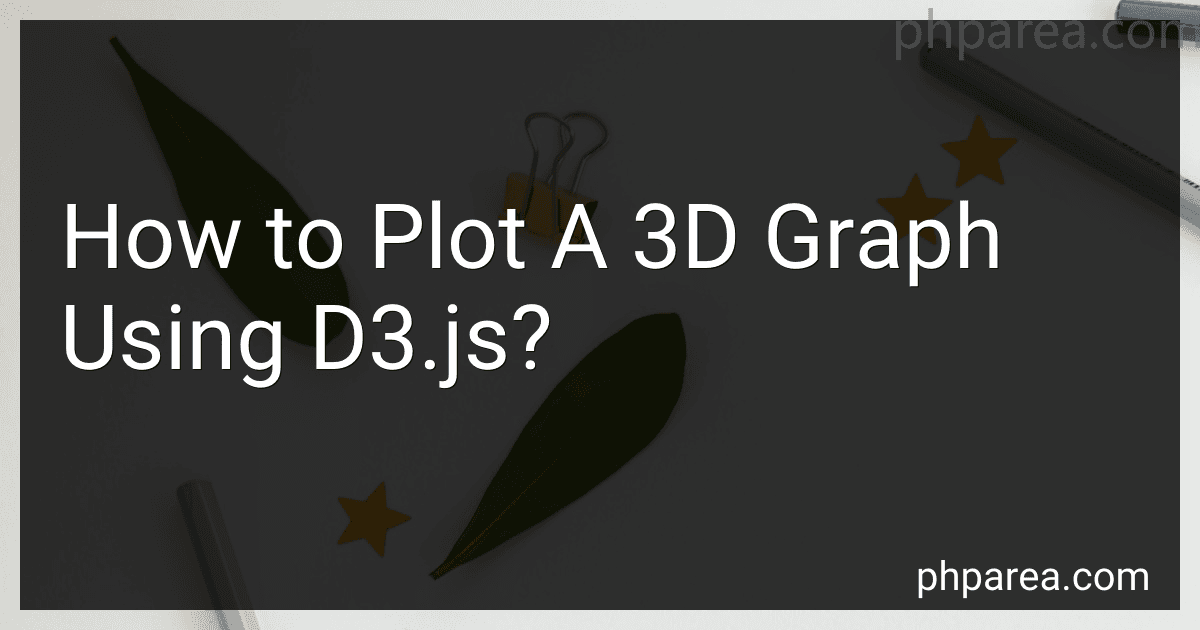 5 min readTo plot a 3D graph using d3.js, you first need to define the dimensions of the graph. This includes specifying the width, height, and depth of the graph. Next, you will need to create a data set that contains the values you want to plot in the graph.Once you have your data set, you can then use the d3.js library to create the 3D graph. This typically involves using the d3.js functions to create axes, scales, and shapes for the graph.
5 min readTo plot a 3D graph using d3.js, you first need to define the dimensions of the graph. This includes specifying the width, height, and depth of the graph. Next, you will need to create a data set that contains the values you want to plot in the graph.Once you have your data set, you can then use the d3.js library to create the 3D graph. This typically involves using the d3.js functions to create axes, scales, and shapes for the graph.
-
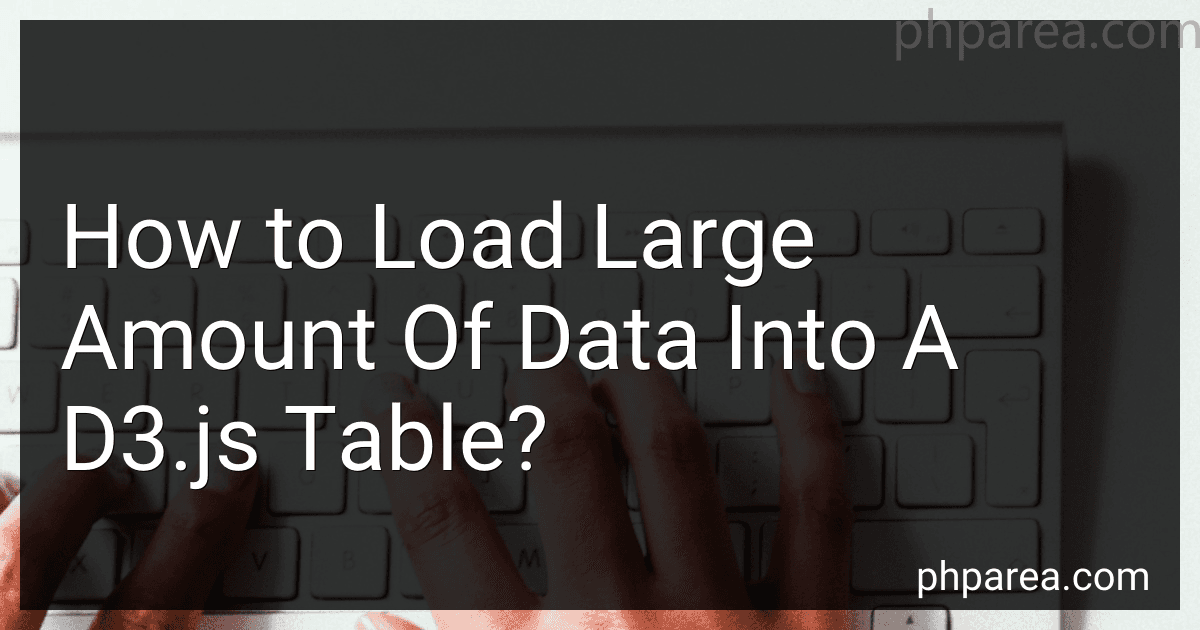 6 min readTo load a large amount of data into a d3.js table, you can use the d3.csv() function to read an external CSV file containing the data. This function will asynchronously load the data and parse it into an array of objects.You can also directly pass an array of objects representing the data to the d3.table() function to create a table. However, if you have a large amount of data, it is recommended to use the d3.csv() function to avoid performance issues.
6 min readTo load a large amount of data into a d3.js table, you can use the d3.csv() function to read an external CSV file containing the data. This function will asynchronously load the data and parse it into an array of objects.You can also directly pass an array of objects representing the data to the d3.table() function to create a table. However, if you have a large amount of data, it is recommended to use the d3.csv() function to avoid performance issues.
-
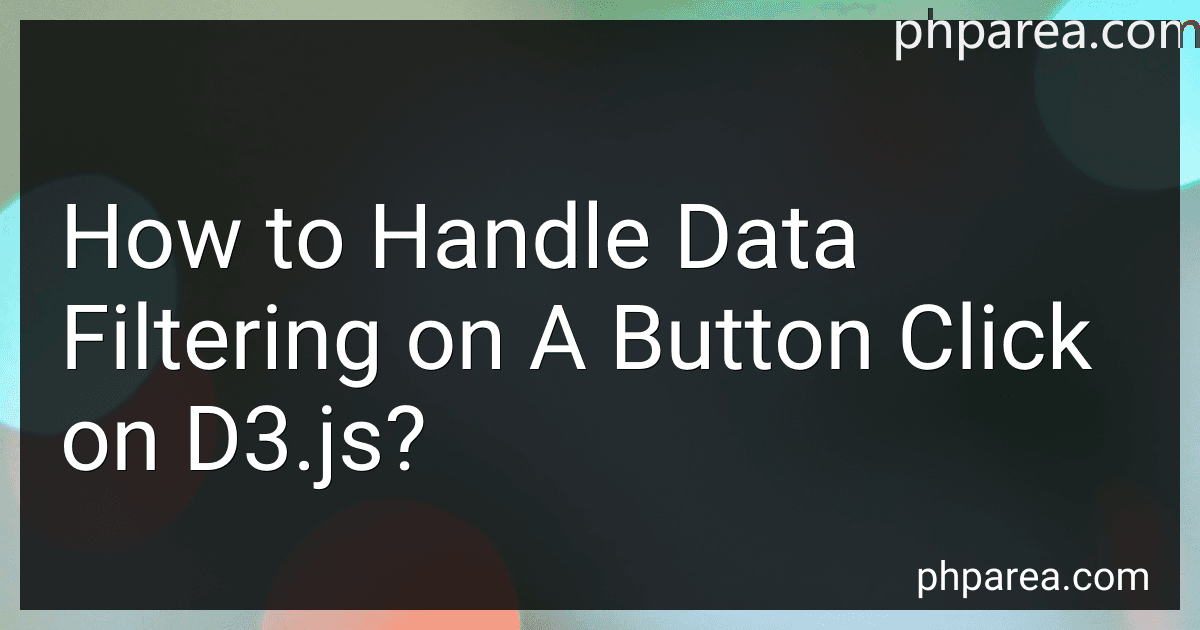 5 min readYou can handle data filtering on a button click in d3.js by first defining the data that you want to filter. Then, create a function that will be triggered when the button is clicked. Inside this function, use d3.js methods such as .filter() to apply the filtering logic to your data. Finally, update the d3.js visualization based on the filtered data to reflect the changes on the button click.
5 min readYou can handle data filtering on a button click in d3.js by first defining the data that you want to filter. Then, create a function that will be triggered when the button is clicked. Inside this function, use d3.js methods such as .filter() to apply the filtering logic to your data. Finally, update the d3.js visualization based on the filtered data to reflect the changes on the button click.
-
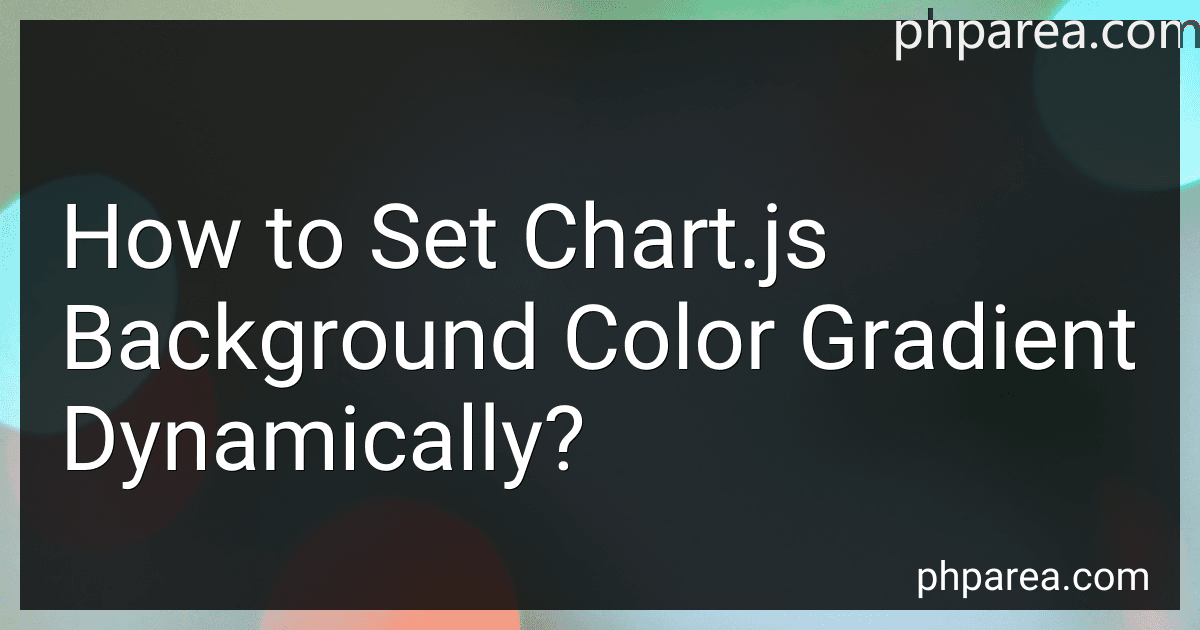 5 min readTo set the background color gradient dynamically in Chart.js, you can do so by setting the "background color" property of the chart options object with a gradient color value. This can be achieved by specifying the type of gradient (linear or radial), the start and end points, and the color stops.You can define the gradient color using a string that starts with 'linear-gradient' or 'radial-gradient', followed by the necessary parameters.
5 min readTo set the background color gradient dynamically in Chart.js, you can do so by setting the "background color" property of the chart options object with a gradient color value. This can be achieved by specifying the type of gradient (linear or radial), the start and end points, and the color stops.You can define the gradient color using a string that starts with 'linear-gradient' or 'radial-gradient', followed by the necessary parameters.
-
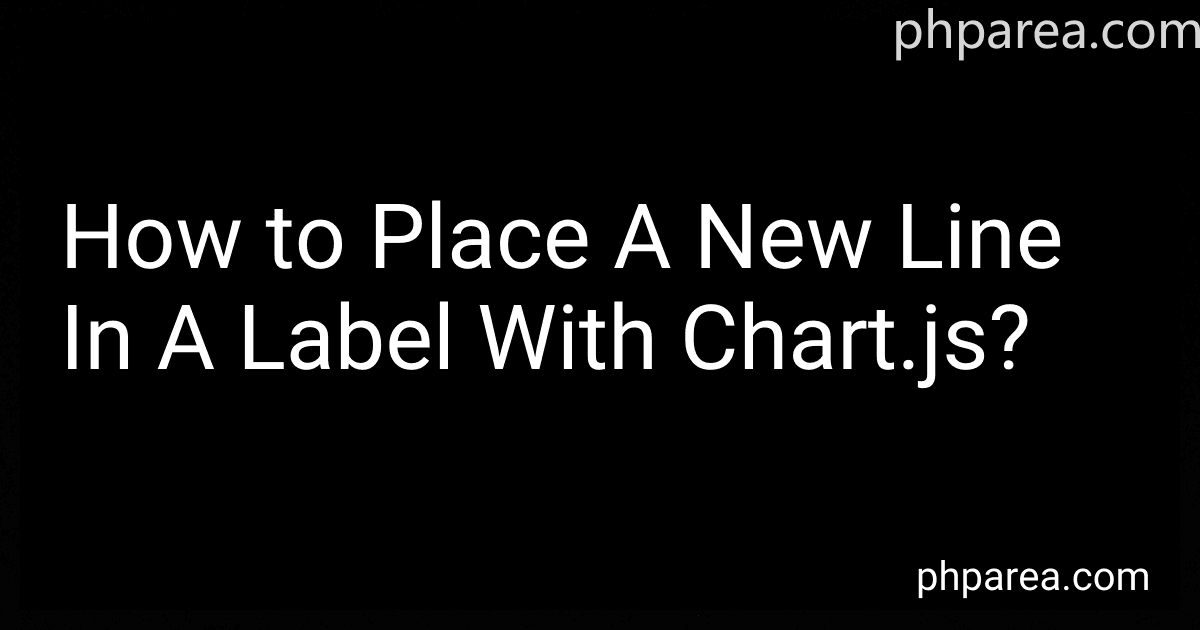 3 min readTo place a new line in a label with Chart.js, you can use the '\n' character in the label string. This character will create a line break in the label text, allowing you to display multiple lines of text within the same label. Simply include '\n' wherever you want a new line to start, and Chart.js will automatically handle the line breaks when rendering the label on the chart.[rating:868fd947-1080-4ee7-96f9-1ec8a84c1019]What is the behavior of chart.
3 min readTo place a new line in a label with Chart.js, you can use the '\n' character in the label string. This character will create a line break in the label text, allowing you to display multiple lines of text within the same label. Simply include '\n' wherever you want a new line to start, and Chart.js will automatically handle the line breaks when rendering the label on the chart.[rating:868fd947-1080-4ee7-96f9-1ec8a84c1019]What is the behavior of chart.
-
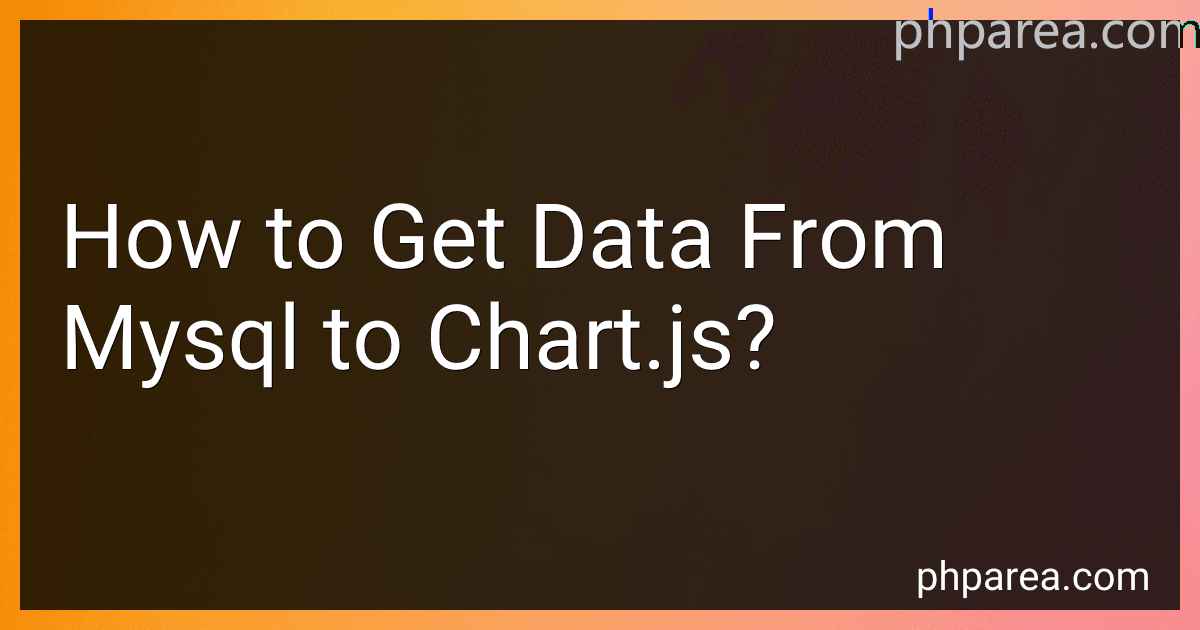 6 min readTo get data from MySQL to chart.js, you will need to first write a PHP script that fetches the data from your MySQL database using SQL queries. The PHP script can then encode the data into JSON format which can be easily read by chart.js.Once you have your PHP script set up to fetch the data, you can then include this script in your HTML file where you are using chart.js. You can make an AJAX request to the PHP script to fetch the data and then use chart.
6 min readTo get data from MySQL to chart.js, you will need to first write a PHP script that fetches the data from your MySQL database using SQL queries. The PHP script can then encode the data into JSON format which can be easily read by chart.js.Once you have your PHP script set up to fetch the data, you can then include this script in your HTML file where you are using chart.js. You can make an AJAX request to the PHP script to fetch the data and then use chart.
-
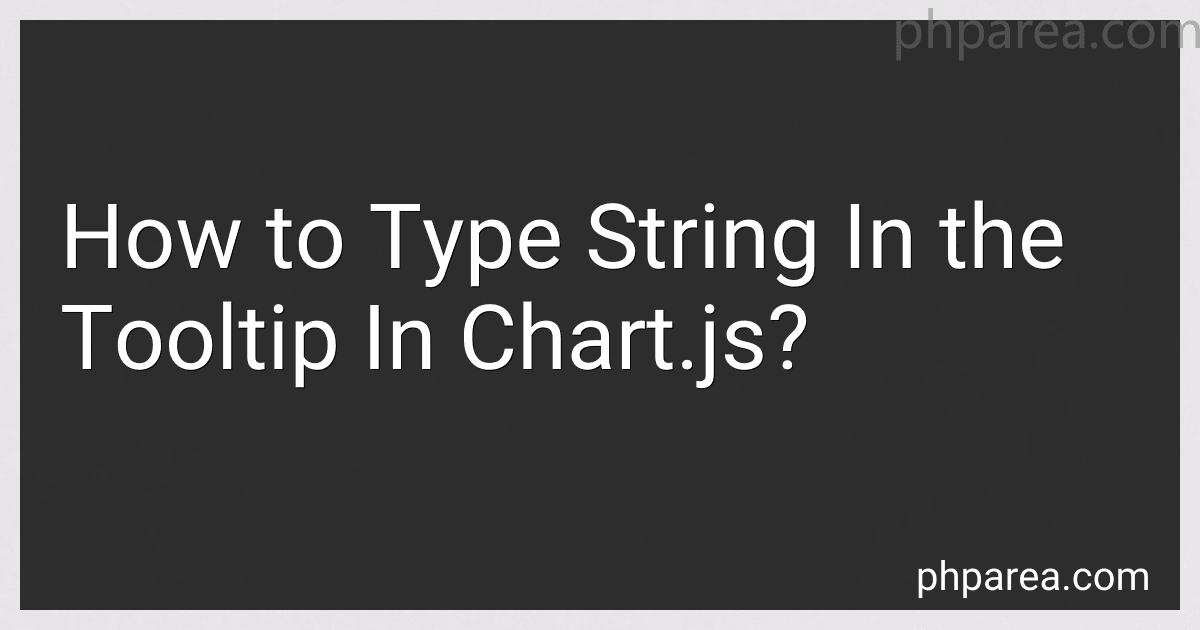 5 min readYou can customize the tooltip in Chart.js by setting the tooltip callbacks in the options object of your chart configuration. To add a string to the tooltip, you can use the tooltip callback functions to customize the tooltips and display the desired text. Simply define a custom tooltip callback function and return the desired string to display in the tooltip. This allows you to easily add and format text in the tooltip based on your data or custom requirements.
5 min readYou can customize the tooltip in Chart.js by setting the tooltip callbacks in the options object of your chart configuration. To add a string to the tooltip, you can use the tooltip callback functions to customize the tooltips and display the desired text. Simply define a custom tooltip callback function and return the desired string to display in the tooltip. This allows you to easily add and format text in the tooltip based on your data or custom requirements.
-
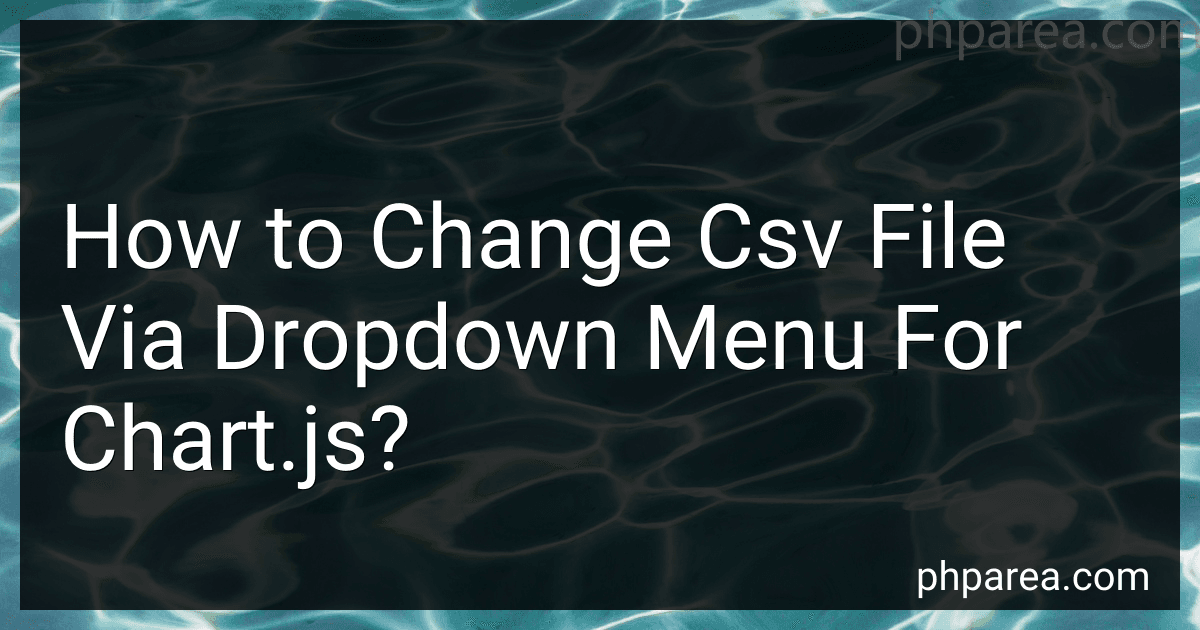 7 min readTo change a CSV file via a dropdown menu for Chart.js, you can create a dropdown menu with options corresponding to different CSV files. When a user selects an option from the dropdown menu, you can fetch the corresponding CSV file using JavaScript and update the Chart.js chart with the new data.You can use the fetch API to retrieve the CSV file based on the selected option and then parse the CSV data to update the chart.
7 min readTo change a CSV file via a dropdown menu for Chart.js, you can create a dropdown menu with options corresponding to different CSV files. When a user selects an option from the dropdown menu, you can fetch the corresponding CSV file using JavaScript and update the Chart.js chart with the new data.You can use the fetch API to retrieve the CSV file based on the selected option and then parse the CSV data to update the chart.
-
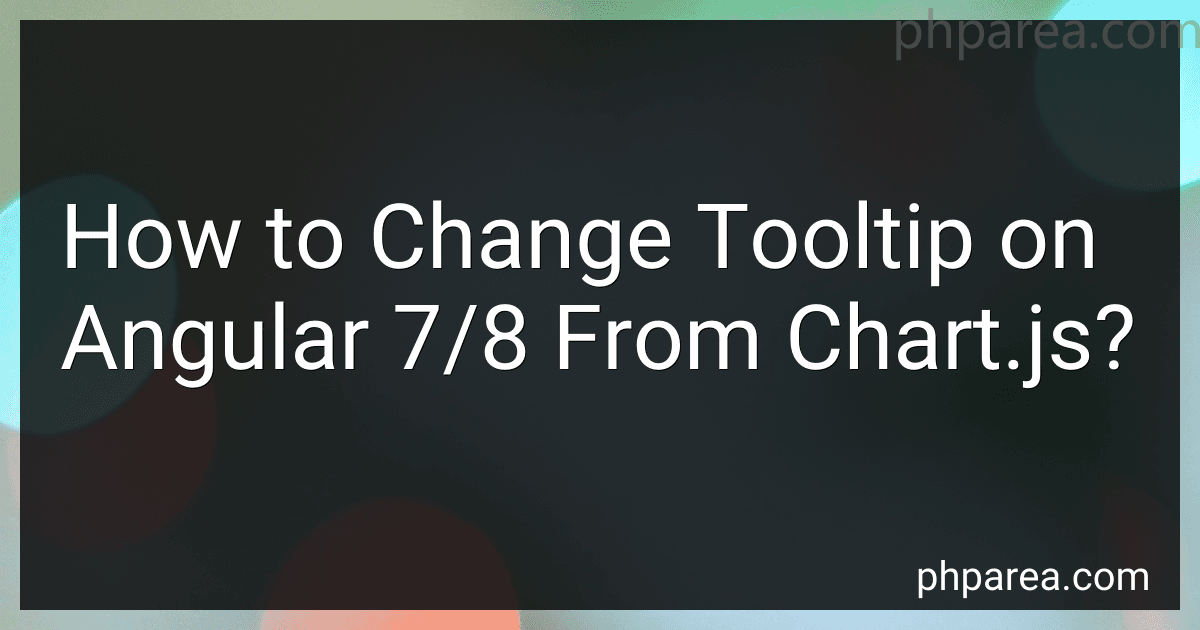 8 min readTo change the tooltip on a chart in Angular 7/8 using Chart.js, you can customize the tooltip options in the configuration of the chart. You can set different properties such as backgroundColor, borderColor, padding, and custom callback functions to modify the tooltip appearance and behavior. By manipulating these options, you can create a tooltip that fits your specific design requirements and provides the necessary information for your users. Ultimately, by leveraging the flexibility of Chart.
8 min readTo change the tooltip on a chart in Angular 7/8 using Chart.js, you can customize the tooltip options in the configuration of the chart. You can set different properties such as backgroundColor, borderColor, padding, and custom callback functions to modify the tooltip appearance and behavior. By manipulating these options, you can create a tooltip that fits your specific design requirements and provides the necessary information for your users. Ultimately, by leveraging the flexibility of Chart.