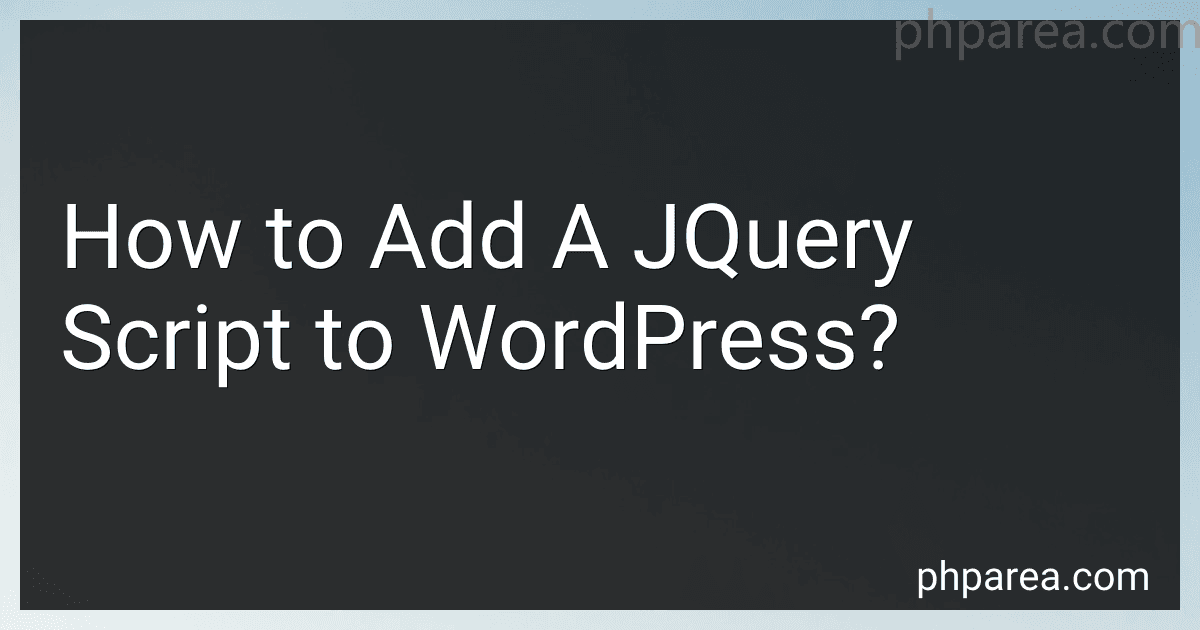Best WordPress Plugins to Buy in December 2025
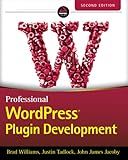
Professional WordPress Plugin Development, 2nd Edition


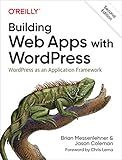
Building Web Apps with WordPress: WordPress as an Application Framework


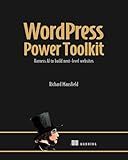
WordPress Power Toolkit: Harness AI to build next-level websites


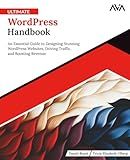
Ultimate WordPress Handbook: An Essential Guide to Designing Stunning WordPress Websites, Driving Traffic, and Boosting Revenue (English Edition)


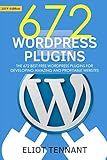
WordPress Plugins: The 672 Best Free WordPress Plugins for Developing Amazing and Profitable Websites


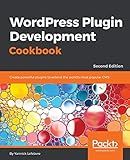
WordPress Plugin Development Cookbook: Create powerful plugins to extend the world's most popular CMS, 2nd Edition


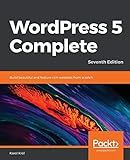
WordPress 5 Complete: Build beautiful and feature-rich websites from scratch, 7th Edition



Professional WordPress: Design and Development



101 WordPress Plugins… and Then Some : Build your dream website 2023


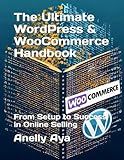
The Ultimate WordPress & WooCommerce Handbook: From Setup to Success in Online Selling


To add a jQuery script to WordPress, follow these steps:
- Access your WordPress dashboard and navigate to Appearance > Theme Editor.
- In the Theme Editor, look for the functions.php file on the right-hand side.
- Click on the functions.php file to open it for editing.
- Scroll down to the bottom of the file and add the following code:
- Replace "// Your jQuery code goes here" with your actual jQuery script or code.
- Save the changes you made to the functions.php file.
Remember to test your code thoroughly and ensure it doesn't conflict with any other scripts or plugins on your WordPress site.
Note: Modifying the functions.php file directly can be risky as any error in the code may lead to the site breaking. It is strongly recommended to create a child theme or use a custom plugin to add and manage custom scripts in WordPress.
What is the difference between inline jQuery code and external script files in WordPress?
Inline jQuery code refers to the code that is directly embedded within the HTML file of a WordPress webpage. This code is typically enclosed within script tags and is written directly within the body of the HTML document. Inline jQuery code is executed immediately as the webpage loads.
On the other hand, external script files in WordPress are separate JavaScript files that are linked to the HTML document using script tags. These files contain the jQuery code and are usually stored in a separate file with a .js extension. They are called from the HTML document and loaded asynchronously, allowing for better organization and reusability of code.
The main differences between inline jQuery code and external script files in WordPress are:
- Code organization: Inline jQuery code can clutter up the HTML file and make it harder to read and maintain, especially if there is a substantial amount of code. External script files keep the code separate from the HTML, making it easier to manage and organize.
- Code reusability: Inline jQuery code is limited to the specific HTML file in which it is included. On the other hand, external script files can be linked to multiple HTML files, allowing for code reuse across different pages of the WordPress website.
- Performance: Inline jQuery code is executed immediately as the webpage loads, which can affect the page loading time. External script files, when properly implemented, can be loaded asynchronously, reducing the impact on page load time and improving performance.
- Caching: External script files can be cached by the browser, which means they can be stored locally and reused on subsequent page loads. This can further improve the performance of the WordPress website by reducing the need to download the script file again.
In summary, using external script files for jQuery code in WordPress offers better code organization, reusability, performance, and caching benefits compared to inline jQuery code.
How to include jQuery UI in WordPress?
To include jQuery UI in WordPress, follow these steps:
- Download jQuery UI: Visit the jQuery UI website (https://jqueryui.com/) and click on the "Download" button to download the latest version of jQuery UI.
- Extract the files: Extract the downloaded file and locate the dist folder. Inside the dist folder, you will find the necessary CSS and JavaScript files for jQuery UI.
- Upload the files to your theme directory: Connect to your WordPress website using FTP or a file manager in your web hosting control panel. Navigate to the theme directory where you want to include jQuery UI (usually located in /wp-content/themes/your-theme).
- Create a specific folder: Inside your theme directory, create a new folder called js and another folder called css.
- Upload the jQuery UI files: Upload the jquery-ui.min.js file to the js folder and the jquery-ui.min.css file to the css folder.
- Enqueue the jQuery UI files in your theme's functions.php file: Open your theme's functions.php file and add the following code:
function enqueue_jquery_ui() { wp_enqueue_script('jquery-ui', get_template_directory_uri() . '/js/jquery-ui.min.js', array('jquery'), '1.12.1', true); wp_enqueue_style('jquery-ui-css', get_template_directory_uri() . '/css/jquery-ui.min.css'); } add_action('wp_enqueue_scripts', 'enqueue_jquery_ui');
This code registers and enqueues both the script and style files of jQuery UI.
- Save and close the functions.php file.
Now, jQuery UI is included and properly enqueued in your WordPress theme. You can start using jQuery UI components and features by adding the necessary HTML and JavaScript code to your theme templates or custom pages.
How to check if jQuery is already loaded in WordPress?
To check if jQuery is already loaded in WordPress, you can use the wp_script_is() function. This function checks if a script is enqueued or already printed.
Here is an example of how to use it:
if( wp_script_is( 'jquery', 'done' ) ) { // jQuery is loaded // Add your code here } else { // jQuery is not loaded // You can enqueue it or add a fallback code here }
In the above code, we are checking if the script with the handle 'jquery' is already loaded and has been printed on the page. If it is loaded, you can add your code inside the first block. If it is not loaded, you can add a fallback code or enqueue jQuery using the wp_enqueue_script() function.
What are the best practices for adding jQuery scripts to WordPress?
Here are some best practices for adding jQuery scripts to WordPress:
- Use the WordPress provided jQuery: WordPress bundles its own version of jQuery, and it is recommended to use the version included with WordPress rather than using an external version. Enqueue the jQuery script using the wp_enqueue_script() function.
- Load jQuery in the footer: By default, WordPress loads jQuery in the header. However, it is generally better to load jQuery in the footer to improve page load times. You can achieve this by setting the wp_enqueue_script() function's $in_footer parameter to true.
- Handle dependencies properly: If your script relies on jQuery or any other library or script, make sure to define the dependencies when enqueuing the script. WordPress will then automatically load the necessary dependencies before your script.
- Use noConflict mode: jQuery uses the $ sign as a shortcut, which might conflict with other libraries or scripts that also use the $ sign. To avoid conflicts, use the jQuery keyword instead of the $ sign in your scripts, or wrap your code in a function like this:
jQuery(document).ready(function($) { // Use $ safely inside this function });
- Minify and combine scripts: Minifying and combining multiple scripts can improve performance by reducing the number of HTTP requests. You can use plugins like Autoptimize or WP Rocket to automatically minify and combine scripts for you.
- Use jQuery safely within theme and plugin development: If you are developing a theme or plugin, you should follow best practices for using jQuery in WordPress. Always enqueue scripts instead of hardcoding them, and localize your scripts to pass data from PHP to JavaScript safely.
Remember to test your jQuery scripts thoroughly to ensure they work as expected and don't conflict with other aspects of your WordPress site.
How to include a jQuery CDN in WordPress header?
To include a jQuery CDN in the WordPress header, you can follow these steps:
- Open your WordPress theme directory and locate the header.php file. This file is usually located under the wp-content/themes/your-theme-folder/ directory.
- Open the header.php file in a text editor.
- Locate the tag in the file.
- Inside the tag, add the following code snippet before any other script tags:
This code will load jQuery from the Google CDN using the specified URL. Make sure to use the latest version of jQuery by checking the URL or updating the version number if necessary.
- Save the changes and refresh your website to see the updated header with the jQuery CDN included.
Note: It's always a good practice to use the latest version of jQuery and ensure that other plugins or themes in your WordPress installation are compatible with the version you're including.
What is the correct way to load jQuery in WordPress?
The correct way to load jQuery in WordPress is to use the built-in function wp_enqueue_script. This function should be added to the theme's functions.php file or a custom plugin.
Here's an example of how to load jQuery using wp_enqueue_script:
function my_scripts() { // Register and enqueue jQuery wp_enqueue_script('jquery'); } add_action('wp_enqueue_scripts', 'my_scripts');
In this example, the wp_enqueue_script function is used to enqueue the jQuery script. The function takes two parameters: the script handle (in this case, 'jquery') and the source file (which is automatically included by WordPress).
After adding this code to the theme's functions.php file or a custom plugin, jQuery will be loaded on all pages of the WordPress site.
What is the role of jQuery migrate in WordPress?
The role of jQuery Migrate in WordPress is to ensure compatibility with older versions of jQuery while migrating to newer versions. It helps in resolving any compatibility issues that arise when updating jQuery to a newer version in WordPress.
WordPress relies heavily on jQuery for its core functionality and many plugins and themes also use jQuery in their code. However, with each new version of jQuery, some older codes or functions may not work as expected, causing compatibility issues with certain WordPress themes or plugins.
jQuery Migrate is a separate JavaScript file included in WordPress, which provides backward compatibility support for older versions of jQuery. It allows WordPress sites to continue working smoothly even if they are using themes or plugins that have not yet updated to the latest version of jQuery.
However, it is recommended to update themes and plugins to use the latest version of jQuery and remove the need for jQuery Migrate. This is because using jQuery Migrate indefinitely can lead to the potential security risks and performance issues associated with older versions of jQuery.