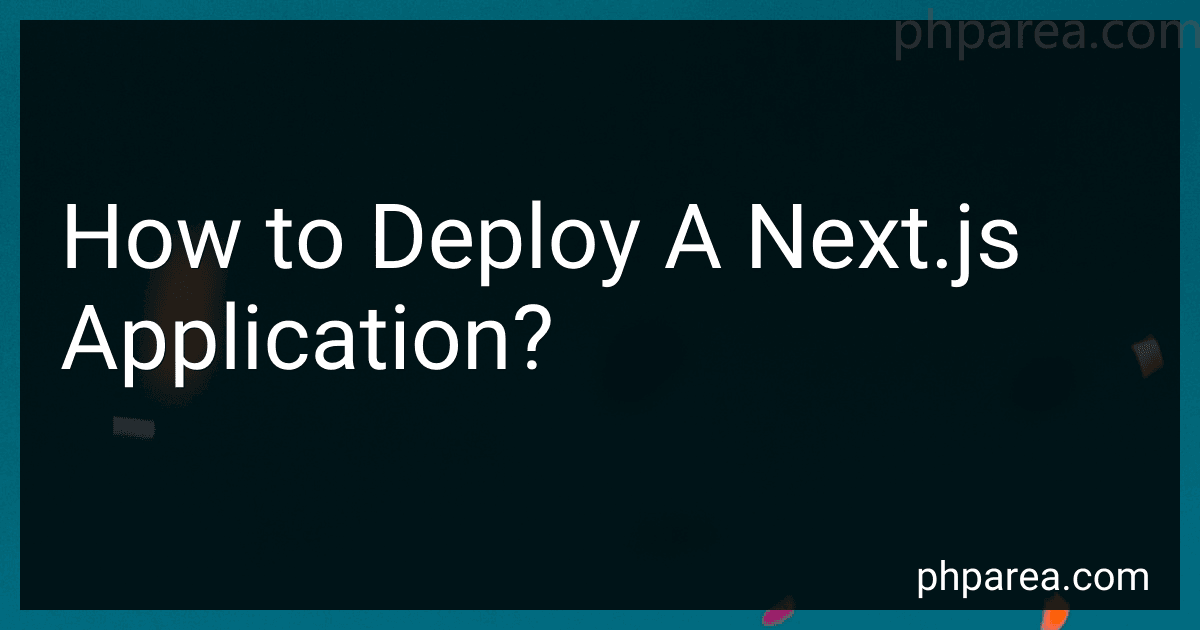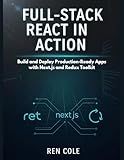Best Deployment Tools for Next.js to Buy in December 2025
To deploy a Next.js application, you can follow these steps:
- Build the application: Use the command npm run build or yarn build to generate an optimized production build of your Next.js application. This will create a .next folder in your project directory.
- Choose a host: Select a hosting platform or service where you want to deploy your application. Some popular options include Vercel, Heroku, Netlify, AWS, and DigitalOcean.
- Configure your host: Set up your hosting environment by creating an account and configuring your settings. Each hosting service may have different steps and requirements, so make sure to follow their documentation.
- Connect your repository (optional): If your hosting service supports it, you can connect your code repository (GitHub, GitLab, etc.) to automatically deploy updates whenever you push changes to the repository.
- Deploy the application: Depending on your hosting service, you may need to follow different steps to deploy the application. However, the common approach is to specify the build command as npm run start or yarn start and the build folder (.next) as the application root.
- Set environment variables: If your application uses environment variables, make sure to set them in your hosting environment. This may involve configuring environment variables through your hosting dashboard or using a .env.production file.
- Configure routing (if necessary): In case you have custom routing requirements, configure your hosting service to handle them properly. Most hosting platforms have routing configurations available to ensure correct routing of Next.js applications.
- Test the deployment: Once the deployment is complete, visit the provided URL to test your deployed Next.js application. Make sure it works as expected and verify all functionalities.
That's it! Your Next.js application is now deployed and accessible to users on the web.
What is the difference between deploying a Next.js application to production and development environments?
The main difference between deploying a Next.js application to production and development environments lies in the configuration settings and optimizations applied.
- Configuration: In the development environment, Next.js runs with a development server that provides hot reloading, error reporting, and source maps. It allows for quick feedback during development but may have slower performance. In the production environment, Next.js generates a build optimized for performance. It pre-renders pages, automatically optimizes assets, and enables server-side rendering by default.
- Environment-specific code: Development environment may have specific code blocks or configurations that are relevant only during development, such as mock API responses, debugging tools, or environment-specific variables. Production environment may utilize different configurations, such as connecting to a production API, setting up caching or CDN, or enabling optimizations like gzip compression.
- Performance optimizations: In the development environment, Next.js focuses on developer experience and feedback. It may prioritize speed of compilation, hot module reloading, and quick feedback loops. In the production environment, Next.js optimizes the bundled code, assets, and rendering to provide the best performance. It may include compression, caching, efficient asset loading, and server-side rendering.
- Error handling and reporting: Development environment often provides detailed error messages, stack traces, and helpful prompts for debugging and development purposes. Production environment typically has error handling strategies like logging errors without revealing sensitive information and showing user-friendly error pages.
In summary, the main difference between deploying a Next.js application to production and development environments is that the development environment prioritizes rapid development, convenience, and quick feedback, while the production environment focuses on performance optimization, efficient bundling, and error handling strategies suitable for live usage.
What are the best practices for deploying a Next.js application on cloud platforms?
Here are some best practices for deploying a Next.js application on cloud platforms:
- Containerize your application: Dockerize your Next.js application so that it can be easily deployed and scaled across different cloud platforms.
- Choose the right cloud provider: Evaluate different cloud providers (such as AWS, Google Cloud, or Azure), and select the one that best fits your project requirements in terms of pricing, scalability, and availability.
- Use a serverless deployment option: Next.js applications can benefit from serverless deployment options, such as AWS Lambda or Google Cloud Functions, to reduce costs and improve scalability.
- Utilize cloud native services: Leverage cloud native services like AWS S3 for static assets, CloudFront for CDN caching, or Google Cloud Firestore for dynamic data storage. These services can help improve performance and reduce the load on your server.
- Enable caching: Use caching mechanisms like CloudFront or Varnish to cache static and dynamic content and reduce server load.
- Implement load balancing: Set up a load balancer to distribute traffic evenly across multiple instances of your Next.js application to improve scalability and fault-tolerance.
- Monitor and scale the infrastructure: Use cloud monitoring and alerting services to track the performance and health of your Next.js application. Implement autoscaling policies to automatically adjust resources based on the demand.
- Secure your application: Use HTTPS with SSL certificates, configure security groups, limit access to specific IP ranges, and regularly update your dependencies to ensure your Next.js application is secure.
- Continuous Deployment: Implement a CI/CD pipeline using tools like AWS CodePipeline or GitLab CI/CD to automate the deployment process and ensure that every change goes through a series of tests and quality checks before being deployed.
- Backup and Disaster Recovery: Set up regular data backups and implement a disaster recovery plan to ensure your Next.js application is resilient to failures and can be quickly restored in case of any issues.
Remember, best practices may vary depending on your specific project requirements and cloud platform of choice, so it's essential to evaluate and adapt them accordingly.
How to deploy a Next.js application with SSL certificate?
To deploy a Next.js application with an SSL certificate, you can follow these steps:
- Obtain an SSL certificate: You first need to acquire an SSL certificate for your domain. This can be done through a certificate authority or by using a service like Let's Encrypt.
- Update your DNS settings: Once you have the SSL certificate, make sure your domain name is correctly pointing to your server's IP address. This can be done by updating the DNS settings of your domain provider.
- Set up your server: Next, you need to set up your server to handle HTTPS traffic. You can use a web server like Nginx or Apache, or a serverless framework like AWS Lambda or Vercel.
- Configure SSL certificate on the server: Install the SSL certificate on your server and configure your web server to use HTTPS. The exact steps will depend on the server you are using, so consult the documentation for your specific setup.
- Deploy your Next.js application: Once your server is configured for HTTPS, you can deploy your Next.js application to the server. This can be done manually by copying the application files to the server, or using a deployment tool like Git or CI/CD pipelines.
- Test the deployment: After deploying, test your Next.js application to ensure it is accessible over HTTPS. Open your browser and visit your domain with the https:// prefix. If everything is set up correctly, you should see your application with the SSL padlock icon.
By following these steps, you can successfully deploy your Next.js application with an SSL certificate, ensuring secure communication between the server and clients.
How to handle environment variables securely during Next.js application deployment?
To handle environment variables securely during Next.js application deployment, you can follow these steps:
- Use a Configuration Management System: Store environment variables in a configuration management system (e.g., AWS Secrets Manager, Azure Key Vault) rather than hardcoding them in your application code. This allows you to securely manage and retrieve environment variables during deployment.
- Separate Development and Production Environments: Create separate configuration files for development and production environments. Use different sets of environment variables for each environment to ensure that sensitive information is not exposed unintentionally.
- Encrypt Sensitive Information: If you must include sensitive information in your configuration files, such as API keys or database credentials, consider encrypting them. Use tools like GPG (GNU Privacy Guard) to encrypt the sensitive values and then decrypt them during runtime in your application code.
- Use Environment-specific Configuration Files: Create separate configuration files for each environment (e.g., .env.development, .env.production). Store environment-specific environment variables in these files and reference them during deployment. Ensure that these configuration files are not committed to source control and are only available on the deployment server.
- Use Build-Time Environment Variables: Next.js allows you to set build-time environment variables using next.config.js. Use this feature to set environment variables during the build process, where you can securely retrieve values from your chosen configuration management system.
- Store Secrets in Secure Locations: Avoid storing secrets directly within your code repository. Use services like AWS Secrets Manager or Azure Key Vault to securely store secrets and fetch them during runtime when needed.
- Protect Deployment Environments: Ensure that your deployment environment is secure and accessible to trusted individuals only. Use secure login mechanisms, access controls, and other security measures to protect the deployment environment from unauthorized access.
By following these steps, you can enhance the security of your Next.js application by handling environment variables securely during deployment.
How to deploy a Next.js application with server-side rendering (SSR)?
To deploy a Next.js application with server-side rendering (SSR), you can follow these steps:
- Build the Next.js application: Use the command npm run build or yarn build to generate a production-ready build of your application. This step should create an optimized version of your application in the .next folder.
- Choose a hosting provider: Next.js applications can be hosted on various platforms, including Vercel (previously known as Zeit), Heroku, Netlify, AWS, and others. Select a hosting provider that suits your needs and is compatible with Next.js applications.
- Configure the deployment: Each hosting provider has its deployment configuration, but most of them require a configuration file or settings to deploy a Next.js application. Follow the instructions provided by your hosting provider to configure the deployment.
- Deploy the build: Use the deployment command provided by your hosting provider to deploy your application. This command may vary depending on the platform. For example, to deploy on Vercel, you can use the command npx vercel. This command will upload your application to the hosting provider and deploy it.
- Verify the deployment: After the deployment process is completed, verify that your application is live and accessible on the provided URL. Test the pages that require SSR to ensure that server-side rendering is working as expected.
- Set up a custom server (if necessary): By default, Next.js applications run on their own lightweight server called Next.js Server. However, if you need to deploy your application on platforms that don't support running custom server code like Vercel, you may need to configure Next.js to use a custom server. Follow the Next.js documentation to set up a custom server for your application if required.
- Configure any necessary environment variables: If your Next.js application relies on environment variables, make sure to configure them on your hosting platform. This could include variables for API keys, database connections, or any other configuration specific to your application.
By following these steps, you should be able to deploy your Next.js application with server-side rendering and have it accessible to users.
How to monitor and scale a deployed Next.js application?
To monitor and scale a deployed Next.js application, you can follow these steps:
- Application Monitoring: Use Next.js built-in features for monitoring. Next.js provides several options for monitoring including built-in health checks and logging functionality. Set up health check endpoints to monitor the availability and response time of your application. These endpoints can be used by external monitoring tools. Use logging tools like Winston or Bunyan to log application events and errors. Configure log aggregation tools like Elasticsearch, Logstash, or Splunk for centralized logging. Implement error tracking services like Sentry or New Relic to monitor and alert you about application errors.
- Performance Monitoring: Enable performance monitoring tools like Google Analytics or New Relic to track the performance of your application. These tools provide metrics like page load time, server response time, and resource usage. Use tools like Lighthouse or WebPageTest to measure the performance of your application from different geographical locations and different devices. Use caching mechanisms like Next.js built-in Incremental Static Generation (ISG) and Server-Side Rendering (SSR) to improve the performance of your application.
- Scalability: Use containerization technologies like Docker and container orchestration tools like Kubernetes or Docker Swarm to scale your Next.js application horizontally. Docker containers make it easier to package and deploy your application, while container orchestration tools help manage the scaling and load balancing of your application. Use a load balancer to distribute incoming traffic across multiple instances of your application. Popular load balancers include NGINX, HAProxy, and AWS Elastic Load Balancer. Set up auto-scaling policies with your cloud provider to automatically scale your application based on predefined metrics like CPU usage or request rate.
- Monitoring Infrastructure: Monitor the infrastructure where your Next.js application is deployed. Use infrastructure monitoring tools like Prometheus, Grafana, or Datadog to monitor server performance metrics like CPU usage, memory usage, and network traffic. Set up alerting and notification systems to receive real-time alerts when specific metrics exceed predefined thresholds. Examples include PagerDuty, Alertmanager, or AWS CloudWatch. Monitor the database performance if your Next.js application relies on a database. Use database-specific monitoring tools like Percona Monitoring and Management (PMM) for MySQL or MongoDB Cloud Manager for MongoDB.
Remember to regularly review the metrics and logs, analyze the performance bottlenecks, and take proactive actions to optimize and scale your Next.js application.
How to optimize a Next.js application for better performance during deployment?
To optimize a Next.js application for better performance during deployment, you can consider the following steps:
- Enable Server-Side Rendering (SSR): Next.js supports SSR by default, which can significantly improve initial page load time. Ensure that your application is making use of SSR instead of solely relying on client-side rendering.
- Code Splitting: Next.js automatically performs code splitting, meaning that only the necessary code is loaded for each page. This helps reduce the initial bundle size and improves loading speed. Make sure to review the codebase and validate that the code is properly split into smaller chunks.
- Use Static Generation (Static Site Generation or SSG): Next.js allows you to pre-generate static HTML pages at build time. This reduces the need to generate pages on the fly and improves performance. Identify pages that can be statically generated and update the code accordingly.
- Optimize Images: Images often contribute to a large portion of a page's size. Minimize image file sizes by compressing them without compromising their quality. Consider using next/image component provided by Next.js, which automatically optimizes images during the build process.
- Code and Bundle Minification: Minify your JavaScript, HTML, and CSS files to reduce their size. Next.js automatically minifies your code during the build process, but you can also use additional tools like UglifyJS or Terser for further optimizations.
- Enable Compression: Enable gzip compression on your server to reduce the size of transferred files. This can significantly improve the performance by reducing network latency and bandwidth usage. Most hosting platforms provide options to enable compression.
- Set Cache-Control Headers: Configure appropriate Cache-Control headers to allow certain assets to be cached by the browser. This ensures that subsequent visits or page navigations do not require re-fetching of unchanged resources.
- Use CDN (Content Delivery Network): Utilize a CDN to cache and deliver your static assets globally, reducing the latency for users in different geographical locations. Next.js supports automatic integration with popular CDNs like Vercel, Cloudflare, etc.
- Analyze and Optimize Webpack Bundle: Review your bundle analyzer to identify any large dependencies or redundant code. Eliminate unnecessary imports, split large modules, and ensure that only required code is bundled.
- Performance Testing and Monitoring: Regularly test and monitor your application's performance, both in development and production environments. Tools like Lighthouse, WebPageTest, or Google Analytics can help you identify areas that need improvement.
By following these optimization techniques, you can enhance the performance of your Next.js application during deployment and provide a fast and efficient user experience.
What are the options for monitoring logs of a deployed Next.js application?
There are several options for monitoring logs of a deployed Next.js application:
- Built-in Logging: Next.js provides a built-in logging mechanism using the console object. You can use console.log, console.error, etc. statements to log messages that can be seen in the server's console output.
- Third-Party Logging Services: You can integrate with third-party logging services like Datadog, Splunk, or Loggly to monitor and analyze the application's logs. These services often provide advanced features such as log aggregation, search, and visualization.
- Cloud Platform Logging: If you are deploying your Next.js application on a cloud platform like AWS, GCP, or Azure, you can leverage their logging services. These platforms usually have native logging solutions that allow you to store, analyze, and search logs generated by your application.
- Application Performance Monitoring (APM) Tools: APM tools like New Relic, Dynatrace, or Elastic APM not only help monitor performance metrics but also capture and analyze the application's logs. These tools provide advanced logging capabilities along with other performance monitoring features.
- File-based Log Management: You can configure your Next.js application to write logs to files on the server. Then, you can use tools like Logrotate, ELK Stack (Elasticsearch, Logstash, Kibana), or Graylog to manage and analyze these logs.
- Custom Log Management: If none of the above options meet your requirements, you can implement a custom log management solution. This could involve sending logs to a centralized log server/database, using a message queue, or building a custom log monitoring tool tailored to your specific needs.
It's important to choose a monitoring approach that aligns with your specific requirements, infrastructure, and budget.
How to deploy a Next.js application with custom server scripts?
To deploy a Next.js application with custom server scripts, follow these steps:
- Make sure you have a Next.js application ready. You can create a new Next.js application using the command npx create-next-app.
- Create a file named server.js in the root directory of your project. This file will contain your custom server code. For example, you might want to use Express.js as your custom server.
- Install express and any other required dependencies by running the command npm install express.
- In the server.js file, import the necessary modules and create an Express.js server. Here's an example:
const express = require('express'); const next = require('next');
const dev = process.env.NODE_ENV !== 'production'; const app = next({ dev }); const handle = app.getRequestHandler();
app.prepare().then(() => { const server = express();
server.get('*', (req, res) => { return handle(req, res); });
server.listen(3000, (err) => { if (err) throw err; console.log('> Ready on http://localhost:3000'); }); });
In this example, the server listens on port 3000. Adjust the port number if needed.
- Update the scripts section in your package.json file to include a "start" script that runs the server.js file. Here's an example:
{ "scripts": { "dev": "next dev", "build": "next build", "start": "node server.js" } }
- Build your Next.js application by running npm run build.
- Start the server by running npm run start. This will start your custom server and serve the Next.js application.
- Your Next.js application with custom server scripts is now deployed and running. You can access it at http://localhost:3000 (or the specified port).
Note: If you're deploying to a production environment, make sure to adjust the server configurations and execution accordingly.