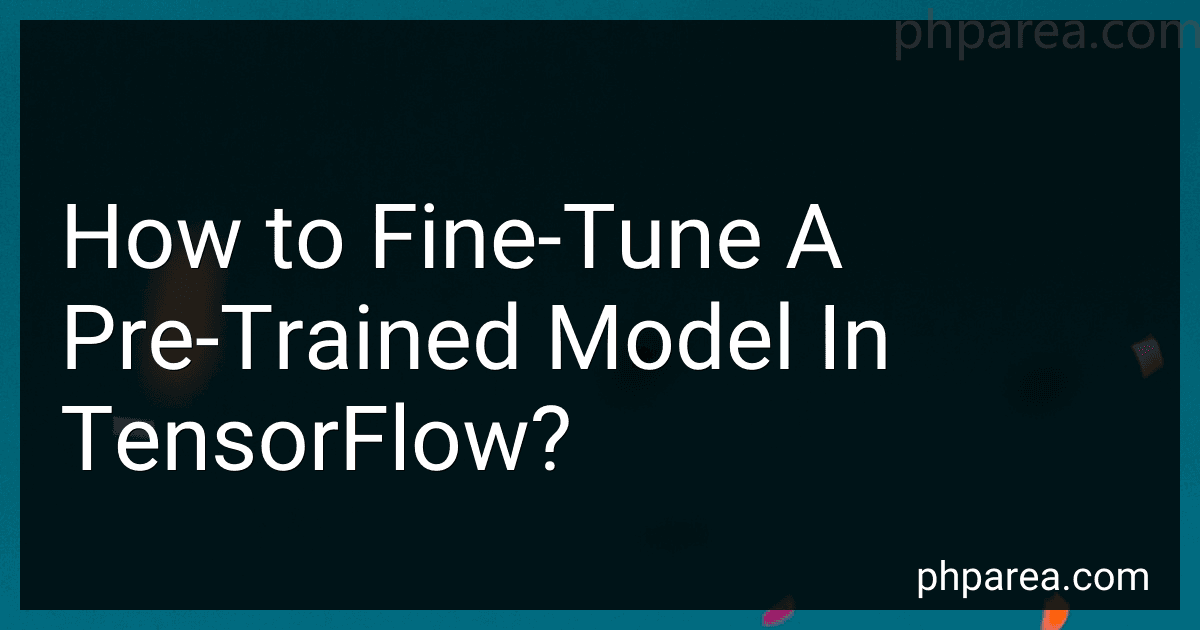Best Pre-Trained Model Fine-Tuning Guides to Buy in December 2025
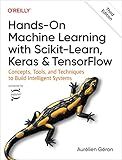
Hands-On Machine Learning with Scikit-Learn, Keras, and TensorFlow: Concepts, Tools, and Techniques to Build Intelligent Systems
- MASTER ML WITH SCIKIT-LEARN FOR COMPLETE PROJECT TRACKING.
- EXPLORE DIVERSE MODELS AND TECHNIQUES TO BOOST PERFORMANCE.
- BUILD POWERFUL NEURAL NETS WITH TENSORFLOW AND KERAS.


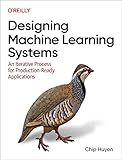
Designing Machine Learning Systems: An Iterative Process for Production-Ready Applications


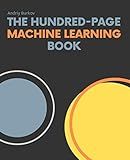
The Hundred-Page Machine Learning Book (The Hundred-Page Books)


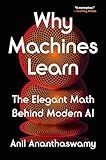
Why Machines Learn: The Elegant Math Behind Modern AI


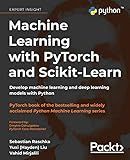
Machine Learning with PyTorch and Scikit-Learn: Develop machine learning and deep learning models with Python


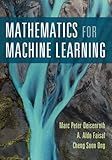
Mathematics for Machine Learning


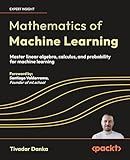
Mathematics of Machine Learning: Master linear algebra, calculus, and probability for machine learning


To fine-tune a pre-trained model in TensorFlow, you need to follow a few steps:
- Initialize the pre-trained model: Start by loading the pre-trained model of your choice. TensorFlow provides various pre-trained models like VGG, ResNet, Inception, etc. These models are usually trained on large datasets like ImageNet.
- Remove the last few layers: The pre-trained model usually consists of two parts - the feature extractor and the classifier. Since the feature extraction part is already well-tuned, you can remove the classifier layers and keep only the feature extractor.
- Freeze the weights: To prevent the pre-trained weights from being modified during training, freeze the layers of the feature extractor. This ensures that only the added layers you're going to train will have their weights updated.
- Add your own layers: Create new layers to replace the classifier part that you removed. These layers should be compatible with your specific task or problem. For example, if you are working on an image classification problem, you can add a few fully connected layers followed by a softmax layer for prediction.
- Data preparation: Prepare your own dataset for training. Make sure the data is properly labeled and split into training and validation sets. You may need to preprocess the data based on the requirements of the pre-trained model, like resizing images or normalizing pixel values.
- Training: Train the modified model using your dataset. During training, only the added layers should have their weights updated, while the feature extractor layers remain frozen.
- Fine-tuning: Once the new layers have been trained for a few epochs, you can unfreeze some of the layers in the feature extractor and continue training. This allows the model to adapt to the nuances of your specific dataset while still retaining the knowledge learned from the pre-training.
- Evaluation: After training, evaluate the performance of your fine-tuned model using the validation set. Monitor metrics like accuracy, precision, recall, or any other relevant evaluation metric for your specific task.
- Hyperparameter tuning: If necessary, adjust hyperparameters like learning rate, batch size, etc., to further improve the model's performance. Iterate through steps 6-9 until satisfied with the results.
By following these steps, you can effectively fine-tune a pre-trained model in TensorFlow to fit your specific task or problem, leveraging its initial training on a large dataset.
How to interpret and visualize the learned features of a fine-tuned model?
Interpreting and visualizing the learned features of a fine-tuned model can provide insights into what the model has learned. Here are some steps to help you with this process:
- Access the learned weights: Fine-tuning usually involves training just a few layers or adding new ones on top of a pre-trained model. To interpret the learned features, you can extract the learned weights from these layers.
- Visualize filters or weights: If your model is a convolutional neural network (CNN), the learned weights can be interpreted as filters. Visualizing these filters can give you an idea of what patterns the model is capturing. You can plot these filters as images, either individually or as a grid.
- Visualize activation maps: Activation maps show which regions of an input image contribute the most to the model's predictions. You can calculate activation maps for specific layers by passing an image through the network and taking the output of the desired layer. These activation maps can help reveal which parts of an image the model is focusing on.
- Feature visualization: Feature visualization techniques aim to generate input images that maximally activate a specific feature in the model. For example, you can start with random noise and optimize the image to maximize the activation of a particular neuron. This technique can give you an idea of what kind of patterns the model is sensitive to.
- t-SNE visualization: t-Distributed Stochastic Neighbor Embedding (t-SNE) is a dimensionality reduction technique commonly used for visualizing high-dimensional data. You can apply t-SNE to the extracted features from the model to visualize the learned feature representations in a lower-dimensional space. This can help identify clusters or patterns in the learned features.
- Class activation maps: If the model is trained for image classification, you can generate class activation maps to understand which regions of an image are influencing the model's decision the most. This technique highlights the most discriminative parts of an image for a specific class.
- Interpretation through domain knowledge: It is essential to consider any prior knowledge or domain expertise to interpret the learned features. Identify if the learned features align with the expected patterns or if they represent any specific characteristics relevant to the problem domain.
By combining visualizations, feature extraction, and domain knowledge, you can gain insights into what the fine-tuned model has learned and how it is making predictions.
How to freeze layers in a pre-trained model?
To freeze the layers in a pre-trained model, you can follow these steps:
- Load the pre-trained model: Import the pre-trained model into your code using a deep learning library such as TensorFlow, Keras, or PyTorch.
- Set the trainable parameter: By default, all layers in a neural network model are trainable, meaning their parameters can be updated during training. To freeze the layers, you need to set the trainable parameter of these layers to False. The way to do this depends on the deep learning library you are using. In TensorFlow: model = ... # Load the pre-trained model for layer in model.layers: layer.trainable = False In Keras: model = ... # Load the pre-trained model for layer in model.layers: layer.trainable = False In PyTorch: model = ... # Load the pre-trained model for param in model.parameters(): param.requires_grad = False By setting the trainable parameter to False or requires_grad to False, you prevent the optimizer from updating the weights of those layers during training.
- Optional fine-tuning: If you want to fine-tune some specific layers while keeping others frozen, you can selectively set the trainable parameter for those layers to True. This allows the model to update the weights of those layers during training.
- Compile the model: After setting the trainable parameters of the layers, you need to compile the model by specifying the loss function, optimizer, and metrics you want to use during training.
- Train the model: Use your labeled dataset to train the model on your task. Since the frozen layers won't be updated, computations for those layers will be bypassed during both forward and backward passes, making the training process faster.
By freezing layers, you can use a pre-trained model as a feature extractor or as a starting point for transfer learning, where you keep the lower-level features of the pre-trained model and train only the last few layers on your specific task.
How to import a pre-trained model in TensorFlow?
To import a pre-trained model in TensorFlow, you need to follow these steps:
- Install TensorFlow: Make sure you have TensorFlow installed on your system. You can install it using the following command: pip install tensorflow
- Load the Pre-trained Model: First, import the necessary TensorFlow libraries: import tensorflow as tf from tensorflow.keras.layers import Input Then, load the pre-trained model using the corresponding function available for the model you want to import. For example, if you want to import a pre-trained ResNet50 model, use the following code: model = tf.keras.applications.ResNet50(weights='imagenet') This will download the pre-trained weights of the ResNet50 model from the internet.
- Perform Pre-processing (if required): Depending on the model and the input data you want to feed, you may need to perform pre-processing steps such as resizing, normalization, or any other required transformation specific to the pre-trained model you are using. TensorFlow provides helpful functions for preprocessing depending on the model. For example, for the ResNet50 model, you can use the preprocess_input function: img = tf.keras.preprocessing.image.load_img('image.jpg', target_size=(224, 224)) img = tf.keras.preprocessing.image.img_to_array(img) img = tf.keras.applications.resnet50.preprocess_input(img) Here, we loaded an image, converted it to an array, and preprocessed it to fit the input requirements of the ResNet50 model.
- Make Predictions: Once the model is loaded and pre-processing is applied, you can use the model to make predictions. For example, using the ResNet50 model: predictions = model.predict(tf.expand_dims(img, axis=0)) Here, we predict the output based on the pre-trained model and the pre-processed image.
Remember to modify the code based on the pre-trained model you want to import and the specific input requirements of that model.
How to fine-tune a pre-trained model for a different task?
Fine-tuning a pre-trained model for a different task involves training the model on a new dataset related to the new task, while leveraging the pre-trained model's knowledge.
Here's a general step-by-step process to fine-tune a pre-trained model:
- Prepare the data: Gather a new dataset that is relevant to the task you want to solve. This dataset should be labeled or annotated, and ideally, share some similarities with the original dataset the pre-trained model was trained on.
- Load the pre-trained model: Choose a pre-trained model that is suitable for your task. Popular choices include models from the TensorFlow Model Zoo, Hugging Face's Transformers, or PyTorch Hub.
- Modify the last layer(s): Typically, the last layer(s) of the pre-trained model needs modification to accommodate the number of classes or the specific output format required by your task. Replace or retrain these layers.
- Initialize training: Start training the model on your new dataset. You can either train the entire model from scratch, initializing all the parameters randomly, or you can start with the pre-trained weights, making training converge faster. In the latter case, you will update the weights of only the last layer(s) initially.
- Train with a smaller learning rate: Use a smaller learning rate during training, especially for the pre-trained layers. This allows the model to adapt to the new task while preserving the knowledge from the pre-trained model.
- Train the model: Train the model on your new dataset, either for a fixed number of epochs or until the performance stabilizes. Monitor the model's performance regularly to ensure it's improving.
- Fine-tune other layers (optional): If the performance is not satisfactory, you can unfreeze more layers from the pre-trained model and fine-tune them as well. This can be especially useful if your new dataset is significantly different from the original pre-training dataset.
- Regularize and prevent overfitting: Employ techniques like data augmentation, dropout, regularization, or early stopping to prevent overfitting and improve generalization.
- Evaluate and test the model: After training, evaluate the fine-tuned model's performance on a validation set or using cross-validation techniques. Once it meets the desired criteria, test it on unseen data from the new task.
- Iterate and improve: Depending on the results, you may need to tweak hyperparameters, change the architecture, or explore different learning rates to further optimize the model's performance.
Remember, fine-tuning a pre-trained model reduces the need for extensive computation and data annotation, making it a valuable approach for transfer learning.
What is the purpose of fine-tuning a pre-trained model?
The purpose of fine-tuning a pre-trained model is to adapt it to a new task or domain by making small adjustments to its weights or parameters. Fine-tuning takes advantage of the pre-trained model's knowledge and underlying structure, while allowing it to learn specific features or patterns related to the new task at hand. This approach can save time, computational resources, and labeled data compared to training a model from scratch. Fine-tuning helps improve the performance of the pre-trained model in the new task while preventing it from fully forgetting what it has already learned.
How to choose which layers to freeze during fine-tuning?
To choose which layers to freeze during fine-tuning, follow these steps:
- Evaluate the pre-trained model: Start by understanding the architecture and purpose of the pre-trained model you want to fine-tune. Go through the different layers and their functions to determine which layers are more specific to the original task it was trained on.
- Examine your own task: Consider the requirements and complexity of your own task. Determine if it is similar or different to the original task the model was trained on. If your task is similar, freezing more layers might be beneficial. If it is significantly different, more layers may need to be fine-tuned.
- Decide whether to freeze or fine-tune: Once you have an understanding of the pre-trained model and your task, make a decision on which layers to freeze and which to fine-tune. Generally, earlier layers (closer to the input) capture low-level features like edges and textures, whereas later layers capture high-level features like object shapes and concepts. Freeze early layers: If your task is similar to the original one or if the dataset for your task is small, consider freezing more layers, especially the early layers. These layers tend to capture more generic features that can be useful across tasks and freezing them prevents overfitting. Fine-tune later layers: If your task is significantly different from the original one or if you have a large dataset, consider fine-tuning more layers, especially the later layers. These layers capture more specialized features that are task-specific and fine-tuning them can help improve performance on your task.
- Experiment and evaluate: Fine-tuning can be an iterative process. Start by freezing a few layers and evaluate the performance of your model. If the performance is not satisfactory, unfreeze additional layers and repeat the process until you achieve the desired results.
Remember, the optimal freezing and fine-tuning strategy can vary depending on your specific task, dataset, and the pre-trained model you are working with. It is always recommended to experiment and evaluate different configurations to find the best approach for your application.