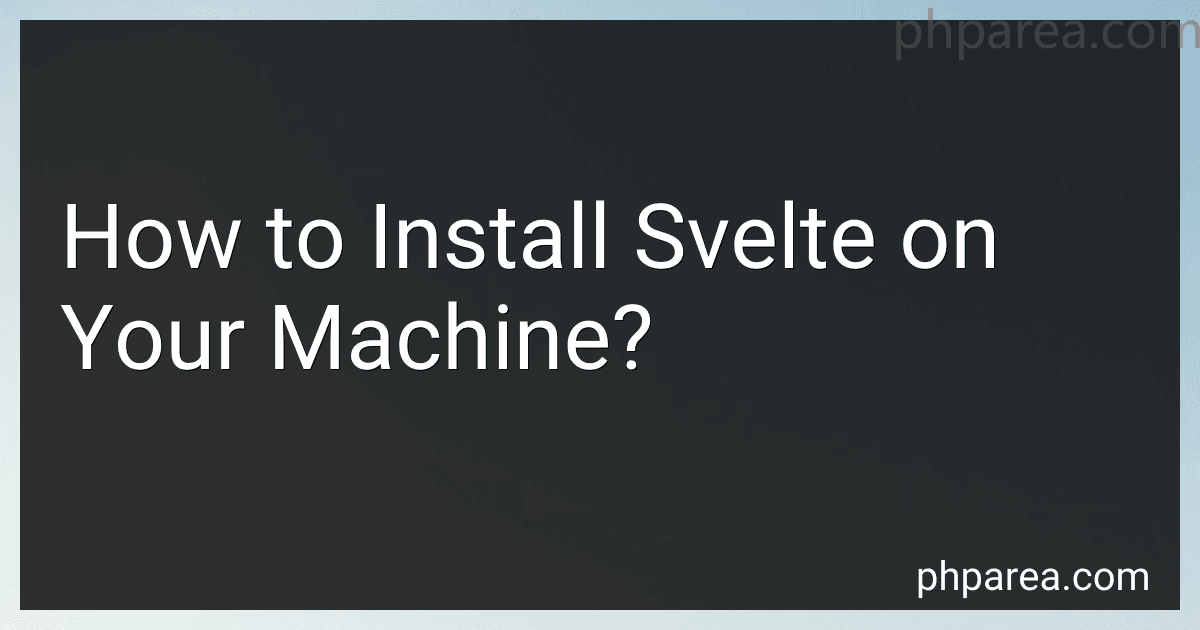Best Tools for Svelte Installation to Buy in December 2025

Full-Stack Web Development with TypeScript 5: Craft modern full-stack projects with Bun, PostgreSQL, Svelte, TypeScript, and OpenAI


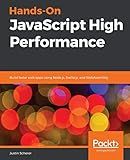
Hands-On JavaScript High Performance: Build faster web apps using Node.js, Svelte.js, and WebAssembly


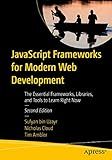
JavaScript Frameworks for Modern Web Development: The Essential Frameworks, Libraries, and Tools to Learn Right Now


To install Svelte on your machine, you can follow these steps:
- Start by ensuring that you have Node.js installed on your computer. You can download and install Node.js from the official website (https://nodejs.org/).
- Once Node.js is installed, open your terminal or command prompt.
- Use the package manager of Node.js, npm, to install the Svelte template by running the following command:
npx degit sveltejs/template svelte-app
This command will pull the Svelte template files from the GitHub repository and create a new directory named "svelte-app" on your machine.
- Navigate into the newly created directory using the following command:
cd svelte-app
- Now, install the necessary dependencies for the Svelte project by running the following command:
npm install
This will download and install all the required packages and libraries needed by Svelte.
- Once the installation of dependencies is completed, you can now launch the development server by running the following command:
npm run dev
This command will start the server and the Svelte application will be available on your local machine at http://localhost:5000.
- You can now open your web browser and navigate to http://localhost:5000 to see your Svelte application running.
Congratulations! You have successfully installed Svelte and set up a new Svelte project on your machine. Now, you can start coding and building amazing web applications using the Svelte framework.
What are the essential dependencies required for a Svelte project?
The essential dependencies required for a Svelte project are:
- svelte: The core Svelte library that is needed to compile Svelte components into JavaScript.
- svelte-loader: A tool used in webpack to load and compile Svelte components.
- rollup-plugin-svelte: A rollup plugin used to compile Svelte components.
- rollup: A module bundler used to bundle JavaScript files.
- rollup-plugin-commonjs: A rollup plugin that allows you to use CommonJS modules.
- rollup-plugin-node-resolve: A rollup plugin that helps in resolving modules from the node_modules folder.
- rollup-plugin-livereload: A rollup plugin that automatically reloads the browser when changes are made to the source code.
- rollup-plugin-terser: A rollup plugin used to minify and optimize the bundled JavaScript code.
- svelte-routing: A library used for adding routing capabilities to Svelte applications.
These dependencies can be managed using package managers like npm or yarn. Additionally, depending on your specific project requirements, you might need to install additional dependencies such as CSS preprocessors, testing frameworks, or state management libraries.
How to install Svelte devtools for browser debugging?
To install Svelte devtools for browser debugging, follow these steps:
- Start by opening your command line interface (CLI) of choice, such as Terminal for macOS or Command Prompt for Windows.
- Ensure that you have Node.js and npm (Node Package Manager) installed on your machine. You can check their versions by running the following commands in your CLI: node -v npm -v If your computer does not have Node.js installed, you can download it from the official Node.js website (https://nodejs.org/).
- Once you have Node.js and npm set up, you can install the Svelte devtools globally on your machine using the following npm command: npm install --global svelte-devtools
- After the installation completes, you can open your preferred web browser. Currently, Svelte devtools is available as an extension for Chrome and Firefox, so make sure you are using one of these browsers.
- Visit the Chrome Web Store or Firefox Add-ons (Mozilla) website and search for "Svelte devtools" extension. Click on "Add to Chrome" or "Add to Firefox" to install the extension.
- Once the extension is installed, you should see a "Svelte" tab in your browser's developer tools panel.
- In your Svelte project, open the application in your browser as you would normally do.
- Access the developer tools panel by right-clicking on the web page and selecting "Inspect" or by pressing F12 (Windows and Linux) or Option + Command + I (macOS).
- In the developer tools panel, navigate to the "Svelte" tab to access the Svelte devtools. Here, you can inspect and debug your Svelte components.
That's it! You have successfully installed Svelte devtools and can now use it to debug your Svelte applications.
What is the recommended way to install Svelte?
The recommended way to install Svelte is by using a package manager like npm (Node.js package manager) or yarn.
First, ensure that you have Node.js installed on your system. You can check if Node.js is installed by typing node -v in your terminal. If it is not installed, you can download it from the official Node.js website (https://nodejs.org).
Once you have Node.js installed, open your terminal or command prompt and run the following npm command:
npx degit sveltejs/template svelte-app
This command creates a new project using the official Svelte template. The svelte-app argument is the name of the directory where your project will be created. You can replace it with any name you prefer.
Navigate to the project directory:
cd svelte-app
And finally, install the project dependencies using npm or yarn:
npm install
or
yarn install
These commands will install all the necessary packages and dependencies required to start building Svelte applications.