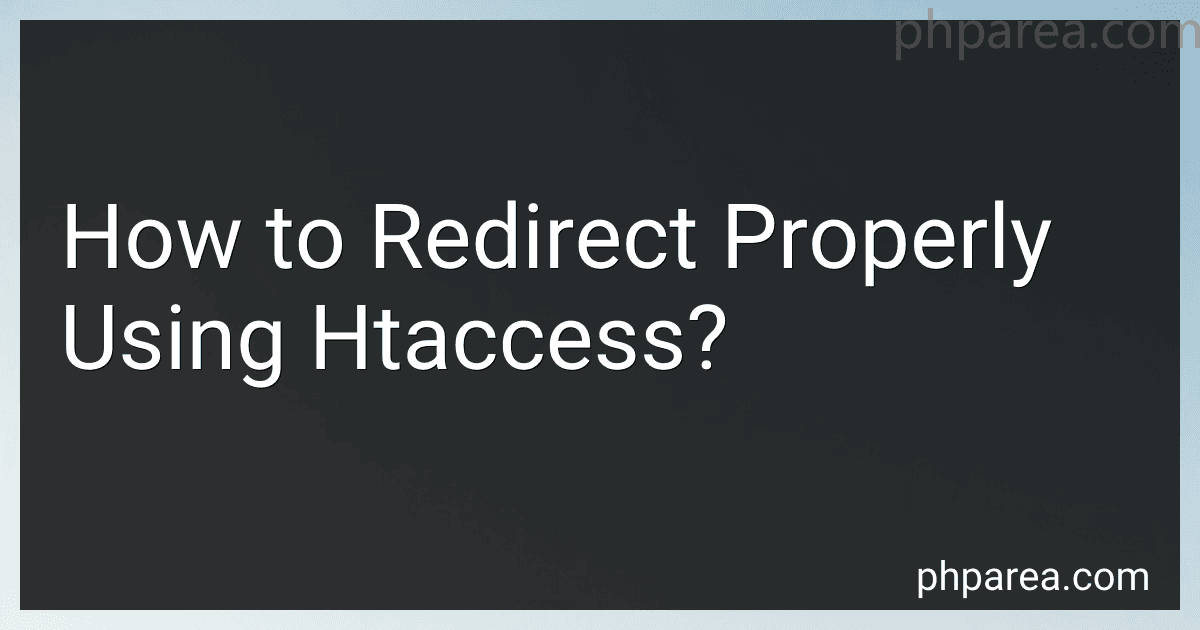Best Htaccess Redirect Tools to Buy in December 2025
Redirecting properly using .htaccess is a powerful tool for managing website redirects and ensuring search engine friendliness. .htaccess is a configuration file used on Apache web servers to control various settings, including URL redirection. Here is an overview of how to redirect properly using .htaccess:
- Access the .htaccess file: Locate the .htaccess file on your server. It is typically found in the root folder of your website. If you cannot find it, create a new file and name it ".htaccess".
- Add the necessary code: To perform a redirect, you need to add specific code snippets to the .htaccess file. The code syntax for redirects varies depending on the type of redirect you wish to implement.
- Permanent (301) redirects: If you want to permanently redirect one URL to another, use a 301 redirect. This is beneficial for search engines and ensures that users and search engines are directed to the correct page. To redirect a specific URL, add the following code to your .htaccess file: Redirect 301 /old-page.html http://www.example.com/new-page.html Replace "/old-page.html" with the URL or path of the page you want to redirect, and "http://www.example.com/new-page.html" with the destination URL.
- Temporary (302) redirects: If you want to temporarily redirect one URL to another, use a 302 redirect. This is useful when you need to redirect visitors temporarily, but anticipate restoring the original page in the future. To implement a temporary redirect, use the following code: Redirect 302 /page1.html http://www.example.com/page2.html Modify "/page1.html" with the source URL and "http://www.example.com/page2.html" with the destination URL.
- Rewrite rules: .htaccess also allows rewriting URLs using regular expressions. This is helpful when you want to redirect multiple pages or use more complex redirects. The syntax for URL rewriting is slightly different: RewriteEngine On RewriteRule ^source-url$ destination-url [R=301,L] Replace "source-url" with the path or pattern you want to match, and "destination-url" with the URL where it should be redirected. The "R=301" indicates a permanent redirect, and "L" means this is the last rule to be processed.
- Save and upload: After adding the necessary redirect codes to your .htaccess file, save it and upload it to the root folder of your website using FTP or cPanel.
Remember, when making changes to your .htaccess file, it is essential to have a backup of the original file in case any issues arise. Additionally, closely monitor your website's traffic and functionality after implementing redirects to ensure they are working correctly.
Note: If you are unsure about implementing redirects using .htaccess, it's recommended to consult a web developer or seek assistance from your hosting provider.
Is it possible to redirect a non-www URL to a www URL using htaccess?
Yes, it is possible to redirect a non-www URL to a www URL using the .htaccess file. Here is an example of how you can do it:
- Open your website's root directory using an FTP client or file manager.
- Look for the .htaccess file. If it doesn't exist, you can create a new file and name it ".htaccess".
- Open the .htaccess file and add the following code:
RewriteEngine On RewriteCond %{HTTP_HOST} !^www\. [NC] RewriteRule ^(.*)$ http://www.%{HTTP_HOST}%{REQUEST_URI} [R=301,L]
- Save the .htaccess file and upload it to your website's root directory.
This code uses mod_rewrite module to redirect any non-www URL to the corresponding www version. The "[R=301,L]" flag indicates that it's a permanent redirect (301) and the rewriting should stop after this rule (L).
After making these changes, whenever someone tries to access your website using a non-www URL (e.g., "example.com"), they will be redirected to the www version (e.g., "www.example.com").
How do I redirect users to a custom error page for specific HTTP status codes?
To redirect users to a custom error page for specific HTTP status codes, you need to configure your web server to handle the redirection. Below are examples for popular web servers:
- Apache: Create a .htaccess file in the root directory of your website (if it doesn't exist). Add the following lines to the .htaccess file: ErrorDocument 404 /errors/404.html ErrorDocument 500 /errors/500.html Replace /errors/404.html and /errors/500.html with the relative paths of your custom error pages. Save the file, and the web server will redirect users to the specified error pages for 404 and 500 errors.
- Nginx: Edit your Nginx configuration file (e.g., /etc/nginx/sites-enabled/default). Inside the server block, add the following lines: error_page 404 /errors/404.html; error_page 500 /errors/500.html; Replace /errors/404.html and /errors/500.html with the relative paths of your custom error pages. Save the file, and then reload the Nginx server for the changes to take effect.
- IIS (Internet Information Services): Open the Internet Information Services (IIS) Manager. Select your website, and in the Features View, open the "Error Pages" configuration. Click "Add..." in the Actions pane. Set the HTTP Status Code to 404 (or any other desired status code). Select "Respond with a 302 redirect" and enter the relative URL of your custom error page. Repeat the process for other status codes as necessary. Save the configuration, and IIS will redirect users to the specified error pages.
Remember to create the custom error pages (404.html, 500.html, etc.) in the corresponding directories before configuring the redirects.
By implementing these configurations, the web server will handle the specified HTTP status codes and redirect users to the custom error pages that you have defined.
What is the htaccess code to remove the trailing slash from URLs?
To remove the trailing slash from URLs, you can use the following htaccess code:
RewriteEngine On RewriteRule ^(.*)/$ /$1 [L,R=301]
This code will redirect any URL with a trailing slash to the same URL without the slash. The [L,R=301] flag indicates a permanent redirect (301 status code) and terminates the rewriting process.
Can I redirect a URL with a specific query parameter value to a different URL?
Yes, you can redirect a URL with a specific query parameter value to a different URL using server-side scripting or configuration. The exact method depends on the technology stack you are using, such as PHP, JavaScript, .htaccess (Apache server configuration), or a web framework like Django or Ruby on Rails.
Here's an example of how you can achieve this using PHP:
In this example, if the query parameter named "param" has a value equal to "specificValue", the server will send a redirect header to the browser, specifying the new URL "https://example.com/new-url". The exit() function is used to halt the execution of the current script and prevent any further output.
Remember to adapt the code to your specific programming language and server environment if you are not using PHP.
What is the syntax for creating a redirect rule in htaccess?
The syntax for creating a redirect rule in .htaccess is as follows:
Redirect a single page:
Redirect 301 /old-page.html /new-page.html
Redirect an entire directory:
RedirectMatch 301 ^/old-directory/(.*)$ /new-directory/$1
Redirect to a different domain:
Redirect 301 /old-page.html http://newdomain.com/new-page.html
Redirect based on regular expression pattern:
RedirectMatch 301 ^/blog/(.*)$ http://www.example.com/$1
Redirect based on query string:
RewriteEngine On RewriteCond %{QUERY_STRING} ^id=123$ RewriteRule ^index\.php$ /new-page.html? [L,R=301]
Note that for the redirect rules to work, you need to have mod_rewrite module enabled on your server and have the .htaccess file in the root directory of your website.
What is the syntax for creating a redirect rule with an exception in htaccess?
The syntax for creating a redirect rule with an exception in .htaccess file is as follows:
RewriteEngine On
Redirect specific URLs to a new location
RewriteCond %{REQUEST_URI} ^/old-url1 [NC,OR] RewriteCond %{REQUEST_URI} ^/old-url2 [NC] RewriteRule ^(.*)$ /new-url [L,R=301]
Exclude certain URLs from the above redirect rule
RewriteCond %{REQUEST_URI} !^/excluded-url1 [NC] RewriteCond %{REQUEST_URI} !^/excluded-url2 [NC] RewriteRule ^(.*)$ /new-url [L,R=301]
In the above example:
- The RewriteEngine On directive enables the rewrite engine.
- The first set of RewriteCond lines specify the URLs that need to be redirected (e.g., /old-url1 and /old-url2).
- The RewriteRule line, with ^(.*)$ /new-url [L,R=301], performs the redirect for the specified old URLs to the new URL /new-url. The [L,R=301] flags indicate that it's the last rule to be processed and should be redirected with a 301 status code.
- The second set of RewriteCond lines specify the URLs that should be exempted from the above redirect rule (e.g., /excluded-url1 and /excluded-url2).
- The second RewriteRule line is identical to the first one but does not include the excluded URLs. It will apply the redirect rule to any other URLs.
Remember to adjust the URLs and conditions according to your specific needs.