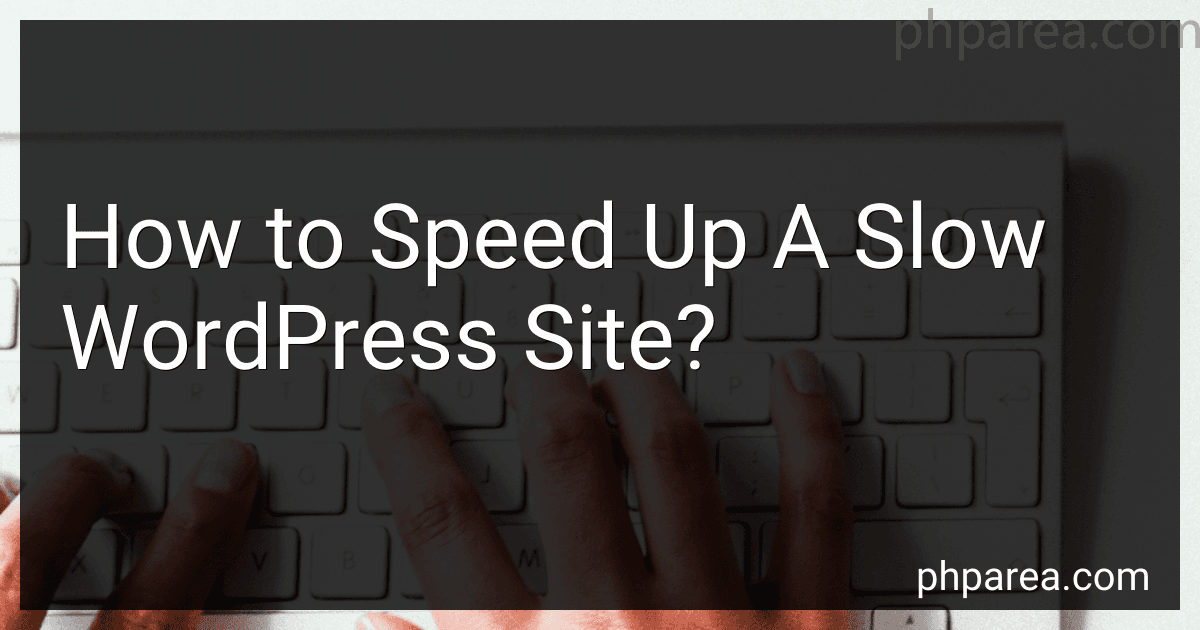Best Tools to Optimize WordPress Speed to Buy in December 2025
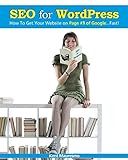
SEO for WordPress: How To Get Your Website on Page #1 of Google...Fast!


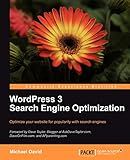
WordPress 3 Search Engine Optimization


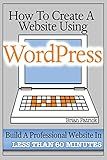
How To Create A Website Using Wordpress: The Beginner's Blueprint for Building a Professional Website in Less Than 60 Minutes



Wordpress SEO 2017: Optimize your Wordpress Site for Better Rankings! (Webmaster Series)


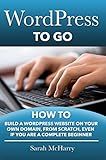
WordPress To Go - How To Build A WordPress Website On Your Own Domain, From Scratch, Even If You Are A Complete Beginner



Tweaking Your Wordpress SEO: Website Design and SEO (Made Easy, Tricks, Tips, Secrets, Shortcuts, Basics, Hacks, Tools, For Beginners)


To speed up a slow WordPress site, there are several steps you can take:
- Optimize your images: Large image files can significantly slow down your site. Compress and resize images using image editing software or use plugins like WP Smush to automatically optimize them.
- Minimize plugins: Having too many unnecessary plugins can weigh down your site's loading time. Evaluate which plugins are essential and deactivate or delete the rest.
- Use a caching plugin: Caching plugins store a static version of your site, reducing the need for repeated database queries, and improving loading speed. Popular caching plugins include WP Super Cache and W3 Total Cache.
- Enable browser caching: Configure your server to include cache-control headers, allowing visitors' browsers to store static content like images, stylesheets, and JavaScript. This eliminates the need for them to be downloaded each time the visitor returns to your site.
- Optimize your database: Regularly clean up your WordPress database by removing post revisions, spam comments, and unused plugins. Plugins like WP-Optimize can automate this process.
- Use a content delivery network (CDN): A CDN stores your site's static files on servers across the globe, delivering them to visitors from the server nearest to them. This reduces latency and improves loading speed.
- Choose a lightweight theme: Opt for a fast, minimalist theme that doesn't have excessive features or heavy code. Avoid themes packed with unnecessary elements that can slow down your site.
- Keep WordPress and plugins updated: Regularly update WordPress, themes, and plugins to ensure you have the latest versions. Developers frequently release updates to enhance performance and security.
- Disable pingbacks and trackbacks: These features generate unnecessary requests, which can slow down your site. You can disable them in your WordPress settings under "Discussion."
- Optimize your CSS and JavaScript: Minify and combine your CSS and JavaScript files using plugins like Autoptimize. This reduces the number of requests made to the server and improves loading speed.
Remember, before making any changes, take a backup of your site to prevent any potential data loss. Additionally, regularly monitor your site's performance using tools like Google PageSpeed Insights or GTmetrix to identify areas for improvement.
How to reduce the number of HTTP requests in WordPress?
There are several ways to reduce the number of HTTP requests in WordPress:
- Minify and combine CSS and JavaScript files: Minifying removes unnecessary characters from the code, and combining files reduces the number of requests. Plugins like W3 Total Cache or Autoptimize can help with this.
- Use a Content Delivery Network (CDN): A CDN stores static files (like CSS, JavaScript, and images) in multiple locations, reducing the distance between the server and the user. This can significantly speed up loading times and reduce the number of requests. Popular CDN providers include Cloudflare and MaxCDN.
- Enable browser caching: Caching allows the browser to store static files temporarily, so they don't need to be requested from the server each time a user visits your website. Plugins like W3 Total Cache and WP Super Cache can help enable browser caching.
- Use CSS sprites: CSS sprites combine multiple small images into a single larger image. This reduces the number of requests required for each individual image, improving loading times. There are plugins available, like WP Sprite Generator, that can generate CSS sprites for you.
- Load JavaScript asynchronously: By loading JavaScript files asynchronously, they won't block the rendering of the page. This means that the rest of the page can load while the JavaScript files are loaded in the background. The Async JavaScript plugin can help achieve this.
- Optimize and compress images: Large image files can slow down your website and increase the number of requests. Use image compression plugins like Smush or EWWW Image Optimizer to reduce file sizes without compromising image quality.
- Reduce the usage of external scripts: External scripts, such as social media buttons, can add additional HTTP requests. Consider removing unnecessary scripts or finding alternatives that load asynchronously.
- Combine inline scripts and CSS: Inline scripts and CSS can be combined within a single file or included directly in the page's HTML. This reduces the number of requests required to load these files.
- Limit the use of plugins: Each plugin installed on your WordPress website can potentially add extra HTTP requests. Evaluate and remove any unnecessary plugins, and ensure that the ones you keep are well-optimized.
- Enable HTTP/2: If your server and hosting plan support it, enabling HTTP/2 can greatly reduce the impact of multiple HTTP requests. HTTP/2 allows multiple requests to be sent over a single connection, effectively reducing latency.
Remember to always back up your website and test changes before implementing them to ensure compatibility and compatibility with your specific setup.
What is database optimization and how does it improve WordPress site speed?
Database optimization refers to the process of restructuring, reorganizing, and cleaning up a database to improve its performance, efficiency, and speed. In the case of WordPress, the database holds all the content and settings of a website, making it an integral part of the site's functionality.
By optimizing the database:
- Redundant and unused data can be eliminated, reducing the size of the database. This leads to faster access and retrieval of information.
- Tables can be indexed properly, allowing the database to find and retrieve data more quickly.
- Queries can be optimized, ensuring that they are executed as efficiently as possible.
- Outdated or irrelevant data can be removed, improving the responsiveness of the database.
- Caching mechanisms can be implemented, which store frequently accessed or static data in memory, reducing the need to query the database frequently.
When a WordPress site's database is optimized, it can significantly improve the speed and performance of the site. Faster database queries result in quicker loading times for web pages, reducing the waiting time for visitors. Additionally, database optimization reduces the server load, allowing it to handle more requests simultaneously. Overall, a well-optimized database can enhance the user experience and boost the site's overall performance.
What are the benefits of using a content delivery network for WordPress images and media files?
Using a content delivery network (CDN) for WordPress images and media files offers several benefits, such as:
- Faster website loading time: CDNs have servers located in multiple geographic locations worldwide. When a user requests a webpage, the CDN delivers the static content (images and media files) from the nearest server, reducing the latency and improving the website's loading speed.
- Improved user experience: With faster loading times, users have a better experience navigating the website, leading to increased user engagement and lower bounce rates. Users are more likely to stay on a website that loads quickly, resulting in higher chances of conversions and achieving business goals.
- Reduced server load: By offloading the delivery of static content to the CDN, the main server hosting the website experiences a reduced load. This allows the server to focus on processing dynamic requests, improving overall website performance.
- Enhanced scalability: CDNs are designed to handle high loads and sudden spikes in traffic. If a website experiences a surge in traffic, the CDN can handle the increased demand by distributing the content across multiple servers, ensuring smooth performance and preventing server crashes.
- Lower bandwidth costs: Hosting images and media files on a CDN helps in reducing the bandwidth consumption on your main server. CDNs have dedicated servers optimized for content delivery, offering cost-effective solutions for data transmission.
- Global reach: CDNs have a global network of servers, ensuring faster content delivery to users around the world. This is especially beneficial for websites with an international audience, as it ensures consistent loading speeds regardless of the user's location.
- SEO benefits: Website speed is a crucial factor in search engine rankings. With a CDN improving the loading time of your website, it can positively impact your search engine optimization efforts, leading to higher visibility and better rankings on search engine result pages.
Overall, using a CDN for WordPress images and media files significantly improves website performance, user experience, and scalability while reducing server load and bandwidth costs.
What is a slow WordPress site and why is it important to fix it?
A slow WordPress site is a website built on the WordPress platform that takes a considerable amount of time to load and respond to user requests. It can occur due to various reasons, such as heavy theme or plugin usage, large image sizes, inadequate web hosting, excessive database queries, lack of caching, and more.
It is important to fix a slow WordPress site for several reasons:
- User experience: A slow site frustrates visitors, leading to a poor user experience. Users may leave the site before it fully loads, resulting in higher bounce rates and lower engagement.
- Search engine rankings: Site speed is a ranking factor for search engines like Google. Slow sites are often penalized in search results, resulting in lower organic traffic and reduced visibility.
- Conversion rates: Slow loading times can significantly impact conversion rates since users are less likely to complete purchases or fill out forms on a site that takes too long to respond.
- Competitor advantage: In a competitive online landscape, users have numerous alternatives available. If a site is slow, visitors are more likely to switch to a competitor's faster site, resulting in lost business opportunities.
- Mobile optimization: With the increasing usage of mobile devices, having a fast site is crucial. Slow websites can be particularly problematic on mobile devices with limited processing power and slower internet connections.
Thus, fixing a slow WordPress site is crucial to ensure a positive user experience, maintain search engine visibility, improve conversion rates, gain a competitive advantage, and cater to mobile users.
What is the impact of using a shared hosting provider on WordPress site speed?
Using a shared hosting provider can have a significant impact on WordPress site speed.
Shared hosting involves multiple websites being hosted on a single server. This means that the server's resources, such as CPU, memory, and disk space, are shared among all the websites hosted on it.
The performance of a WordPress site depends on various factors including server resources, the number of simultaneous requests, the size of the site, the complexity of the theme and plugins used, and the level of optimization. With shared hosting, the server's resources are divided among multiple sites, so if one website experiences a sudden increase in traffic or resource usage, it can negatively affect other websites on the same server, resulting in slower site speed for everyone.
Additionally, shared hosting providers often limit the amount of server resources allocated to each website to keep costs down. This can lead to slower site performance, especially during peak traffic periods or when dealing with resource-intensive tasks.
Another factor is the security of the shared hosting environment. As multiple websites are hosted on the same server, if one site on the server gets hacked or infected with malware, it can potentially impact other websites as well. This can affect site speed as security measures are implemented to prevent further compromise.
However, it's important to note that not all shared hosting providers are created equal, and performance can vary based on the quality of the hosting service. Some providers may offer better performance through resource optimization techniques, server caching, or limiting the number of websites hosted on a single server.
To improve WordPress site speed on shared hosting, it is recommended to optimize the website by using caching, minification, and compression techniques, using lightweight themes and plugins, regularly updating the website and plugins, and optimizing images. Some shared hosting providers also offer performance-enhancing features or optimization tools that can help improve site speed.
What is the impact of using too many plugins on WordPress site speed?
Using too many plugins on a WordPress site can significantly impact its speed in several ways:
- Increased HTTP Requests: Each plugin adds its own set of CSS and JavaScript files, which means more HTTP requests are required to load all the assets. This can increase the loading time of the site as the browser has to fetch each file separately.
- Additional Code Execution: Plugins add extra code that needs to be processed when the site is loading. This can slow down the overall execution time, making the site feel sluggish.
- Resource Consumption: Some plugins may use high amounts of server resources such as CPU and memory. If multiple resource-intensive plugins are active simultaneously, it can lead to increased server load and slower response times.
- Plugin Conflicts: Some plugins may conflict with each other, leading to unexpected behavior or errors. The site's speed can be affected if these conflicts result in excessive database queries or unnecessary processing.
- Maintenance Overhead: Using many plugins means more frequent updates and potential compatibility issues. Regularly updating numerous plugins can become time-consuming and increase the risk of compatibility problems.
To mitigate the impact of using too many plugins on a WordPress site's speed, it is advisable to:
- Evaluate and assess the necessity of each plugin and remove any that are not essential.
- Choose lightweight and well-optimized plugins that have a minimal impact on site performance.
- Monitor and analyze the impact of each plugin on site speed using performance testing tools.
- Combine CSS and JavaScript files using optimization plugins to reduce the number of HTTP requests.
- Implement caching mechanisms and use a content delivery network (CDN) to improve site performance.
- Regularly update all installed plugins and delete any outdated or unused ones.
By carefully managing the number and quality of plugins, website owners can maintain a fast-loading WordPress site while still benefiting from the functionality and features provided by essential plugins.
How to choose the right caching plugin for a WordPress site?
Choosing the right caching plugin for a WordPress site can significantly improve the site's performance and loading speed. Here are several factors to consider when selecting a caching plugin:
- Compatibility: Ensure that the caching plugin is compatible with your WordPress version and other plugins installed on your site. This information is usually mentioned in the plugin's description or documentation.
- Features: Evaluate the features offered by the caching plugin. Look for features like page caching, browser caching, object caching, database caching, CDN integration, and minification. Determine which features are essential for your site's needs.
- User Interface: Consider the user-friendliness of the caching plugin's interface. A clean and straightforward interface can make it easier to configure and manage caching settings.
- Performance: Look for caching plugins that are known for their performance and efficiency. Check user reviews and ratings to get an idea of how well the plugin performs in real-world scenarios.
- Support and Updates: Check if the caching plugin is actively maintained and updated by the developers. Regular updates ensure compatibility with the latest versions of WordPress and other plugins. Also, consider the availability of support options like documentation, community forums, and customer support.
- Compatibility with CDN: If you use a content delivery network (CDN) for your site, ensure that the caching plugin can seamlessly integrate with it. CDN integration can further enhance your site's performance.
- Reputation and Reviews: Research the reputation of the caching plugin and read user reviews to understand the experiences of other users. Look out for plugins with positive feedback and high ratings.
- Testing: Consider testing different caching plugins by installing them on a staging or development site. This will allow you to assess their impact on your site's performance before implementing them on your live site.
- Price: Determine your budget and check if there are any associated costs with the caching plugin. While many free caching plugins offer excellent features, premium plugins often provide more advanced functionality and dedicated support.
By evaluating these factors, you can choose a caching plugin that suits your site's needs and optimizes its performance efficiently.
How to perform database optimization in WordPress?
Here are some steps to perform database optimization in WordPress:
- Backup your database: Before making any changes, it is always recommended to create a backup of your database to ensure that you can restore it in case anything goes wrong. You can use plugins like UpdraftPlus or manually backup the database using phpMyAdmin.
- Remove unnecessary plugins and themes: Deactivate and delete any unused plugins and themes from your WordPress installation. These can take up space in your database and slow down its performance.
- Delete spam comments and post revisions: Over time, your database may accumulate spam comments and multiple revisions of posts. You can use plugins like WP-Optimize or WP-Sweep to clean up these unnecessary data.
- Optimize database tables: WordPress saves data in database tables, and these tables can become fragmented over time, affecting the performance. You can use plugins like WP-Optimize or WP-Sweep to optimize and defragment the database tables.
- Limit post revisions: By default, WordPress stores unlimited post revisions. You can limit the number of revisions it saves by adding the following line to your wp-config.php file: define('WP_POST_REVISIONS', 3); This will store only 3 revisions per post.
- Use a caching plugin: A caching plugin generates static HTML pages of your website to reduce the load on the database. It can significantly improve the speed and performance of your site. Popular caching plugins for WordPress include W3 Total Cache and WP Super Cache.
- Use a content delivery network (CDN): A CDN stores and delivers your website's static content (images, CSS, JS files) from multiple global servers. This reduces the load on your database and improves the loading speed of your site. Popular CDN services include Cloudflare and MaxCDN.
- Optimize images: Large image files can slow down your website. Use plugins like WP Smush or EWWW Image Optimizer to compress and optimize images without losing quality.
- Monitor and optimize database queries: You can use plugins like Query Monitor or Debug Objects to analyze the performance of your database queries and optimize them if necessary.
- Regular maintenance: Perform the above steps regularly to keep your database optimized. It is recommended to schedule regular backups and optimizations to keep your database running smoothly.
Remember to test your website after performing any optimization to ensure that everything is functioning correctly.
What is minification and how can it improve WordPress site speed?
Minification is the process of reducing the file size of code files, such as CSS, JavaScript, and HTML, by removing unnecessary characters like spaces, line breaks, and comments. This stripping down of code can significantly improve the performance and speed of a WordPress site.
By minifying CSS and JavaScript files, the overall file size is reduced, resulting in faster file downloads and rendering by the user's browser. This reduces the amount of data that needs to be transferred over the network, ultimately improving site loading times.
Minification can also improve WordPress site speed by reducing the number of HTTP requests made to the server. When multiple CSS or JavaScript files are combined into a single file through minification, the browser only needs to make a single request to the server instead of multiple requests for individual files. This reduces the latency and overhead associated with making multiple requests, resulting in faster site loading.
Additionally, minification can also improve WordPress site speed by optimizing the order of code execution. By removing unnecessary line breaks and spaces, the code becomes more compact and efficient, allowing for faster parsing and execution by the browser.
Overall, minification is an effective technique to optimize and improve the speed of a WordPress site by reducing file sizes, minimizing HTTP requests, and optimizing code execution.