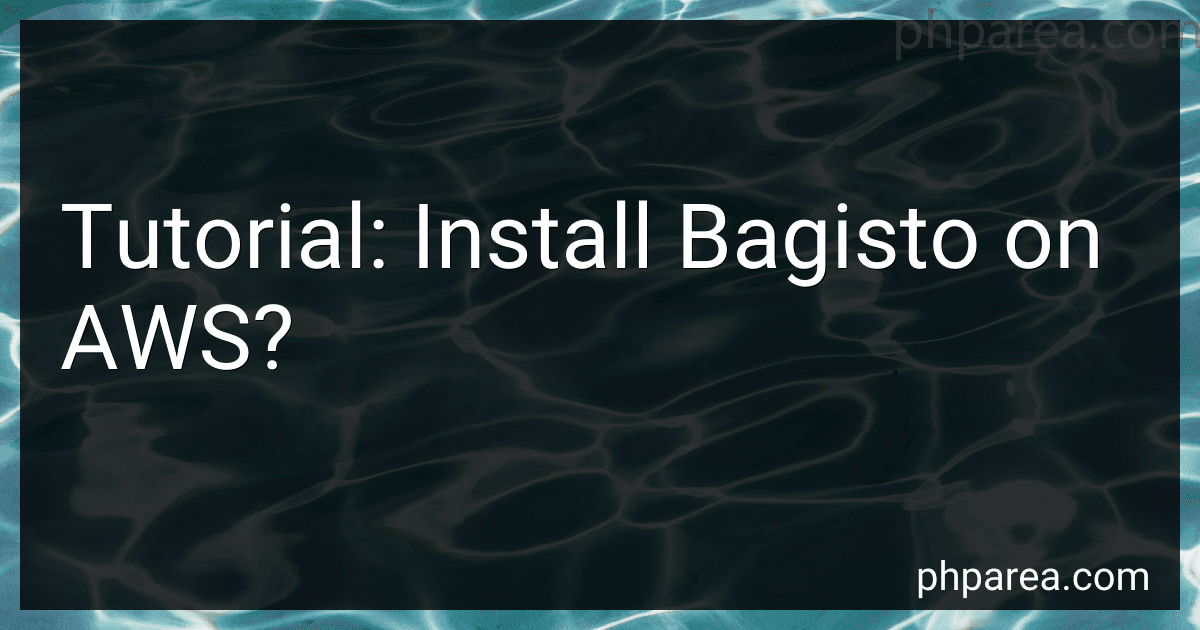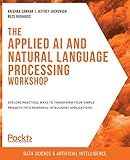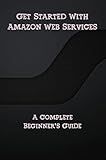Best Hosting Solutions for Bagisto Installation to Buy in December 2025
To install Bagisto on AWS, you need to follow the steps mentioned below:
- Launch an EC2 instance: Go to the Amazon EC2 dashboard and click on "Launch Instance". Select the appropriate AMI (Amazon Machine Image) and instance type for your requirements. Configure the instance details and add storage if needed.
- Set up security groups: Create a new security group or modify an existing one to allow necessary inbound and outbound traffic. At least port 80 for HTTP and port 22 for SSH should be open.
- Connect to the instance: Once the instance is launched, connect to it using SSH. You can obtain the connection details from the EC2 dashboard. Use a terminal or SSH client to connect to the instance using the provided key pair.
- Update and install dependencies: Run the following commands to update the package repository and install necessary dependencies: sudo apt update sudo apt install git curl zip unzip
- Install PHP and Composer: Bagisto requires PHP and Composer to be installed. Run the following commands to install PHP and Composer: sudo apt install php php-cli php-fpm php-json php-pdo php-mysql php-zip php-gd php-mbstring php-curl php-xml php-pear curl -sS https://getcomposer.org/installer | sudo php -- --install-dir=/usr/local/bin --filename=composer
- Clone the Bagisto repository: Use the following command to clone the Bagisto repository from GitHub: git clone https://github.com/bagisto/bagisto.git
- Install Bagisto dependencies: Navigate to the Bagisto directory and run the following commands to install the required dependencies: cd bagisto composer install
- Configure database: Create a MySQL database and user for Bagisto. Open the .env file located in the Bagisto root directory and update the database information.
- Generate application key: Run the following command to generate the application key: php artisan key:generate
- Migrate database: Run the following command to migrate the database schema: php artisan migrate
- Start the Bagisto server: Finally, start the Bagisto server by running the following command: php artisan serve
That's it! You have successfully installed Bagisto on AWS. You can now access Bagisto by navigating to the public IP address or domain name of your AWS instance in a web browser.
What is phpMyAdmin and how to install it on AWS for Bagisto?
phpMyAdmin is a free and open-source web-based application that provides a graphical interface for managing and administering MySQL databases. It allows users to perform tasks like creating, modifying, and deleting databases, tables, and records, running SQL queries, importing and exporting databases, and more.
To install phpMyAdmin on AWS for Bagisto, you can follow these steps:
- Launch an EC2 instance on AWS and connect to it using SSH.
- Update and upgrade the instance's packages by running the following commands: sudo apt update sudo apt upgrade
- Install Apache web server by running the following command: sudo apt install apache2
- Install PHP and its dependencies by running the following command: sudo apt install php libapache2-mod-php php-mysql
- Install MySQL server by running the following command: sudo apt install mysql-server
- During the MySQL installation, you will be prompted to set a root password. Make sure to remember this password as you will need it later.
- Install phpMyAdmin by running the following command: sudo apt install phpmyadmin
- During the phpMyAdmin installation, select Apache2 as the web server to reconfigure automatically and choose "Yes" when asked to configure the database for phpMyAdmin.
- During the configuration, select "Yes" when asked to use dbconfig-common to set up the database for phpMyAdmin.
- Set a password for the phpMyAdmin application when prompted.
- Enable the phpMyAdmin Apache configuration by running the following command: sudo ln -s /etc/phpmyadmin/apache.conf /etc/apache2/conf-available/phpmyadmin.conf sudo a2enconf phpmyadmin sudo systemctl restart apache2
- Access phpMyAdmin by opening a web browser and entering your EC2 instance's public IP address or domain name followed by "/phpmyadmin". For example, "http://your_domain_or_IP/phpmyadmin".
- Login to phpMyAdmin using the root username and the password you set during the phpMyAdmin installation.
You can now use phpMyAdmin to manage your MySQL databases on your AWS instance for Bagisto.
What are the system requirements for installing Bagisto on AWS?
The system requirements for installing Bagisto on AWS are as follows:
- Operating System: Ubuntu 16.04 LTS or higher.
- Web Server: Apache 2 or Nginx.
- Database: MySQL 5.7 or higher.
- PHP Version: PHP >= 7.2.0.
- PHP Extensions: BCMath, Ctype, JSON, Mbstring, OpenSSL, PDO, Tokenizer, XML.
- Composer: Latest version of Composer.
- Node.js: Node.js version 8 or higher.
- npm: npm version 3 or higher.
- Redis Server: Redis server version 3.2.0 or higher.
It is important to configure AWS with the necessary resources and security settings as well for optimum performance and security.
What is SSL/TLS and how to set it up for Bagisto on AWS?
SSL/TLS (Secure Sockets Layer/Transport Layer Security) is a cryptographic protocol that provides secure communication over a network, typically between a client and a server. It ensures that the data exchanged between the client and the server is encrypted and authenticated, protecting it from being intercepted or tampered with by malicious actors.
To set up SSL/TLS for Bagisto on AWS, you can follow these steps:
- Obtain an SSL/TLS certificate: You need to obtain an SSL/TLS certificate from a trusted certificate authority (CA). There are various options for certificate authorities, such as Let's Encrypt, which provides free SSL/TLS certificates.
- Launch an EC2 instance: Launch an EC2 instance on AWS with the desired configuration (e.g., running Linux-based OS like Ubuntu). Ensure that the security group associated with the instance allows inbound connections on the HTTPS (port 443) and HTTP (port 80) ports.
- Install and configure web server: Install a web server (e.g., Apache or Nginx) on the EC2 instance. Configure the web server to listen on port 443 (HTTPS) and configure the necessary virtual hosts or server block for Bagisto.
- Install SSL/TLS certificate: Install the SSL/TLS certificate on the web server. The exact steps may vary depending on the web server software you are using. Most web servers provide configuration files where you can specify the path to the SSL/TLS certificate and the private key.
- Update DNS records: Once the SSL/TLS certificate is installed, update the DNS records for your domain to point to the public IP address of your AWS EC2 instance. This ensures that incoming requests to your domain are routed to your EC2 instance.
- Test SSL/TLS setup: Access your Bagisto store using the HTTPS protocol (e.g., https://your-domain.com) and verify that the SSL/TLS certificate is applied correctly. You can use online SSL/TLS testing tools (e.g., SSL Labs) to check for any potential issues or vulnerabilities.
By following these steps, you should be able to set up SSL/TLS for Bagisto on AWS and ensure a secure connection between your users and your e-commerce platform.
What is Amazon S3 and how to set it up for Bagisto?
Amazon S3 is a scalable cloud-based object storage service offered by Amazon Web Services (AWS). It allows you to store and retrieve large amounts of data over the internet, and provides high durability, availability, and performance.
To set up Amazon S3 for Bagisto, follow these steps:
- Log in to your AWS console and navigate to the S3 service.
- Create a new S3 bucket by clicking on "Create bucket" button.
- Give your bucket a name and select the region where you want to store your data.
- Enable versioning for your bucket to keep track of multiple versions of an object if needed.
- Configure permissions for the bucket by setting access control policies and managing bucket policies.
- Configure CORS (Cross-Origin Resource Sharing) settings if you want to allow web applications from other domains to access your bucket's resources.
- Set up lifecycle rules to define actions that Amazon S3 takes on objects during their lifetime.
- Note down your bucket name and region as you will need them in the Bagisto configuration.
In Bagisto, you can configure Amazon S3 as the storage driver for storing file uploads and media assets. To do this, follow these additional steps:
- Open the .env file in the root directory of your Bagisto installation.
- Set the FILESYSTEM_DRIVER variable to s3:
FILESYSTEM_DRIVER=s3
- Configure the S3 specific settings by adding the following lines to the .env file:
AWS_ACCESS_KEY_ID=your-access-key-id AWS_SECRET_ACCESS_KEY=your-secret-access-key AWS_DEFAULT_REGION=your-bucket-region AWS_BUCKET=your-bucket-name
Make sure to replace your-access-key-id, your-secret-access-key, your-bucket-region, and your-bucket-name with your AWS credentials and bucket details.
- Save and close the .env file.
Once you have completed these steps, Bagisto will use Amazon S3 as the storage driver for file uploads and media assets.
How to install Composer on AWS EC2 for Bagisto?
To install Composer on AWS EC2 for Bagisto, you can follow these steps:
- Connect to your EC2 instance using SSH.
- Update the package list by running the following command: sudo apt-get update
- Install some dependencies required by Composer: sudo apt-get install curl php-cli php-mbstring git unzip
- Download the Composer installer: php -r "copy('https://getcomposer.org/installer', 'composer-setup.php');"
- Verify the integrity of the downloaded installer: php -r "if (hash_file('sha384', 'composer-setup.php') === '48e3236262b34d30969dca3c37281b3b4bbe3221bda826ac6a9a62d6444cdb0dcd0615698a5cbe587c3f0fe57a54d8f5') { echo 'Installer verified'; } else { echo 'Installer corrupt'; unlink('composer-setup.php'); } echo PHP_EOL;"
- Install Composer: sudo php composer-setup.php --install-dir=/usr/local/bin --filename=composer
- Test the installation by running the following command: composer You should see the Composer logo and a list of available commands if the installation was successful.
With Composer installed on your EC2 instance, you can now proceed with installing Bagisto by running the necessary Composer commands for your project.
How to install Bagisto dependencies using Composer?
To install Bagisto dependencies using Composer, follow the steps below:
- Download and install Composer on your system if you haven't already. You can get Composer from the official website (https://getcomposer.org/).
- Open your terminal or command prompt and navigate to the root directory of your Bagisto project.
- Create a composer.json file in the root directory if it doesn't exist already. You can create it by running the command composer init and following the prompts.
- Open the composer.json file in a text editor and add the following code to the "require" section:
"require": { "php": "^7.3", "bagisto/bagisto": "^1.4.0" }
- Save the changes in composer.json.
- Run the following command in your terminal or command prompt to install the Bagisto dependencies:
composer install
Composer will now download and install the required dependencies specified in the composer.json file.
Once the installation is complete, you will have all the necessary dependencies for Bagisto installed and ready to use.