PHP Blog
-
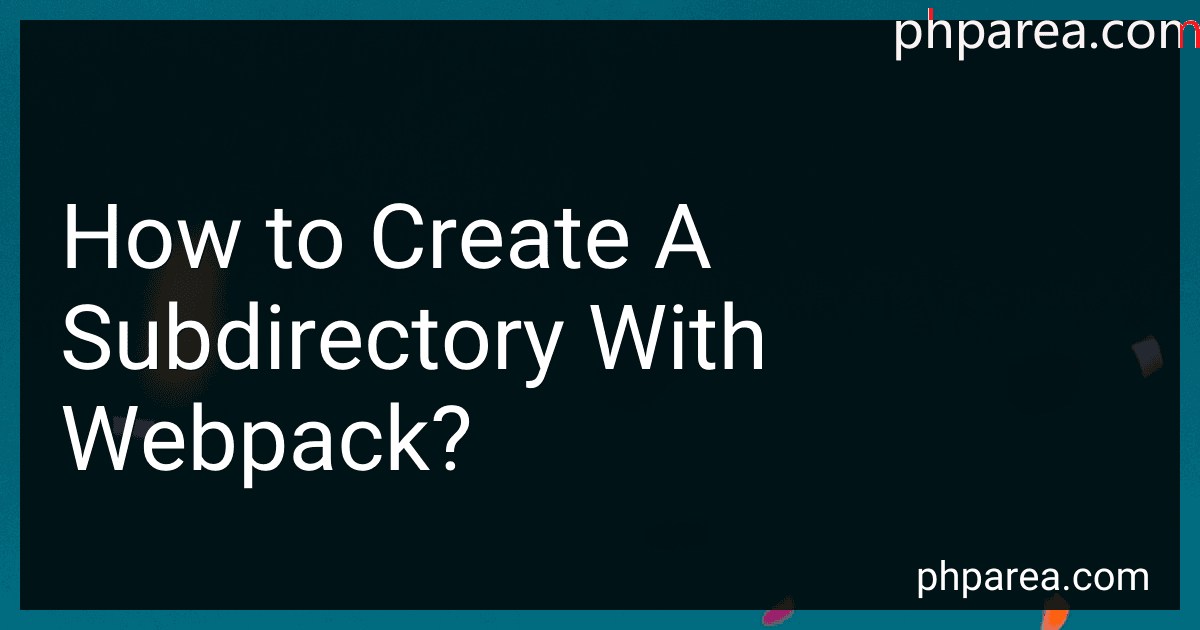 7 min readTo create a subdirectory with webpack, you can simply specify the desired directory name in the output path configuration of your webpack configuration file. The output path is where webpack will emit your bundled files. By changing the output path to include a subdirectory, webpack will create that subdirectory and output the bundled files inside it.
7 min readTo create a subdirectory with webpack, you can simply specify the desired directory name in the output path configuration of your webpack configuration file. The output path is where webpack will emit your bundled files. By changing the output path to include a subdirectory, webpack will create that subdirectory and output the bundled files inside it.
-
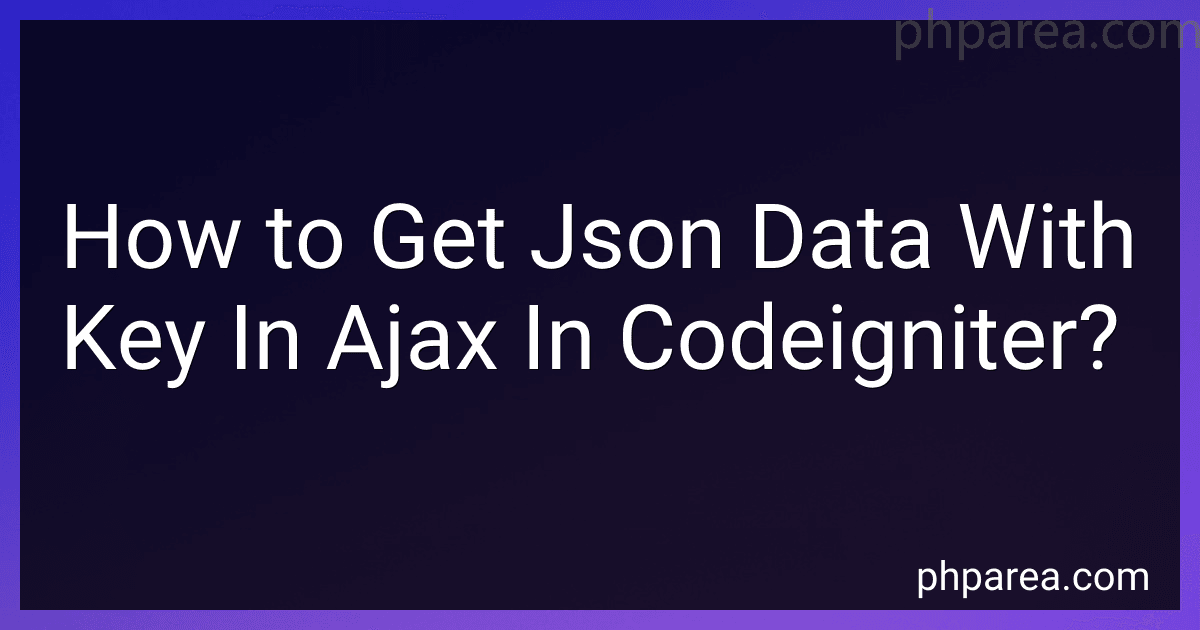 5 min readTo get JSON data with a key in AJAX in CodeIgniter, you can use the json_encode() function to encode your data into a JSON format. Then in your CodeIgniter controller, you can load the data and return it as a JSON response using the json_encode() function. In your AJAX request, you can specify the key you want to access in the JSON data and extract it using JavaScript. Remember to set the dataType: 'json' option in your AJAX request to ensure that the response is treated as JSON data.
5 min readTo get JSON data with a key in AJAX in CodeIgniter, you can use the json_encode() function to encode your data into a JSON format. Then in your CodeIgniter controller, you can load the data and return it as a JSON response using the json_encode() function. In your AJAX request, you can specify the key you want to access in the JSON data and extract it using JavaScript. Remember to set the dataType: 'json' option in your AJAX request to ensure that the response is treated as JSON data.
-
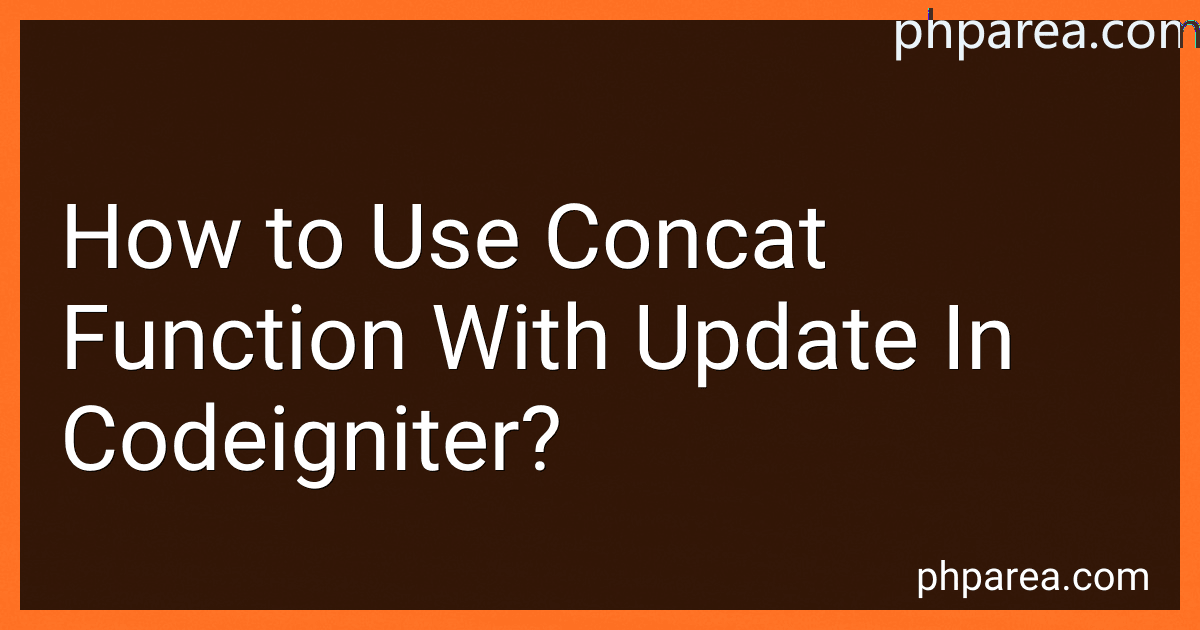 5 min readIn CodeIgniter, you can use the concat function with an update statement by using the query builder class.You can concatenate values from different columns or strings using the concat function in the set method of the update statement.
5 min readIn CodeIgniter, you can use the concat function with an update statement by using the query builder class.You can concatenate values from different columns or strings using the concat function in the set method of the update statement.
-
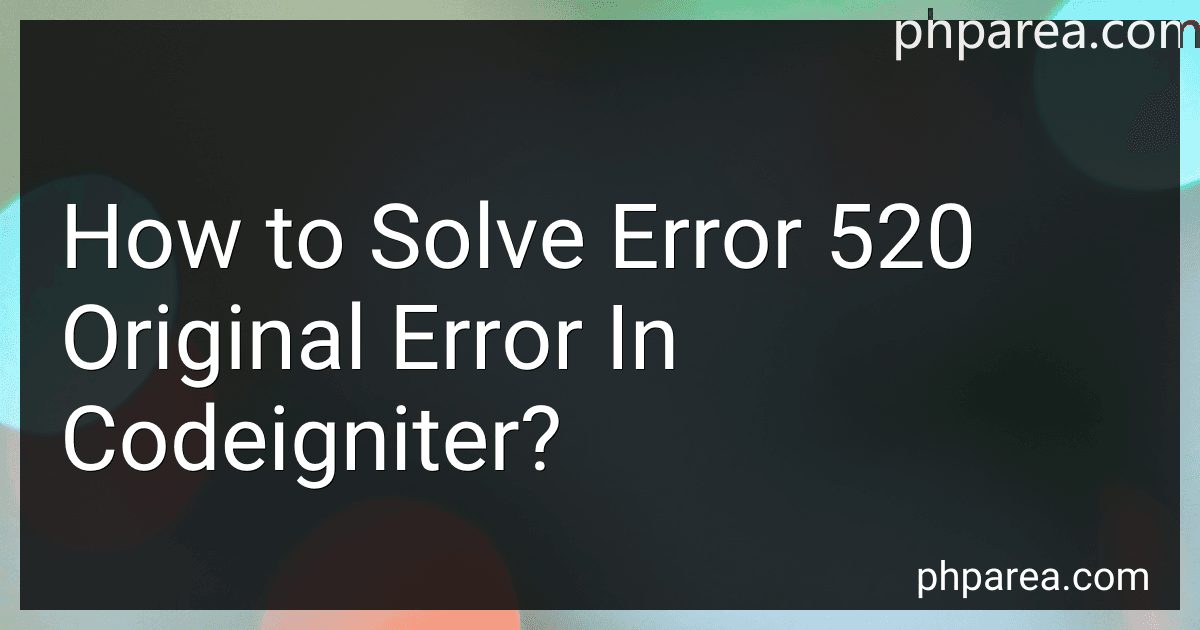 4 min readError 520 in CodeIgniter typically means there is an issue with the server connectivity or the server is down. To solve this error, you can try the following steps:Check if the server is up and running properly. Ensure that there are no maintenance tasks or downtime scheduled for the server. Review the server logs to identify any potential issues or errors that could be causing the problem. Verify the database connection settings in your CodeIgniter configuration files.
4 min readError 520 in CodeIgniter typically means there is an issue with the server connectivity or the server is down. To solve this error, you can try the following steps:Check if the server is up and running properly. Ensure that there are no maintenance tasks or downtime scheduled for the server. Review the server logs to identify any potential issues or errors that could be causing the problem. Verify the database connection settings in your CodeIgniter configuration files.
-
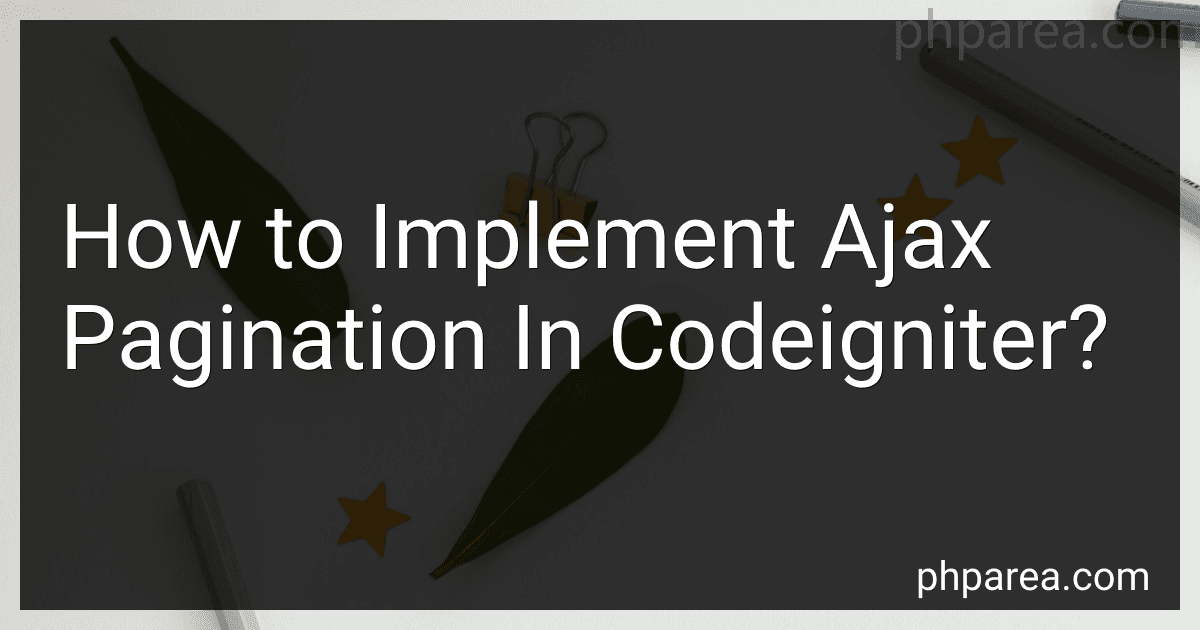 8 min readTo implement Ajax pagination in CodeIgniter, you need to first create a controller method that will handle the pagination requests. This method will load the view with the paginated data and return it to the Ajax request.Next, you will need to create a JavaScript function that will make an Ajax call to the controller method whenever the pagination links are clicked. This function will pass the page number as a parameter to the controller method.
8 min readTo implement Ajax pagination in CodeIgniter, you need to first create a controller method that will handle the pagination requests. This method will load the view with the paginated data and return it to the Ajax request.Next, you will need to create a JavaScript function that will make an Ajax call to the controller method whenever the pagination links are clicked. This function will pass the page number as a parameter to the controller method.
-
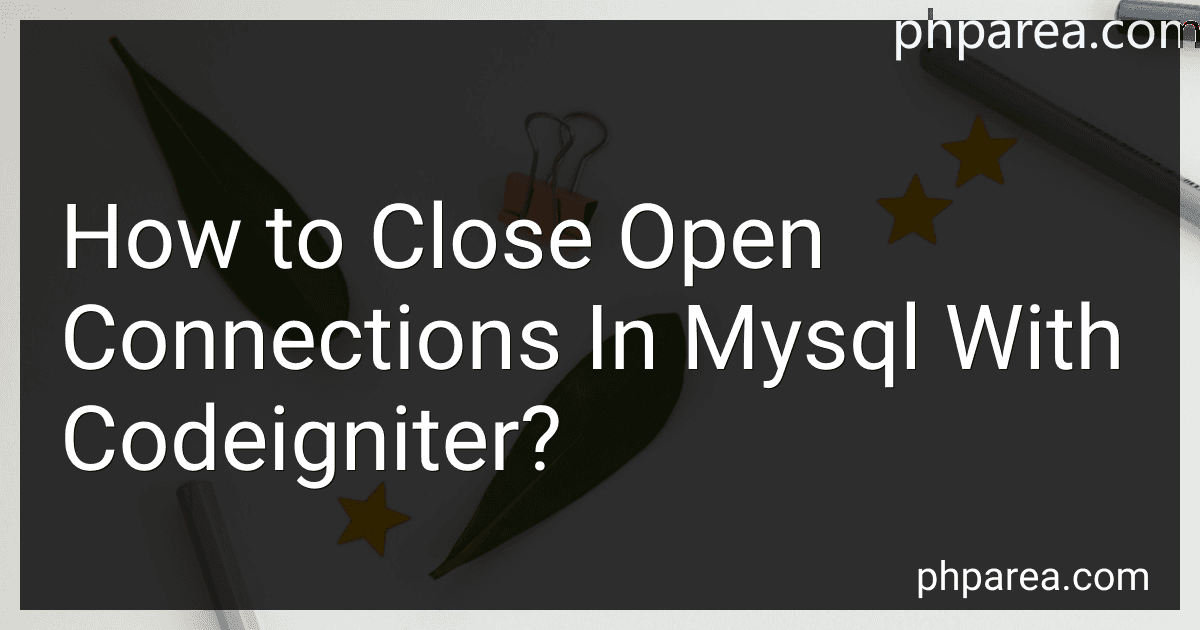 3 min readIn CodeIgniter, you can close open connections in MySQL by calling the close() method on the database object. To do this, first, you need to get the CodeIgniter database object by using the db class property. Then, you can call the close() method on this object to close the connection.
3 min readIn CodeIgniter, you can close open connections in MySQL by calling the close() method on the database object. To do this, first, you need to get the CodeIgniter database object by using the db class property. Then, you can call the close() method on this object to close the connection.
-
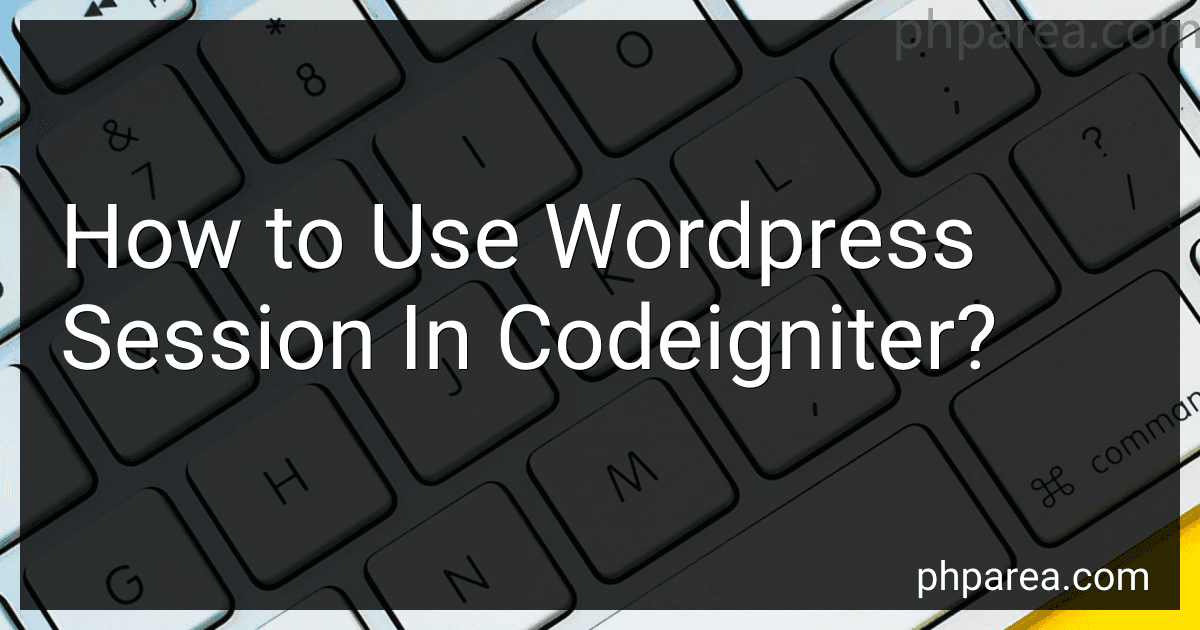 7 min readTo use WordPress session in CodeIgniter, you need to first establish a connection to the WordPress database in your CodeIgniter application. You can do this by configuring the database connection settings in the CodeIgniter database configuration file.Once the database connection is established, you can start using WordPress session variables in your CodeIgniter application. You can access WordPress session variables using the $_SESSION superglobal array in CodeIgniter.
7 min readTo use WordPress session in CodeIgniter, you need to first establish a connection to the WordPress database in your CodeIgniter application. You can do this by configuring the database connection settings in the CodeIgniter database configuration file.Once the database connection is established, you can start using WordPress session variables in your CodeIgniter application. You can access WordPress session variables using the $_SESSION superglobal array in CodeIgniter.
-
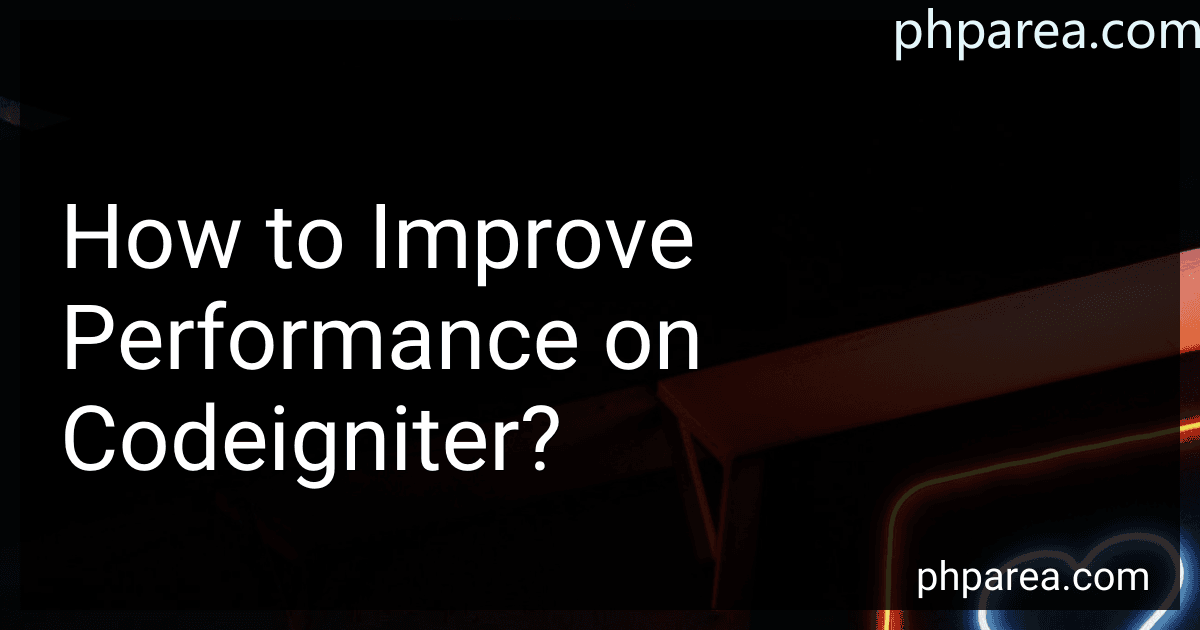 5 min readOne way to improve performance on CodeIgniter is to optimize your code by removing unnecessary database queries, reducing the number of HTTP requests, and implementing caching techniques. Utilizing CodeIgniter's built-in caching features can help speed up your application by storing frequently accessed data in memory or on disk. You can also consider using a content delivery network (CDN) to serve static assets and reduce server load.
5 min readOne way to improve performance on CodeIgniter is to optimize your code by removing unnecessary database queries, reducing the number of HTTP requests, and implementing caching techniques. Utilizing CodeIgniter's built-in caching features can help speed up your application by storing frequently accessed data in memory or on disk. You can also consider using a content delivery network (CDN) to serve static assets and reduce server load.
-
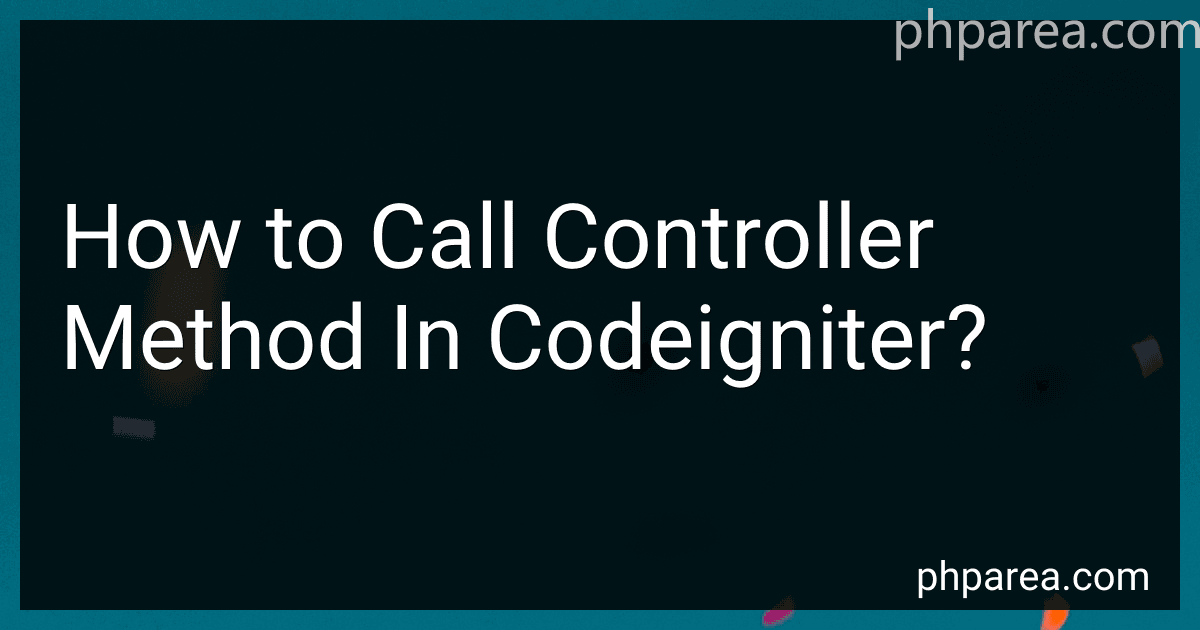 4 min readIn CodeIgniter, you can call a controller method by creating an object of the controller class and then calling the desired method using the object. First, load the controller class file using the load function provided by CodeIgniter. Then, create an object of the controller class and call the desired method using the object. You can pass any parameters required by the method as arguments while calling it.
4 min readIn CodeIgniter, you can call a controller method by creating an object of the controller class and then calling the desired method using the object. First, load the controller class file using the load function provided by CodeIgniter. Then, create an object of the controller class and call the desired method using the object. You can pass any parameters required by the method as arguments while calling it.
-
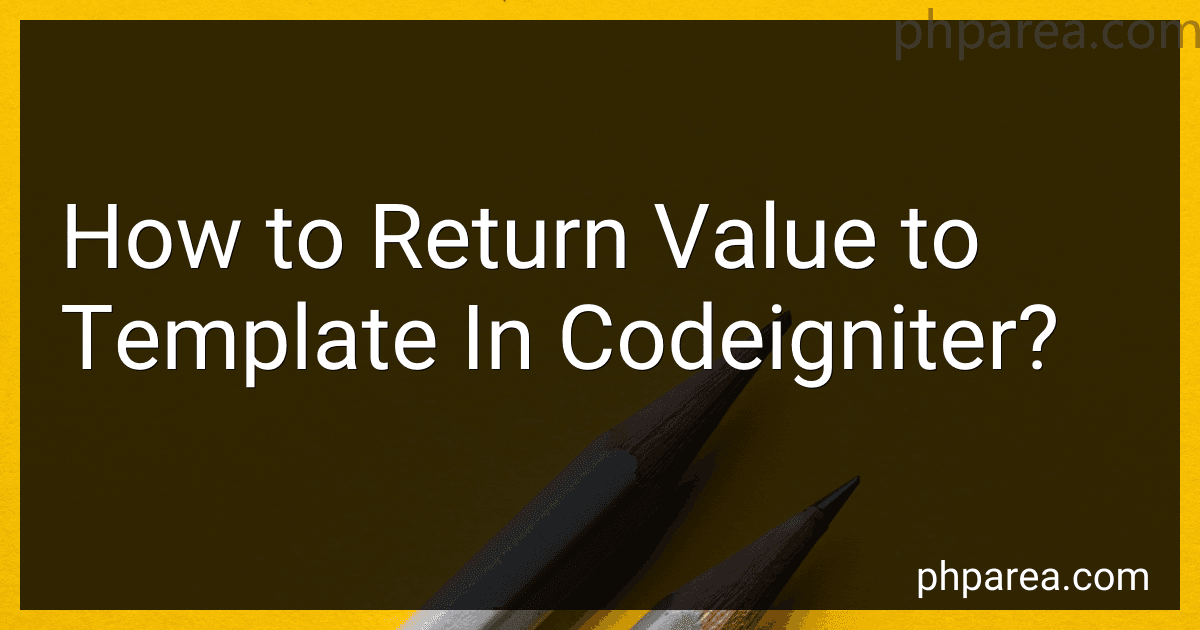 4 min readIn CodeIgniter, you can return values to a template by loading views and passing data to them. You can load a view using the $this->load->view() method in a controller method and pass data to it using the second parameter of the method. This data can include variables or arrays that can be accessed in the template file. You can also use the $this->load->vars() method to set data that will be loaded into all views.
4 min readIn CodeIgniter, you can return values to a template by loading views and passing data to them. You can load a view using the $this->load->view() method in a controller method and pass data to it using the second parameter of the method. This data can include variables or arrays that can be accessed in the template file. You can also use the $this->load->vars() method to set data that will be loaded into all views.
-
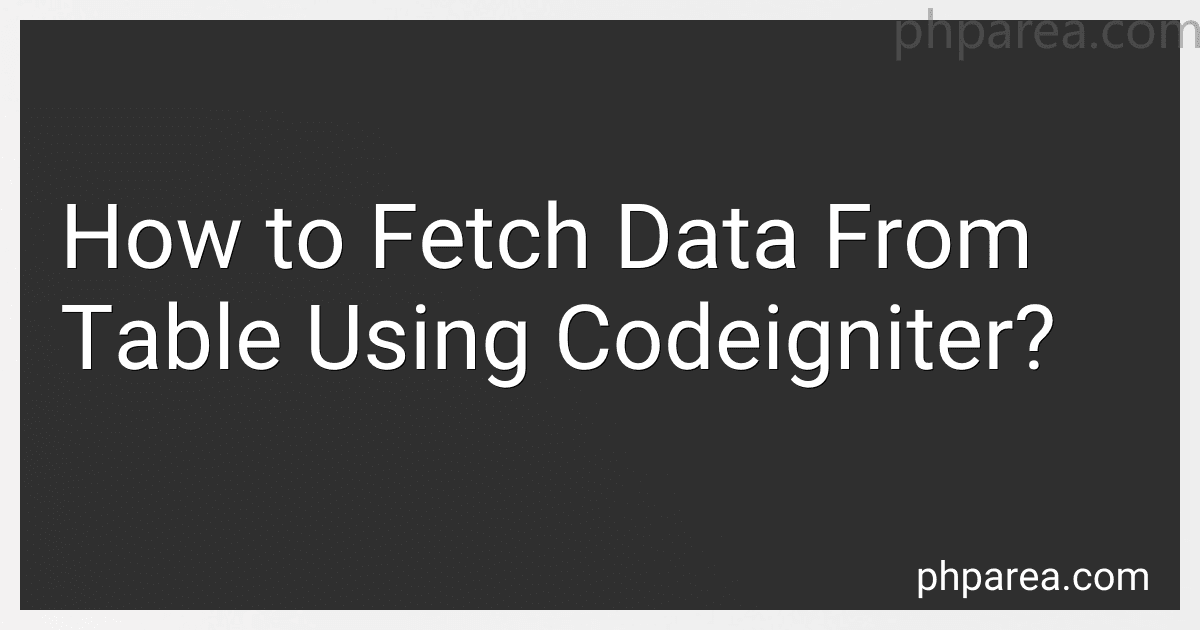 4 min readIn CodeIgniter, you can fetch data from a table by using the Model-View-Controller (MVC) architecture. First, you need to create a model for the specific table you want to fetch data from. In the model, you can write functions to retrieve data from the table using CodeIgniter's active record database library.Next, you need to call the model function in the controller and pass the retrieved data to the view.
4 min readIn CodeIgniter, you can fetch data from a table by using the Model-View-Controller (MVC) architecture. First, you need to create a model for the specific table you want to fetch data from. In the model, you can write functions to retrieve data from the table using CodeIgniter's active record database library.Next, you need to call the model function in the controller and pass the retrieved data to the view.