Posts (page 125)
-
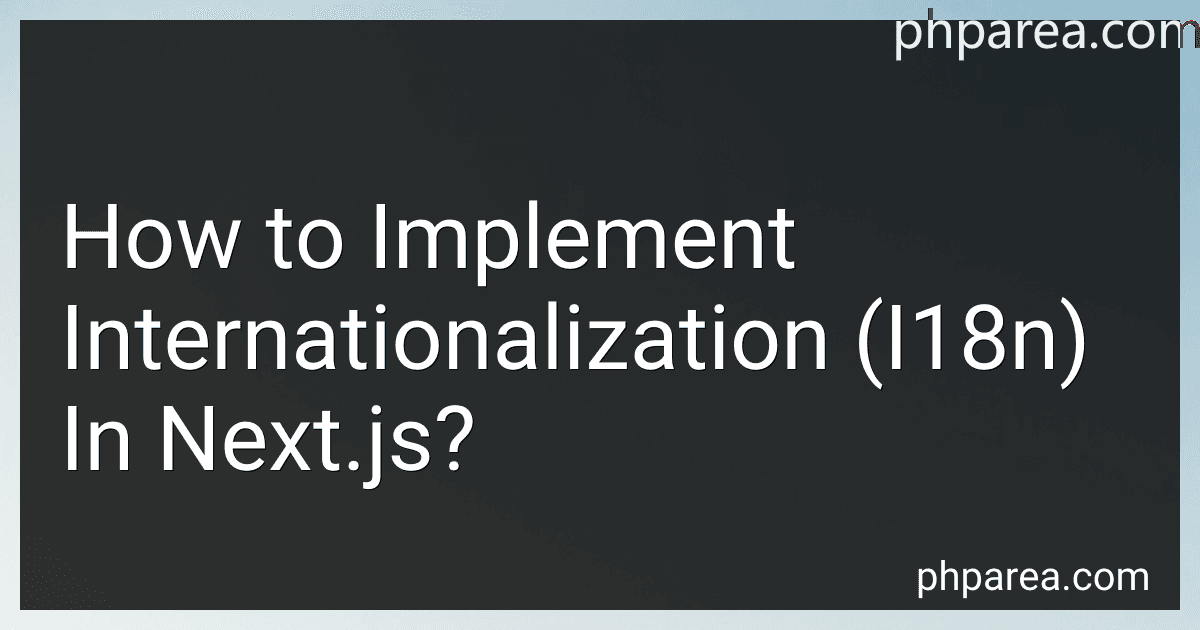 14 min readInternationalization, commonly referred to as i18n, is the process of designing and developing software applications that can adapt and support multiple languages and regions. Next.js, a popular React framework, provides built-in support for implementing internationalization in web applications. Here is an overview of how to implement i18n in Next.js:Define Language Files: Start by creating language files for each supported language.
14 min readInternationalization, commonly referred to as i18n, is the process of designing and developing software applications that can adapt and support multiple languages and regions. Next.js, a popular React framework, provides built-in support for implementing internationalization in web applications. Here is an overview of how to implement i18n in Next.js:Define Language Files: Start by creating language files for each supported language.
-
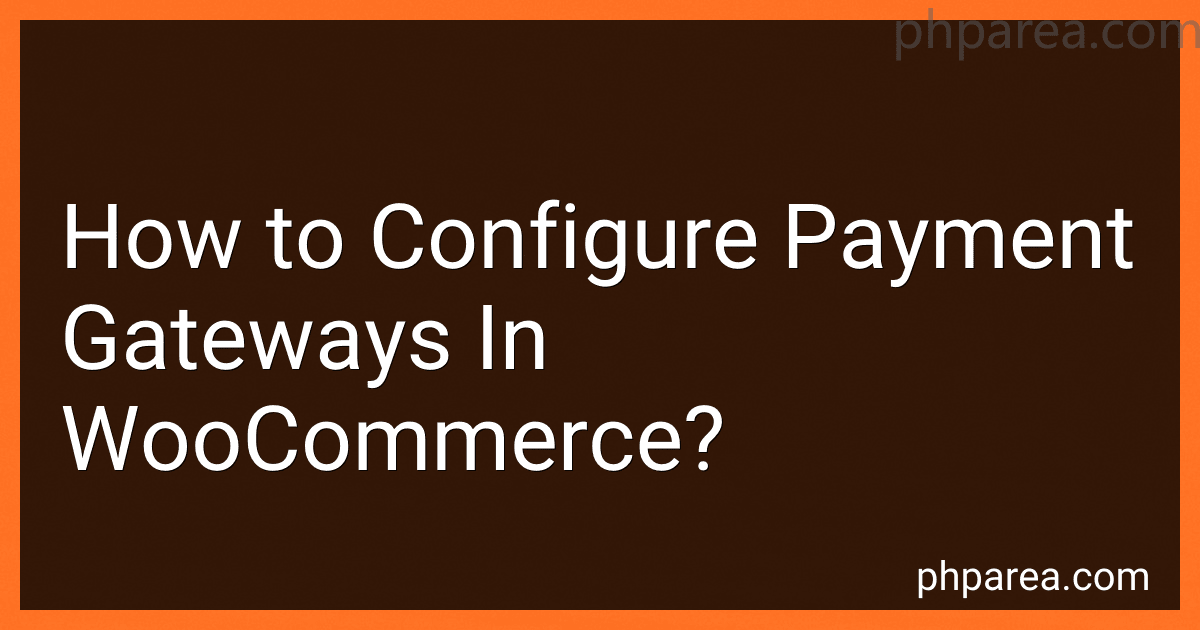 15 min readConfiguring payment gateways in WooCommerce is a crucial step in setting up an online store to accept payments from customers. Here's a step-by-step guide on how to configure payment gateways in WooCommerce:Log in to your WooCommerce admin dashboard.Go to the "WooCommerce" menu and select "Settings."Click on the "Payments" tab located at the top of the page.You will see a list of available payment gateways.
15 min readConfiguring payment gateways in WooCommerce is a crucial step in setting up an online store to accept payments from customers. Here's a step-by-step guide on how to configure payment gateways in WooCommerce:Log in to your WooCommerce admin dashboard.Go to the "WooCommerce" menu and select "Settings."Click on the "Payments" tab located at the top of the page.You will see a list of available payment gateways.
-
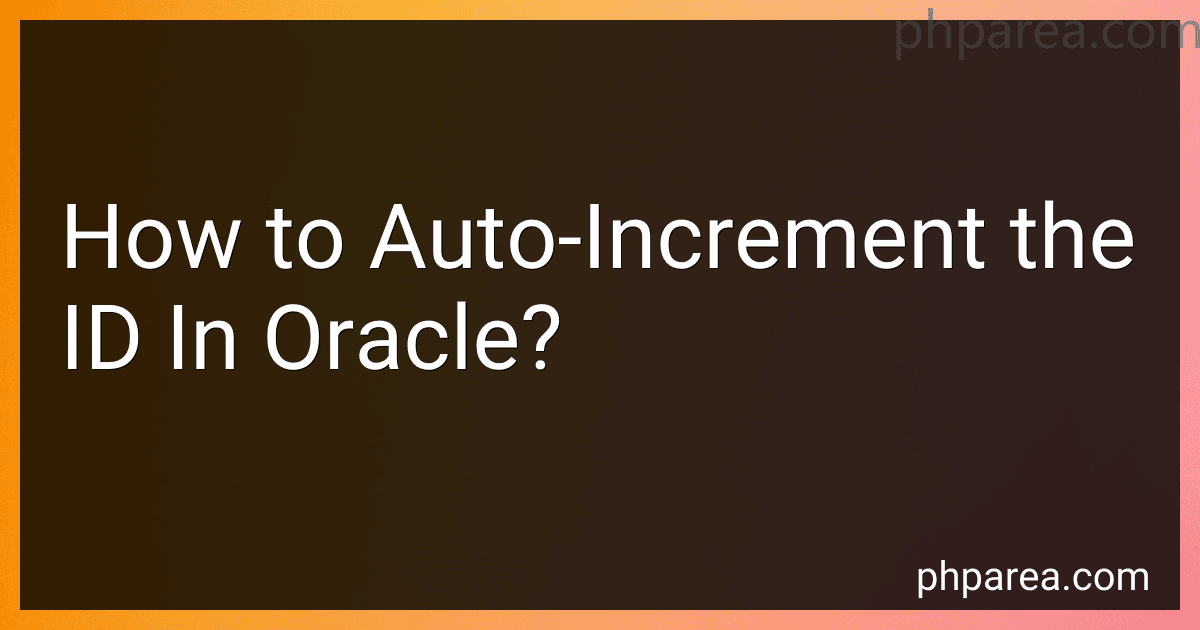 5 min readTo auto-increment the ID in Oracle, you can use the Oracle sequence feature. A sequence is an object in Oracle that generates a sequence of numbers. Here is how you can use it to auto-increment the ID:First, create a sequence using the CREATE SEQUENCE statement.
5 min readTo auto-increment the ID in Oracle, you can use the Oracle sequence feature. A sequence is an object in Oracle that generates a sequence of numbers. Here is how you can use it to auto-increment the ID:First, create a sequence using the CREATE SEQUENCE statement.
-
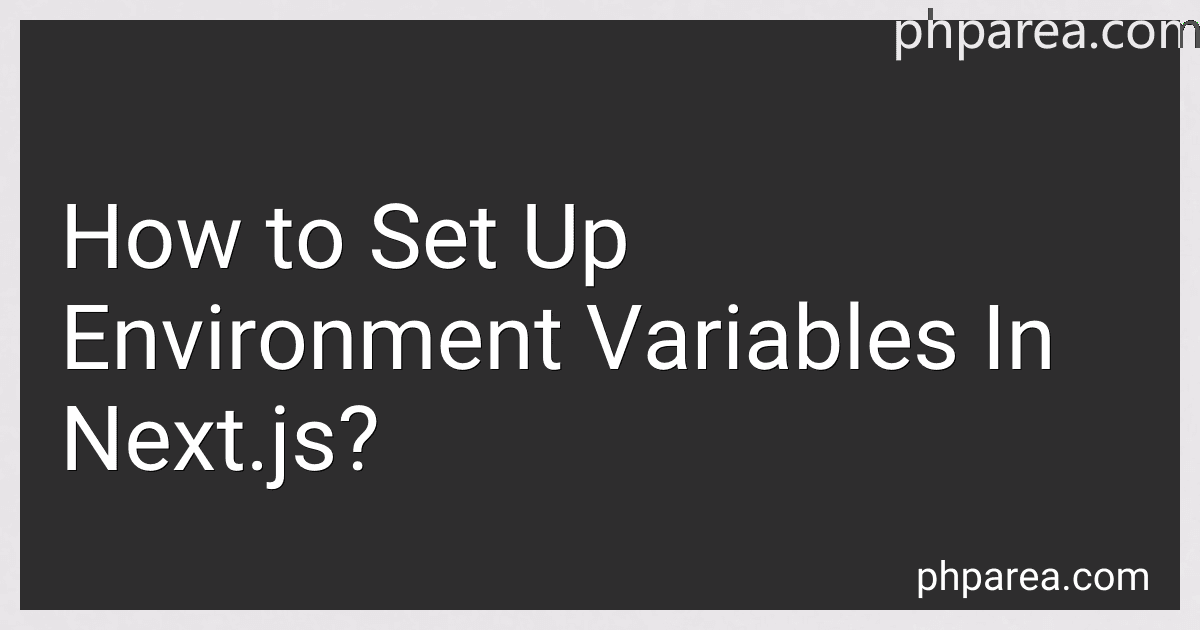 9 min readTo set up environment variables in Next.js, you can follow these steps:Create a .env file in the root directory of your Next.js project.Inside the .env file, define your environment variables using the KEY=VALUE format, one variable per line. For example: API_KEY=123456 DATABASE_URL=postgres://username:password@localhost:5432/mydatabase Make sure not to enclose the values in quotes or add any spaces around the equal sign.Next, create a new JavaScript or TypeScript file (e.g., next.config.
9 min readTo set up environment variables in Next.js, you can follow these steps:Create a .env file in the root directory of your Next.js project.Inside the .env file, define your environment variables using the KEY=VALUE format, one variable per line. For example: API_KEY=123456 DATABASE_URL=postgres://username:password@localhost:5432/mydatabase Make sure not to enclose the values in quotes or add any spaces around the equal sign.Next, create a new JavaScript or TypeScript file (e.g., next.config.
-
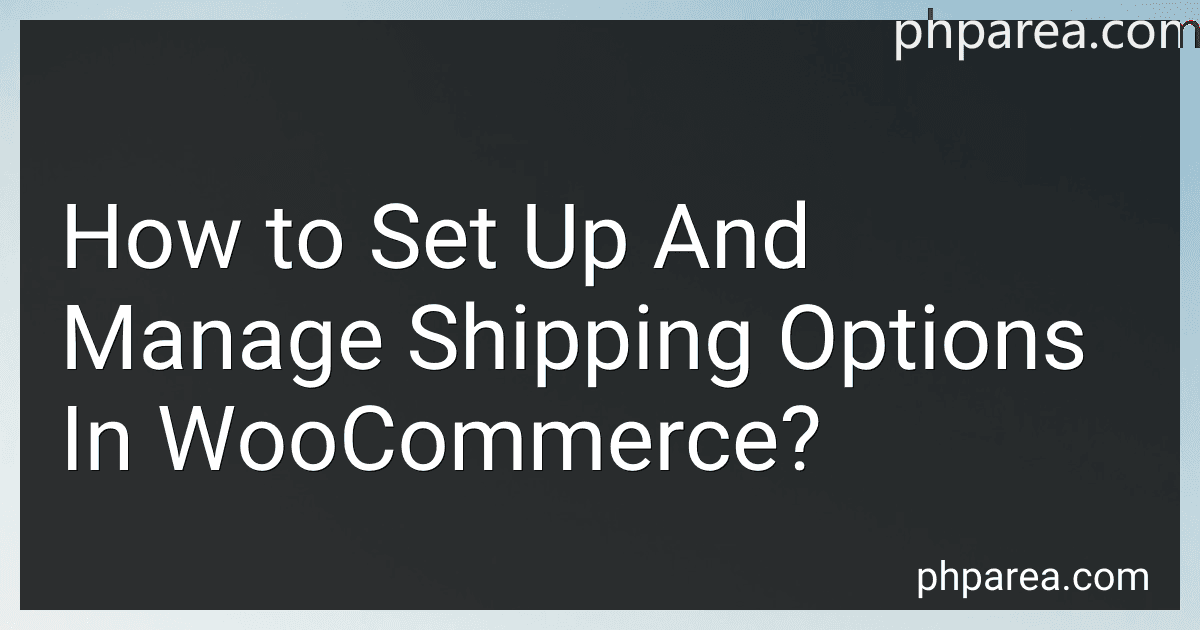 10 min readTo set up and manage shipping options in WooCommerce, follow these steps:Install and activate the WooCommerce plugin: Start by installing the WooCommerce plugin on your WordPress website. Navigate to your WordPress dashboard, go to "Plugins," click on "Add New," search for "WooCommerce," and click on "Install Now" and then "Activate.
10 min readTo set up and manage shipping options in WooCommerce, follow these steps:Install and activate the WooCommerce plugin: Start by installing the WooCommerce plugin on your WordPress website. Navigate to your WordPress dashboard, go to "Plugins," click on "Add New," search for "WooCommerce," and click on "Install Now" and then "Activate.
-
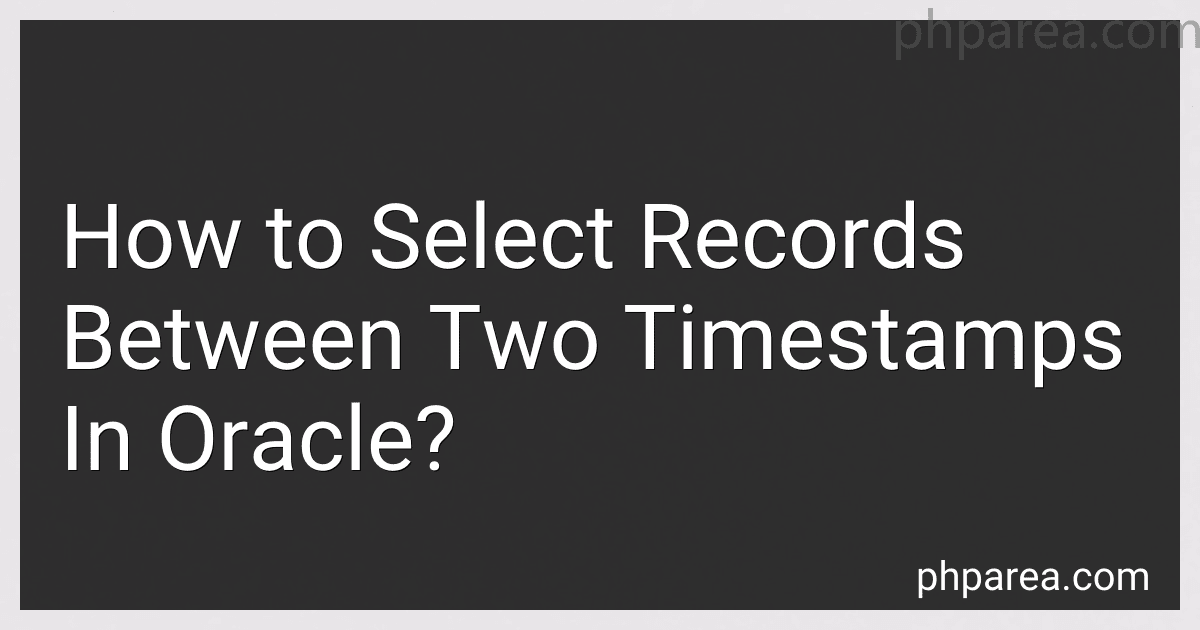 6 min readTo select records between two timestamps in Oracle, you can use the BETWEEN operator with the Timestamp data type. Here's how you can do it:Identify the table and the column that contains the timestamp data you want to query. Use the SELECT statement to retrieve the records that fall between the two timestamps.
6 min readTo select records between two timestamps in Oracle, you can use the BETWEEN operator with the Timestamp data type. Here's how you can do it:Identify the table and the column that contains the timestamp data you want to query. Use the SELECT statement to retrieve the records that fall between the two timestamps.
-
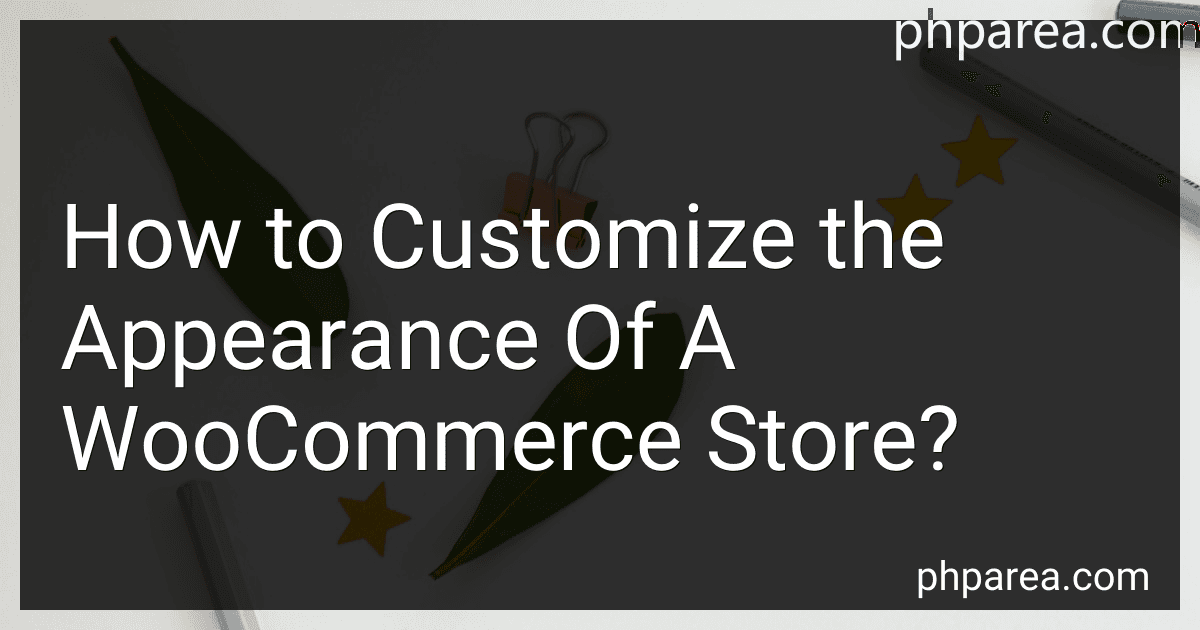 7 min readTo customize the appearance of a WooCommerce store, you can follow these steps:Choose a WooCommerce-compatible theme: Select a theme that is compatible with WooCommerce to ensure that it integrates seamlessly with the plugin. You can find various WooCommerce-ready themes in the WordPress theme directory or through third-party theme providers.
7 min readTo customize the appearance of a WooCommerce store, you can follow these steps:Choose a WooCommerce-compatible theme: Select a theme that is compatible with WooCommerce to ensure that it integrates seamlessly with the plugin. You can find various WooCommerce-ready themes in the WordPress theme directory or through third-party theme providers.
-
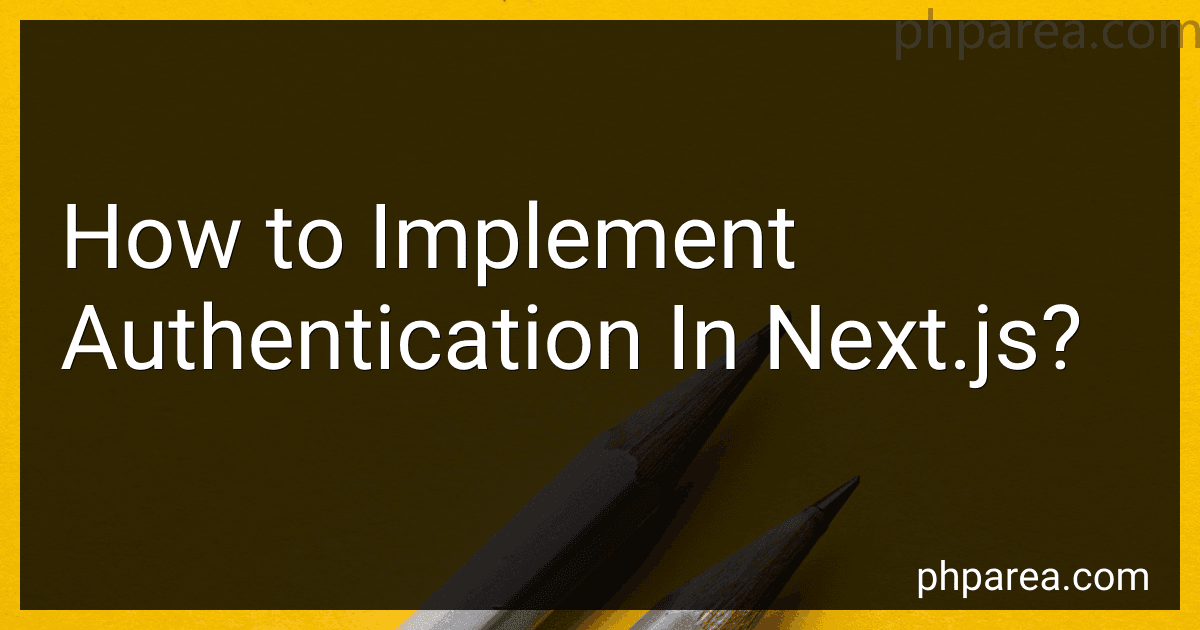 10 min readTo implement authentication in Next.js, you need to follow these steps:Set up a backend server: You'll need to create a backend server to handle authentication requests. This server can be built using any backend technologies like Node.js, Express, or Django. Choose an authentication method: There are several authentication methods you can choose from, such as JSON Web Tokens (JWT), OAuth, or session-based authentication. Each method has its own advantages and use cases.
10 min readTo implement authentication in Next.js, you need to follow these steps:Set up a backend server: You'll need to create a backend server to handle authentication requests. This server can be built using any backend technologies like Node.js, Express, or Django. Choose an authentication method: There are several authentication methods you can choose from, such as JSON Web Tokens (JWT), OAuth, or session-based authentication. Each method has its own advantages and use cases.
-
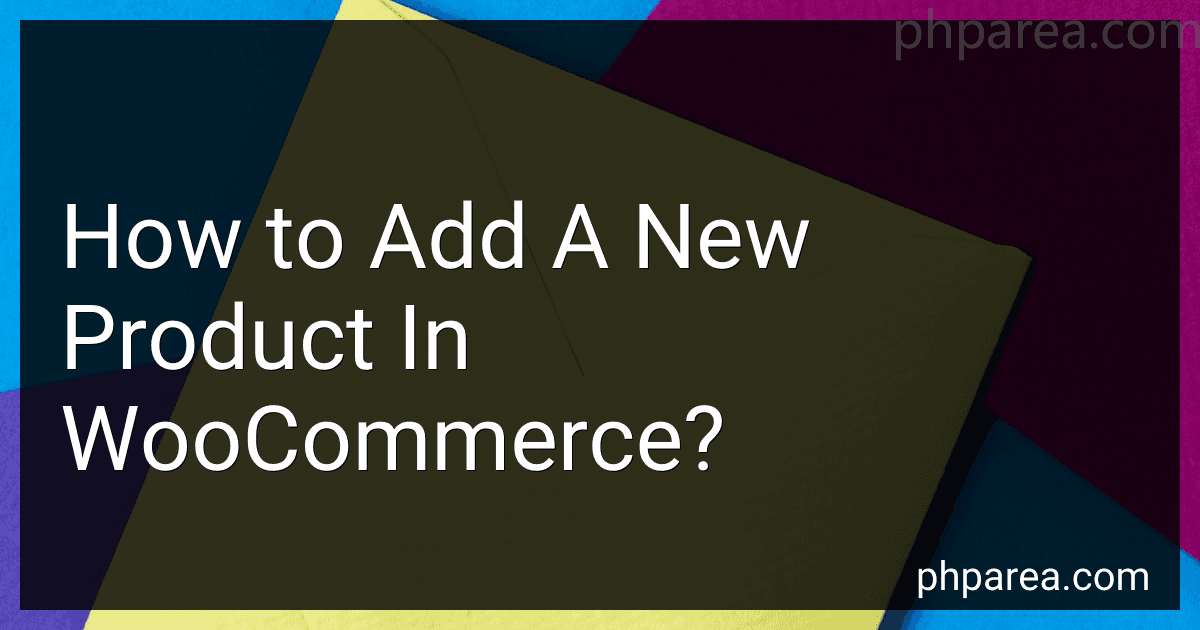 11 min readTo add a new product in WooCommerce, follow these steps:Log in to your WooCommerce WordPress website.On the WordPress Dashboard, click on "Products" in the left-hand menu.Click on the "Add Product" button at the top of the page.Start by entering a title for your product in the "Product Name" field.In the "Product Description" field, provide a detailed description of your product, highlighting its features and benefits.
11 min readTo add a new product in WooCommerce, follow these steps:Log in to your WooCommerce WordPress website.On the WordPress Dashboard, click on "Products" in the left-hand menu.Click on the "Add Product" button at the top of the page.Start by entering a title for your product in the "Product Name" field.In the "Product Description" field, provide a detailed description of your product, highlighting its features and benefits.
-
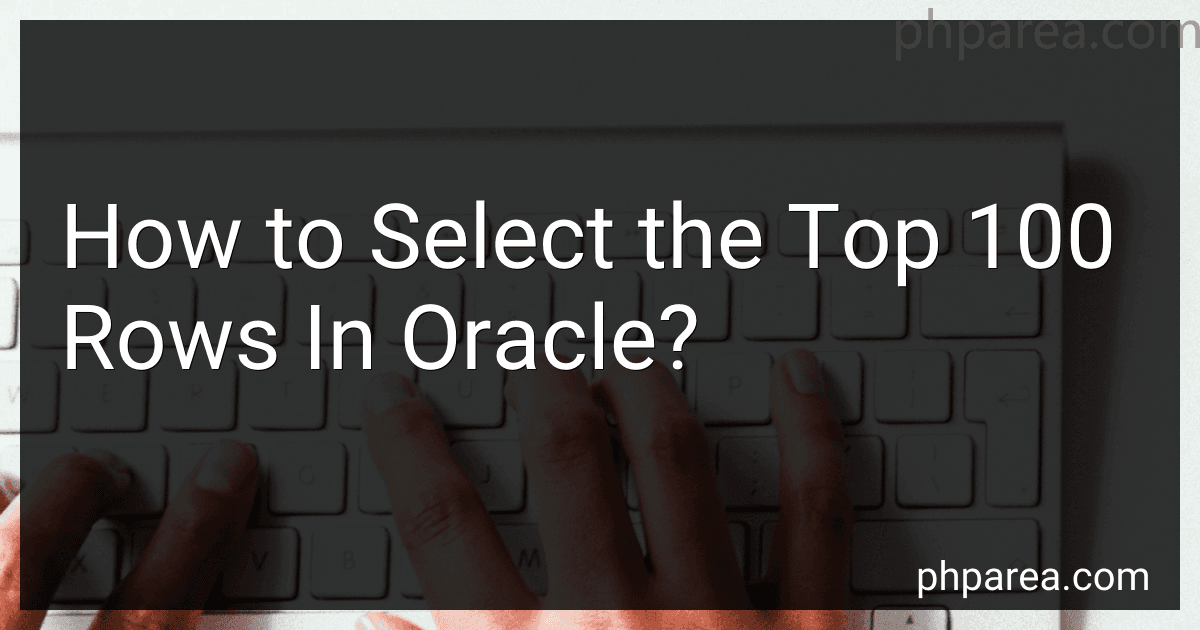 5 min readTo select the top 100 rows in Oracle, you can use the ROWNUM pseudo-column in combination with the ORDER BY clause. Here is an example query: SELECT * FROM ( SELECT * FROM your_table ORDER BY column_name ) WHERE ROWNUM <= 100; In this query, replace your_table with the name of your table and column_name with the column you want to sort the data by.
5 min readTo select the top 100 rows in Oracle, you can use the ROWNUM pseudo-column in combination with the ORDER BY clause. Here is an example query: SELECT * FROM ( SELECT * FROM your_table ORDER BY column_name ) WHERE ROWNUM <= 100; In this query, replace your_table with the name of your table and column_name with the column you want to sort the data by.
-
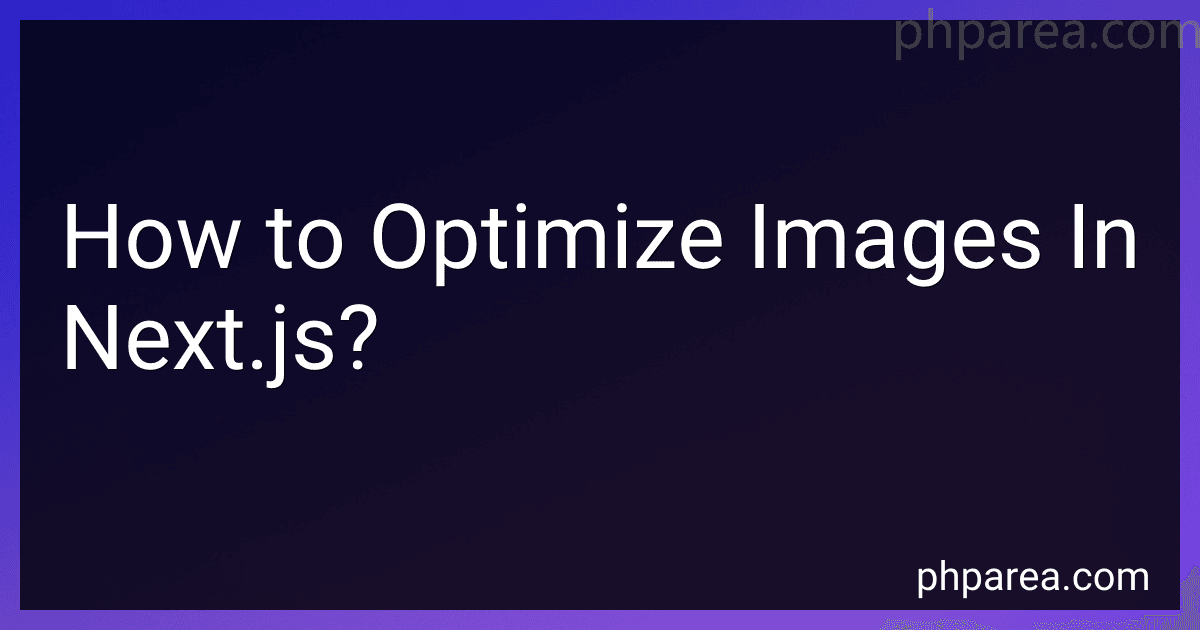 9 min readTo optimize images in Next.js, you can follow these steps:Use the next/image package: Next.js has a built-in package called next/image that provides an optimized way to handle images. Import the Image component from next/image to get started. Set up the Image component: Replace the HTML img tag with the Image component and provide the src prop with the URL of the image file. You can also set the width and height props to specify the dimensions of the image.
9 min readTo optimize images in Next.js, you can follow these steps:Use the next/image package: Next.js has a built-in package called next/image that provides an optimized way to handle images. Import the Image component from next/image to get started. Set up the Image component: Replace the HTML img tag with the Image component and provide the src prop with the URL of the image file. You can also set the width and height props to specify the dimensions of the image.
-
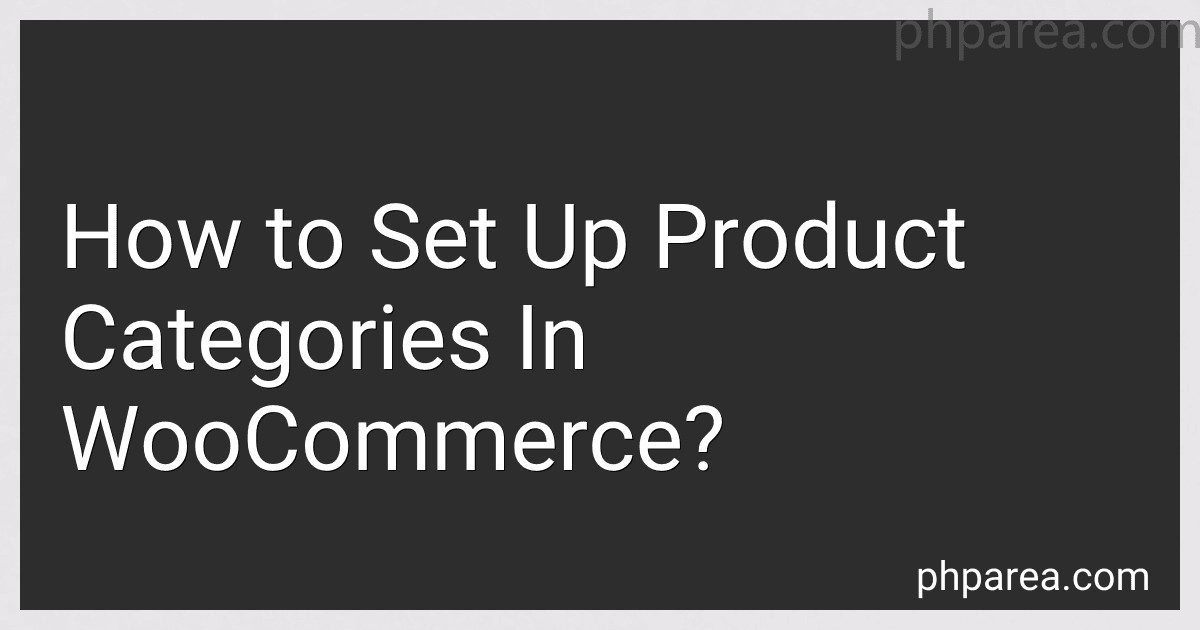 12 min readTo set up product categories in WooCommerce, follow these steps:Login to your WordPress admin panel.Go to the WooCommerce section on the left sidebar.Click on "Products" and then "Categories" to access the category management page.On the category management page, you will see a form where you can create new categories. Enter the name, slug (a URL-friendly version of the name), and optional description for your category.
12 min readTo set up product categories in WooCommerce, follow these steps:Login to your WordPress admin panel.Go to the WooCommerce section on the left sidebar.Click on "Products" and then "Categories" to access the category management page.On the category management page, you will see a form where you can create new categories. Enter the name, slug (a URL-friendly version of the name), and optional description for your category.