Posts (page 78)
-
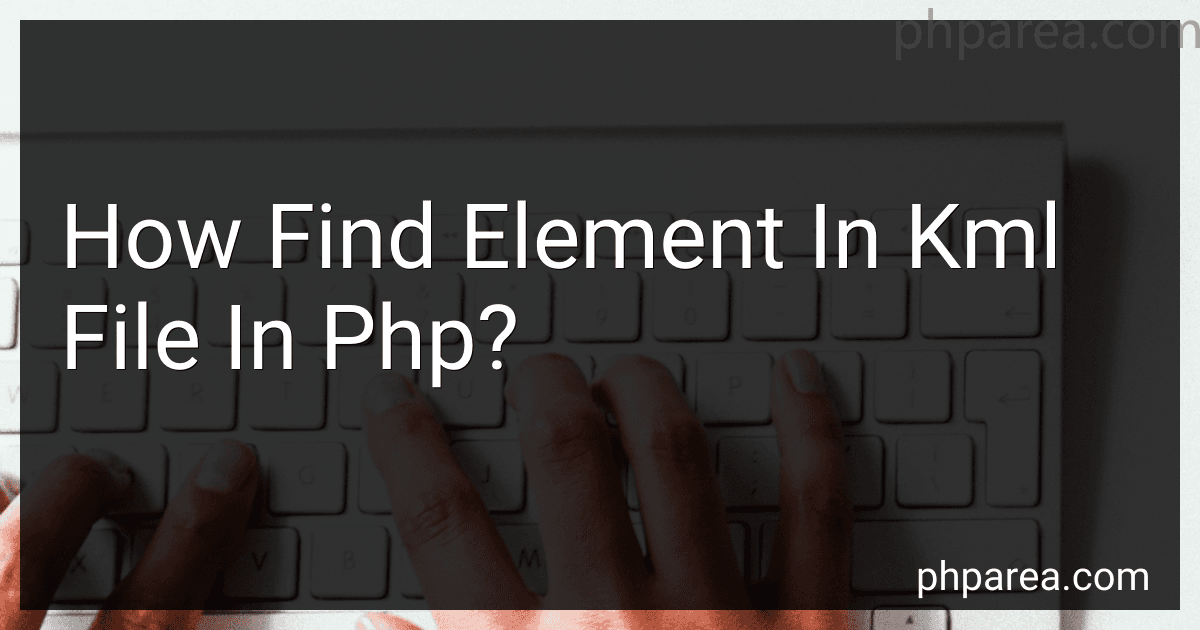 9 min readTo find an element in a KML file using PHP, you can follow these steps:Start by loading the KML file using PHP's file functions. You can use the file_get_contents function to read the contents of the KML file into a string variable. Once you have the KML contents, you can use PHP's SimpleXML library to parse the XML structure of the KML file. Create a new SimpleXMLElement object and pass the KML content string to it. This will allow you to easily navigate through the XML structure.
9 min readTo find an element in a KML file using PHP, you can follow these steps:Start by loading the KML file using PHP's file functions. You can use the file_get_contents function to read the contents of the KML file into a string variable. Once you have the KML contents, you can use PHP's SimpleXML library to parse the XML structure of the KML file. Create a new SimpleXMLElement object and pass the KML content string to it. This will allow you to easily navigate through the XML structure.
-
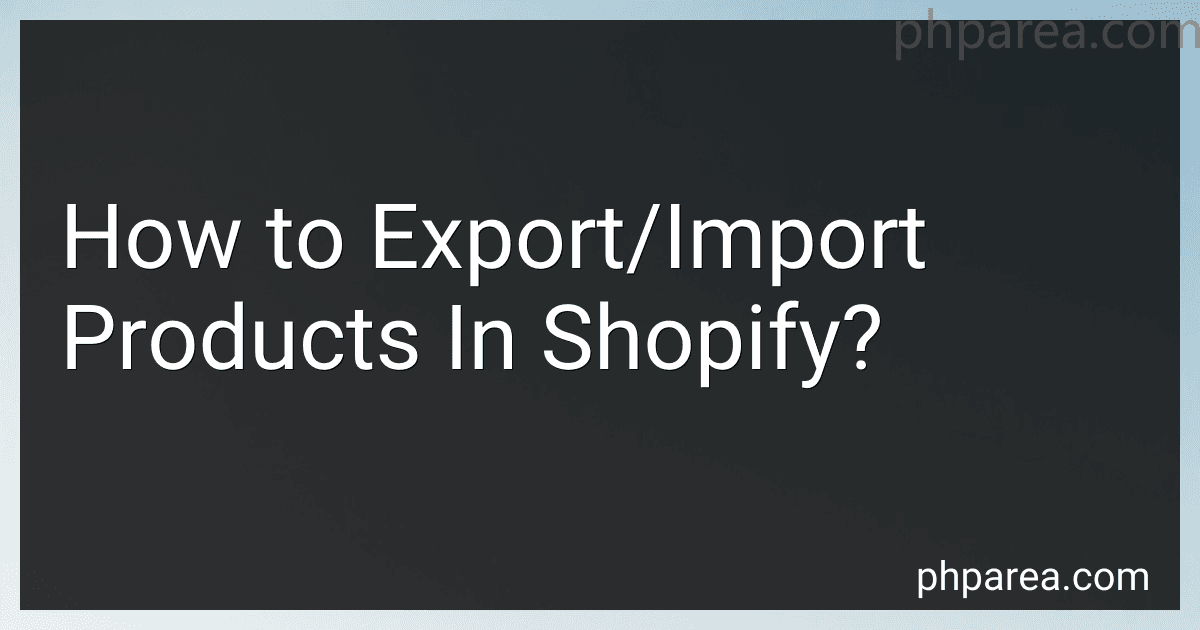 8 min readExporting and importing products in Shopify allows you to easily manage large quantities of inventory or transfer data between different platforms. Here's a step-by-step guide on how to do it:To export products in Shopify:Login to your Shopify admin panel.Navigate to the "Products" section by clicking on "Products" in the left-hand menu.Click on the "Export" button located at the top right corner of the page.
8 min readExporting and importing products in Shopify allows you to easily manage large quantities of inventory or transfer data between different platforms. Here's a step-by-step guide on how to do it:To export products in Shopify:Login to your Shopify admin panel.Navigate to the "Products" section by clicking on "Products" in the left-hand menu.Click on the "Export" button located at the top right corner of the page.
-
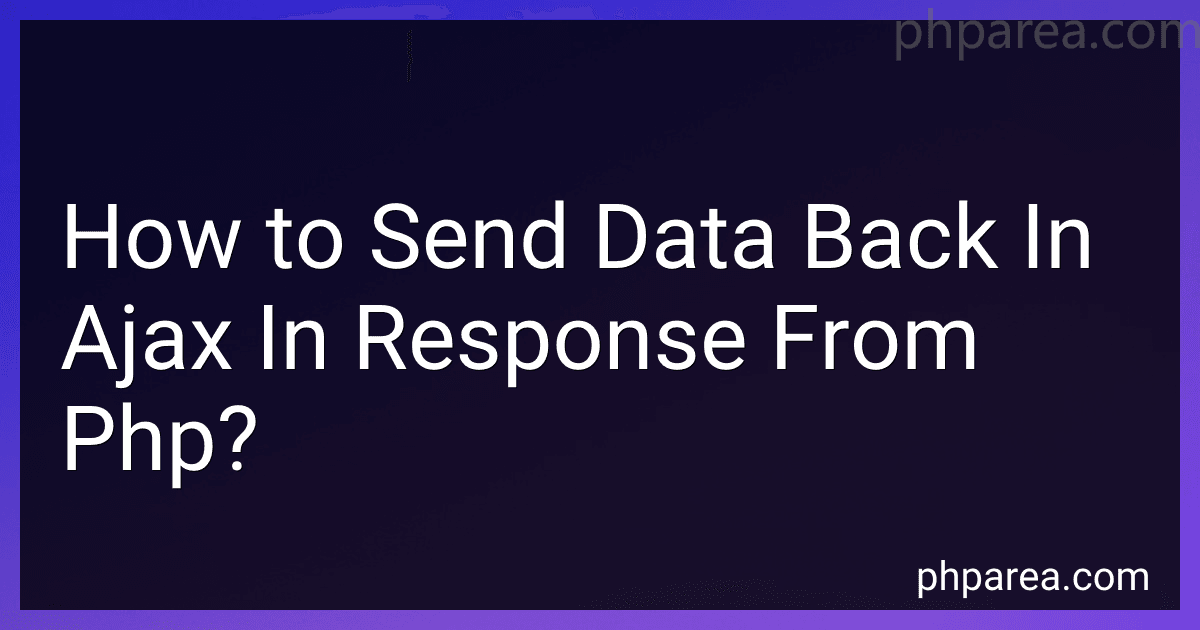 6 min readTo send data back in AJAX response from PHP, you can follow these steps:Create an XMLHttpRequest object: Start by creating an instance of the XMLHttpRequest object in JavaScript. Open the connection: Use the open() method of the XMLHttpRequest object to define the type of request (e.g., GET or POST) and the PHP script URL. Set the request header: Use the setRequestHeader() method to specify the content type of the data being sent.
6 min readTo send data back in AJAX response from PHP, you can follow these steps:Create an XMLHttpRequest object: Start by creating an instance of the XMLHttpRequest object in JavaScript. Open the connection: Use the open() method of the XMLHttpRequest object to define the type of request (e.g., GET or POST) and the PHP script URL. Set the request header: Use the setRequestHeader() method to specify the content type of the data being sent.
-
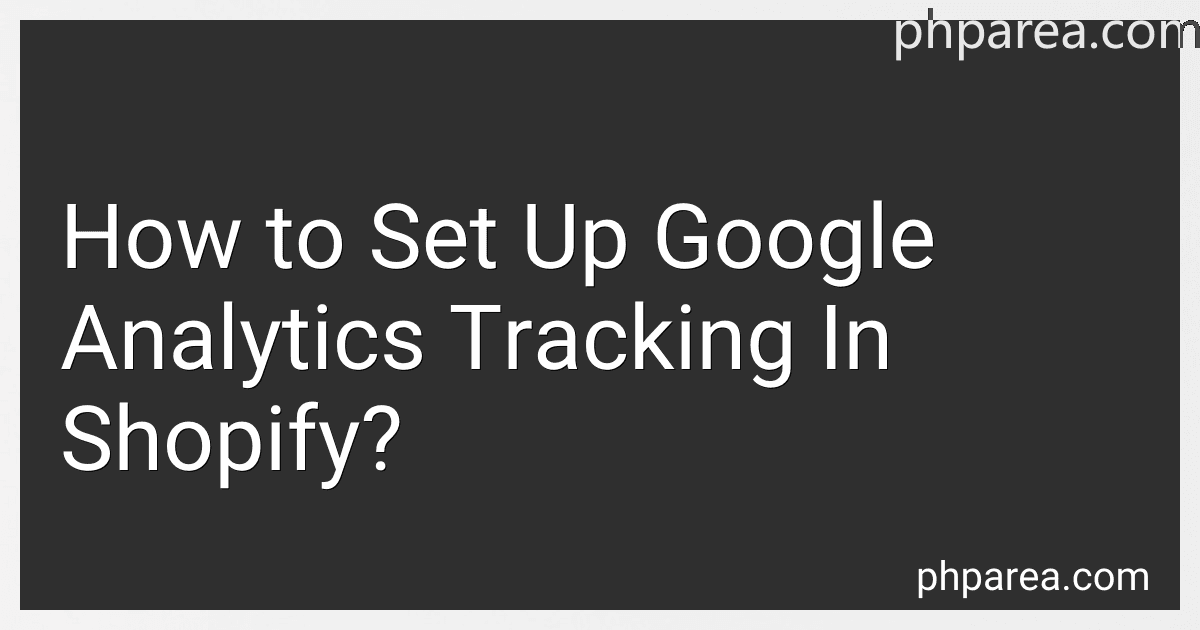 5 min readSetting up Google Analytics tracking in Shopify is a relatively straightforward process that involves a few steps. Here's a brief description of how to do it:Sign in to your Google Analytics account or create a new one if you don't have one already. Go to the Admin section to set up a new property for your Shopify store. In Shopify, go to your Admin panel and navigate to the Online Store section. Click on "Preferences" and scroll down to the Google Analytics section.
5 min readSetting up Google Analytics tracking in Shopify is a relatively straightforward process that involves a few steps. Here's a brief description of how to do it:Sign in to your Google Analytics account or create a new one if you don't have one already. Go to the Admin section to set up a new property for your Shopify store. In Shopify, go to your Admin panel and navigate to the Online Store section. Click on "Preferences" and scroll down to the Google Analytics section.
-
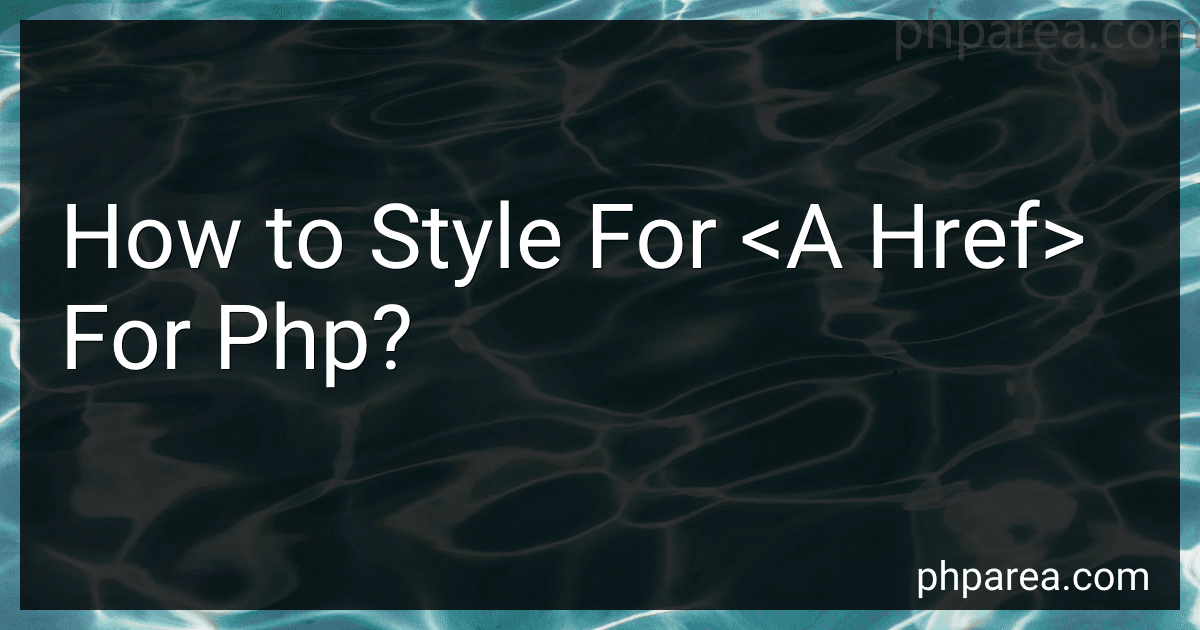 6 min readTo style the <a href> tag in PHP, you can follow these steps:Open your PHP file in a text editor.Locate the tag that you want to style.Add a class attribute to the tag. For example: Link Text.Define the CSS styles for the class in your CSS file or in a .my-link { color: blue; text-decoration: none; font-weight: bold; } In the above example, the .my-link class is used to style the link with blue color, remove the underline (text-decoration: none), and make it bold.
6 min readTo style the <a href> tag in PHP, you can follow these steps:Open your PHP file in a text editor.Locate the tag that you want to style.Add a class attribute to the tag. For example: Link Text.Define the CSS styles for the class in your CSS file or in a .my-link { color: blue; text-decoration: none; font-weight: bold; } In the above example, the .my-link class is used to style the link with blue color, remove the underline (text-decoration: none), and make it bold.
-
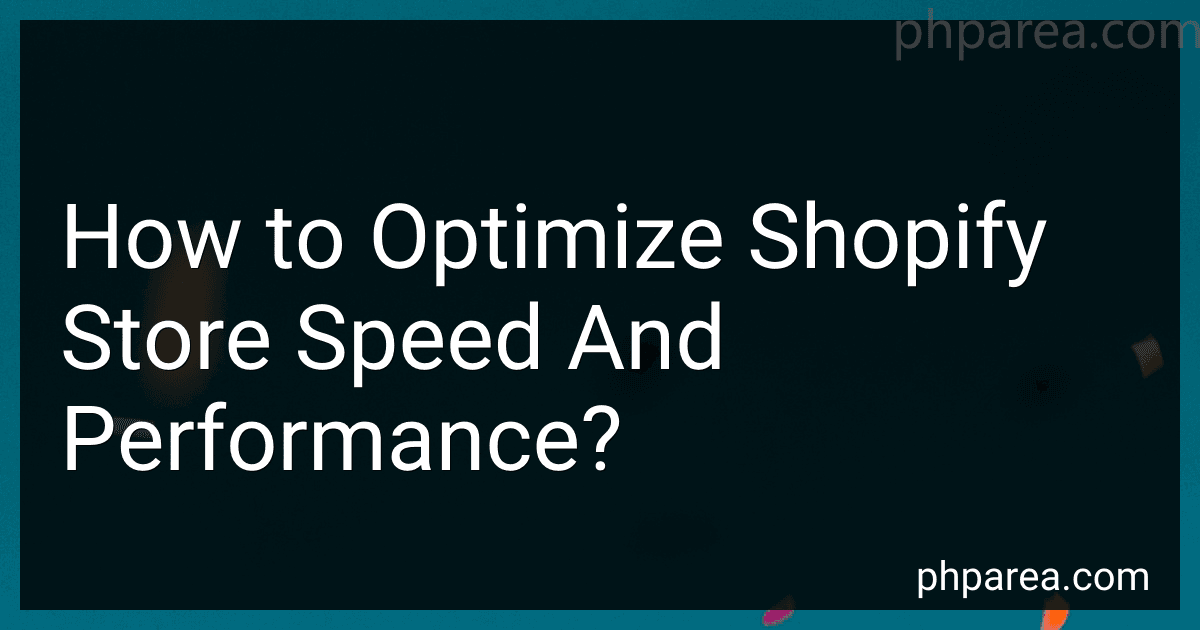 7 min readOptimizing the speed and performance of your Shopify store plays a vital role in improving user experience, increasing conversions, and boosting search engine rankings. Here are some tips to help you optimize your Shopify store speed and performance:Minimize HTTP Requests: Reduce the number of elements on each page that require separate HTTP requests, such as scripts, stylesheets, and images.
7 min readOptimizing the speed and performance of your Shopify store plays a vital role in improving user experience, increasing conversions, and boosting search engine rankings. Here are some tips to help you optimize your Shopify store speed and performance:Minimize HTTP Requests: Reduce the number of elements on each page that require separate HTTP requests, such as scripts, stylesheets, and images.
-
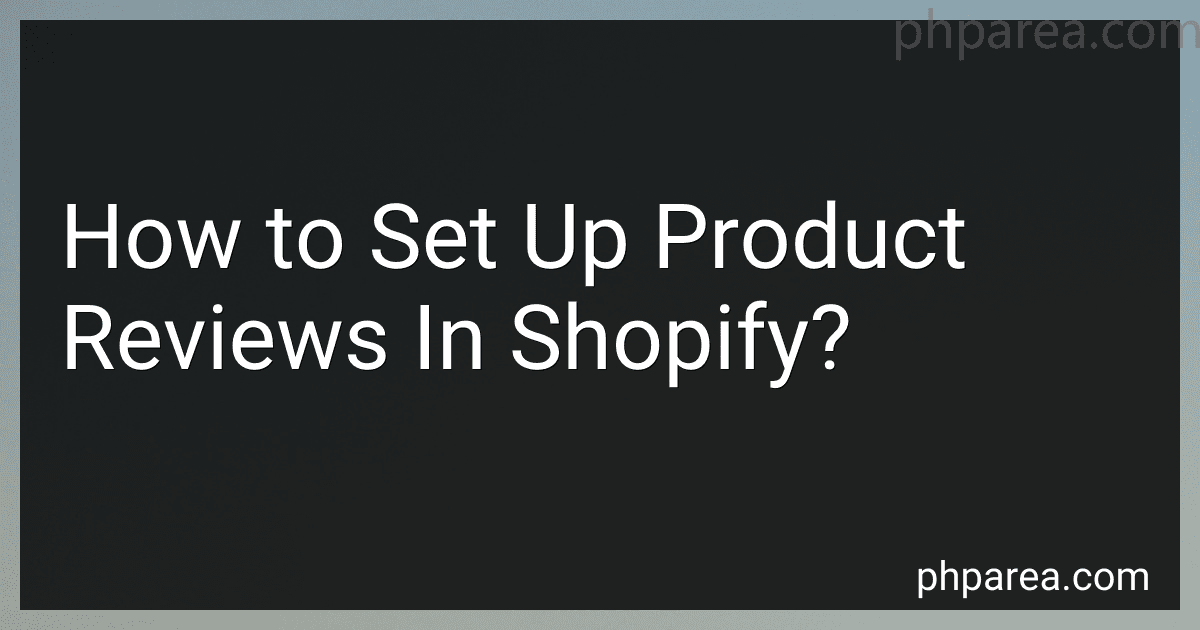 11 min readTo set up product reviews in Shopify, you need to install a review app that is compatible with your Shopify store. Here are the general steps involved:Choose a review app: Go to the Shopify App Store and select a review app that suits your needs. Some popular options include Yotpo, Judge.me, and Shopify Product Reviews. Install the app: Once you've chosen the app, click on the 'Get' or 'Install' button to install it on your Shopify store.
11 min readTo set up product reviews in Shopify, you need to install a review app that is compatible with your Shopify store. Here are the general steps involved:Choose a review app: Go to the Shopify App Store and select a review app that suits your needs. Some popular options include Yotpo, Judge.me, and Shopify Product Reviews. Install the app: Once you've chosen the app, click on the 'Get' or 'Install' button to install it on your Shopify store.
-
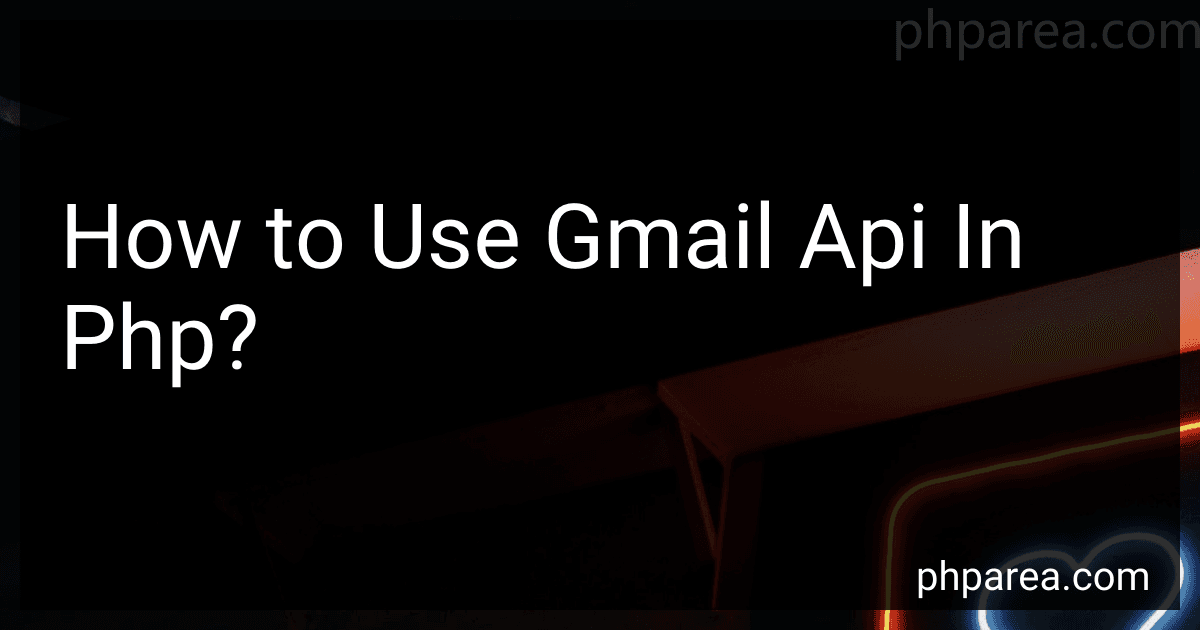 8 min readTo use the Gmail API in PHP, you need to follow certain steps:Enable the Gmail API: Go to the Google Developers Console and enable the Gmail API for your project. Create OAuth 2.0 Credentials: Create credentials to authenticate your application with the Gmail API. Choose "Web application" as the application type and provide the necessary details.
8 min readTo use the Gmail API in PHP, you need to follow certain steps:Enable the Gmail API: Go to the Google Developers Console and enable the Gmail API for your project. Create OAuth 2.0 Credentials: Create credentials to authenticate your application with the Gmail API. Choose "Web application" as the application type and provide the necessary details.
-
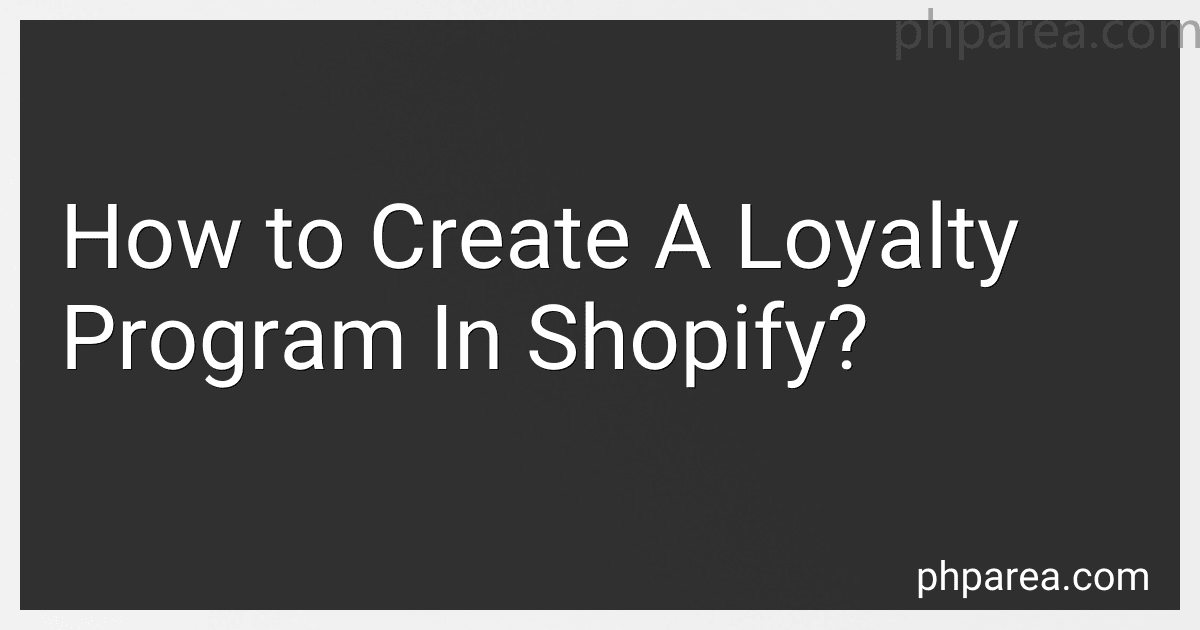 8 min readCreating a loyalty program in Shopify is a great way to incentivize customers to continue purchasing from your online store. It helps you build a strong customer base and encourages repeat business. Here's how you can create a loyalty program in Shopify:Choose a loyalty app: Shopify offers several loyalty apps that you can integrate into your store. Consider apps like Smile.io, LoyaltyLion, or Justuno based on their features, pricing, and user ratings.
8 min readCreating a loyalty program in Shopify is a great way to incentivize customers to continue purchasing from your online store. It helps you build a strong customer base and encourages repeat business. Here's how you can create a loyalty program in Shopify:Choose a loyalty app: Shopify offers several loyalty apps that you can integrate into your store. Consider apps like Smile.io, LoyaltyLion, or Justuno based on their features, pricing, and user ratings.
-
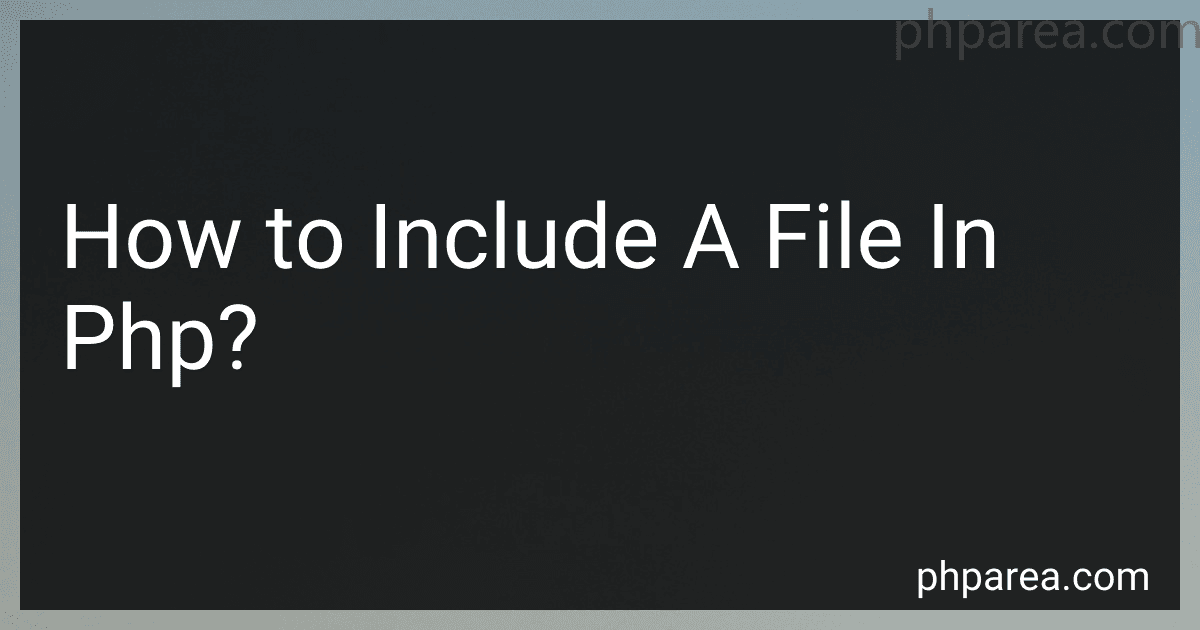 4 min readIn PHP, you can include a file using the include or require statement. These statements allow you to fetch the content of another file and include it in the current PHP file. The content of the included file is treated as if it was directly written in the current file.The basic syntax for including a file is: include 'filename.php'; or require 'filename.php'; You can replace filename.php with the path and name of the file you want to include.
4 min readIn PHP, you can include a file using the include or require statement. These statements allow you to fetch the content of another file and include it in the current PHP file. The content of the included file is treated as if it was directly written in the current file.The basic syntax for including a file is: include 'filename.php'; or require 'filename.php'; You can replace filename.php with the path and name of the file you want to include.
-
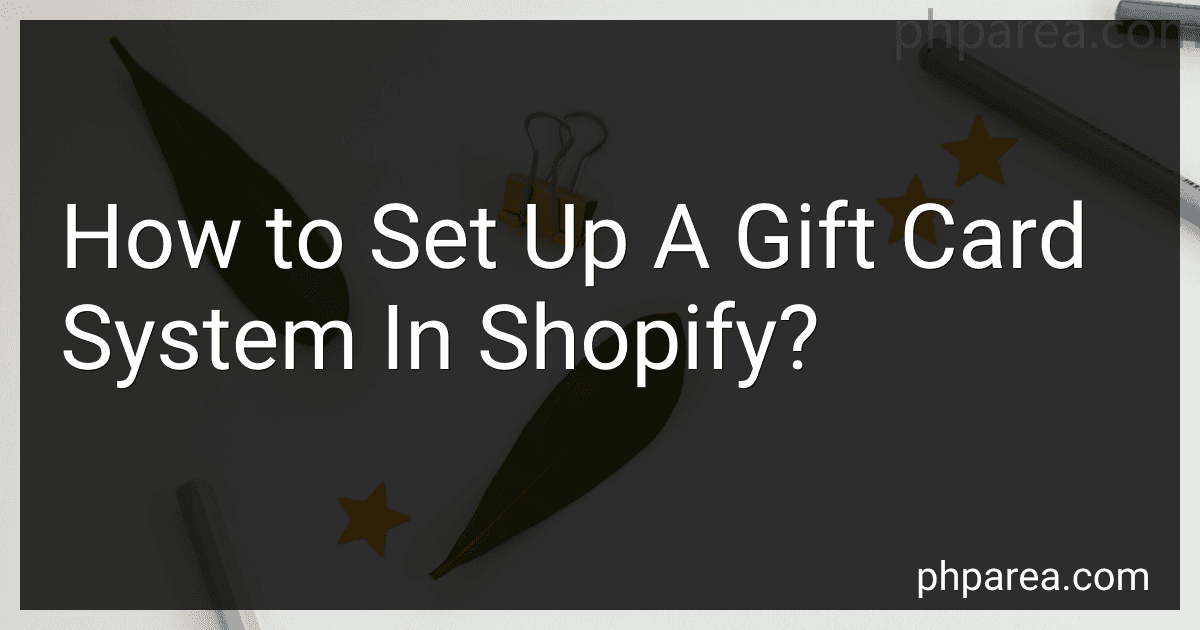 6 min readSetting up a gift card system in Shopify allows you to offer customers the option to purchase and redeem gift cards on your online store. Here is a general guide on how to set it up:Enable the gift card feature: In your Shopify admin panel, go to "Settings" and then click on "Gift Cards." From there, select "Enable Gift Cards" to turn on this feature. Configure your gift card settings: Specify the gift card options according to your preferences.
6 min readSetting up a gift card system in Shopify allows you to offer customers the option to purchase and redeem gift cards on your online store. Here is a general guide on how to set it up:Enable the gift card feature: In your Shopify admin panel, go to "Settings" and then click on "Gift Cards." From there, select "Enable Gift Cards" to turn on this feature. Configure your gift card settings: Specify the gift card options according to your preferences.
-
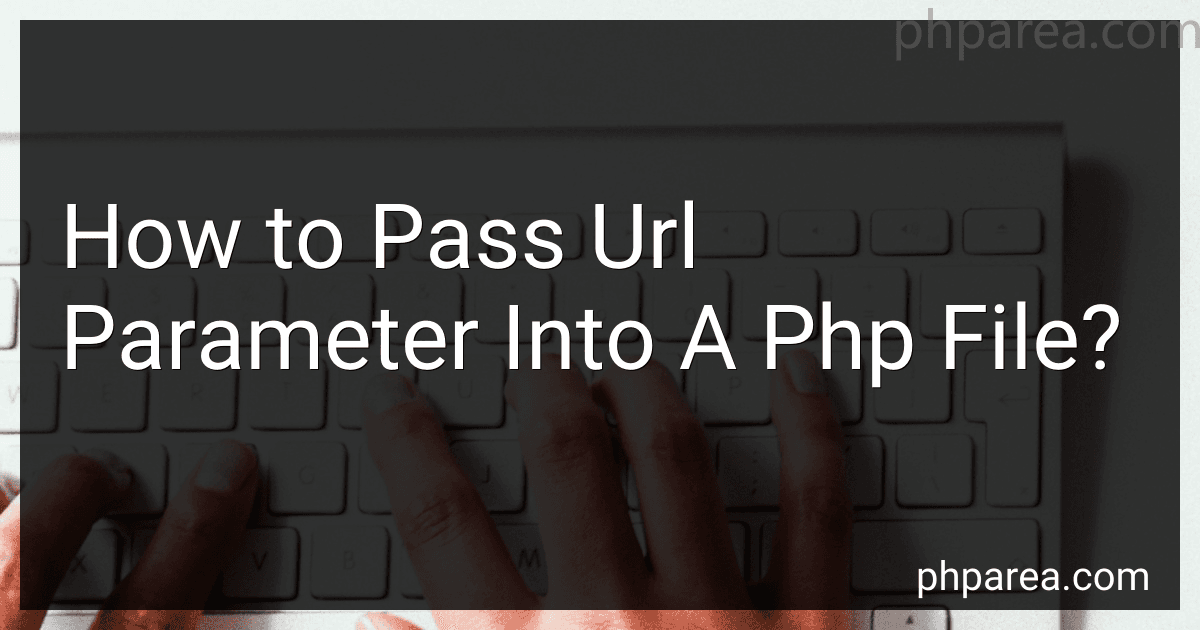 7 min readTo pass URL parameters into a PHP file, you can utilize the $_GET or $_REQUEST superglobal arrays within your PHP script. The process involves constructing a URL with the relevant parameters and then accessing their values within the PHP file. Here's an explanation:URL parameters are appended to the end of a URL after a question mark (?), followed by key-value pairs separated by ampersands (&). For example: https://example.com/page.php?key1=value1&key2=value2.
7 min readTo pass URL parameters into a PHP file, you can utilize the $_GET or $_REQUEST superglobal arrays within your PHP script. The process involves constructing a URL with the relevant parameters and then accessing their values within the PHP file. Here's an explanation:URL parameters are appended to the end of a URL after a question mark (?), followed by key-value pairs separated by ampersands (&). For example: https://example.com/page.php?key1=value1&key2=value2.