Posts (page 87)
-
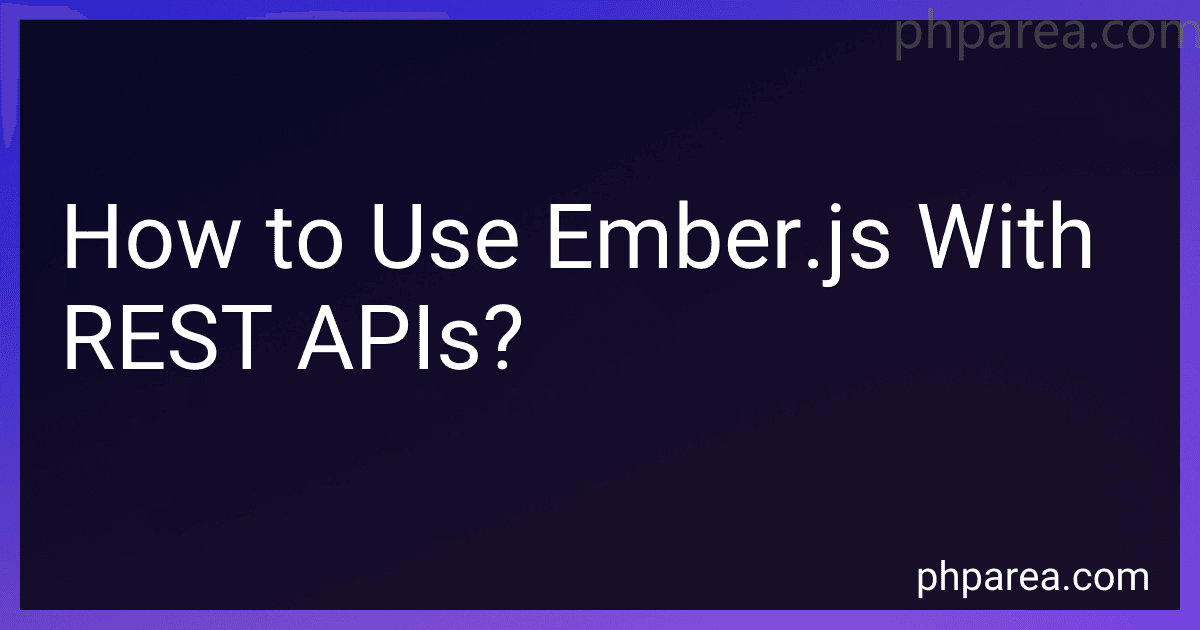 11 min readEmber.js is a popular JavaScript framework used for building client-side web applications. When it comes to using Ember.js with REST APIs, there are a few key concepts to understand.Models and Adapters: In Ember.js, models represent the data of your application, and adapters handle communication with the server. You will define a model that corresponds to the data you will be working with from the REST API. Adapters determine how Ember.
11 min readEmber.js is a popular JavaScript framework used for building client-side web applications. When it comes to using Ember.js with REST APIs, there are a few key concepts to understand.Models and Adapters: In Ember.js, models represent the data of your application, and adapters handle communication with the server. You will define a model that corresponds to the data you will be working with from the REST API. Adapters determine how Ember.
-
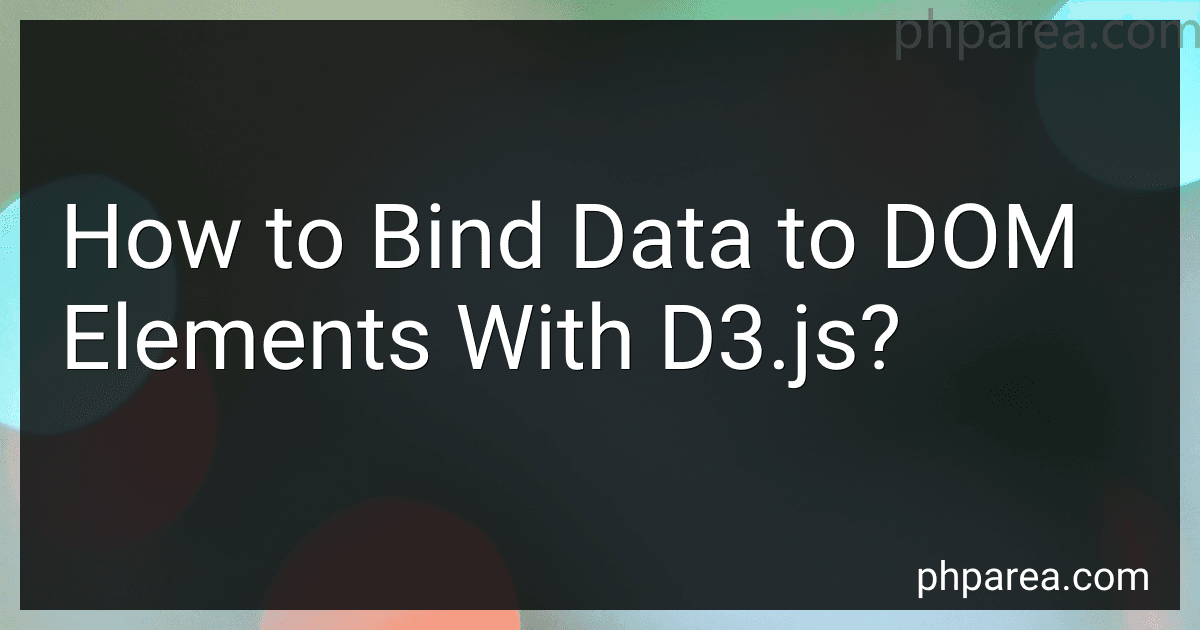 10 min readBinding data to DOM elements with D3.js involves associating data values with elements in the Document Object Model (DOM). This allows for creating, updating, and removing elements based on changes in the data.To bind data to DOM elements in D3.js, you can follow these steps:Select the DOM elements: Use D3.js selection methods to target the elements to which you want to bind data. This typically involves using CSS selectors, such as d3.select() or d3.selectAll().
10 min readBinding data to DOM elements with D3.js involves associating data values with elements in the Document Object Model (DOM). This allows for creating, updating, and removing elements based on changes in the data.To bind data to DOM elements in D3.js, you can follow these steps:Select the DOM elements: Use D3.js selection methods to target the elements to which you want to bind data. This typically involves using CSS selectors, such as d3.select() or d3.selectAll().
-
 7 min readIn Ember.js, handling user authentication involves implementing a secure and efficient way for users to log in and authenticate themselves. Here are some key aspects you need to consider when handling user authentication in Ember.js:User Interface: Design and implement a user interface that allows users to enter their login credentials, such as a username/email and password. You can use Ember's template system to create and style the login form.
7 min readIn Ember.js, handling user authentication involves implementing a secure and efficient way for users to log in and authenticate themselves. Here are some key aspects you need to consider when handling user authentication in Ember.js:User Interface: Design and implement a user interface that allows users to enter their login credentials, such as a username/email and password. You can use Ember's template system to create and style the login form.
-
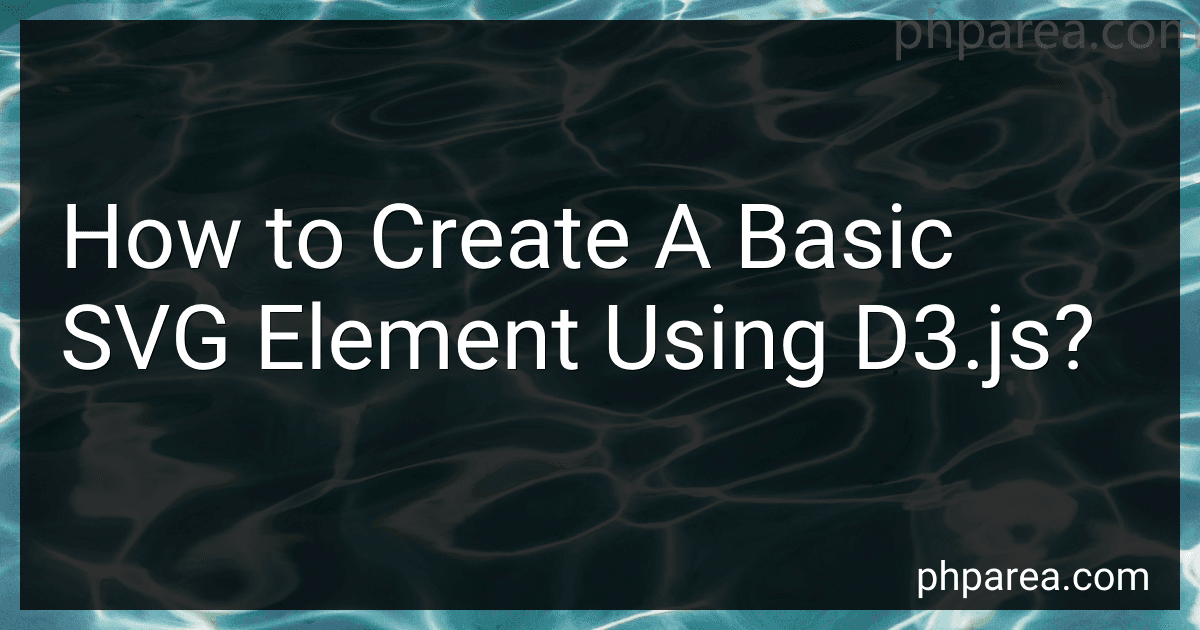 6 min readTo create a basic SVG element using D3.js, you can follow these steps:First, include the D3.js library in your HTML file by adding the following script tag before your closing body tag: <script src="https://d3js.org/d3.v6.min.js"></script> Select the HTML element where you want to append the SVG using D3.js. For example, if you have a div element with an id of "chart", you can select it like this: const svgContainer = d3.
6 min readTo create a basic SVG element using D3.js, you can follow these steps:First, include the D3.js library in your HTML file by adding the following script tag before your closing body tag: <script src="https://d3js.org/d3.v6.min.js"></script> Select the HTML element where you want to append the SVG using D3.js. For example, if you have a div element with an id of "chart", you can select it like this: const svgContainer = d3.
-
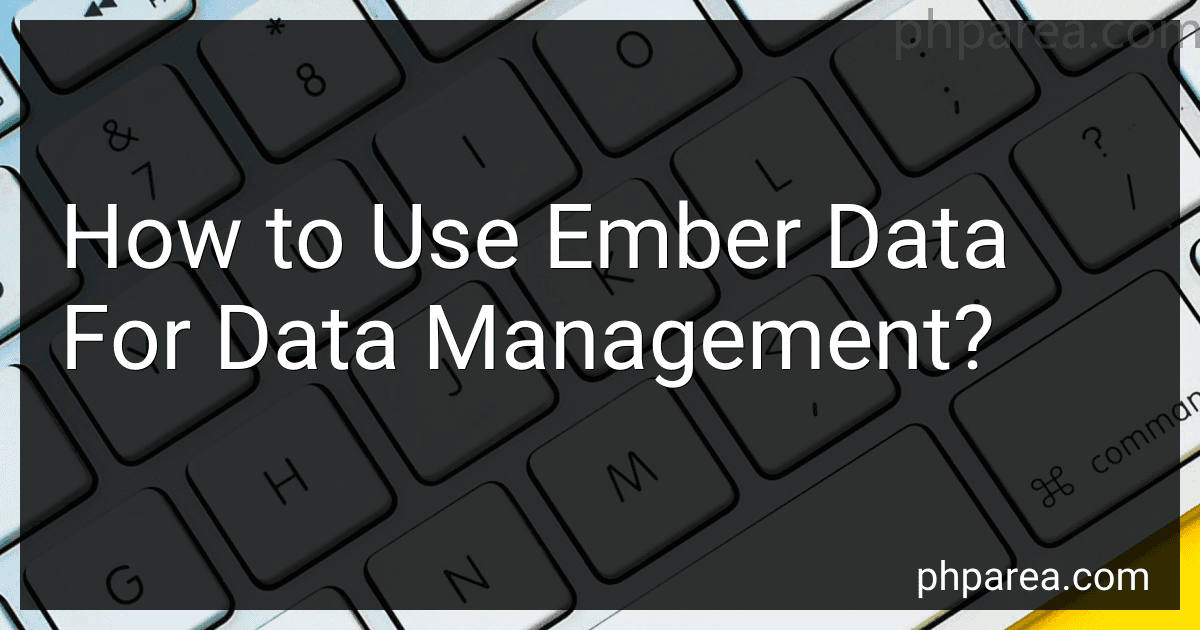 6 min readEmber Data is a powerful library for managing data in Ember.js applications. It provides a standardized way to handle data persistence, retrieval, and synchronization with the server.To start using Ember Data, you need to include it as a dependency in your Ember.js project. You can do this by installing it through npm or by including the Ember.js starter kit that already includes Ember Data.
6 min readEmber Data is a powerful library for managing data in Ember.js applications. It provides a standardized way to handle data persistence, retrieval, and synchronization with the server.To start using Ember Data, you need to include it as a dependency in your Ember.js project. You can do this by installing it through npm or by including the Ember.js starter kit that already includes Ember Data.
-
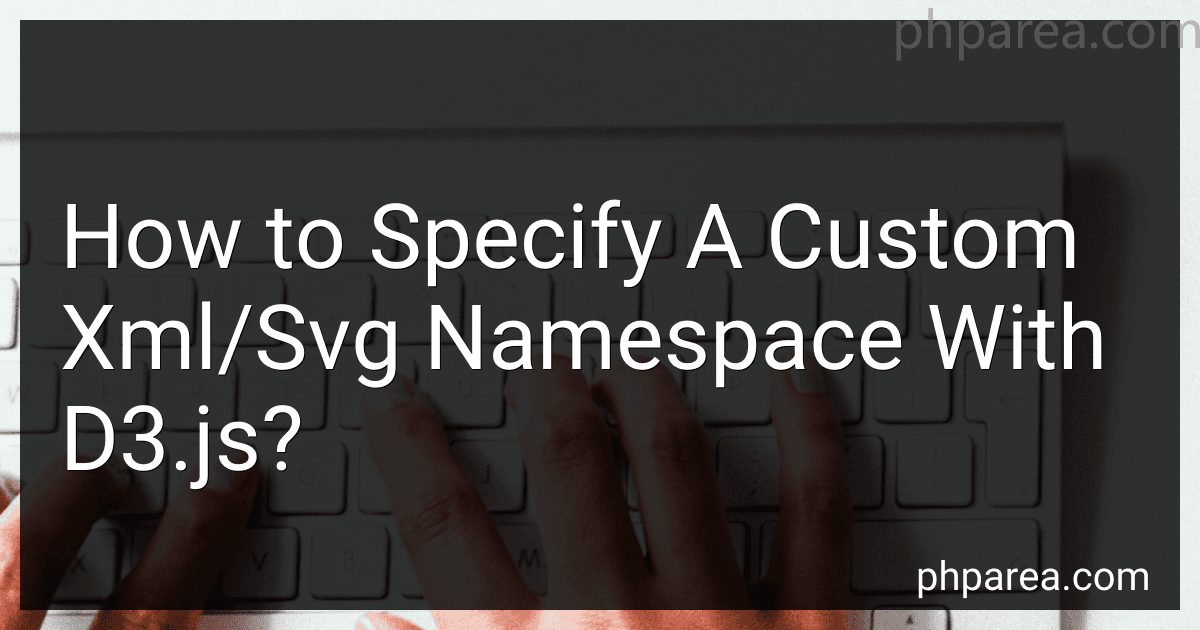 5 min readTo specify a custom XML/SVG namespace with d3.js, you can use the selection.attr() method to add or modify attributes of elements.Here are the steps to specify a custom XML/SVG namespace:Select the element(s) you want to specify the custom namespace for using d3.js. You can use various selection methods like d3.select() or d3.selectAll(). Use the attr() method on the selection to add or modify attributes. Pass the name of the attribute as the first argument and the value as the second argument.
5 min readTo specify a custom XML/SVG namespace with d3.js, you can use the selection.attr() method to add or modify attributes of elements.Here are the steps to specify a custom XML/SVG namespace:Select the element(s) you want to specify the custom namespace for using d3.js. You can use various selection methods like d3.select() or d3.selectAll(). Use the attr() method on the selection to add or modify attributes. Pass the name of the attribute as the first argument and the value as the second argument.
-
 8 min readTo create Ember.js components, follow these steps:Start by creating a new Ember.js application. You can use the Ember CLI to generate a new project with ember new my-app. Create a new component file inside the app/components directory. Use the Ember CLI to generate the component file with ember generate component my-component. Open the newly generated component file and define your component. Each Ember component consists of a JavaScript class that extends Ember.Component.
8 min readTo create Ember.js components, follow these steps:Start by creating a new Ember.js application. You can use the Ember CLI to generate a new project with ember new my-app. Create a new component file inside the app/components directory. Use the Ember CLI to generate the component file with ember generate component my-component. Open the newly generated component file and define your component. Each Ember component consists of a JavaScript class that extends Ember.Component.
-
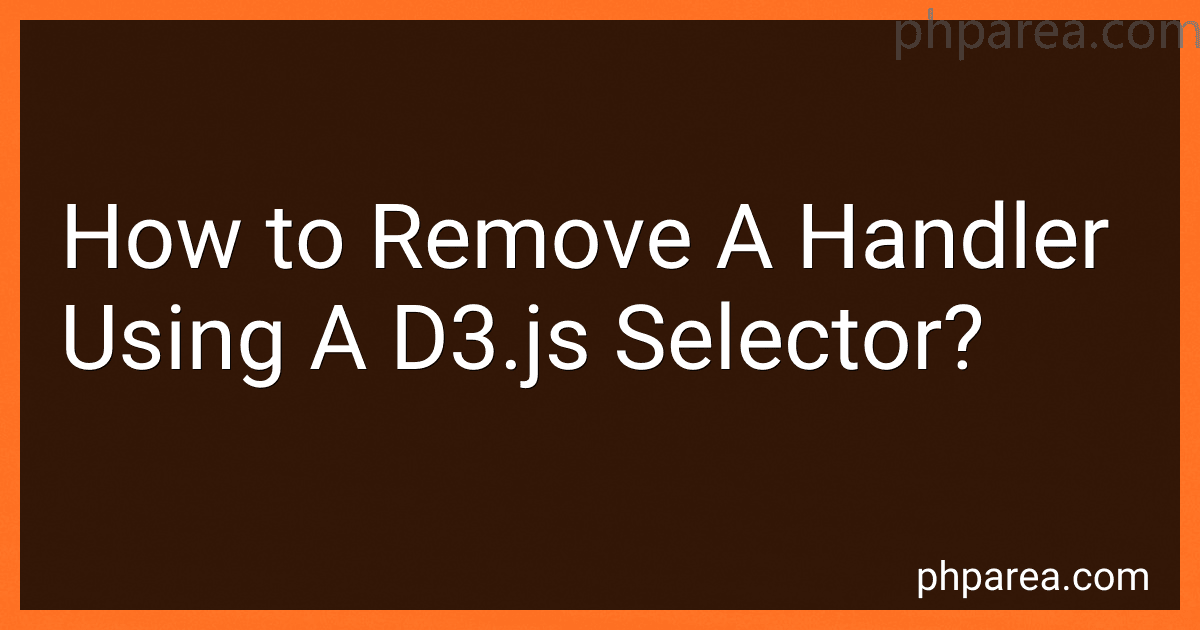 4 min readTo remove a handler using a d3.js selector, you can follow the steps:Select the element(s) using the d3.js selector function. This can be done using the d3.select() or d3.selectAll() methods, depending on whether you want to select a single element or multiple elements. Chain the on() method to the selected element(s). This method allows you to specify event handlers for various events.
4 min readTo remove a handler using a d3.js selector, you can follow the steps:Select the element(s) using the d3.js selector function. This can be done using the d3.select() or d3.selectAll() methods, depending on whether you want to select a single element or multiple elements. Chain the on() method to the selected element(s). This method allows you to specify event handlers for various events.
-
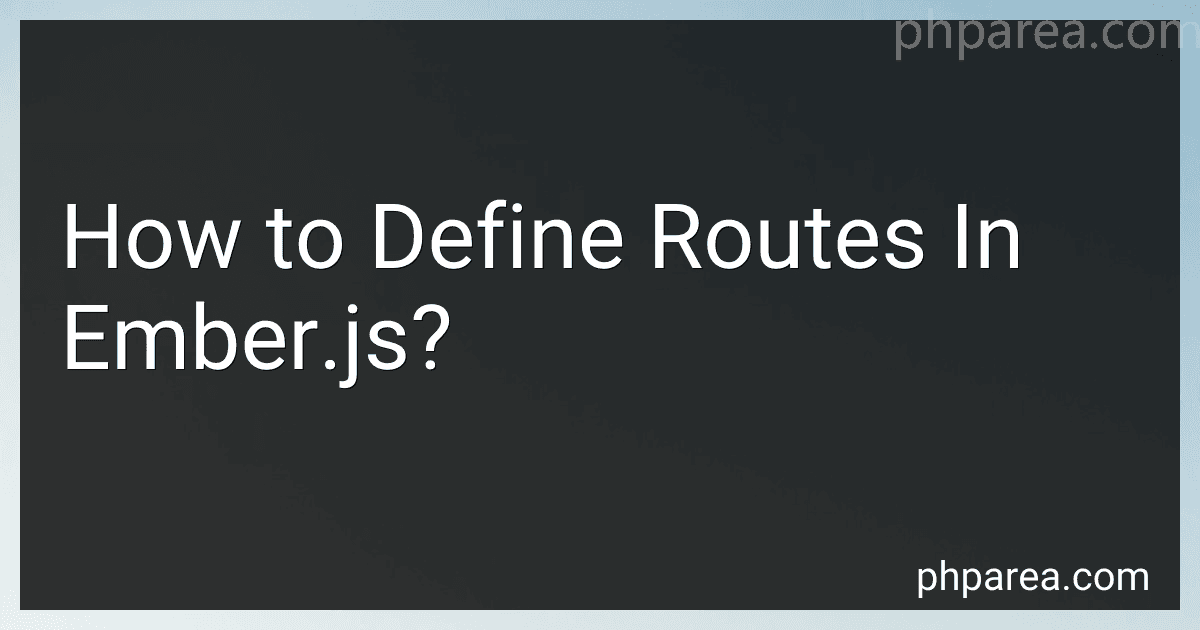 9 min readIn Ember.js, routes are used to define different URLs and their corresponding templates, controllers, and models. They allow you to organize and structure your application's functionality based on different URL paths.To define routes in Ember.js, you need to follow a certain syntax and use the Ember CLI's route generator. Here's an example of how you can define routes:Open your terminal and navigate to your Ember.js project directory.
9 min readIn Ember.js, routes are used to define different URLs and their corresponding templates, controllers, and models. They allow you to organize and structure your application's functionality based on different URL paths.To define routes in Ember.js, you need to follow a certain syntax and use the Ember CLI's route generator. Here's an example of how you can define routes:Open your terminal and navigate to your Ember.js project directory.
-
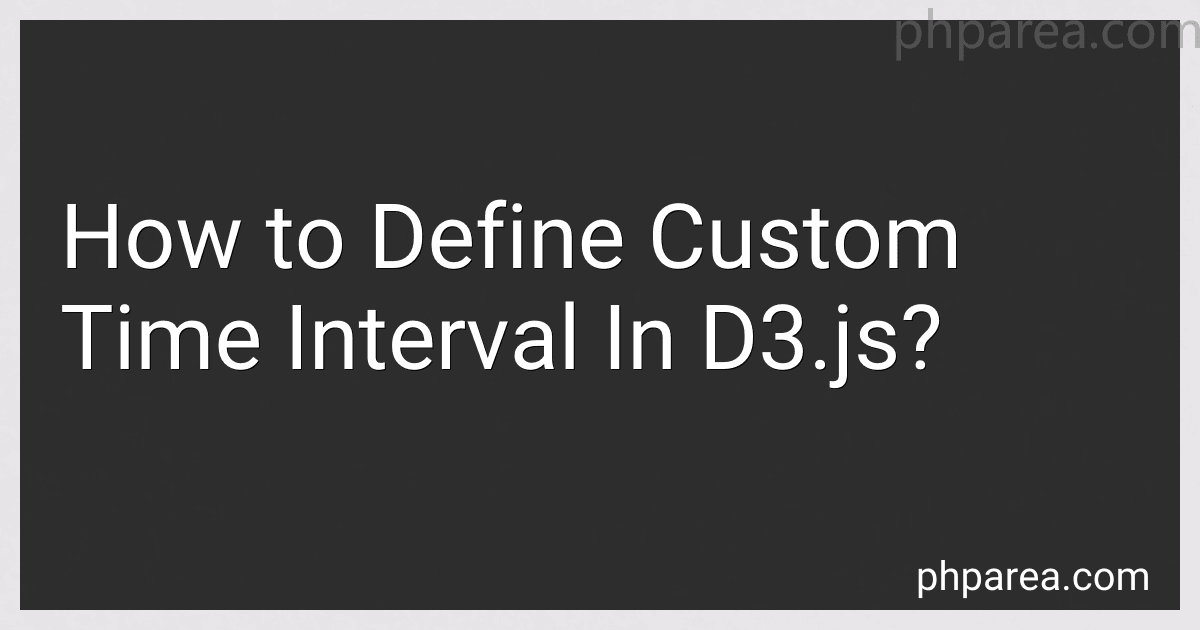 8 min readIn d3.js, you can define a custom time interval by using the d3.timeInterval() function. This function allows you to create your own interval for time-related calculations and manipulations.To define a custom time interval, you need to specify two important methods: the 'floor' method and the 'offset' method.The 'floor' method determines how to align a given date/time to the start of the interval.
8 min readIn d3.js, you can define a custom time interval by using the d3.timeInterval() function. This function allows you to create your own interval for time-related calculations and manipulations.To define a custom time interval, you need to specify two important methods: the 'floor' method and the 'offset' method.The 'floor' method determines how to align a given date/time to the start of the interval.
-
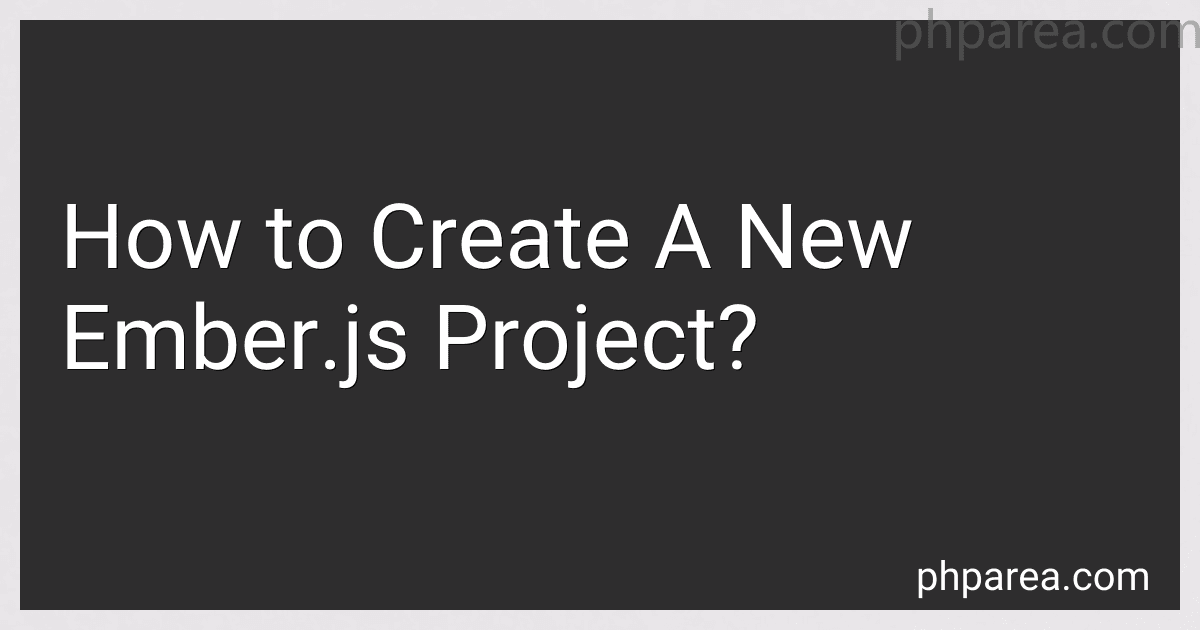 11 min readTo create a new Ember.js project, follow these steps:Install Node.js: Ember.js requires Node.js to be installed on your system. Download and install the latest version of Node.js from the official website. Install Ember CLI: Ember CLI is a command-line interface tool that helps in creating, building, and managing Ember.js projects.
11 min readTo create a new Ember.js project, follow these steps:Install Node.js: Ember.js requires Node.js to be installed on your system. Download and install the latest version of Node.js from the official website. Install Ember CLI: Ember CLI is a command-line interface tool that helps in creating, building, and managing Ember.js projects.
-
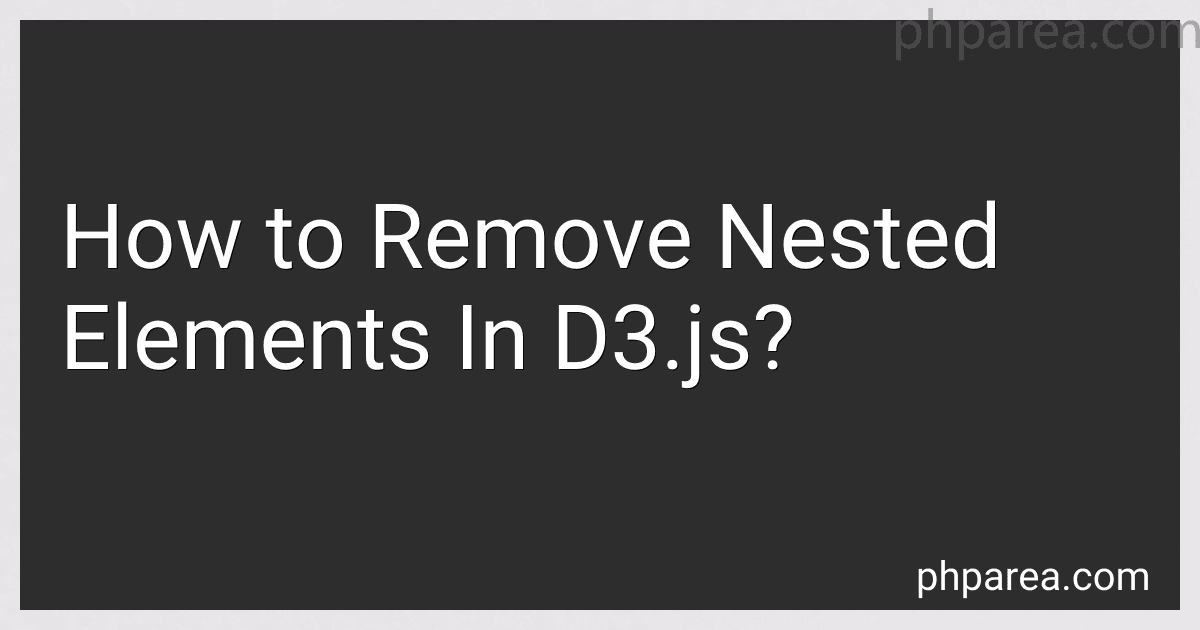 7 min readIn d3.js, removing nested elements involves selecting the parent container and then calling the .selectAll() method with an appropriate selector to target the nested elements that need to be removed. This method returns a selection of those nested elements, which can be removed using the .remove() method.Here is an example code snippet that demonstrates how to remove nested elements in d3.js: // Select the parent container that holds the nested elements var parentContainer = d3.
7 min readIn d3.js, removing nested elements involves selecting the parent container and then calling the .selectAll() method with an appropriate selector to target the nested elements that need to be removed. This method returns a selection of those nested elements, which can be removed using the .remove() method.Here is an example code snippet that demonstrates how to remove nested elements in d3.js: // Select the parent container that holds the nested elements var parentContainer = d3.