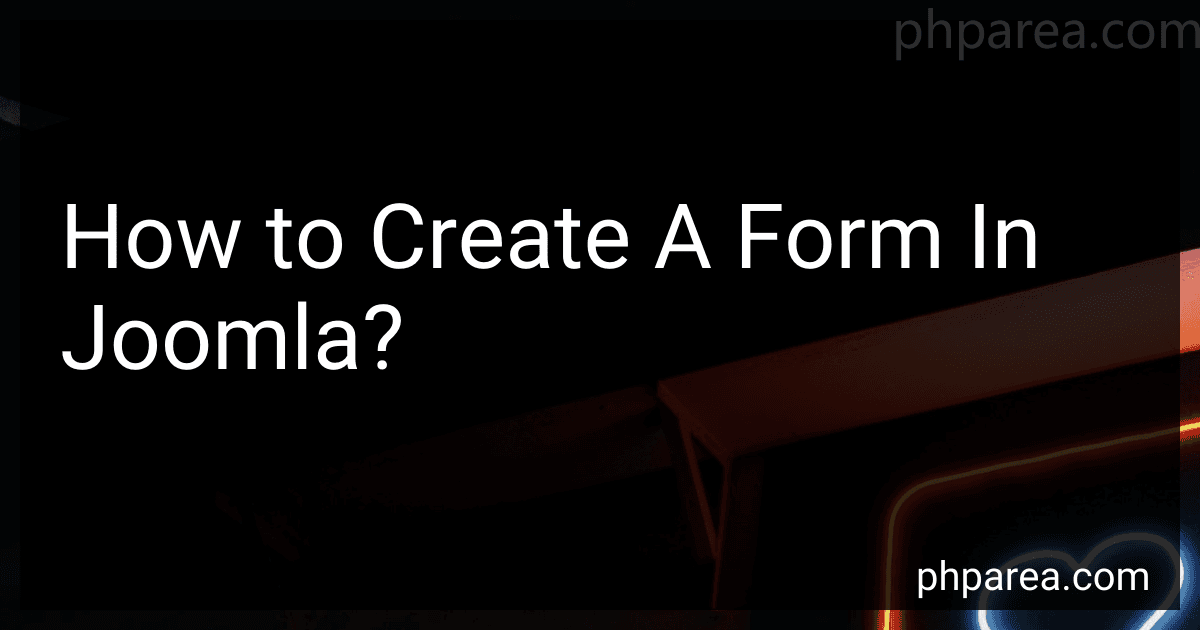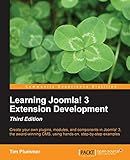Best Joomla Form Plugins to Buy in December 2025
To create a form in Joomla, follow these steps:
- Install and activate a form component: Joomla offers various form extensions that you can use to create forms. Some popular ones include RSForm!Pro, BreezingForms, and ChronoForms. Download and install the desired form component from the Joomla Extensions Directory (JED). Activate it in your Joomla back-end by going to Extensions > Manage > Manage and selecting the form component.
- Create a new form: Once the form component is installed and activated, go to Components > [Form Component Name] to access its interface. Look for an option to create a new form and click on it.
- Configure form settings: In the form settings, you can specify details like form name, submission email, success message, error message, etc. Adjust these settings according to your requirements.
- Add form fields: With the form created, you can now start adding fields to it. Choose from various field types such as text fields, checkboxes, radio buttons, select lists, etc. You can customize each field's label, default value, placeholder text, validation rules, etc.
- Arrange and format fields: Arrange the fields in the desired order using the drag-and-drop functionality provided by the form component. You may also want to adjust the layout and formatting options to match your website's design.
- Configure form submission: Determine the actions that occur when the form is submitted. You can specify where the data should be sent (e.g., email address, database), define email notifications to be sent to both the user and administrator, and set up any post-submission redirects.
- Add the form to your Joomla site: Once the form is created and configured, you need to add it to your website. Most form components provide an embed code or a module that you can use. Copy the code or module, and then go to Extensions > Modules to create a new module instance. Paste the code or select the module position where you want the form to appear on your website.
- Customize form display: If needed, you can further customize the form's appearance using CSS or by tweaking the form component's settings. This may include adjusting styles, adding custom classes, or modifying form layout options.
- Test and publish the form: Before making the form live, test it thoroughly by filling out the fields and submitting it. Ensure that the form behaves as expected, that validation rules work correctly, and that all data is being captured and sent correctly. Once verified, enable the form module or publish it on the desired page of your Joomla website.
By following these steps, you can easily create and implement a form on your Joomla site, allowing users to submit information, make inquiries, or perform other necessary actions.
How to style a Joomla form using CSS?
To style a Joomla form using CSS, follow these steps:
- Inspect form elements: Use your browser's developer tools to inspect the form elements you want to style. Right-click on the form element, and select "Inspect" or "Inspect element" from the context menu. This will show you the HTML structure of the form element.
- Write CSS code: Based on the HTML structure of the form element, write the CSS code to target and style the desired elements. For example, you can use CSS selectors to target specific form fields, labels, or buttons.
- Apply CSS code: There are multiple ways to apply CSS code to a Joomla form: Edit the template CSS file: If you have access to the template files, locate the CSS file in the template's directory and add your custom CSS code there. This way, your CSS styles will be applied globally to all forms on your website. Use a custom CSS file: Joomla allows you to include a custom CSS file that will be loaded on specific pages or sections of your website. You can create a new CSS file and link it via the template's settings or using Joomla's template manager. Use a CSS editor extension: There are Joomla extensions available that allow you to add custom CSS code directly from the Joomla administration panel. These extensions provide a user-friendly interface for adding CSS styles without the need to edit template files. Inline CSS: If you want to style a specific form element on a particular page, you can use inline CSS. Add the style attribute to the HTML element and specify the CSS styles directly within the HTML tag.
- Test and adjust: After applying the CSS styles, test the form on your website to ensure that the styles are applied correctly. If necessary, make adjustments to the CSS code until you achieve the desired styling.
Note: When working with Joomla forms, it's important to consider any existing styles applied by the template or extensions. You might need to use more specific CSS selectors or override existing styles to achieve the desired result.
What is the difference between a contact form and a registration form in Joomla?
A contact form in Joomla is used to allow users to send a message or inquiry to the website owner or administrator. It typically includes fields for the user's name, email address, subject, and message. The purpose of a contact form is to facilitate communication between the user and the website owner.
On the other hand, a registration form in Joomla is used to gather information from users who want to create an account on the website. It typically includes fields for the user's desired username, email address, password, and any additional profile information that the website requires. The purpose of a registration form is to allow users to create an account and access restricted content or features on the website.
In summary, a contact form is used for direct communication with the website owner, while a registration form is used for users to create an account on the website.
How to add a datepicker to a Joomla form?
To add a datepicker to a Joomla form, you can follow these steps:
- Install a datepicker extension: Joomla has several extensions available that provide datepicker functionality. Some popular options include J2store, ChronoForms, and RSForm!Pro.
- Activate the datepicker plugin: Once you have installed an extension, you may need to activate the datepicker plugin within Joomla's Plugin Manager. This step is specific to the extension you choose, so refer to the extension's documentation for detailed instructions.
- Insert a date field in your form: Now that the datepicker plugin is active, you can include a date field in your Joomla form. This is done through the form builder provided by the extension. Depending on the extension you are using, you may simply need to drag and drop a date field onto your form or use a shortcode to insert it.
- Customize the datepicker: Once the date field is added, you can customize the appearance and behavior of the datepicker. This can typically be done through the options provided by the extension. Some common customization options include date format, default date, minimum and maximum selectable dates, and language.
- Save and publish the form: Once you have configured the date field and its associated options, save your form and publish it on your Joomla website. The datepicker should now be available for users to select a date when submitting the form.
Remember to test the form thoroughly to ensure that the datepicker functions as expected and integrates seamlessly with the rest of your Joomla website.
How to create a multi-language form in Joomla?
To create a multi-language form in Joomla, you can follow these steps:
- Install the Joomla core language packs: Go to the Joomla Extensions Manager and install the necessary language packs for each language you want to use in your form. This will allow users to select their preferred language when accessing the form.
- Enable Language Filter Plugin: Go to the Joomla Plugin Manager and enable the Language Filter Plugin. This plugin allows Joomla to detect and display the appropriate language for each user based on their language preference.
- Create the Form: To create the form, you can use a Joomla extension like RSForm! or ChronoForms. Install and configure the chosen extension according to your requirements.
- Translating the Form: Translate the form fields and labels into the desired languages using the language files provided by the form extension. Most form extensions have built-in language functionality that allows you to manage translations easily.
- Create Language Assignments: In Joomla, you can assign specific language associations to menu items or modules. Create language association menus or modules for each language you want to support.
- Publish the Form: Once the form is created and translated, publish it on the desired pages using the language associations you created in the previous step. Users will now be able to access the form in their preferred language based on the language association.
By following these steps, you can create a multi-language form in Joomla that allows users to select their preferred language and interact with the form in the language of their choice.
How to add a new form in Joomla?
To add a new form in Joomla, you can follow these steps:
- Login to the Joomla administration area.
- Go to the menu "Components" and select "Forms" from the dropdown menu.
- Click on the "New" button to create a new form.
- Enter a title and description for your form.
- Under the "Form Fields" tab, click on the "New" button to add new fields to your form.
- Choose the type of field you want to add, such as text field, email field, dropdown, etc.
- Configure the field options and click on the "Save" button.
- Repeat step 6 and 7 to add more fields to your form.
- Under the "Form Layout" tab, you can arrange the fields by dragging and dropping them.
- Customize the form layout by adjusting the settings in the "Form Options" and "Advanced Options" tabs.
- Once you are done configuring the form, click on the "Save & Close" button to save your changes.
Your new form is now created and can be accessed by creating a menu item for it or by using the form's URL.
What is the purpose of CAPTCHA in Joomla forms?
The purpose of CAPTCHA (Completely Automated Public Turing test to tell Computers and Humans Apart) in Joomla forms is to distinguish between human and automated spam submissions. CAPTCHA is used to ensure that the form is being filled out by a real person and not a computer program (bot). By presenting a challenge that is easy for humans to solve but difficult for bots, it helps prevent spam and protect the website from malicious activities.
How to embed a form in a Joomla article?
To embed a form in a Joomla article, follow these steps:
- Install a form extension: Joomla offers several form extensions like RSForm, Chronoforms, and RSForm Pro. Choose the one that fits your requirements and install it on your Joomla website.
- Create a form: Open the installed form extension and create a new form by choosing the appropriate options and fields that you want to include in your form.
- Configure the form settings: Configure the form settings according to your preferences. This may include options like field validation, email notifications, and thank you messages.
- Save the form: Once you are satisfied with the form settings, save the form and make a note of the form ID or shortcode.
- Open the Joomla article: Go to your Joomla backend and open the article where you want to embed the form.
- Add the form shortcode: In the article editor, place the cursor at the desired location where you want to embed the form. Then, add the form shortcode or form ID using the appropriate syntax provided by the form extension.
- Save the article: Save the article and preview it to ensure that the form is embedded correctly.
- Test the form: Open the published article on the front-end of your website and test the embedded form to make sure it is functioning as expected.
By following these steps, you can embed a form in a Joomla article and collect user data seamlessly.
What is the importance of form validation in Joomla?
Form validation is important in Joomla for several reasons:
- Data integrity: Form validation ensures that the data submitted through forms is accurate and valid. It helps to prevent any potential errors or issues that could occur due to incorrect or incomplete data.
- User experience: Validating form inputs helps in providing a better user experience by ensuring that users submit correct data in the required format. It helps in preventing frustration caused by errors or submission of invalid data.
- Security: Proper form validation helps in preventing security vulnerabilities such as SQL injection or cross-site scripting attacks. By validating user inputs, Joomla can detect and block any malicious or unauthorized attempts to manipulate the system.
- Data consistency: Validating form inputs ensures data consistency within the Joomla system. It helps in enforcing specific rules or formats for data inputs, ensuring that all the data is consistent and follows a standardized format.
- Database optimization: By validating form inputs, Joomla can optimize database operations and reduce any potential issues caused by storing incorrect or invalid data. It ensures that only valid data is stored, improving data quality and efficiency.
Overall, form validation is essential in Joomla to maintain data integrity, enhance user experience, improve security, ensure data consistency, and optimize database operations.
What are the ways to improve the performance of Joomla forms?
There are several ways to improve the performance of Joomla forms:
- Use a caching mechanism: Enable Joomla's built-in caching system to improve form loading and performance. This will reduce the number of database queries and server requests.
- Optimize database queries: Ensure that your form component is using optimized and efficient database queries to retrieve and store data. Avoid unnecessary queries and make use of indexes to improve database performance.
- Minimize extensions and plugins: Keep the number of installed extensions and plugins to a minimum, as each one adds additional processing overhead. Disable or remove any unnecessary extensions that are not being used.
- Use a lightweight template: Choose a lightweight template that is optimized for speed and performance. Avoid using heavy templates that come with excessive features and scripts, as they can slow down form loading and submission.
- Optimize images and media: Compress and optimize images and media files used within the form to reduce their file size and improve loading speed. Use image compression tools and techniques to achieve this.
- Limit form fields and validation: Keep the number of form fields to a minimum and only ask for essential information. Validate form inputs on the client-side to reduce server load and improve form processing speed.
- Enable Gzip compression: Enable Gzip compression in Joomla's configuration to compress the output HTML, CSS, and JavaScript files. This can significantly reduce the overall size of the page and improve loading speed.
- Use a content delivery network (CDN): Utilize a CDN to deliver form-related assets such as images, CSS, and JavaScript files from servers located closer to the visitors. This can help reduce latency and improve loading speed.
- Regularly update Joomla and its extensions: Ensure that you are using the latest versions of Joomla and its extensions, as they often include performance improvements and bug fixes. Regularly update your website to take advantage of these updates.
- Monitor and fine-tune server configuration: Keep an eye on your server logs and performance metrics to identify any bottlenecks or performance issues. Optimize server configuration settings, such as PHP memory_limit, max_execution_time, and database settings, to match the requirements of your Joomla forms.