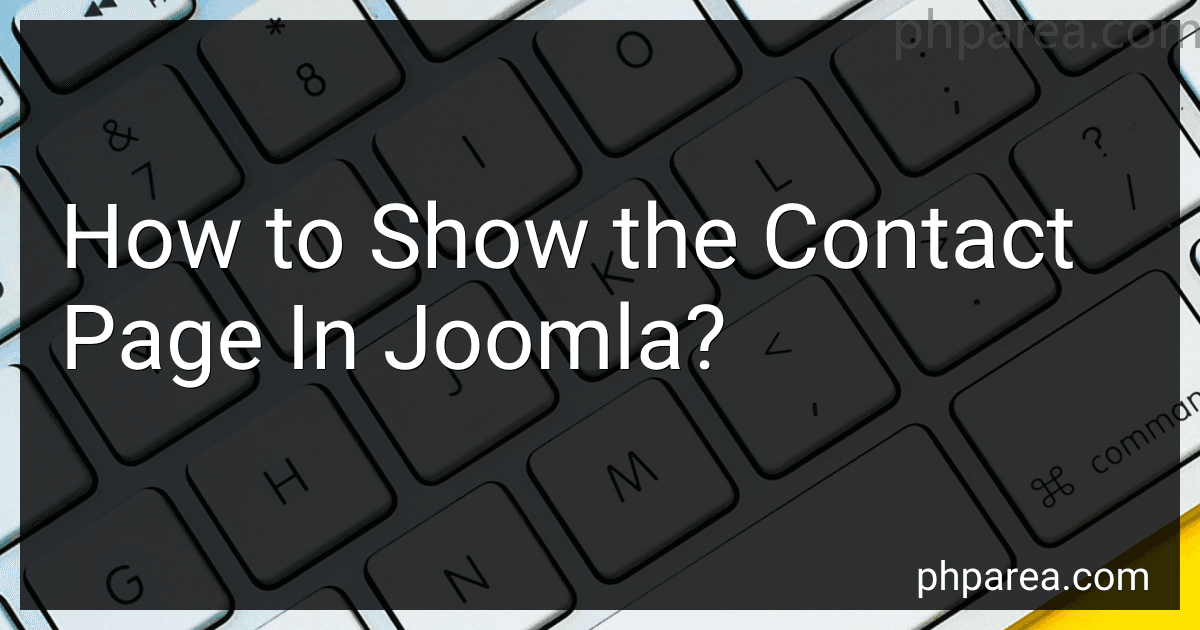Best Joomla Extensions to Buy in December 2025
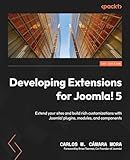
Developing Extensions for Joomla! 5: Extend your sites and build rich customizations with Joomla! plugins, modules, and components


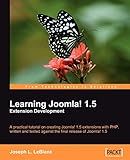
Learning Joomla! 1.5 Extension Development
- QUALITY ASSURANCE: THOROUGHLY INSPECTED FOR READABILITY AND CONDITION.
- ECO-FRIENDLY CHOICE: SAVE MONEY WHILE REDUCING ENVIRONMENTAL IMPACT.
- AFFORDABLE PRICING: ACCESS GREAT TITLES AT A FRACTION OF THE COST!


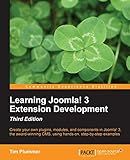
Learning Joomla! 3 Extension Development-Third Edition


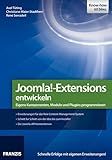
Joomla! - Extensions entwickeln: Eigene Komponenten, Module und Plugins programmieren (German Edition)


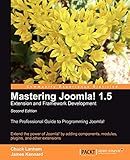
Mastering Joomla! 1.5 Extension and Framework Development


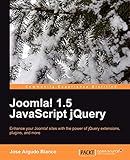
Joomla! 1.5 JavaScript jQuery


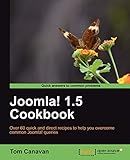
Joomla! 1.5 Cookbook


To show the contact page in Joomla, you can follow these steps:
- Login to the Joomla administrator area using your credentials.
- From the top menu, navigate to "Components" and select "Contacts".
- You will see a list of existing contacts. If you want to create a new contact, click on the "New" button.
- Fill in the contact details such as name, email address, and other relevant information.
- In the right sidebar, under the "Options" tab, you can customize the display settings for the contact page.
- Once you are done, click on the "Save" button to save the contact.
- Now, to display the contact page on your Joomla website, you need to create a menu item for it.
- Go to the "Menus" section and choose the menu where you want to add the contact page.
- Click on "New" to create a new menu item.
- From the list of options, select "Contacts" and then "Single Contact".
- Choose the contact you created from the "Select Contact" dropdown menu.
- Configure other options such as the menu title and alias if needed.
- Click on the "Save" or "Save & Close" button to save the menu item.
- Visit your Joomla website, and you should now be able to see the contact page in the menu you specified.
How to customize the contact page layout in Joomla?
To customize the contact page layout in Joomla, you can follow these steps:
- Log in to the Joomla administration panel.
- Go to the Menu Manager by selecting "Menus" and then "Menu Manager" from the top Joomla menu.
- Choose the menu that contains the contact page you want to customize and click on it.
- Locate the contact page and click on its name to edit it.
- In the contact page editor, look for the "Layout Options" tab. Click on it to access the layout settings.
- You will see options to customize various elements of the contact page layout, such as the contact information, form fields, and map display.
- Make your desired changes in the layout options. You can modify the layout, styles, and other settings according to your requirements.
- Preview the changes by clicking on the "Preview" button to see how your customized contact page will look.
- Once you are satisfied with the changes, save the contact page by clicking on the "Save" or "Save & Close" button.
Remember to clear your Joomla cache to ensure that the changes appear on the live site. You can do this by going to "System" and then "Clear Cache" in the Joomla administration panel.
What is the default location for the contact page in a Joomla template?
The default location for the contact page in a Joomla template is usually a menu item in the main menu. However, the specific location can vary depending on the template and how it is set up.
How to assign access levels to the contact page in Joomla?
To assign access levels to the contact page in Joomla, follow these steps:
- Login to the Joomla Administrator area.
- Go to the Contacts section by clicking on Components -> Contacts -> Contacts from the main menu.
- Select the contact you want to assign access levels to by clicking on its title.
- In the contact editing screen, scroll down to the Access section.
- Click on the "Select" button next to the Access Level field.
- In the Access Levels window, select the access level(s) you want to assign to the contact page. You can select multiple levels by holding down the Ctrl key (Command key on Mac) while clicking.
- Click on the "Select" button to apply the selected access level(s) to the contact page.
- Save the changes by clicking on the Save or Save & Close button at the top-left corner of the screen.
Now, only users with the assigned access level(s) will be able to view and interact with the contact page in Joomla.
How to create a simple and user-friendly contact page in Joomla?
To create a simple and user-friendly contact page in Joomla, follow these steps:
- Login to your Joomla admin panel.
- Go to the "Menus" menu and select "Main Menu" (or any other menu where you want to add the contact page).
- Click on "New" to create a new menu item.
- In the menu item creation page, select "Contacts" under the "Internal Link" category.
- Fill in the necessary details such as the menu title and alias.
- Under the "Select Contact" tab, choose an existing contact or create a new one by clicking "New" and filling in the required information like name, email, and other fields.
- Save the contact and go back to the menu item creation page.
- Under the "Options" tab, you can customize the contact form by enabling or disabling certain fields and adjusting the layout.
- Save the menu item and go to your website's front-end.
- Navigate to the menu where you added the contact page, and you should see a user-friendly contact form with the details you entered earlier.
- If you want to further customize the contact form, you can go to the Contacts component in the Joomla admin panel. Here you can add extra custom fields, adjust the form layout, and integrate with third-party extensions or plugins to enhance the functionality.
Remember to regularly test and update your contact form to ensure it works smoothly and provides the best user experience.
How to integrate Google Maps into the contact page in Joomla?
To integrate Google Maps into the contact page in Joomla, follow these steps:
- Sign in to your Google account and go to the Google Maps Platform page.
- Click on "Get Started" and enable the "Maps" and "Places" APIs for your project.
- Once enabled, go to the "Credentials" page and create a new API key.
- Copy the generated API key.
Now, let's proceed with integrating Google Maps into your Joomla contact page:
- Log in to your Joomla administrator dashboard.
- Go to "Extensions" and select "Template Manager."
- Click on the template you want to modify or create a new one (if you want to make a specific design for the contact page).
- In the template editor, find and open the "index.php" file.
- Locate the section where you want to insert the Google Maps code. This might be in the contact module or directly in the contact page content.
- Add the following code where you want the map to appear:
var marker = new google.maps.Marker({
position: myLatLng,
map: map,
title: "Your Location"
});
}
Replace YOUR_LATITUDE, YOUR_LONGITUDE, and YOUR_API_KEY with the appropriate values. For example, YOUR_LATITUDE might be the latitude coordinate of your business location, and YOUR_LONGITUDE the longitude coordinate. The YOUR_API_KEY should be replaced with the API key you obtained from Google Maps Platform.
- Save the changes to the template and navigate to the contact page on your Joomla website.
- The Google Map should now be integrated and displayed in the designated section on the contact page.
Remember to adjust the map options, such as zoom level, map type, and marker display, according to your preferences.
What is the purpose of a contact page in Joomla?
The purpose of a contact page in Joomla is to provide website visitors with a means to contact the website owner or administrator. It is a built-in functionality that allows users to send messages or inquiries directly from the website. The contact page usually includes a form where users can enter their name, email address, subject, and message. The submitted messages are then sent to a designated email address or stored in the website's database for the administrator to review and respond to. The contact page can be an essential tool for businesses or organizations as it enables effective communication and engagement with their website visitors.
What is the role of a CAPTCHA in contact forms?
The role of a CAPTCHA (Completely Automated Public Turing test to tell Computers and Humans Apart) in contact forms is to determine whether the user is a human or a computer program trying to abuse or spam the form. It presents a challenge that is typically difficult for automated bots to solve but relatively easy for human users. By using CAPTCHA, website owners aim to prevent automated spam submissions and ensure that genuine users are submitting the form.
What is the role of a contact page in building customer relationships?
The role of a contact page in building customer relationships is to provide a direct channel of communication between the customers and the company. It serves as a convenient way for customers to reach out to the business with their queries, feedback, or any other inquiries they may have. By offering a contact page, companies show that they value their customers' input and are interested in listening to their needs.
A contact page also helps in improving customer satisfaction and trust. When customers know that they can easily contact a company if they encounter any issues or have questions, it enhances their confidence in the brand. This accessibility can lead to increased customer loyalty and a more positive perception of the company.
Moreover, a well-designed contact page with clear and comprehensive contact information (such as phone numbers, email addresses, and physical addresses) can provide customers with various options to contact the company, allowing them to choose their preferred communication method. This flexibility and responsiveness contribute to an improved customer experience, fostering stronger relationships with customers.
What is the significance of creating a dedicated email account for the contact page in Joomla?
Creating a dedicated email account for the contact page in Joomla offers several advantages:
- Organization: Having a separate email account solely dedicated to receiving messages from the contact page helps in organizing and managing incoming emails. It ensures that all contact form submissions are consolidated in one place, preventing important messages from getting lost or mixed up with other emails.
- Privacy and Security: When using a dedicated email account, you can keep your personal or business email separate from the contact page communication. This helps to maintain privacy and ensures that sensitive information remains secured.
- Spam Filtering: By separating contact page emails into a dedicated account, you can implement specific spam filters and email rules specifically tailored for that email address. This provides better control over spam and reduces the chances of important messages being filtered out.
- Easy Access for Multiple Users: In case multiple people need access to the contact page emails, having a dedicated email account allows for easy sharing of login credentials and access management. This ensures authorized individuals can view and respond to contact form submissions efficiently.
- Branding: By using an email address that corresponds to your website's domain name (e.g., info@example.com), you enhance your brand's professionalism and credibility. It creates a cohesive experience for users interacting with your website.
Overall, creating a dedicated email account for the contact page in Joomla offers better organization, privacy, security, spam filtering, and branding, making it a valuable practice for effective communication with website users.