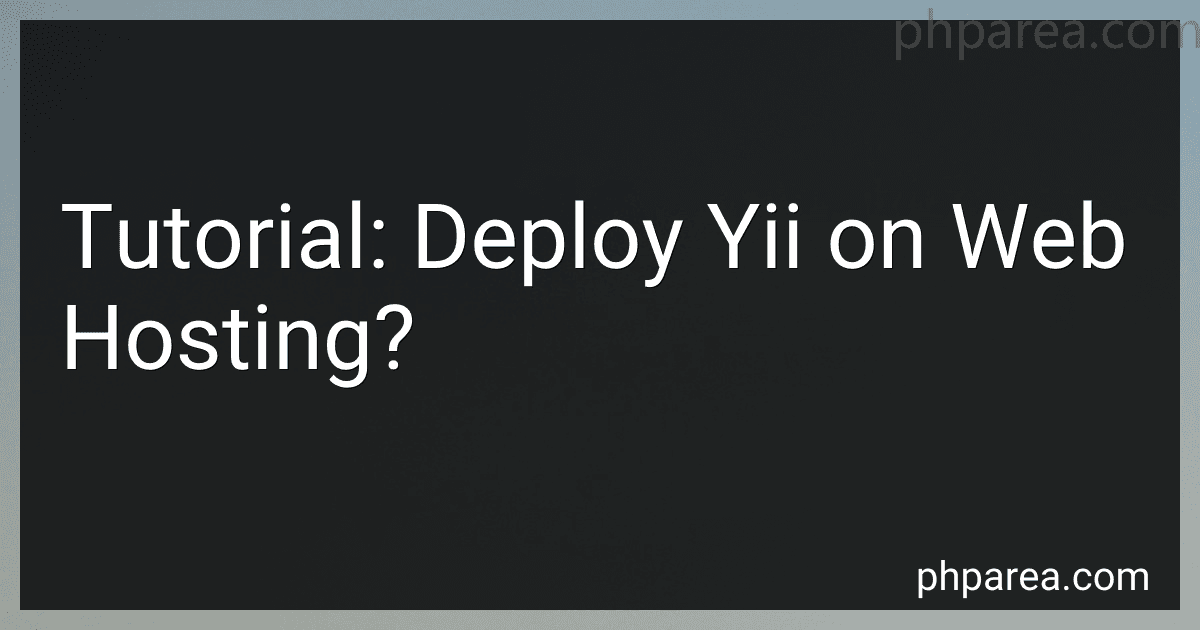Best Yii Hosting Services to Buy in December 2025
To deploy a Yii application on web hosting, you will need to follow a series of steps. Here is an overview of the process:
- Get a web hosting provider: Choose a web hosting provider that supports PHP and meets your requirements. Ensure that it supports Yii framework and necessary extensions.
- Create a hosting account: Sign up for a hosting account and set up your domain, or use an existing domain if you already have one.
- Upload files: Connect to your web hosting account using FTP or a file manager provided by your hosting provider. Upload all the Yii application files to the appropriate directory on your server. Typically, this is the "public_html" or "www" directory.
- Set up a database: Use the hosting provider's control panel or any available tools to create a database for your Yii application. Take note of the database credentials such as hostname, username, password, and database name.
- Configure Yii application: Locate the Yii application's configuration file, typically named "main.php" or "web.php." Update the database connection settings to reflect the credentials of the database you created. Ensure that the base URL and other relevant settings are also configured correctly.
- Set up URL rewriting: Yii relies on URL rewriting for clean and SEO-friendly URLs. If your hosting provider supports Apache's mod_rewrite module, you might need to enable it and configure the necessary rewrite rules. If using a different web server, consult its documentation for URL rewriting configuration.
- Enable runtime and assets directories: Ensure that the "runtime" and "assets" directories within your Yii application have proper write permissions. Without proper write access, Yii may encounter errors.
- Test the deployment: Access your Yii application's URL in a web browser to test if everything is working correctly. If any errors occur, check the server logs or Yii's error handling mechanism to identify and fix the issues.
- Ongoing maintenance: Regularly update your Yii framework version, extensions, and dependencies to benefit from bug fixes and performance improvements. Keep an eye on the logs and monitor your application's performance to ensure optimal functionality.
Remember, this is just a brief overview of deploying a Yii application on web hosting. Each hosting provider might have specific configurations and procedures, so refer to their documentation or support resources for detailed instructions.
What is the recommended directory structure for Yii deployment on web hosting?
The recommended directory structure for Yii deployment on web hosting typically follows the standard Yii application structure. Here is a suggested directory structure:
- Public HTML directory (usually named "public_html" or "htdocs"): This is the web-accessible directory where the front controller of your Yii application resides. It should contain the following files and directories: index.php: The entry point to your Yii application. .htaccess (optional): Configuration file for Apache web server. assets: Directory for storing published web assets.
- Application directory (can be named anything): This is the root directory of your Yii application. It should contain the following files and directories: protected: The main directory of your application. It should contain the following subdirectories: commands: Directory for console commands. components: Directory for reusable application components. config: Directory for configuration files. controllers: Directory for controllers. models: Directory for models. views: Directory for views. vendor: Directory for third-party libraries managed by Composer. runtime: Directory for storing runtime files generated by the application.
- Other directories (optional): extensions: Directory for Yii extensions or custom libraries. tests: Directory for unit tests. themes: Directory for application themes.
This structure allows for separation of web-accessible files from the core application logic, providing better security and organization. You may need to adjust the file paths in the index.php file to reflect the actual directory structure.
What are the common security measures to consider when deploying Yii on web hosting?
When deploying Yii on web hosting, there are several common security measures to consider:
- Keep Yii framework up to date: Regularly update Yii to the latest version to ensure that any security vulnerabilities are fixed.
- Secure file permissions: Set proper file and directory permissions to restrict access to sensitive files and prevent unauthorized modifications. The recommended permissions for Yii files and directories are 644 for files and 755 for directories.
- Use secure connection (HTTPS): Enable HTTPS to encrypt data transmission between the server and users' browsers, which helps to protect sensitive information such as passwords and user data.
- Validate user input: Ensure that user input is properly validated and sanitized to prevent common security vulnerabilities like SQL injection and cross-site scripting (XSS) attacks. Yii provides built-in input validation mechanisms and filtering functions to assist with this.
- Implement authentication and authorization: Use Yii's authentication and authorization mechanisms to control access to different parts of your application. Implement user authentication using secure password hashing algorithms and enforce proper user authorization based on roles and permissions.
- Secure session management: Yii provides session management functionality that handles cookies and session data. Ensure that session management is properly configured and sessions are securely handled to prevent session hijacking and session fixation attacks.
- Protect against CSRF attacks: Yii provides built-in CSRF protection mechanisms. Enable and use Yii's CSRF protection to mitigate cross-site request forgery attacks.
- Implement security headers: Set appropriate security headers to protect against certain types of attacks. This includes headers like Content-Security-Policy (CSP), X-XSS-Protection, X-Content-Type-Options, and others. Yii provides configuration options to easily set these headers.
- Restrict file uploads: Implement strict file upload validation to prevent users from uploading malicious files that can compromise the server. Validate file types, file sizes, and perform virus/malware scans on uploaded files.
- Regularly backup your application: Implement regular backups of your Yii application and its database. This is crucial in case of a security breach or other unforeseen issues.
- Monitor and log security events: Use logging and monitoring tools to keep track of security events, including failed login attempts, suspicious activities, and errors. Regularly review logs to identify and address any security issues.
Overall, following these security measures in combination with best practices for server security and regular security audits can help ensure the safe and secure deployment of Yii on web hosting.
What is Yii framework?
Yii is an open-source PHP framework for developing web applications. It follows the Model-View-Controller (MVC) architectural pattern and provides a set of tools and libraries to simplify and streamline the development process. Yii is known for its high performance, security features, and code reusability. It offers various features such as data validation, authentication, caching, and internationalization. Yii also incorporates the concept of "Gii," a code generation tool that automatically generates the boilerplate code for models, controllers, and views, saving time and effort for developers.
How to enable error reporting and debugging in Yii on web hosting?
To enable error reporting and debugging in Yii on web hosting, follow these steps:
- Open the index.php file located in the root directory of your Yii application using a text editor.
- Look for the following line:
defined('YII_DEBUG') or define('YII_DEBUG', false);
Replace false with true to enable debugging:
defined('YII_DEBUG') or define('YII_DEBUG', true);
- Save the file and upload it back to the web hosting server.
- Open the config/web.php file in your application's config folder using a text editor.
- Look for the components array. Add or modify the following line under the components array to enable error logging:
'log' => [ 'traceLevel' => YII_DEBUG ? 3 : 0, 'targets' => [ [ 'class' => 'yii\log\FileTarget', 'levels' => ['error', 'warning'], ], ], ],
- In the same config/web.php file, under the components array, add or modify the errorHandler array to enable error display:
'errorHandler' => [ 'errorAction' => 'site/error', ],
- Save the file and upload it back to the web hosting server.
Now, Yii error reporting and debugging should be enabled on your web hosting. Any errors encountered during the execution of your application will be logged in a file specified in the log section of the config/web.php file, and error details will be displayed on the browser for debugging.
What is the default database used by Yii framework?
The default database used by the Yii framework is the MySQL database. However, Yii also supports other databases such as PostgreSQL, SQLite, Oracle, and SQL Server.
How to access and utilize Yii's extensive documentation and community resources on a web hosting server?
To access Yii's extensive documentation and community resources on a web hosting server, you can follow these steps:
- Connect to your web hosting server: Use SSH or a similar tool to connect to your web hosting server.
- Navigate to the web directory: Once connected, navigate to the directory where your web files are located. This is usually the "public_html" or "www" directory.
- Download Yii documentation: Use a tool like wget or curl to download the Yii documentation. For example: wget https://www.yiiframework.com/doc/guide/2.0/en/index.html
- Extract the downloaded files: If the documentation is downloaded as a .zip or .tar.gz file, extract the files using the appropriate command. For example: unzip yii-docs.zip
- Move the documentation to a web-accessible directory: Move the extracted documentation files to a directory within the web-accessible location on your server. For example, you can create a "docs" directory within your "public_html" or "www" directory, and move the extracted files there.
- Access the documentation through a web browser: Once the documentation is in a web-accessible directory, you can access it through a web browser by entering the corresponding URL. For example, if your domain is "example.com" and you placed the documentation in a "docs" directory, you can access it through the URL: http://example.com/docs.
- Utilize Yii's community resources: Yii has an active community with forums, blogs, and wiki pages. You can access these resources by visiting the Yii Framework website. Additionally, you can participate in the Yii forums or join the Yii Slack channel for more interactive discussions.
Note: The specific steps may vary depending on your web hosting server's configuration and tools available. Additionally, make sure to review your web hosting server's terms and conditions to ensure you comply with the hosting provider's policies.