Posts (page 96)
-
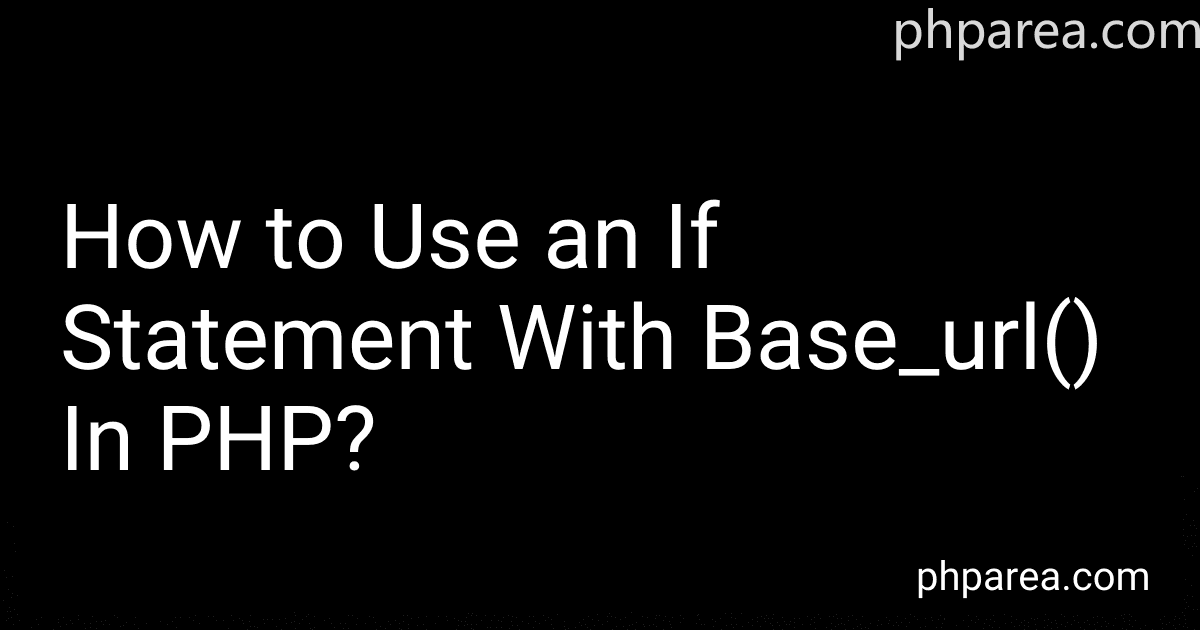 7 min readTo use an if statement with base_url() function in PHP, follow these steps:First, make sure you have the base_url() function defined in your PHP code. This function is commonly used in PHP frameworks like CodeIgniter to retrieve the base URL of the application. function base_url() { // Implement the logic to determine the base URL of your application return "http://example.com/"; } Next, you can utilize an if statement to check whether a specific condition is true or false.
7 min readTo use an if statement with base_url() function in PHP, follow these steps:First, make sure you have the base_url() function defined in your PHP code. This function is commonly used in PHP frameworks like CodeIgniter to retrieve the base URL of the application. function base_url() { // Implement the logic to determine the base URL of your application return "http://example.com/"; } Next, you can utilize an if statement to check whether a specific condition is true or false.
-
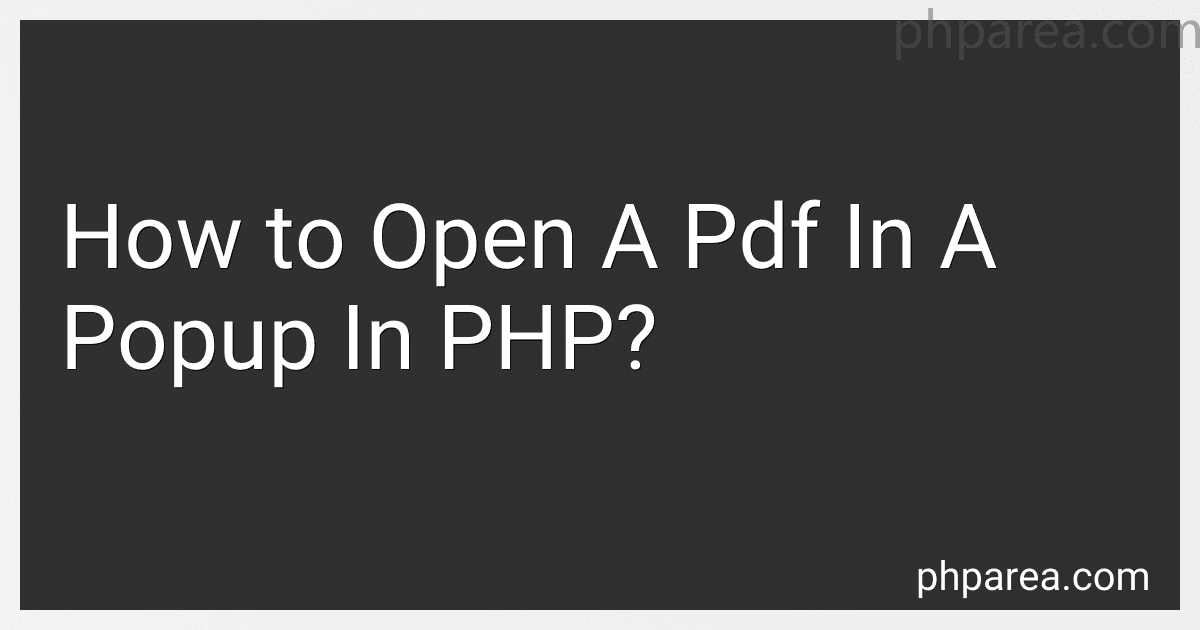 9 min readTo open a PDF in a popup window using PHP, you need to follow these steps:Start by creating a link or a button on your webpage that triggers the PDF popup.
9 min readTo open a PDF in a popup window using PHP, you need to follow these steps:Start by creating a link or a button on your webpage that triggers the PDF popup.
-
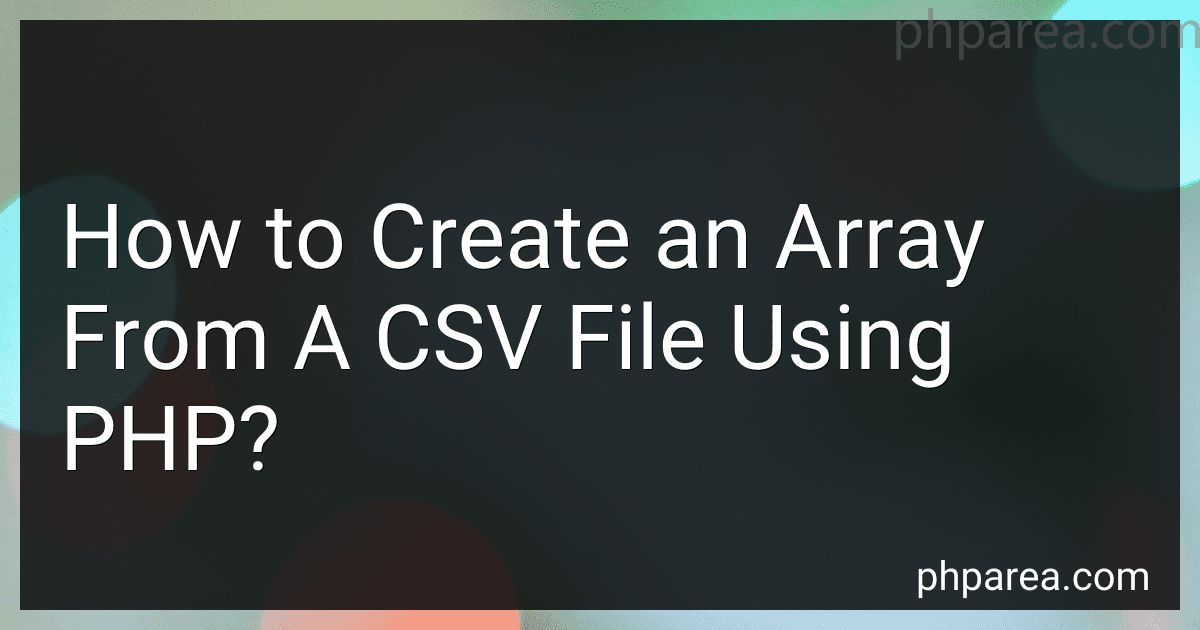 5 min readTo create an array from a CSV file using PHP, you can follow these steps:Open the CSV file using the fopen() function. You need to provide the file path and specify the mode as r (read-only). Initialize an empty array to store the data from the CSV file. Use a loop to iterate over each line of the CSV file. You can use the fgets() function to read each line. Split each line into an array using the str_getcsv() function. This function parses a CSV string and returns an array of values.
5 min readTo create an array from a CSV file using PHP, you can follow these steps:Open the CSV file using the fopen() function. You need to provide the file path and specify the mode as r (read-only). Initialize an empty array to store the data from the CSV file. Use a loop to iterate over each line of the CSV file. You can use the fgets() function to read each line. Split each line into an array using the str_getcsv() function. This function parses a CSV string and returns an array of values.
-
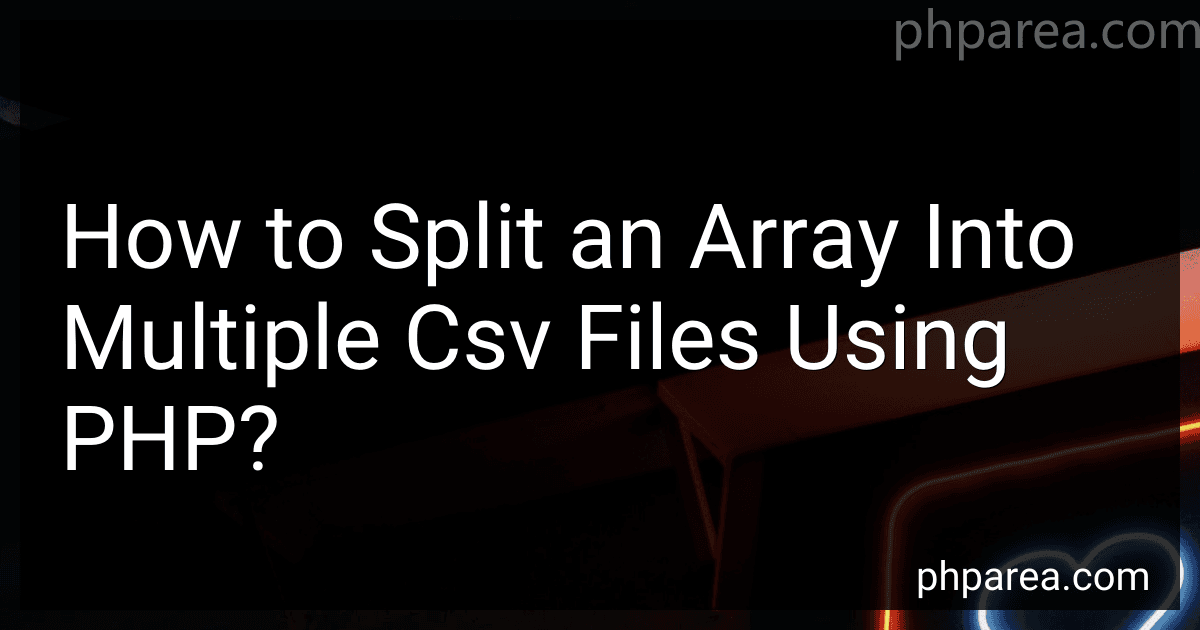 6 min readTo split an array into multiple CSV files using PHP, you can follow these steps:Begin by having an array that you want to split into separate CSV files. This array may contain any number of elements. Determine the number of CSV files you want to create based on the size of the array and the desired number of elements in each file. Use a loop to iterate over the array and divide the elements into separate arrays based on the desired number of elements.
6 min readTo split an array into multiple CSV files using PHP, you can follow these steps:Begin by having an array that you want to split into separate CSV files. This array may contain any number of elements. Determine the number of CSV files you want to create based on the size of the array and the desired number of elements in each file. Use a loop to iterate over the array and divide the elements into separate arrays based on the desired number of elements.
-
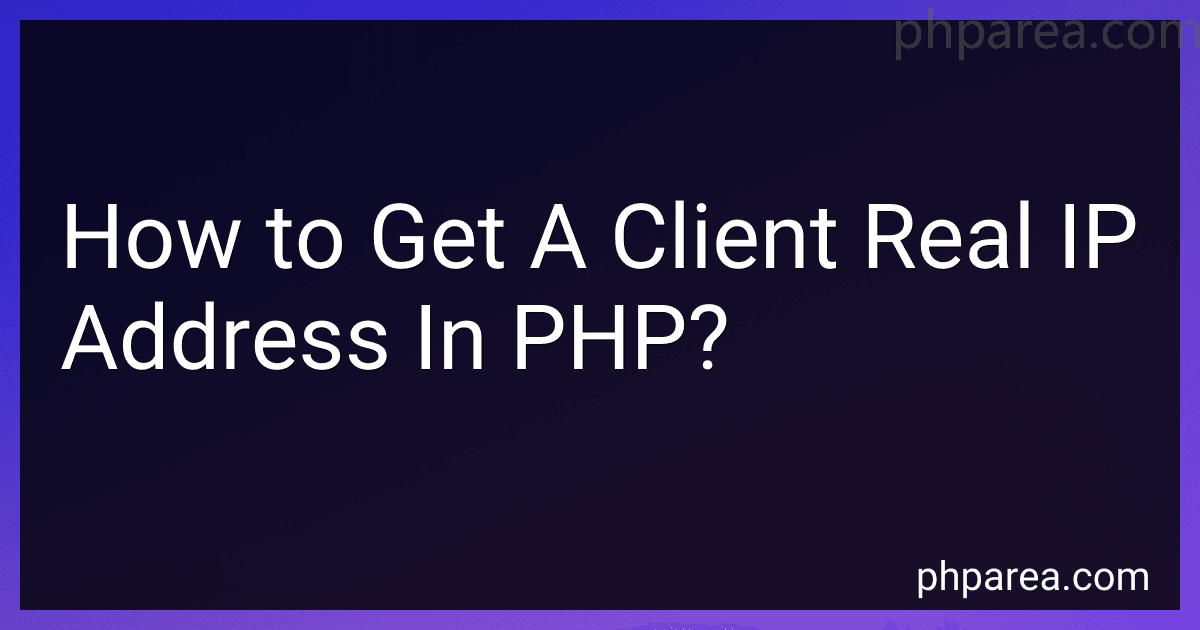 3 min readTo get a client's real IP address in PHP, you can use the $_SERVER superglobal variable. You can access the client's IP address using the REMOTE_ADDR key in the $_SERVER array.
3 min readTo get a client's real IP address in PHP, you can use the $_SERVER superglobal variable. You can access the client's IP address using the REMOTE_ADDR key in the $_SERVER array.
-
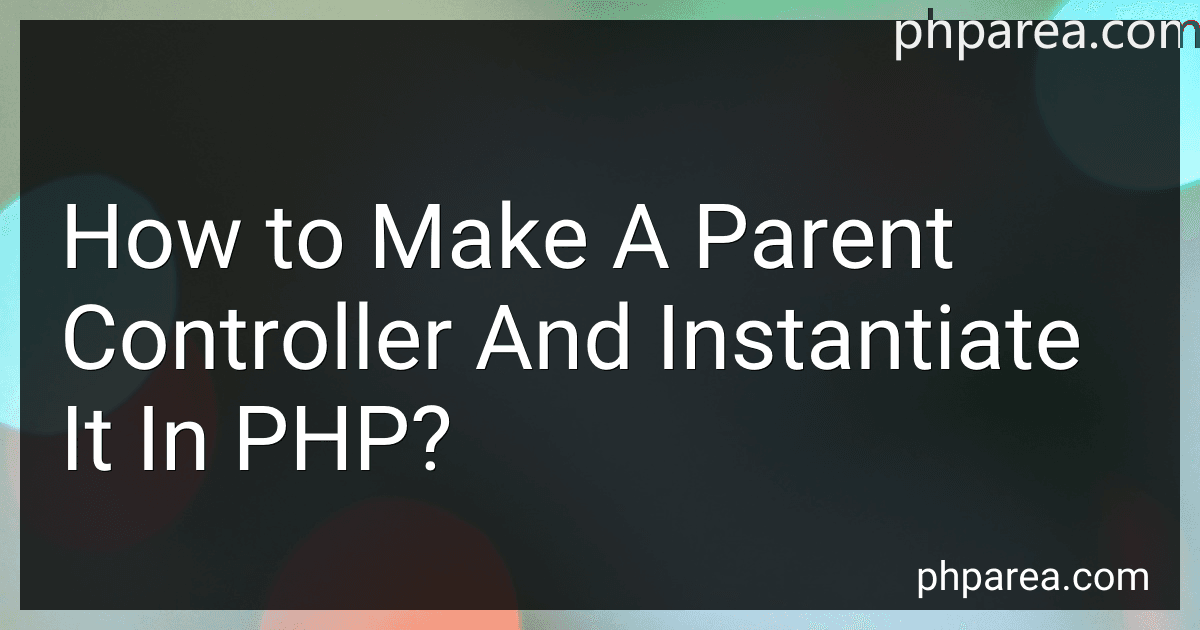 5 min readTo create a parent controller and instantiate it in PHP, you need to follow these steps:Start by creating a new PHP file for your parent controller. You can name it something like ParentController.php. Inside ParentController.php, define a class with the same name as your file (in this case, ParentController). This class will act as the parent controller. Within the class, you can define any default properties or methods that you want your child controllers to inherit.
5 min readTo create a parent controller and instantiate it in PHP, you need to follow these steps:Start by creating a new PHP file for your parent controller. You can name it something like ParentController.php. Inside ParentController.php, define a class with the same name as your file (in this case, ParentController). This class will act as the parent controller. Within the class, you can define any default properties or methods that you want your child controllers to inherit.
-
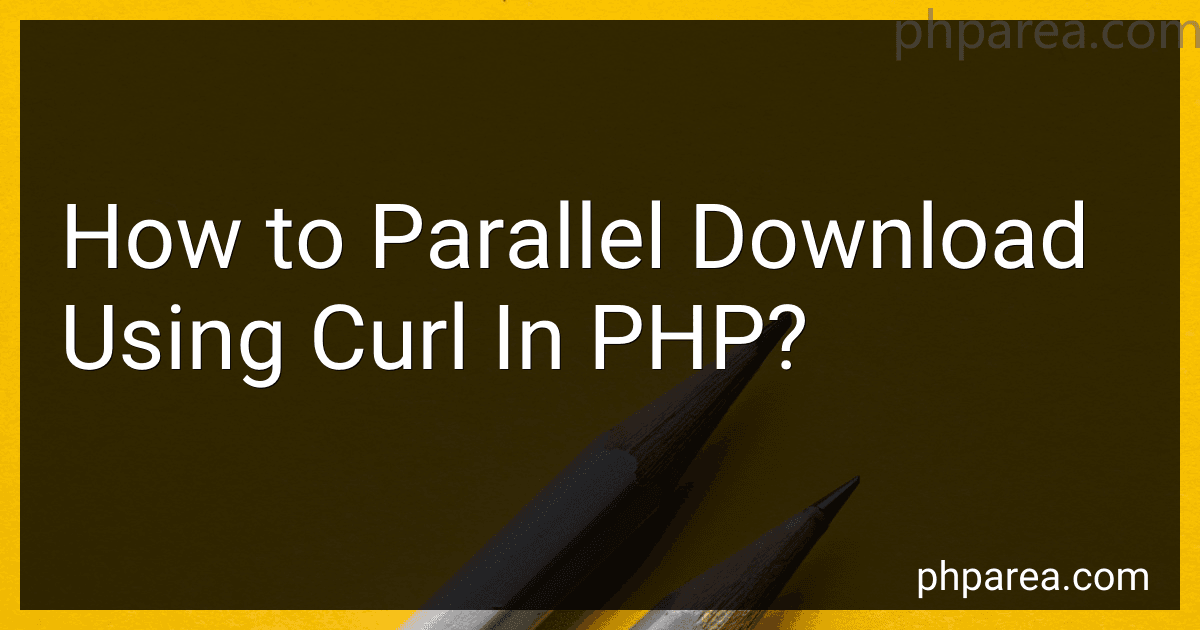 5 min readParallel downloading using curl in PHP involves downloading multiple files concurrently using the curl_multi_init and curl_multi_exec functions in PHP. Here's an explanation of the process:Initialize the curl_multi handle: Create a new curl_multi_init handle using curl_multi_init() function. This handle is used to manage multiple curl handles simultaneously.
5 min readParallel downloading using curl in PHP involves downloading multiple files concurrently using the curl_multi_init and curl_multi_exec functions in PHP. Here's an explanation of the process:Initialize the curl_multi handle: Create a new curl_multi_init handle using curl_multi_init() function. This handle is used to manage multiple curl handles simultaneously.
-
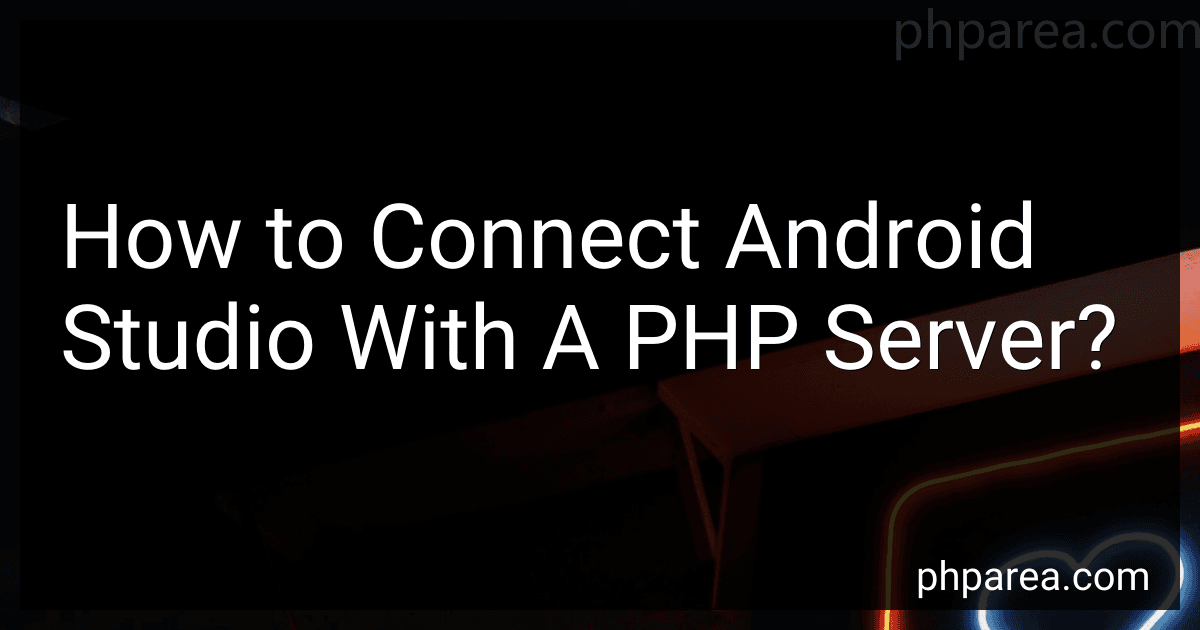 6 min readTo connect Android Studio with a PHP server, follow these steps:Create a new Android project in Android Studio. Open the build.gradle file (Module: app) and add the following line of code in the dependencies block: implementation 'com.loopj.android:android-async-http:1.4.9' This library will help in making HTTP requests to the PHP server. Create a new Java class to handle the server communication. Let's call it ServerHandler.java.
6 min readTo connect Android Studio with a PHP server, follow these steps:Create a new Android project in Android Studio. Open the build.gradle file (Module: app) and add the following line of code in the dependencies block: implementation 'com.loopj.android:android-async-http:1.4.9' This library will help in making HTTP requests to the PHP server. Create a new Java class to handle the server communication. Let's call it ServerHandler.java.
-
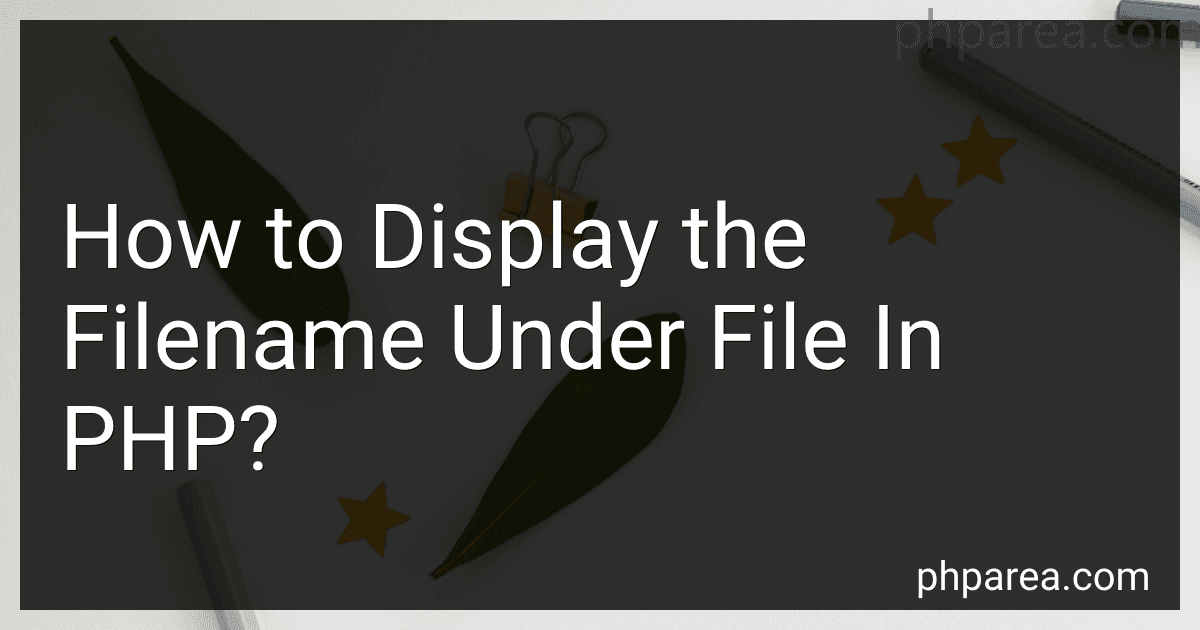 3 min readTo display the filename under a file in PHP, you can use the basename() function to extract the filename from the file path. Here's an example of how you can achieve this: $file = '/path/to/file.txt'; $filename = basename($file); echo "Filename: " . $filename; In this example, we define the file path as $file and then use the basename() function to extract the filename from it. The extracted filename is stored in the variable $filename.
3 min readTo display the filename under a file in PHP, you can use the basename() function to extract the filename from the file path. Here's an example of how you can achieve this: $file = '/path/to/file.txt'; $filename = basename($file); echo "Filename: " . $filename; In this example, we define the file path as $file and then use the basename() function to extract the filename from it. The extracted filename is stored in the variable $filename.
-
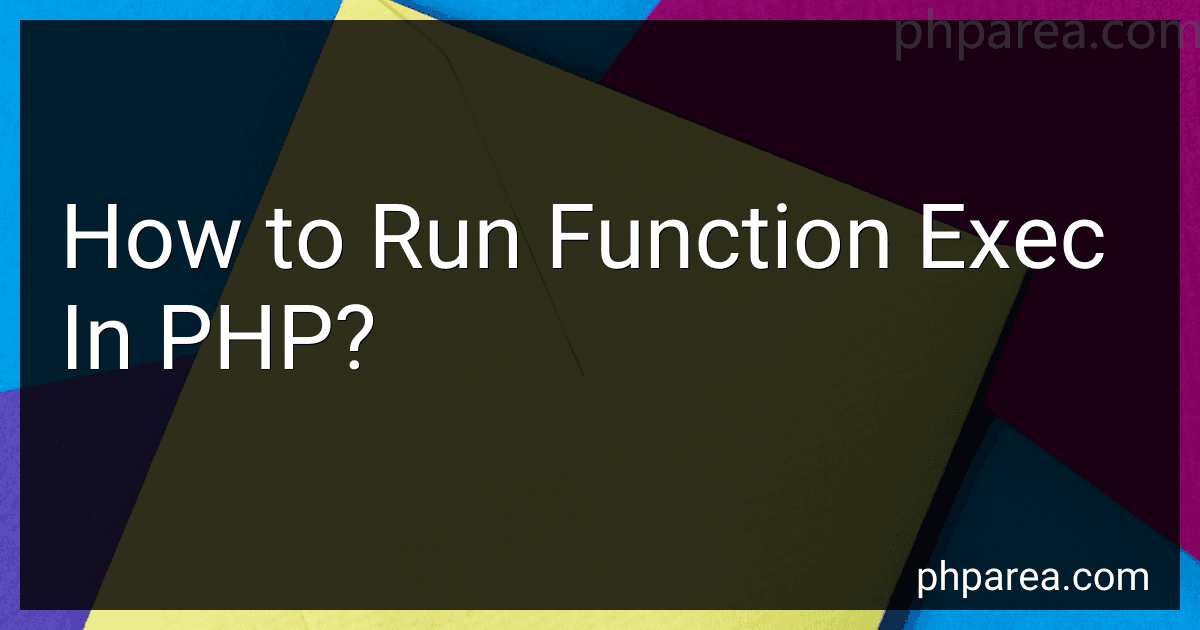 9 min readThe exec() function in PHP is a built-in function used to execute an external program. It allows you to run a command or program on your server from within your PHP code.The basic syntax of the exec() function looks like this: exec(command, output, return_var); command is the command or program that you want to execute.output (optional) is an array that can store the output generated by the executed command.return_var (optional) is used to store the exit status returned by the executed command.
9 min readThe exec() function in PHP is a built-in function used to execute an external program. It allows you to run a command or program on your server from within your PHP code.The basic syntax of the exec() function looks like this: exec(command, output, return_var); command is the command or program that you want to execute.output (optional) is an array that can store the output generated by the executed command.return_var (optional) is used to store the exit status returned by the executed command.
-
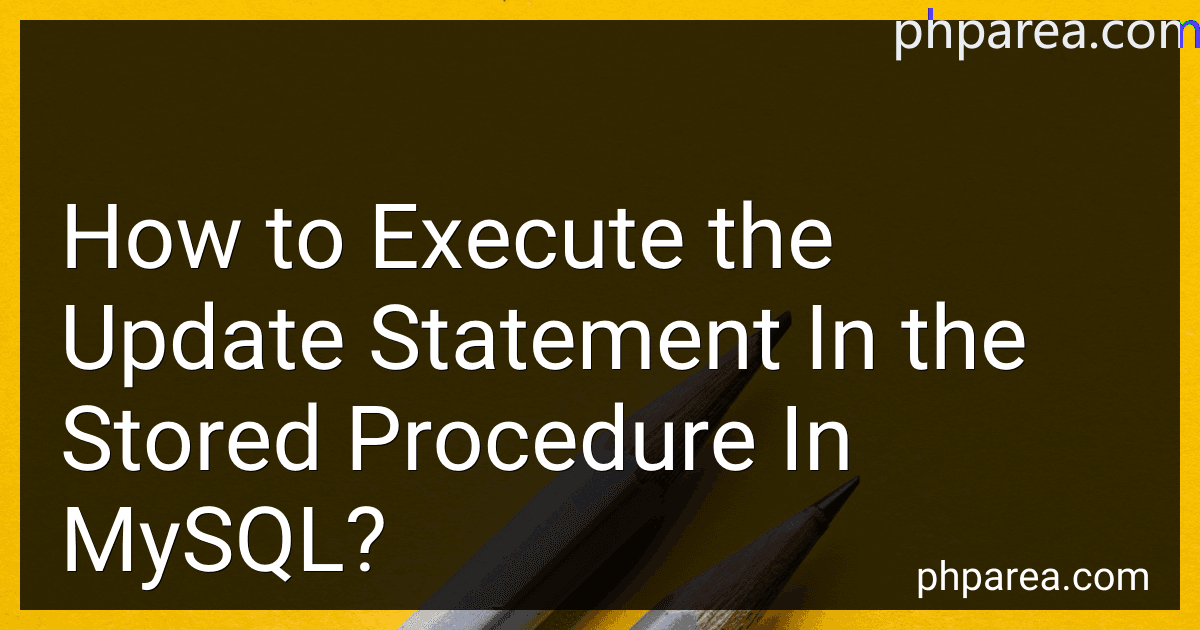 7 min readIn MySQL, you can execute an update statement within a stored procedure to modify data in a table. Here is an example of how to do it:First, create a stored procedure using the CREATE PROCEDURE statement.
7 min readIn MySQL, you can execute an update statement within a stored procedure to modify data in a table. Here is an example of how to do it:First, create a stored procedure using the CREATE PROCEDURE statement.
-
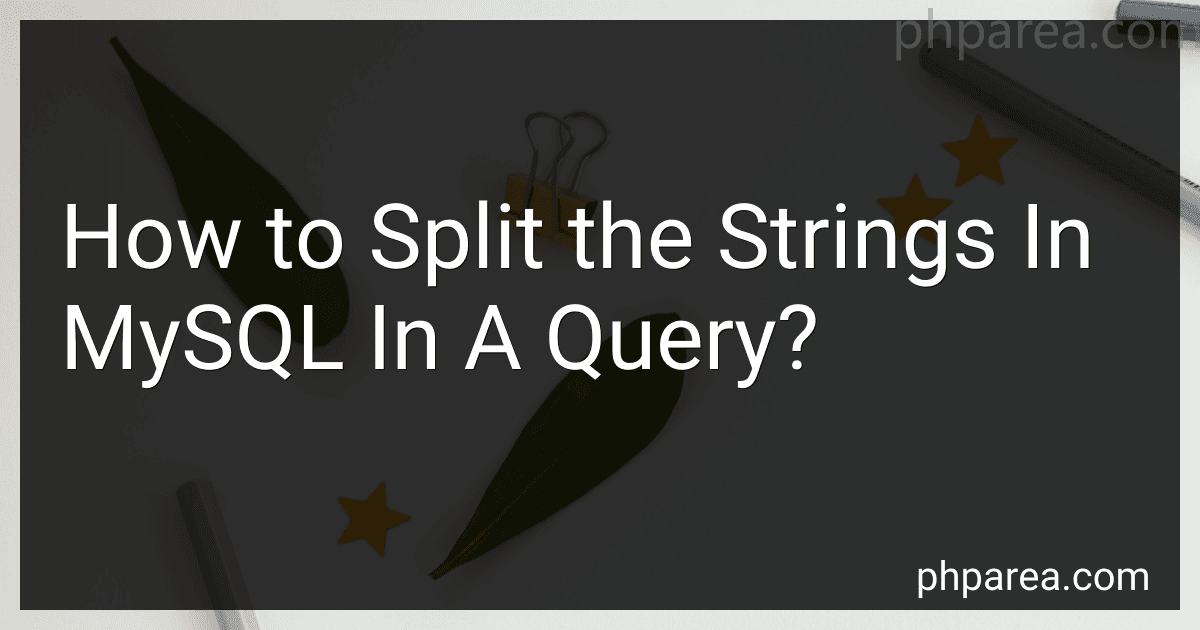 9 min readIn MySQL, you can split strings in a query using various functions and techniques. Here are some commonly used methods:SUBSTRING_INDEX(): This function allows you to extract a portion of a string by specifying a delimiter and the number of occurrences to consider. It returns the substring up to a specific delimiter or within a given range.
9 min readIn MySQL, you can split strings in a query using various functions and techniques. Here are some commonly used methods:SUBSTRING_INDEX(): This function allows you to extract a portion of a string by specifying a delimiter and the number of occurrences to consider. It returns the substring up to a specific delimiter or within a given range.