Posts (page 153)
-
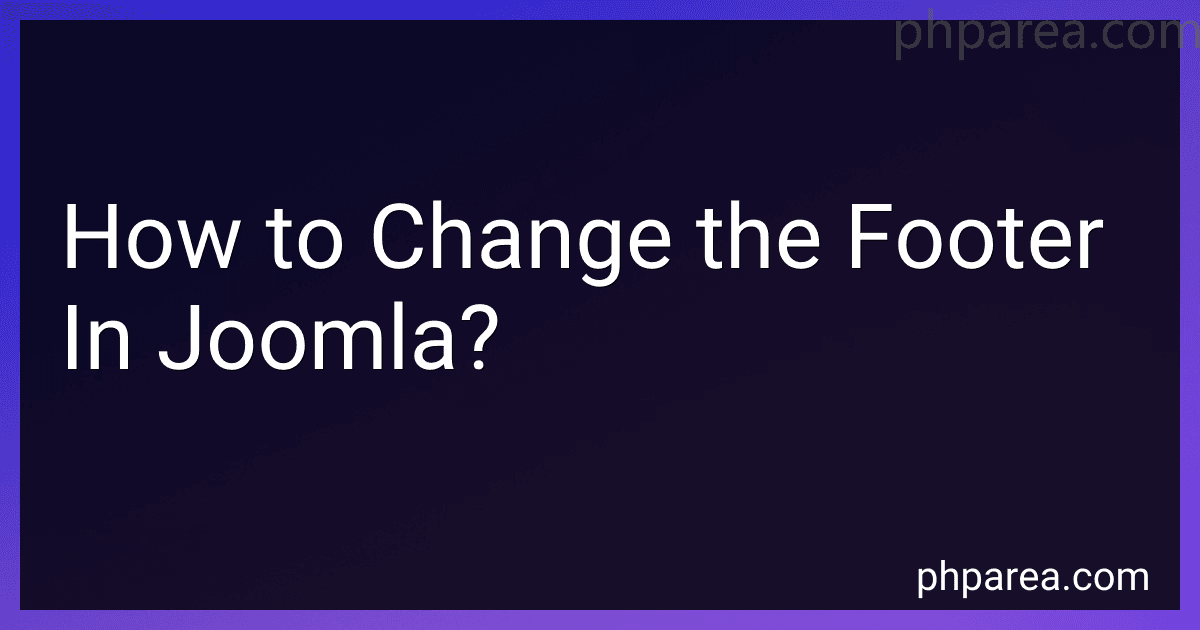 6 min readTo change the footer in Joomla, you can follow these steps:Log in to your Joomla administration panel by accessing the "/administrator" URL of your website.Once logged in, navigate to the "Menus" tab and select "Main Menu" or any other menu used for your website.Locate the menu item associated with the footer you want to change. It is usually named "Footer" or something similar.Click on the menu item to edit its details.
6 min readTo change the footer in Joomla, you can follow these steps:Log in to your Joomla administration panel by accessing the "/administrator" URL of your website.Once logged in, navigate to the "Menus" tab and select "Main Menu" or any other menu used for your website.Locate the menu item associated with the footer you want to change. It is usually named "Footer" or something similar.Click on the menu item to edit its details.
-
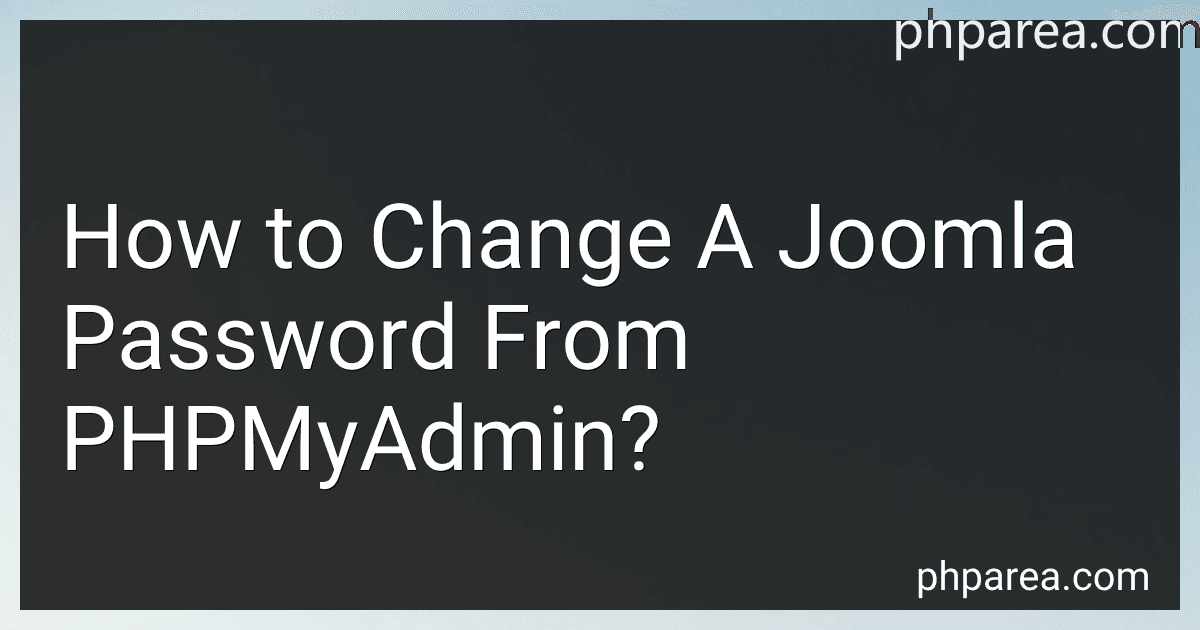 9 min readTo change a Joomla password from PHPMyAdmin, you can follow these steps:Access PHPMyAdmin: Open your web browser and type in the URL of your PHPMyAdmin installation. Usually, it is something like "http://localhost/phpmyadmin/", but it may vary depending on your server configuration. Enter your login credentials to access PHPMyAdmin. Select Joomla database: On the left-hand side, you'll see a list of databases. Locate and select the database associated with your Joomla installation.
9 min readTo change a Joomla password from PHPMyAdmin, you can follow these steps:Access PHPMyAdmin: Open your web browser and type in the URL of your PHPMyAdmin installation. Usually, it is something like "http://localhost/phpmyadmin/", but it may vary depending on your server configuration. Enter your login credentials to access PHPMyAdmin. Select Joomla database: On the left-hand side, you'll see a list of databases. Locate and select the database associated with your Joomla installation.
-
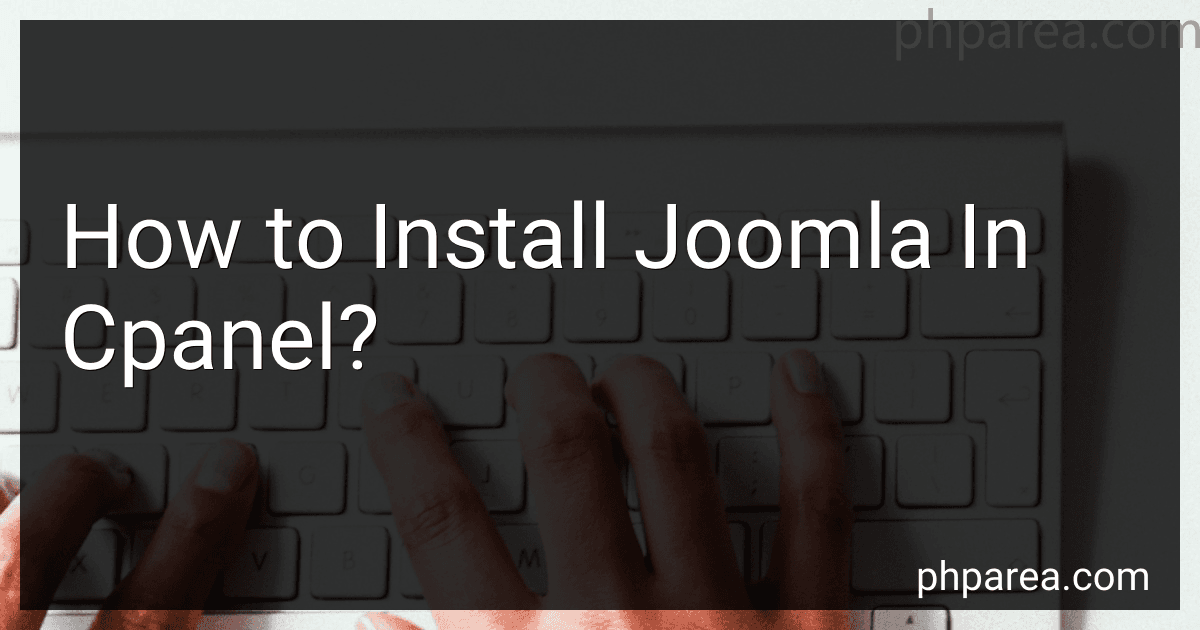 7 min readTo install Joomla in cPanel, you need to follow these steps:Download Joomla: Visit the official Joomla website (joomla.org) and download the latest stable release of Joomla. Save the downloaded file on your computer. Login to cPanel: Open your cPanel account by visiting www.yourdomain.com/cpanel and enter your username and password. Navigate to File Manager: In cPanel, locate the "File Manager" icon and click on it. This will open the file management interface.
7 min readTo install Joomla in cPanel, you need to follow these steps:Download Joomla: Visit the official Joomla website (joomla.org) and download the latest stable release of Joomla. Save the downloaded file on your computer. Login to cPanel: Open your cPanel account by visiting www.yourdomain.com/cpanel and enter your username and password. Navigate to File Manager: In cPanel, locate the "File Manager" icon and click on it. This will open the file management interface.
-
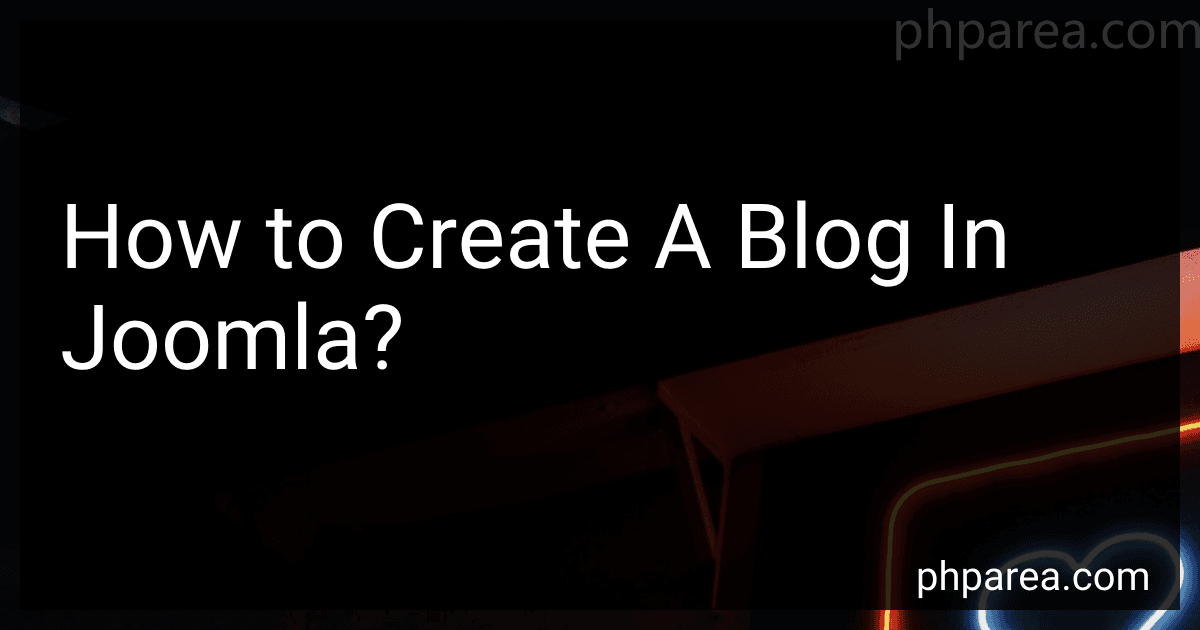 9 min readCreating a blog in Joomla is a straightforward process that can be accomplished by following a few simple steps.First, you will need to install Joomla on your web hosting server. Joomla is a content management system (CMS) that allows you to create and manage your website. Once Joomla is installed, you can access the administration area of your website by logging in with the provided credentials.
9 min readCreating a blog in Joomla is a straightforward process that can be accomplished by following a few simple steps.First, you will need to install Joomla on your web hosting server. Joomla is a content management system (CMS) that allows you to create and manage your website. Once Joomla is installed, you can access the administration area of your website by logging in with the provided credentials.
-
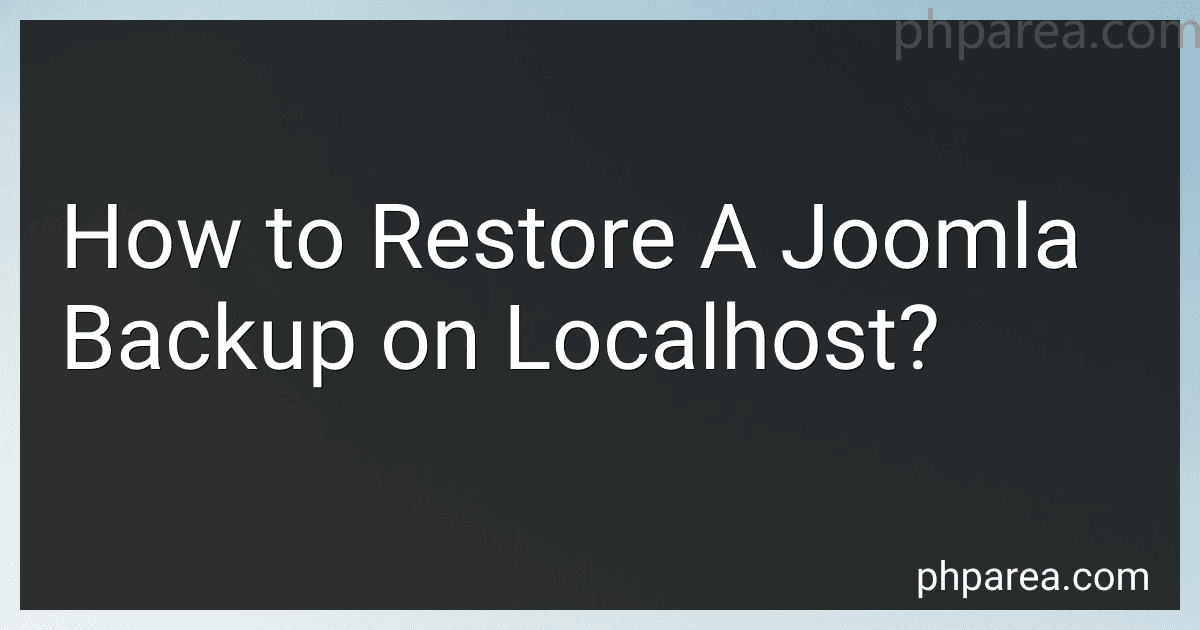 8 min readTo restore a Joomla backup on localhost, follow these steps:Firstly, make sure you have a backup of your Joomla website. This backup should include both the files and the database (usually in .sql format). Install a web server software, such as XAMPP or WAMP, on your localhost. These software packages provide a local server environment necessary to run Joomla. Launch the web server software and start the local Apache and MySQL servers.
8 min readTo restore a Joomla backup on localhost, follow these steps:Firstly, make sure you have a backup of your Joomla website. This backup should include both the files and the database (usually in .sql format). Install a web server software, such as XAMPP or WAMP, on your localhost. These software packages provide a local server environment necessary to run Joomla. Launch the web server software and start the local Apache and MySQL servers.
-
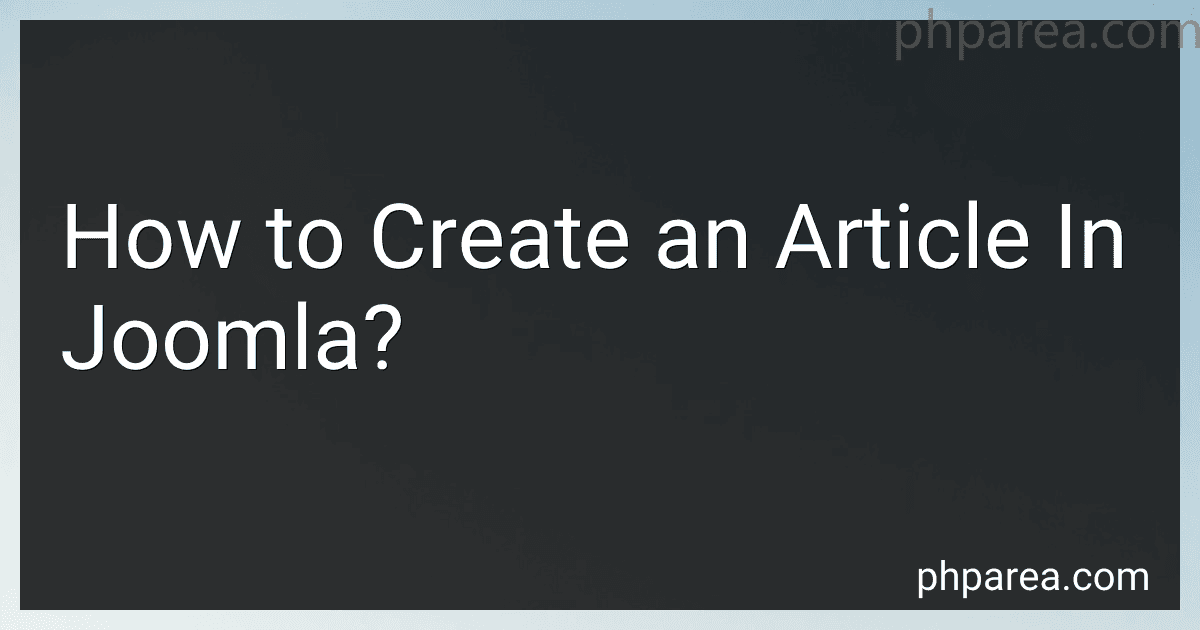 10 min readTo create an article in Joomla, follow these steps:Login to the backend of your Joomla website using your administrator credentials.Once logged in, navigate to the control panel.Click on "Content" in the top menu and select "Articles" from the dropdown menu.You will see a list of existing articles. Click on the "New" button to create a new article.A blank article form will appear where you can begin creating your content.Start by giving your article a title.
10 min readTo create an article in Joomla, follow these steps:Login to the backend of your Joomla website using your administrator credentials.Once logged in, navigate to the control panel.Click on "Content" in the top menu and select "Articles" from the dropdown menu.You will see a list of existing articles. Click on the "New" button to create a new article.A blank article form will appear where you can begin creating your content.Start by giving your article a title.
-
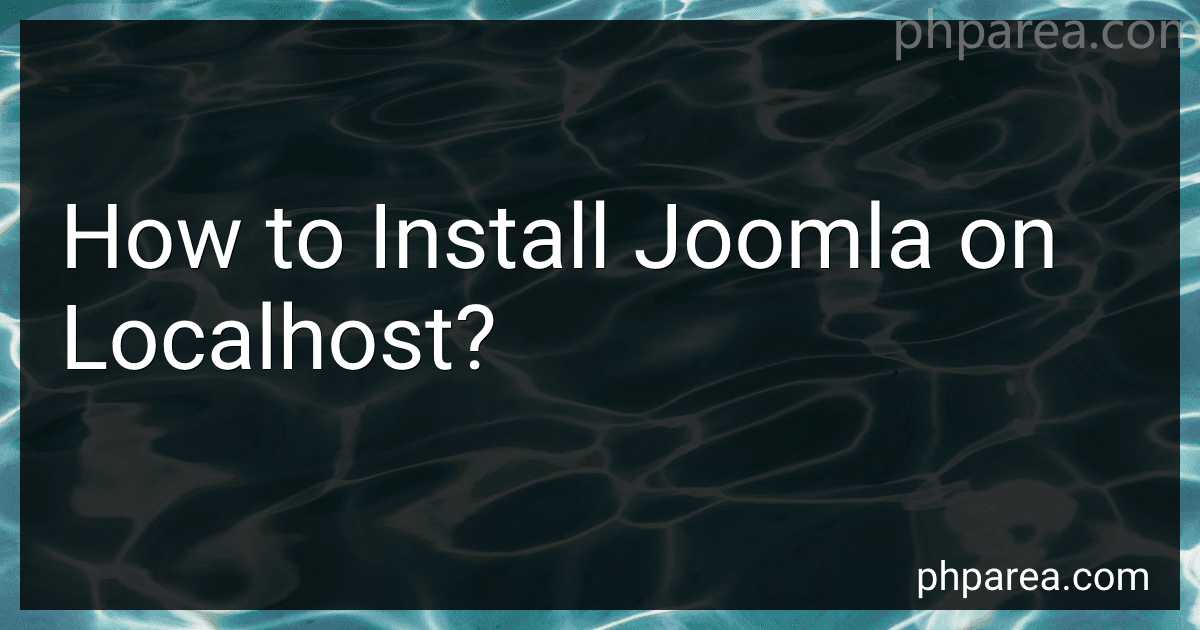 10 min readTo install Joomla on localhost, follow these steps:Download Joomla: Go to the official Joomla website and download the latest version of Joomla. Save the downloaded file to a desired location on your computer. Install a Local Server: To run Joomla on your computer, you need a local server environment. Download and install software like XAMPP, WAMP, or MAMP, depending on your operating system. Start the Local Server: Launch your local server software and start the Apache and MySQL services.
10 min readTo install Joomla on localhost, follow these steps:Download Joomla: Go to the official Joomla website and download the latest version of Joomla. Save the downloaded file to a desired location on your computer. Install a Local Server: To run Joomla on your computer, you need a local server environment. Download and install software like XAMPP, WAMP, or MAMP, depending on your operating system. Start the Local Server: Launch your local server software and start the Apache and MySQL services.
-
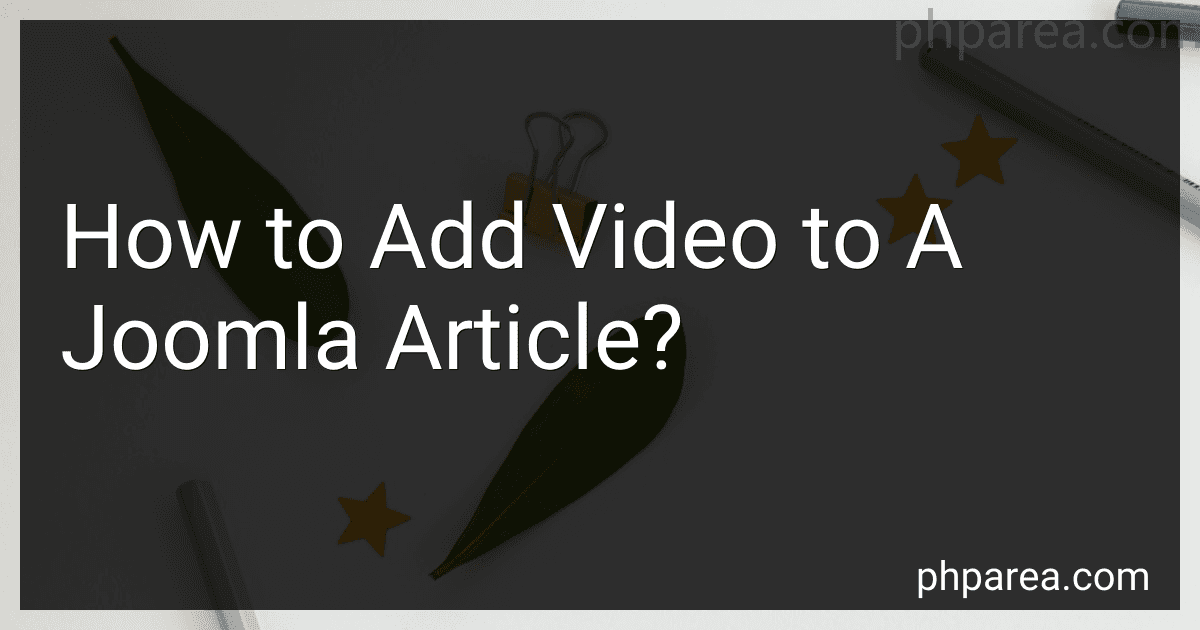 9 min readAdding a video to a Joomla article involves a few simple steps. Firstly, you need to have the video file ready in a suitable format, such as MP4 or FLV.Next, access the Joomla admin area by logging in and navigating to the backend of your website. Then, open the article where you want to add the video by going to Content > Articles.In the article editor, position the cursor at the spot where you want to insert the video.
9 min readAdding a video to a Joomla article involves a few simple steps. Firstly, you need to have the video file ready in a suitable format, such as MP4 or FLV.Next, access the Joomla admin area by logging in and navigating to the backend of your website. Then, open the article where you want to add the video by going to Content > Articles.In the article editor, position the cursor at the spot where you want to insert the video.
-
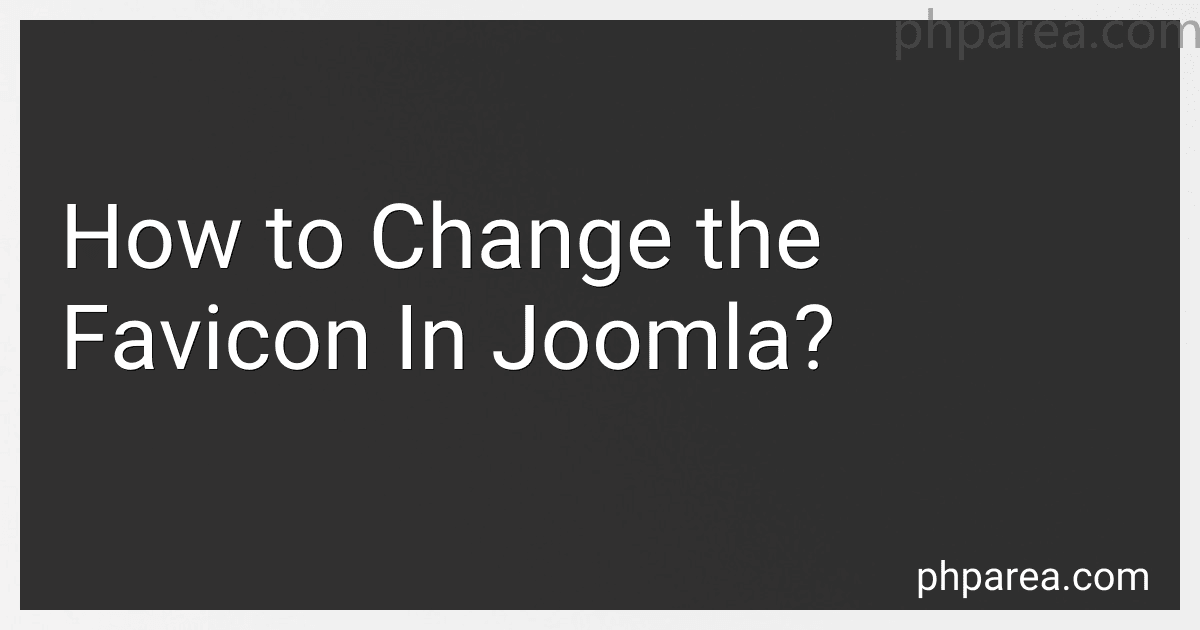 8 min readTo change the favicon in Joomla, follow these steps:Log in to your Joomla administrator panel.Go to the "Extensions" tab and select "Templates" from the drop-down menu.In the "Templates" section, click on the template you are currently using.In the template settings, click on the "Basic Options" or similar option, depending on your template.Look for the option labeled "Favicon" or "Favicon Image".
8 min readTo change the favicon in Joomla, follow these steps:Log in to your Joomla administrator panel.Go to the "Extensions" tab and select "Templates" from the drop-down menu.In the "Templates" section, click on the template you are currently using.In the template settings, click on the "Basic Options" or similar option, depending on your template.Look for the option labeled "Favicon" or "Favicon Image".
-
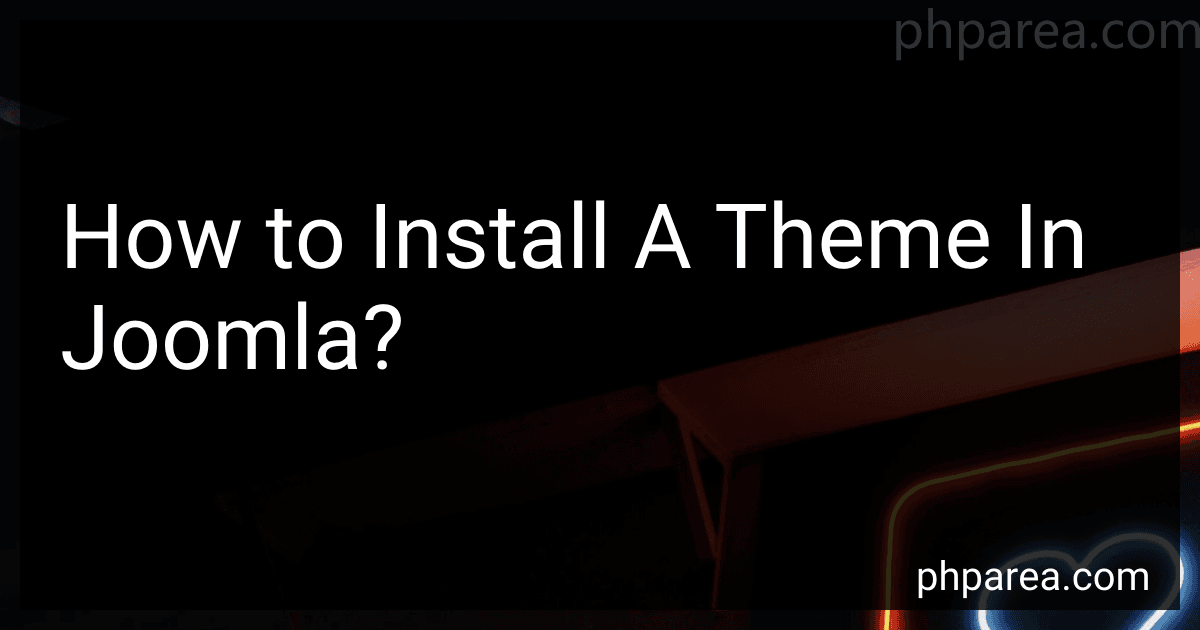 8 min readInstalling a theme in Joomla is a simple and straightforward process. Here are the steps to follow:Download the theme: Start by downloading the desired theme that you want to install on your Joomla website. Make sure the theme you choose is compatible with your Joomla version. Log in to your Joomla backend: Access the administrator area of your Joomla website by entering the appropriate URL followed by "/administrator" in your web browser. Enter your username and password to log in.
8 min readInstalling a theme in Joomla is a simple and straightforward process. Here are the steps to follow:Download the theme: Start by downloading the desired theme that you want to install on your Joomla website. Make sure the theme you choose is compatible with your Joomla version. Log in to your Joomla backend: Access the administrator area of your Joomla website by entering the appropriate URL followed by "/administrator" in your web browser. Enter your username and password to log in.
-
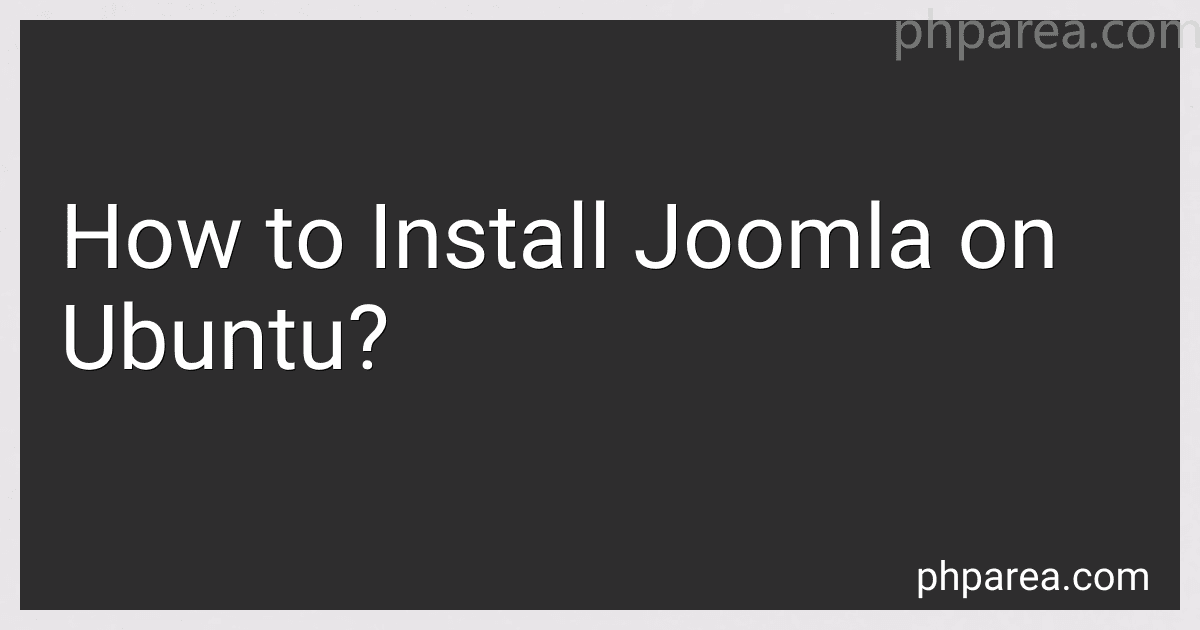 10 min readTo install Joomla on Ubuntu, you can follow these steps:Before installing Joomla, make sure you have a web server installed on your Ubuntu system. Apache is a popular choice, so you can install it by running the command: sudo apt-get install apache2 Next, you need to install MySQL or MariaDB as the database server. You can install it by executing the following command: sudo apt-get install mysql-server During the installation, you will be prompted to set a password for the MySQL root user.
10 min readTo install Joomla on Ubuntu, you can follow these steps:Before installing Joomla, make sure you have a web server installed on your Ubuntu system. Apache is a popular choice, so you can install it by running the command: sudo apt-get install apache2 Next, you need to install MySQL or MariaDB as the database server. You can install it by executing the following command: sudo apt-get install mysql-server During the installation, you will be prompted to set a password for the MySQL root user.
-
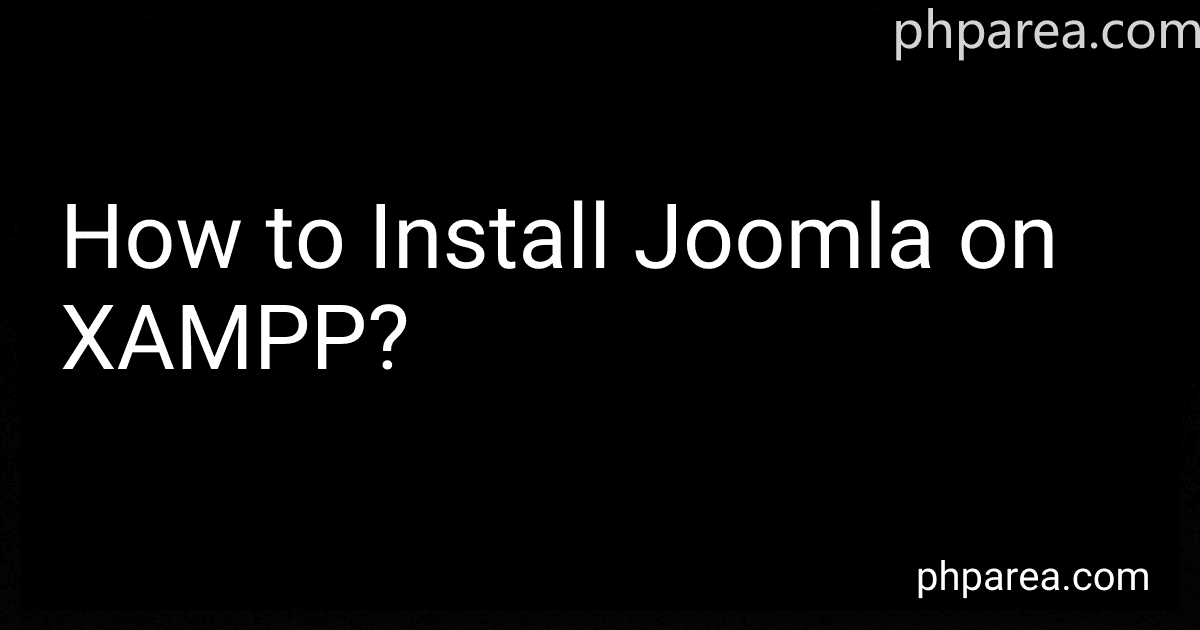 13 min readTo install Joomla on XAMPP, you need to follow these steps:Download Joomla: Visit the Joomla website and download the latest version of Joomla.Install XAMPP: Download and install XAMPP onto your computer.Start XAMPP: Open the XAMPP Control Panel and start the Apache and MySQL modules by clicking on the "Start" button next to each one.Create a database: Open your web browser and go to "localhost/phpmyadmin".
13 min readTo install Joomla on XAMPP, you need to follow these steps:Download Joomla: Visit the Joomla website and download the latest version of Joomla.Install XAMPP: Download and install XAMPP onto your computer.Start XAMPP: Open the XAMPP Control Panel and start the Apache and MySQL modules by clicking on the "Start" button next to each one.Create a database: Open your web browser and go to "localhost/phpmyadmin".